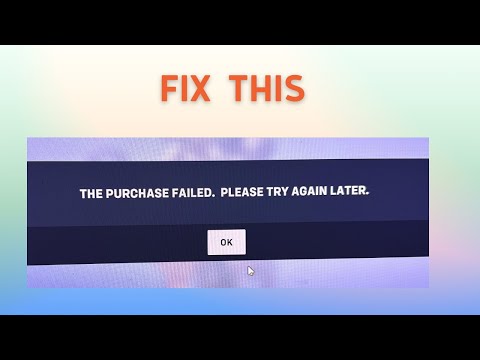How to Fix Overwatch 2 Purchase Failed
Our guide will help you troubleshoot and How to Fix Overwatch 2 Purchase Failed so you can get back.
If you're an avid gamer, you know the excitement that comes with purchasing a new game. However, sometimes things don't go as planned, and you may encounter purchase failed errors. This can be frustrating, especially when you're eager to get your hands on Overwatch 2. But fear not, as we're here to help you resolve these issues. In this blog post, we will guide you through some proven methods to fix Overwatch 2 purchase failed errors. So let's dive in and get you back into the game!
One of the first steps you can take to troubleshoot purchase failed issues is to change your DNS settings. DNS (Domain Name System) is responsible for translating domain names into IP addresses. By changing your DNS settings, you may be able to resolve any connectivity issues that could be causing the purchase failed error.
To change your DNS settings, follow these simple steps:
Join the excitement of Overwatch 2's Haunted Masquerade event! Experience thrilling gameplay, unique challenges, and festive rewards.
How to check Endorsement level in Overwatch 2
Find out your Overwatch 2 Endorsement level and understand its significance in the game. Boost your reputation and improve your team
How to master Wuyang in Overwatch 2
Unlock the secrets to mastering Wuyang in Overwatch 2. Explore tips,tricks, and strategies to elevate your skills
How to play the Nerf or Nothin' mode in Overwatch 2
Learn how to play the Nerf or Nothin' mode in Overwatch 2! Get tips,rules, and strategies to dominate this fun and chaotic limited-timeevent.
How to Type Colored Text, Gradients, & Emojis in Overwatch 2
Learn how to type messages in gradient text in Overwatch 2. Enhance your gaming experience with stylish
How to Import and Export Hero Builds in Overwatch Stadium
Learn how to easily import and export hero builds in Overwatch Stadium.Follow our step-by-step guide to customize and share your favorite heroloadouts!
How to get 4 free Epic Loot Boxes in Overwatch 2
Learn the secrets to obtaining 4 free Epic Loot Boxes in Overwatch 2.Maximize your rewards and enjoy new skins
How to Earn Free Overwatch Coins From OWCS in Overwatch 2
Discover how to earn free Overwatch Coins from OWCS in Overwatch 2.
Best Kiriko build in Overwatch 2 Stadium
Discover the ultimate Kiriko build for Overwatch 2 Stadium! Enhance your gameplay
How to get Sniper Ana skin in Overwatch 2 for free on PlayStation
Unlock the Sniper Ana skin for free in Overwatch 2 on PlayStation! Enhance your gameplay
How To Fix Assetto Corsa Won’t Launch
Our blog post provides you How To Fix Assetto Corsa Won’t Launch and get you back into the exciting world of racing.
How to Fix Fallout 4 Stuck on Loading Screen
Our guide has all the tips and tricks you need on How to Fix Fallout 4 Stuck on Loading Screen.
How to Fix Diablo 4 Graphics Drivers Out of Date
Our blog post will guide you How to Fix Diablo 4 Graphics Drivers Out of Date and fixing any graphics issues.
How to Fix Diablo 4 PC Controller Not Working
Learn how to fix the Diablo 4 PC controller not working issue and get back to immersing yourself in this exciting and action-packed game.
How to Fix Valorant Download on Windows 11
Our guide on How to Fix Valorant Download on Windows 11 will help you get back into the game in no time.
If you're an avid gamer, you know the excitement that comes with purchasing a new game. However, sometimes things don't go as planned, and you may encounter purchase failed errors. This can be frustrating, especially when you're eager to get your hands on Overwatch 2. But fear not, as we're here to help you resolve these issues. In this blog post, we will guide you through some proven methods to fix Overwatch 2 purchase failed errors. So let's dive in and get you back into the game!
Change DNS
One of the first steps you can take to troubleshoot purchase failed issues is to change your DNS settings. DNS (Domain Name System) is responsible for translating domain names into IP addresses. By changing your DNS settings, you may be able to resolve any connectivity issues that could be causing the purchase failed error.
To change your DNS settings, follow these simple steps:
- 1. Go to your device's network settings.
- 2. Locate the DNS settings option.
- 3. Enter the address of a reliable DNS provider such as Google DNS (8.8.8.8, 8.8.4.4) or OpenDNS (208.67.222.222, 208.67.220.220).
- 4. Save the changes and exit the settings.
- 5. Restart your device and try purchasing Overwatch 2 again.
Reset the Network
Another effective method to troubleshoot purchase failed errors is to reset your network. Resetting the network can help resolve any temporary connectivity issues that may be preventing you from purchasing the game. Here are a few ways you can reset your network:
- Restart your router: Simply turn off your router, wait for a few seconds, and then turn it back on. This can refresh the network connection and potentially resolve the purchase failed error.
- Reset network settings on your device: On Windows, go to Settings > Network & Internet > Status > Network reset. On Mac, navigate to System Preferences > Network > Advanced > TCP/IP > Renew DHCP Lease. On iOS and Android devices, you can usually find the network reset option in the settings menu.
- Check for firmware updates or contact your ISP: If the purchase failed error persists, it's worth checking if there are any firmware updates available for your router. Updating the firmware can resolve any compatibility issues. Alternatively, you can reach out to your Internet Service Provider (ISP) for further assistance.
Re-login
Sometimes, simply re-logging into your Overwatch 2 account can do the trick. Logging out and then logging back in can refresh your account status and potentially resolve any purchase errors. Here's how you can do it:
- 1. Log out of the Overwatch 2 game client or website.
- 2. Close the game or browser.
- 3. Open the game or website again and log back in using your account credentials.
Experiencing a purchase failed error can be frustrating, especially when you're excited to play Overwatch 2. However, by following the methods mentioned above, you can increase your chances of resolving the issue and finally getting your hands on the game. Remember to change your DNS settings, reset your network, and re-log into your account. If the problem persists, don't hesitate to reach out to Overwatch support for further assistance. Now, go ahead and enjoy the thrilling world of Overwatch 2!
Platform(s): Microsoft Windows PC, PlayStation 4 PS4, PlayStation 5 PS5, Xbox One, Nintendo Switch
Genre(s): First-person shooter
Developer(s): Blizzard Entertainment
Publisher(s): Blizzard Entertainment
Mode: Multiplayer
Age rating (PEGI): 12+
Other Articles Related
How to play the Haunted Masquerade event in Overwatch 2Join the excitement of Overwatch 2's Haunted Masquerade event! Experience thrilling gameplay, unique challenges, and festive rewards.
How to check Endorsement level in Overwatch 2
Find out your Overwatch 2 Endorsement level and understand its significance in the game. Boost your reputation and improve your team
How to master Wuyang in Overwatch 2
Unlock the secrets to mastering Wuyang in Overwatch 2. Explore tips,tricks, and strategies to elevate your skills
How to play the Nerf or Nothin' mode in Overwatch 2
Learn how to play the Nerf or Nothin' mode in Overwatch 2! Get tips,rules, and strategies to dominate this fun and chaotic limited-timeevent.
How to Type Colored Text, Gradients, & Emojis in Overwatch 2
Learn how to type messages in gradient text in Overwatch 2. Enhance your gaming experience with stylish
How to Import and Export Hero Builds in Overwatch Stadium
Learn how to easily import and export hero builds in Overwatch Stadium.Follow our step-by-step guide to customize and share your favorite heroloadouts!
How to get 4 free Epic Loot Boxes in Overwatch 2
Learn the secrets to obtaining 4 free Epic Loot Boxes in Overwatch 2.Maximize your rewards and enjoy new skins
How to Earn Free Overwatch Coins From OWCS in Overwatch 2
Discover how to earn free Overwatch Coins from OWCS in Overwatch 2.
Best Kiriko build in Overwatch 2 Stadium
Discover the ultimate Kiriko build for Overwatch 2 Stadium! Enhance your gameplay
How to get Sniper Ana skin in Overwatch 2 for free on PlayStation
Unlock the Sniper Ana skin for free in Overwatch 2 on PlayStation! Enhance your gameplay
How To Fix Assetto Corsa Won’t Launch
Our blog post provides you How To Fix Assetto Corsa Won’t Launch and get you back into the exciting world of racing.
How to Fix Fallout 4 Stuck on Loading Screen
Our guide has all the tips and tricks you need on How to Fix Fallout 4 Stuck on Loading Screen.
How to Fix Diablo 4 Graphics Drivers Out of Date
Our blog post will guide you How to Fix Diablo 4 Graphics Drivers Out of Date and fixing any graphics issues.
How to Fix Diablo 4 PC Controller Not Working
Learn how to fix the Diablo 4 PC controller not working issue and get back to immersing yourself in this exciting and action-packed game.
How to Fix Valorant Download on Windows 11
Our guide on How to Fix Valorant Download on Windows 11 will help you get back into the game in no time.