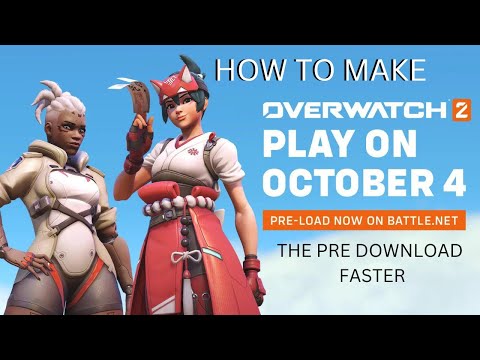How to Fix Overwatch 2 Slow Update
Check out our guide on how to fix Overwatch 2 slow update and get back to playing your favorite game!
Are you an avid Overwatch 2 player experiencing slow update speeds? This common issue can be frustrating, but don’t worry, there are several fixes that can help improve your download speeds and get you back in the game in no time. In this blog post, we will explore four potential solutions to help fix your Overwatch 2 slow update issue.
Changing your region can help improve download speeds on Overwatch 2. This is because certain regions have better servers and internet connectivity than others. By selecting the region closest to your location, you can significantly reduce download times.
To change your region in Overwatch 2, follow the steps below:
It is important to note that changing your region may affect your game's latency. Therefore, it is crucial to select a region that provides the best balance between download speeds and latency.
Join the excitement of Overwatch 2's Haunted Masquerade event! Experience thrilling gameplay, unique challenges, and festive rewards.
How to check Endorsement level in Overwatch 2
Find out your Overwatch 2 Endorsement level and understand its significance in the game. Boost your reputation and improve your team
How to master Wuyang in Overwatch 2
Unlock the secrets to mastering Wuyang in Overwatch 2. Explore tips,tricks, and strategies to elevate your skills
How to play the Nerf or Nothin' mode in Overwatch 2
Learn how to play the Nerf or Nothin' mode in Overwatch 2! Get tips,rules, and strategies to dominate this fun and chaotic limited-timeevent.
How to Type Colored Text, Gradients, & Emojis in Overwatch 2
Learn how to type messages in gradient text in Overwatch 2. Enhance your gaming experience with stylish
How to Import and Export Hero Builds in Overwatch Stadium
Learn how to easily import and export hero builds in Overwatch Stadium.Follow our step-by-step guide to customize and share your favorite heroloadouts!
How to get 4 free Epic Loot Boxes in Overwatch 2
Learn the secrets to obtaining 4 free Epic Loot Boxes in Overwatch 2.Maximize your rewards and enjoy new skins
How to Earn Free Overwatch Coins From OWCS in Overwatch 2
Discover how to earn free Overwatch Coins from OWCS in Overwatch 2.
Best Kiriko build in Overwatch 2 Stadium
Discover the ultimate Kiriko build for Overwatch 2 Stadium! Enhance your gameplay
How to get Sniper Ana skin in Overwatch 2 for free on PlayStation
Unlock the Sniper Ana skin for free in Overwatch 2 on PlayStation! Enhance your gameplay
How to fix Diablo 4 Reject the Mother red wall bug
Our guide will help you How to fix Diablo 4 Reject the Mother red wall bug and get you back to playing.
All Vehicles Complete List in GTA Online San Andreas Mercenaries
With this update, you'll get access to All Vehicles Complete List in GTA Online San Andreas Mercenaries.
How to Get New Tactical SMG in GTA Online San Andreas Mercenaries Update
Learn How to Get New Tactical SMG in GTA Online San Andreas Mercenaries Update and dominate the competition in style with our expert guide.
How To Name Your Acid Product In GTA Online
Get ahead of the competition and check out our guide on How To Name Your Acid Product In GTA Online.
How To Change Sprint Controls In GTA Online
Learn how to change Sprint Controls in GTA Online and have more control over your character's movements.
Are you an avid Overwatch 2 player experiencing slow update speeds? This common issue can be frustrating, but don’t worry, there are several fixes that can help improve your download speeds and get you back in the game in no time. In this blog post, we will explore four potential solutions to help fix your Overwatch 2 slow update issue.
Fix 1: Change your region
Changing your region can help improve download speeds on Overwatch 2. This is because certain regions have better servers and internet connectivity than others. By selecting the region closest to your location, you can significantly reduce download times.
To change your region in Overwatch 2, follow the steps below:
- 1. Open the Battle.net launcher and select Overwatch 2 from your game library.
- 2. Click on the Options menu, which can be found in the top-left corner of the screen.
- 3. Select Game Settings from the drop-down menu.
- 4. Scroll down to the Region/Account section and click on the Region dropdown menu.
- 5. Select the region closest to your location.
It is important to note that changing your region may affect your game's latency. Therefore, it is crucial to select a region that provides the best balance between download speeds and latency.
Fix 2: Disable “Limit download bandwidth”
Overwatch 2 has a feature that limits your download bandwidth. This is meant to ensure that the game does not consume too much of your internet bandwidth, which can affect other applications running on your device. However, this feature can also cause slow download speeds.
To disable "Limit download bandwidth" in Overwatch 2, follow the steps below:
- 1. Open the Battle.net launcher and select Overwatch 2 from your game library.
- 2. Click on the Options menu, which can be found in the top-left corner of the screen.
- 3. Select Game Settings from the drop-down menu.
- 4. Scroll down to the Network Bandwidth section and uncheck the "Limit download bandwidth" box.
Once you have disabled this feature, you can adjust the download bandwidth settings for optimal performance. To do this, simply click on the drop-down menu under "Download Bandwidth" and select the bandwidth that works best for you.
Fix 3: Reset your network
Resetting your network settings can also help fix slow update issues in Overwatch 2. This can help clear any network issues that may be causing slow download speeds. To reset your network settings in Overwatch 2, follow these steps:
- 1. Launch Overwatch 2.
- 2. Click on the “Options” button.
- 3. Click on “Game Settings”.
- 4. Select the “Network” tab.
- 5. Click on “Reset Network Settings”.
It’s important to ensure that your network is properly configured for optimal performance. This may include updating your router firmware or contacting your internet service provider for assistance.
Fix 4: Disable all non-Microsoft services
Lastly, some background services can interfere with download speeds in Overwatch 2. Disabling all non-Microsoft services can help improve your download speeds. To disable these services, follow these steps:
- 1. Press “Windows + R” on your keyboard.
- 2. Type “msconfig” and press enter.
- 3. Click on the “Services” tab.
- 4. Check the box next to “Hide all Microsoft services”.
- 5. Click on “Disable all”.
- 6. Click on “Apply” and then “OK”.
It’s important to note that disabling other non-Microsoft services may affect other applications on your computer. If you experience any issues after disabling these services, you can re-enable them by following the same steps and checking the box next to the service you want to enable.
In summary, slow update speeds in Overwatch 2 can be frustrating, but there are several potential fixes to help improve your download speeds. By changing your region, disabling “Limit download bandwidth”, resetting your network, and disabling non-Microsoft services, you can optimize your download speeds and get back to playing your favorite game. Try these solutions out and let us know if they helped improve your download speeds in Overwatch 2!
Platform(s): Microsoft Windows PC, PlayStation 4 PS4, PlayStation 5 PS5, Xbox One, Nintendo Switch
Genre(s): First-person shooter
Developer(s): Blizzard Entertainment
Publisher(s): Blizzard Entertainment
Mode: Multiplayer
Age rating (PEGI): 12+
Other Articles Related
How to play the Haunted Masquerade event in Overwatch 2Join the excitement of Overwatch 2's Haunted Masquerade event! Experience thrilling gameplay, unique challenges, and festive rewards.
How to check Endorsement level in Overwatch 2
Find out your Overwatch 2 Endorsement level and understand its significance in the game. Boost your reputation and improve your team
How to master Wuyang in Overwatch 2
Unlock the secrets to mastering Wuyang in Overwatch 2. Explore tips,tricks, and strategies to elevate your skills
How to play the Nerf or Nothin' mode in Overwatch 2
Learn how to play the Nerf or Nothin' mode in Overwatch 2! Get tips,rules, and strategies to dominate this fun and chaotic limited-timeevent.
How to Type Colored Text, Gradients, & Emojis in Overwatch 2
Learn how to type messages in gradient text in Overwatch 2. Enhance your gaming experience with stylish
How to Import and Export Hero Builds in Overwatch Stadium
Learn how to easily import and export hero builds in Overwatch Stadium.Follow our step-by-step guide to customize and share your favorite heroloadouts!
How to get 4 free Epic Loot Boxes in Overwatch 2
Learn the secrets to obtaining 4 free Epic Loot Boxes in Overwatch 2.Maximize your rewards and enjoy new skins
How to Earn Free Overwatch Coins From OWCS in Overwatch 2
Discover how to earn free Overwatch Coins from OWCS in Overwatch 2.
Best Kiriko build in Overwatch 2 Stadium
Discover the ultimate Kiriko build for Overwatch 2 Stadium! Enhance your gameplay
How to get Sniper Ana skin in Overwatch 2 for free on PlayStation
Unlock the Sniper Ana skin for free in Overwatch 2 on PlayStation! Enhance your gameplay
How to fix Diablo 4 Reject the Mother red wall bug
Our guide will help you How to fix Diablo 4 Reject the Mother red wall bug and get you back to playing.
All Vehicles Complete List in GTA Online San Andreas Mercenaries
With this update, you'll get access to All Vehicles Complete List in GTA Online San Andreas Mercenaries.
How to Get New Tactical SMG in GTA Online San Andreas Mercenaries Update
Learn How to Get New Tactical SMG in GTA Online San Andreas Mercenaries Update and dominate the competition in style with our expert guide.
How To Name Your Acid Product In GTA Online
Get ahead of the competition and check out our guide on How To Name Your Acid Product In GTA Online.
How To Change Sprint Controls In GTA Online
Learn how to change Sprint Controls in GTA Online and have more control over your character's movements.