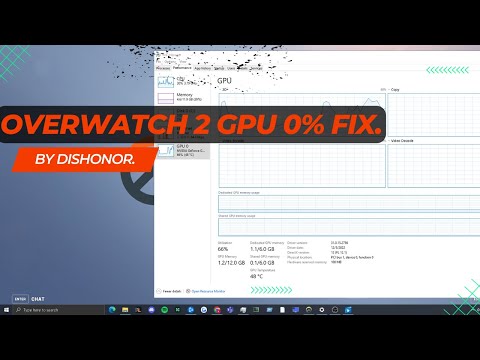How to Fix Overwatch 2 High CPU Usage
Follow our easy steps on How to Fix Overwatch 2 High CPU Usage and get back to gaming quickly. Learn how now.
Overwatch 2 is an action-packed game that requires a powerful CPU to ensure smooth gameplay. However, some players have reported experiencing high CPU usage while playing the game. High CPU usage can lead to lag, stuttering, and overall poor performance. In this blog post, we will explore various methods to fix Overwatch 2 high CPU usage and optimize your gaming experience.
One of the first steps to fix high CPU usage in Overwatch 2 is to ensure that your system meets the game's system requirements. The CPU requirement is particularly important as it directly affects the game's performance. To check your system's specifications, you can follow these steps:
Join the excitement of Overwatch 2's Haunted Masquerade event! Experience thrilling gameplay, unique challenges, and festive rewards.
How to check Endorsement level in Overwatch 2
Find out your Overwatch 2 Endorsement level and understand its significance in the game. Boost your reputation and improve your team
How to master Wuyang in Overwatch 2
Unlock the secrets to mastering Wuyang in Overwatch 2. Explore tips,tricks, and strategies to elevate your skills
How to play the Nerf or Nothin' mode in Overwatch 2
Learn how to play the Nerf or Nothin' mode in Overwatch 2! Get tips,rules, and strategies to dominate this fun and chaotic limited-timeevent.
How to Type Colored Text, Gradients, & Emojis in Overwatch 2
Learn how to type messages in gradient text in Overwatch 2. Enhance your gaming experience with stylish
How to Import and Export Hero Builds in Overwatch Stadium
Learn how to easily import and export hero builds in Overwatch Stadium.Follow our step-by-step guide to customize and share your favorite heroloadouts!
How to get 4 free Epic Loot Boxes in Overwatch 2
Learn the secrets to obtaining 4 free Epic Loot Boxes in Overwatch 2.Maximize your rewards and enjoy new skins
How to Earn Free Overwatch Coins From OWCS in Overwatch 2
Discover how to earn free Overwatch Coins from OWCS in Overwatch 2.
Best Kiriko build in Overwatch 2 Stadium
Discover the ultimate Kiriko build for Overwatch 2 Stadium! Enhance your gameplay
How to get Sniper Ana skin in Overwatch 2 for free on PlayStation
Unlock the Sniper Ana skin for free in Overwatch 2 on PlayStation! Enhance your gameplay
How to Fix Sims 4 White Screen
Get step-by-step instructions and troubleshooting tips on How to Fix Sims 4 White Screen your favorite game.
How to Fix Street Fighter 6 Capcom ID Not Working
Follow these simple steps How to Fix Street Fighter 6 Capcom ID Not Working! We'll help you fix it in no time.
How to get Sunshine in Roblox Anime Adventures
Learn How to get Sunshine in Roblox Anime Adventures! Follow our step-by-step guide.
How to get the secret limited Skull Knight unit in Roblox Anime Adventures
Follow our step-by-step guide to How to get the secret limited Skull Knight unit in Roblox Anime Adventures. Start your quest now
How to unlock MX Guardian Shotgun in Modern Warfare 2 and Warzone 2
How to unlock MX Guardian Shotgun in Modern Warfare 2 and Warzone 2 with this easy-to-follow guide.
Overwatch 2 is an action-packed game that requires a powerful CPU to ensure smooth gameplay. However, some players have reported experiencing high CPU usage while playing the game. High CPU usage can lead to lag, stuttering, and overall poor performance. In this blog post, we will explore various methods to fix Overwatch 2 high CPU usage and optimize your gaming experience.
Check the system requirements
One of the first steps to fix high CPU usage in Overwatch 2 is to ensure that your system meets the game's system requirements. The CPU requirement is particularly important as it directly affects the game's performance. To check your system's specifications, you can follow these steps:
- 1. Open the Start menu and type "System Information" in the search bar.
- 2. Click on the "System Information" application to open it.
- 3. In the System Information window, you will find information about your CPU, such as the model and speed.
- 4. Compare your CPU's specifications with the recommended requirements for Overwatch 2. If your CPU falls short, it may be the cause of the high CPU usage.
Restart your PC
Restarting your computer can often resolve high CPU usage issues. When you restart your PC, it clears out any unnecessary processes or tasks that may be running in the background, causing your CPU to work harder than necessary. To restart your PC, follow these steps:
- 1. Click on the Start menu.
- 2. Click on the power icon.
- 3. Select "Restart" from the dropdown menu.
- 4. Wait for your PC to shut down and then turn back on.
Close background apps
Background apps consume system resources, including CPU power. Closing unnecessary background apps can significantly reduce high CPU usage during gameplay. Here's how you can close background apps:
- 1. Look at the taskbar at the bottom of your screen. Right-click on any visible apps that you are not using and select "Close" or "Exit."
- 2. Press Ctrl + Shift + Esc to open the Task Manager.
- 3. In the Task Manager, go to the "Processes" or "Details" tab.
- 4. Look for any processes that are consuming a significant amount of CPU power. Right-click on them and select "End task" or "End process tree."
Disable overclock settings
Overclocking your CPU can lead to increased CPU usage in games like Overwatch 2. It pushes your CPU beyond its default settings, causing it to work harder and generate more heat. Disabling overclock settings can help reduce high CPU usage. Here's how you can disable overclock settings:
- 1. Restart your PC and enter the BIOS settings by pressing the appropriate key during startup (usually Del, F2, or F10).
- 2. Locate the option for overclocking or CPU settings in the BIOS.
- 3. Disable any overclocking options or set them back to their default values.
- 4. Save the changes and exit the BIOS.
After disabling overclock settings, monitor your CPU usage while playing Overwatch 2 to see if the high usage issue persists.
Step-by-step solutions
If the previous steps did not resolve the high CPU usage issue in Overwatch 2, here are some additional solutions you can try:
- 1. Tweak in-game settings: Lowering graphics settings or adjusting other in-game options can help reduce CPU usage.
- 2. Update the GPU driver: Outdated graphics drivers can cause high CPU usage. Visit the manufacturer's website to download and install the latest driver for your GPU.
- 3. Disable startup services: Some unnecessary services may be running in the background, consuming CPU power. Use the Task Manager to disable unnecessary services from starting up with your PC.
High CPU usage in Overwatch 2 can be frustrating, but with these steps, you can optimize your gaming experience. Remember to check your system requirements, restart your PC, close background apps, and disable overclock settings. If the issue persists, try tweaking in-game settings, updating GPU drivers, and disabling startup services. By following these steps, you should be able to enjoy Overwatch 2 with smooth gameplay and minimal CPU usage.
Platform(s): Microsoft Windows PC, PlayStation 4 PS4, PlayStation 5 PS5, Xbox One, Nintendo Switch
Genre(s): First-person shooter
Developer(s): Blizzard Entertainment
Publisher(s): Blizzard Entertainment
Mode: Multiplayer
Age rating (PEGI): 12+
Other Articles Related
How to play the Haunted Masquerade event in Overwatch 2Join the excitement of Overwatch 2's Haunted Masquerade event! Experience thrilling gameplay, unique challenges, and festive rewards.
How to check Endorsement level in Overwatch 2
Find out your Overwatch 2 Endorsement level and understand its significance in the game. Boost your reputation and improve your team
How to master Wuyang in Overwatch 2
Unlock the secrets to mastering Wuyang in Overwatch 2. Explore tips,tricks, and strategies to elevate your skills
How to play the Nerf or Nothin' mode in Overwatch 2
Learn how to play the Nerf or Nothin' mode in Overwatch 2! Get tips,rules, and strategies to dominate this fun and chaotic limited-timeevent.
How to Type Colored Text, Gradients, & Emojis in Overwatch 2
Learn how to type messages in gradient text in Overwatch 2. Enhance your gaming experience with stylish
How to Import and Export Hero Builds in Overwatch Stadium
Learn how to easily import and export hero builds in Overwatch Stadium.Follow our step-by-step guide to customize and share your favorite heroloadouts!
How to get 4 free Epic Loot Boxes in Overwatch 2
Learn the secrets to obtaining 4 free Epic Loot Boxes in Overwatch 2.Maximize your rewards and enjoy new skins
How to Earn Free Overwatch Coins From OWCS in Overwatch 2
Discover how to earn free Overwatch Coins from OWCS in Overwatch 2.
Best Kiriko build in Overwatch 2 Stadium
Discover the ultimate Kiriko build for Overwatch 2 Stadium! Enhance your gameplay
How to get Sniper Ana skin in Overwatch 2 for free on PlayStation
Unlock the Sniper Ana skin for free in Overwatch 2 on PlayStation! Enhance your gameplay
How to Fix Sims 4 White Screen
Get step-by-step instructions and troubleshooting tips on How to Fix Sims 4 White Screen your favorite game.
How to Fix Street Fighter 6 Capcom ID Not Working
Follow these simple steps How to Fix Street Fighter 6 Capcom ID Not Working! We'll help you fix it in no time.
How to get Sunshine in Roblox Anime Adventures
Learn How to get Sunshine in Roblox Anime Adventures! Follow our step-by-step guide.
How to get the secret limited Skull Knight unit in Roblox Anime Adventures
Follow our step-by-step guide to How to get the secret limited Skull Knight unit in Roblox Anime Adventures. Start your quest now
How to unlock MX Guardian Shotgun in Modern Warfare 2 and Warzone 2
How to unlock MX Guardian Shotgun in Modern Warfare 2 and Warzone 2 with this easy-to-follow guide.