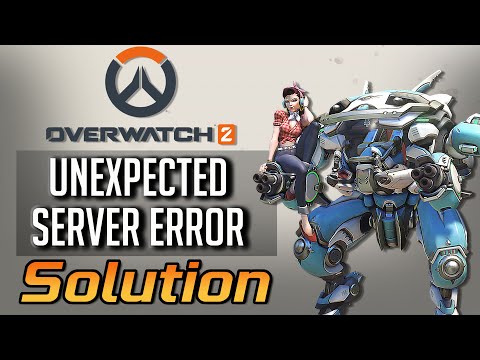How To Fix Overwatch 2 Unexpected Server Error Occurred
Hey there, fellow Overwatch 2 player! Dealing with unexpected server errors can be super frustrating, but don't worry - we've got your back. In this comprehensive guide, we'll walk you through some friendly tips and tricks to help you resolve those pesky server issues and get back to the game in no time. Let's dive into the solutions and get you back to the action-packed world of Overwatch 2.
Step 1: Restart the Game
When in doubt, a good old restart can work wonders. If you encounter a server error in Overwatch 2, try restarting the game first. It might just clear up any temporary glitches or connection issues. To restart the game, simply exit out of Overwatch 2 and relaunch it. If the server error persists, we'll move on to the next step to troubleshoot further.Step 2: Check Your Internet Connection
One of the primary causes of server errors in online games like Overwatch 2 is an unstable or slow internet connection. It's always a good idea to make sure your internet connection is up to snuff. Take a quick look at its stability, speed, and router settings to ensure everything is running smoothly. You can perform an internet speed test to check your connection's performance and ensure it meets the minimum requirements for playing Overwatch 2. If you find any issues with your internet connection, address and resolve them before attempting to reconnect to the game's servers.
Step 3: Switch to a Different Region
Sometimes, server issues may be localized to a specific region. In such cases, switching to a different region can bypass server issues in your default region. To switch regions in Overwatch 2, access the game settings and look for the option to change your server region. Experiment with different regions and see if it makes a difference for you. Keep in mind that playing in a different region might impact your latency, so choose the region closest to your actual location for the best gaming experience.
Step 4: Add a Firewall Exception
Firewalls are designed to protect your computer from unauthorized access and potentially harmful software, but they can sometimes interfere with the communication between your game and its servers, leading to server errors. To ensure smooth communication, consider adding a firewall exception for Overwatch 2. This allows the game to bypass the firewall restrictions and maintain a stable connection to the servers. Refer to your firewall software's documentation or support resources for instructions on adding exceptions for specific applications.
Step 5: Check the Server Status
Before diving too deep into troubleshooting on your end, take a moment to check the server status for Overwatch 2. Server maintenance, updates, or unexpected issues on Blizzard's end can lead to temporary server errors. Visit the official Overwatch 2 website or Blizzard's service status page to check if there are any reported server issues. If the problem is on Blizzard's end, it's best to wait for them to resolve it before taking further action on your end.
Step 6: Update Drivers
Outdated or incompatible drivers can often lead to connectivity and performance issues in games. Keeping your drivers updated is essential for optimal performance and communication with the game servers. Start by updating your graphics card drivers, network adapter drivers, and any other relevant hardware drivers. Visit the official websites of your hardware manufacturers or use driver update software to ensure everything is up-to-date on your end. Once you've updated your drivers, restart your computer and launch Overwatch 2 to see if the server error persists.
Step 7: Flush DNS
DNS (Domain Name System) is responsible for translating domain names into IP addresses, and clearing out old and possibly corrupted data by flushing the DNS cache can help resolve server connection issues. To flush the DNS cache in Windows, open the Command Prompt as an administrator and type the command "ipconfig /flushdns" followed by pressing Enter. If you're using a Mac, you can clear the DNS cache by opening the Terminal and entering the command "sudo killall -HUP mDNSResponder" followed by pressing Enter. After flushing the DNS cache, restart your computer and relaunch Overwatch 2 to see if the server error has been resolved.
Step 8: Uninstall and Reinstall Overwatch 2
If all else fails, consider uninstalling and reinstalling Overwatch 2. Sometimes, starting fresh can do wonders for resolving persistent server errors. To uninstall the game, navigate to the control panel or settings on your computer, select "Uninstall a program" or "Apps," locate Overwatch 2 in the list of installed applications, and proceed with the uninstallation process. Once the game has been uninstalled, restart your computer and download the game from the official source or reinstall it using the game's installation media. After reinstalling Overwatch 2, launch the game and check if the server error persists.
Step 9: Contact Blizzard Support
If none of the above steps seem to do the trick, don't hesitate to reach out to Blizzard Support for further assistance. They're there to help and can provide personalized troubleshooting to address the specific server error you're experiencing. You can contact Blizzard Support through their official website, where you'll find options for live chat support, submitting a ticket, or accessing their knowledge base for additional resources and solutions. When contacting support, be sure to provide as much detail as possible about the server error, including any error messages or codes you may have encountered, and the steps you've already taken to troubleshoot the issue.
We hope these friendly tips and comprehensive troubleshooting steps help you get back into the action in Overwatch 2 without any more pesky server errors getting in your way. Remember, patience and persistence are key when dealing with technical issues, and it's always helpful to reach out for assistance if needed. Happy gaming, and may your Overwatch 2 experiences be filled with epic battles and thrilling victories!
Other Articles Related
How to play the Haunted Masquerade event in Overwatch 2Join the excitement of Overwatch 2's Haunted Masquerade event! Experience thrilling gameplay, unique challenges, and festive rewards.
How to check Endorsement level in Overwatch 2
Find out your Overwatch 2 Endorsement level and understand its significance in the game. Boost your reputation and improve your team
How to master Wuyang in Overwatch 2
Unlock the secrets to mastering Wuyang in Overwatch 2. Explore tips,tricks, and strategies to elevate your skills
How to play the Nerf or Nothin' mode in Overwatch 2
Learn how to play the Nerf or Nothin' mode in Overwatch 2! Get tips,rules, and strategies to dominate this fun and chaotic limited-timeevent.
How to Type Colored Text, Gradients, & Emojis in Overwatch 2
Learn how to type messages in gradient text in Overwatch 2. Enhance your gaming experience with stylish
How to Import and Export Hero Builds in Overwatch Stadium
Learn how to easily import and export hero builds in Overwatch Stadium.Follow our step-by-step guide to customize and share your favorite heroloadouts!
How to get 4 free Epic Loot Boxes in Overwatch 2
Learn the secrets to obtaining 4 free Epic Loot Boxes in Overwatch 2.Maximize your rewards and enjoy new skins
How to Earn Free Overwatch Coins From OWCS in Overwatch 2
Discover how to earn free Overwatch Coins from OWCS in Overwatch 2.
Best Kiriko build in Overwatch 2 Stadium
Discover the ultimate Kiriko build for Overwatch 2 Stadium! Enhance your gameplay
How to get Sniper Ana skin in Overwatch 2 for free on PlayStation
Unlock the Sniper Ana skin for free in Overwatch 2 on PlayStation! Enhance your gameplay
How To Fix Escape From Tarkov Backend Error 1000
Learn how to solve the Escape From Tarkov backend error 1000 with our comprehensive guide. Fix the issue and get back to playing smoothly.
How To Make Pizza in Lego Fortnite
Learn how to build a Lego Fortnite pizza with step-by-step instructions. Create your own delicious masterpiece in the virtual world!
How To Get Super Abalone in Monster Hunter World
Discover the secrets to acquiring Super Abalone in Monster Hunter World and enhance your gameplay with our comprehensive guide.
How To Get More Emotes in Roblox Strongest Battlegrounds
Level up your emote collection in Roblox Strongest Battlegrounds with our expert tips and tricks.
Where To Find the Energy Block In Genshin Impact?
Uncover the hidden energy blocks in Genshin Impact and unlock their potential to level up your characters.