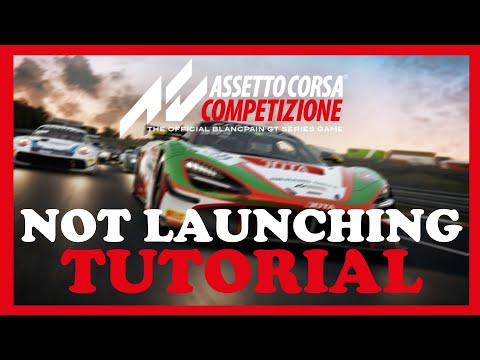How To Fix Assetto Corsa Won’t Launch
Our blog post provides you How To Fix Assetto Corsa Won’t Launch and get you back into the exciting world of racing.
Assetto Corsa is a popular racing simulation game that provides an immersive experience for gamers. However, there are instances when the game refuses to launch, leaving players frustrated and unable to enjoy their racing adventures. In this blog post, we will explore various troubleshooting methods to help you fix the issue and get back on the track in no time.
Sometimes, conflicts between peripheral devices and your PC can prevent Assetto Corsa from launching. To eliminate this possibility, start by unplugging all peripheral connections such as controllers, racing wheels, or any other external devices. Once unplugged, restart your PC and try launching the game again.
Running Assetto Corsa as an administrator can resolve compatibility issues that may be preventing the game from launching. To do this, simply right-click on the game's shortcut or executable file, select "Run as administrator," and then attempt to launch the game.
Background applications can consume system resources and interfere with the proper functioning of Assetto Corsa. To ensure a smooth launch, close any unnecessary applications running in the background. This includes resource-intensive programs like antivirus software, video recording or streaming software, and other gaming platforms.
Discover the secrets to unlocking the Graveyard Map in Megabonk. Learnstep-by-step strategies and tips to access this spooky new level andenhance your gameplay experience.
How to defeat difficult bosses in any game
Conquer any game's toughest challenges! Learn universal strategies fordefeating difficult bosses - from pattern recognition to resourcemanagement. Level up your skills.
How to create balanced builds in RPGs
Craft powerful & balanced RPG builds with expert tips! Learn statdistribution, synergy strategies, & how to avoid common pitfalls for optimal gameplay.
How to save money in open-world games
Master open-world economies! Learn essential money-saving tips & tricksfor your favorite games—smart spending, lucrative exploits &efficient resource management.
How to unlock difficult achievements and trophies
Unlock the toughest game achievements and trophies with our expert guides. Get step-by-step strategies, hidden tips, and proven methods to conquer any gaming challenge.
How to complete side quests faster
Boost your gameplay efficiency! Learn expert tips and strategies to completeside quests faster without sacrificing rewards or story enjoyment. Level up efficiently!
How to play better in co-op mode: tips and strategies
Enhance your team's success in co-op mode with expert tips, strategies, andcommunication tactics. Master coordination, role selection, and resource sharing for victory.
How to choose the best class in shooters (beginners)
Unsure which class to pick in shooters? Learn key beginner tips for choosingthe right class (Assault, Support, Sniper, etc.) to match your playstyle and dominate the game.
How to Farm Resources Fast in Any Game
Maximize your in-game progress with these universal resource farming strategies. Learn efficient methods, time-saving tricks, and optimization tips toaccelerate your grind in any video game.
Microphone not working in games: how to fix it
Is your microphone not working in games? Fix audio settings, permissions& hardware issues with this quick, step-by-step troubleshootingguide. Get back to team chat fast.
How to Fix Fallout 4 Stuck on Loading Screen
Our guide has all the tips and tricks you need on How to Fix Fallout 4 Stuck on Loading Screen.
How to Fix Diablo 4 Graphics Drivers Out of Date
Our blog post will guide you How to Fix Diablo 4 Graphics Drivers Out of Date and fixing any graphics issues.
How to Fix Diablo 4 PC Controller Not Working
Learn how to fix the Diablo 4 PC controller not working issue and get back to immersing yourself in this exciting and action-packed game.
How to Fix Valorant Download on Windows 11
Our guide on How to Fix Valorant Download on Windows 11 will help you get back into the game in no time.
How to Fix Yuzu Emulator “NCA Header Key Could Not Be Found” - Error Code 0007 000E
Learn How to Fix Yuzu Emulator “NCA Header Key Could Not Be Found” - Error Code 0007 000E with our step-by-step guide.
Assetto Corsa is a popular racing simulation game that provides an immersive experience for gamers. However, there are instances when the game refuses to launch, leaving players frustrated and unable to enjoy their racing adventures. In this blog post, we will explore various troubleshooting methods to help you fix the issue and get back on the track in no time.
Troubleshooting Methods
Unplug all peripheral connections and restart your PC
Sometimes, conflicts between peripheral devices and your PC can prevent Assetto Corsa from launching. To eliminate this possibility, start by unplugging all peripheral connections such as controllers, racing wheels, or any other external devices. Once unplugged, restart your PC and try launching the game again.
Run the game as an administrator
Running Assetto Corsa as an administrator can resolve compatibility issues that may be preventing the game from launching. To do this, simply right-click on the game's shortcut or executable file, select "Run as administrator," and then attempt to launch the game.
Close other background running applications
Background applications can consume system resources and interfere with the proper functioning of Assetto Corsa. To ensure a smooth launch, close any unnecessary applications running in the background. This includes resource-intensive programs like antivirus software, video recording or streaming software, and other gaming platforms.
Check the integrity of your game files
Corrupted or missing game files can also cause Assetto Corsa to fail to launch. To verify the integrity of your game files, you can use the Steam platform's built-in feature. Right-click on Assetto Corsa in your Steam library, select "Properties," go to the "Local Files" tab, and click on "Verify Integrity of Game Files." Steam will then check for any corrupted or missing files and replace them accordingly.
Update GPU Drivers
Outdated or incompatible graphics card drivers can often be the culprit behind game launch issues. It's crucial to keep your GPU drivers up to date to ensure optimal performance. Visit the manufacturer's website for your graphics card and download the latest drivers suitable for your system. Install them and then try launching Assetto Corsa again.
Disable Firewall Settings
Firewall settings can sometimes interfere with the communication between Assetto Corsa and the internet, resulting in launch problems. Temporarily disabling your firewall can help identify if it's causing the issue. Be cautious when disabling your firewall and make sure to re-enable it once you've determined the cause. If disabling the firewall resolves the problem, you can set up an exception for Assetto Corsa or adjust the firewall settings accordingly.
Disable Overlay App
Overlay apps, such as Discord, Steam, or GeForce Experience, can overlay additional features on top of games. While these apps can enhance the gaming experience, they can also cause conflicts with certain games like Assetto Corsa. Temporarily disable any overlay apps you have running in the background and try launching the game again.
Perform Clean Boot
Performing a clean boot can help identify if a third-party application or service is causing conflicts with Assetto Corsa. By starting your PC with only essential services and programs running, you can isolate the issue. To perform a clean boot, follow the steps outlined in the official Microsoft documentation corresponding to your operating system.
If you're experiencing issues with Assetto Corsa not launching, try the troubleshooting methods outlined in this blog post. Unplugging peripheral connections, running the game as an administrator, closing unnecessary background applications, checking the integrity of game files, updating GPU drivers, disabling firewall settings, disabling overlay apps, or performing a clean boot can all help resolve the problem. Remember to always keep your drivers and game files up to date for the best gaming experience.
Mode:
Other Articles Related
How to Unlock the Graveyard Map in MegabonkDiscover the secrets to unlocking the Graveyard Map in Megabonk. Learnstep-by-step strategies and tips to access this spooky new level andenhance your gameplay experience.
How to defeat difficult bosses in any game
Conquer any game's toughest challenges! Learn universal strategies fordefeating difficult bosses - from pattern recognition to resourcemanagement. Level up your skills.
How to create balanced builds in RPGs
Craft powerful & balanced RPG builds with expert tips! Learn statdistribution, synergy strategies, & how to avoid common pitfalls for optimal gameplay.
How to save money in open-world games
Master open-world economies! Learn essential money-saving tips & tricksfor your favorite games—smart spending, lucrative exploits &efficient resource management.
How to unlock difficult achievements and trophies
Unlock the toughest game achievements and trophies with our expert guides. Get step-by-step strategies, hidden tips, and proven methods to conquer any gaming challenge.
How to complete side quests faster
Boost your gameplay efficiency! Learn expert tips and strategies to completeside quests faster without sacrificing rewards or story enjoyment. Level up efficiently!
How to play better in co-op mode: tips and strategies
Enhance your team's success in co-op mode with expert tips, strategies, andcommunication tactics. Master coordination, role selection, and resource sharing for victory.
How to choose the best class in shooters (beginners)
Unsure which class to pick in shooters? Learn key beginner tips for choosingthe right class (Assault, Support, Sniper, etc.) to match your playstyle and dominate the game.
How to Farm Resources Fast in Any Game
Maximize your in-game progress with these universal resource farming strategies. Learn efficient methods, time-saving tricks, and optimization tips toaccelerate your grind in any video game.
Microphone not working in games: how to fix it
Is your microphone not working in games? Fix audio settings, permissions& hardware issues with this quick, step-by-step troubleshootingguide. Get back to team chat fast.
How to Fix Fallout 4 Stuck on Loading Screen
Our guide has all the tips and tricks you need on How to Fix Fallout 4 Stuck on Loading Screen.
How to Fix Diablo 4 Graphics Drivers Out of Date
Our blog post will guide you How to Fix Diablo 4 Graphics Drivers Out of Date and fixing any graphics issues.
How to Fix Diablo 4 PC Controller Not Working
Learn how to fix the Diablo 4 PC controller not working issue and get back to immersing yourself in this exciting and action-packed game.
How to Fix Valorant Download on Windows 11
Our guide on How to Fix Valorant Download on Windows 11 will help you get back into the game in no time.
How to Fix Yuzu Emulator “NCA Header Key Could Not Be Found” - Error Code 0007 000E
Learn How to Fix Yuzu Emulator “NCA Header Key Could Not Be Found” - Error Code 0007 000E with our step-by-step guide.