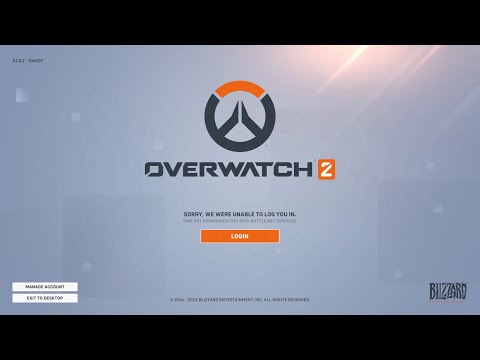How to Fix Overwatch 2 Error BN 564 and Time Out Communicating
How to Fix Overwatch 2 Error BN 564 and Time Out Communicating with our step-by-step guide! Swiftly return.
Welcome to our friendly troubleshooting guide on how to fix Overwatch 2 Error BN 564 and Time Out Communicating issues. In this detailed blog post, we will provide you with step-by-step instructions to help you resolve these errors and get back into the game in no time!
Overwatch 2 is a highly popular multiplayer first-person shooter game developed by Blizzard Entertainment. Like any online game, Overwatch 2 can sometimes encounter errors that prevent players from connecting to the game servers or cause disruptions during gameplay. Two common errors that players may encounter are Error BN 564 and Time Out Communicating.
If you're experiencing these errors, don't worry! We have compiled a comprehensive list of troubleshooting steps to help you resolve these issues and get back to enjoying Overwatch 2.
Sometimes, a simple restart can fix various PC issues, including Overwatch 2 errors. Start by closing the game client and then restart your computer. Once your computer has restarted, relaunch the game and check if the error persists.
Running Overwatch 2 as an administrator can help avoid certain permission-related errors. To do this, right-click on the game icon or shortcut and select "Run as administrator." If prompted, confirm any prompts that appear. This will give the game client the necessary permissions to run smoothly.
One of the most common reasons for connectivity issues in Overwatch 2 is an unstable or poor internet connection. To ensure that your connection is stable, try the following steps:
Sometimes, server issues or maintenance periods can affect your ability to connect to Overwatch 2. To check if there are any ongoing server issues, visit Blizzard's official website or their social media channels for up-to-date information. If there are known server issues, you may need to wait until they are resolved before you can connect to the game.
Make sure that you have the latest version of Overwatch 2 installed on your PC or console. Developers often release updates to address bugs and improve game performance. To check for updates, use the Blizzard Battle.net app or the respective platform's update settings.
Corrupted game files can cause various errors in Overwatch 2. Fortunately, the Blizzard Battle.net app provides a built-in repair tool called "Scan and Repair" that can help you verify and fix any damaged files. To use this feature, follow these steps:
Join the excitement of Overwatch 2's Haunted Masquerade event! Experience thrilling gameplay, unique challenges, and festive rewards.
How to check Endorsement level in Overwatch 2
Find out your Overwatch 2 Endorsement level and understand its significance in the game. Boost your reputation and improve your team
How to master Wuyang in Overwatch 2
Unlock the secrets to mastering Wuyang in Overwatch 2. Explore tips,tricks, and strategies to elevate your skills
How to play the Nerf or Nothin' mode in Overwatch 2
Learn how to play the Nerf or Nothin' mode in Overwatch 2! Get tips,rules, and strategies to dominate this fun and chaotic limited-timeevent.
How to Type Colored Text, Gradients, & Emojis in Overwatch 2
Learn how to type messages in gradient text in Overwatch 2. Enhance your gaming experience with stylish
How to Import and Export Hero Builds in Overwatch Stadium
Learn how to easily import and export hero builds in Overwatch Stadium.Follow our step-by-step guide to customize and share your favorite heroloadouts!
How to get 4 free Epic Loot Boxes in Overwatch 2
Learn the secrets to obtaining 4 free Epic Loot Boxes in Overwatch 2.Maximize your rewards and enjoy new skins
How to Earn Free Overwatch Coins From OWCS in Overwatch 2
Discover how to earn free Overwatch Coins from OWCS in Overwatch 2.
Best Kiriko build in Overwatch 2 Stadium
Discover the ultimate Kiriko build for Overwatch 2 Stadium! Enhance your gameplay
How to get Sniper Ana skin in Overwatch 2 for free on PlayStation
Unlock the Sniper Ana skin for free in Overwatch 2 on PlayStation! Enhance your gameplay
How to Fix Fort Solis DXGI_ERROR_DEVICE_HUNG Error
Solve How to Fix Fort Solis DXGI_ERROR_DEVICE_HUNG Error. Discover easy steps, tips & tricks for smooth gaming.
How To Find Grappling Hook in Hammerwatch 2
Unlock secret rewards with our step-by-step guide on How To Find Grappling Hook in Hammerwatch 2.
How to mute players in Texas Chain Saw Massacre
Discover how to mute players in Texas Chain Saw Massacre game with our easy step-by-step guide; get a serene gameplay experience today!
How to solve the tower puzzle in Lucium in Immortals of Aveum
How to solve the tower puzzle in Lucium in Immortals of Aveum guide offers quick solutions, tips and tricks.
How to solve the puzzle in the server room in Fort Solis
How to solve the puzzle in the server room in Fort Solis with our step-by-step guide. Discover secret tips.
Welcome to our friendly troubleshooting guide on how to fix Overwatch 2 Error BN 564 and Time Out Communicating issues. In this detailed blog post, we will provide you with step-by-step instructions to help you resolve these errors and get back into the game in no time!
Overwatch 2 is a highly popular multiplayer first-person shooter game developed by Blizzard Entertainment. Like any online game, Overwatch 2 can sometimes encounter errors that prevent players from connecting to the game servers or cause disruptions during gameplay. Two common errors that players may encounter are Error BN 564 and Time Out Communicating.
If you're experiencing these errors, don't worry! We have compiled a comprehensive list of troubleshooting steps to help you resolve these issues and get back to enjoying Overwatch 2.
Restart your PC
Sometimes, a simple restart can fix various PC issues, including Overwatch 2 errors. Start by closing the game client and then restart your computer. Once your computer has restarted, relaunch the game and check if the error persists.
Run the Game Client as an Administrator
Running Overwatch 2 as an administrator can help avoid certain permission-related errors. To do this, right-click on the game icon or shortcut and select "Run as administrator." If prompted, confirm any prompts that appear. This will give the game client the necessary permissions to run smoothly.
Check Your Internet Connection
One of the most common reasons for connectivity issues in Overwatch 2 is an unstable or poor internet connection. To ensure that your connection is stable, try the following steps:
- Restart your modem/router: Sometimes, a simple restart can help resolve connectivity issues. Unplug your modem/router from the power source, wait for about 30 seconds, and then plug it back in.
- Connect via Ethernet: If you're currently using a Wi-Fi connection, try connecting your computer or console directly to the router using an Ethernet cable. This can provide a more stable and reliable connection.
Ensure Server Status
Sometimes, server issues or maintenance periods can affect your ability to connect to Overwatch 2. To check if there are any ongoing server issues, visit Blizzard's official website or their social media channels for up-to-date information. If there are known server issues, you may need to wait until they are resolved before you can connect to the game.
Update Overwatch 2
Make sure that you have the latest version of Overwatch 2 installed on your PC or console. Developers often release updates to address bugs and improve game performance. To check for updates, use the Blizzard Battle.net app or the respective platform's update settings.
Verify Game File Integrity
Corrupted game files can cause various errors in Overwatch 2. Fortunately, the Blizzard Battle.net app provides a built-in repair tool called "Scan and Repair" that can help you verify and fix any damaged files. To use this feature, follow these steps:
- - Open the Blizzard Battle.net app.
- - Navigate to the Overwatch 2 tab.
- - Click on the Options menu (gear icon) and select "Scan and Repair."
- - Wait for the process to complete, and then relaunch the game.
Re-link Your Blizzard Account
If you're encountering the Error BN 564 or Time Out Communicating issues, try unlinking and then relinking your Blizzard account within the game client settings. This can refresh the connection between your game client and your account. Follow these steps to re-link your Blizzard account:
- - Open Overwatch 2.
- - Navigate to the game settings.
- - Find the option to unlink your account.
- - Confirm the unlinking process.
- - Relink your account by following the prompts.
Power Cycle Your Wi-Fi Router
Power cycling your Wi-Fi router can help resolve connectivity issues by clearing any temporary glitches. To power cycle your router, follow these steps:
- - Unplug your router from the power source.
- - Wait for about 30 seconds.
- - Plug the router back into the power source.
- - Wait for the router to fully reboot.
- - Try connecting to Overwatch 2 again.
Disconnect PlayStation Network Account
If you're playing Overwatch 2 on a PlayStation console, try temporarily disconnecting your PlayStation Network (PSN) account from the game and then reconnecting it. This can refresh the connection and potentially resolve any issues that may be causing the errors. Follow these steps to disconnect and reconnect your PSN account:
- - Open Overwatch 2 on your PlayStation console.
- - Go to the game settings.
- - Find the option to disconnect your PSN account.
- - Confirm the disconnection process.
- - Reconnect your PSN account by following the prompts.
Try Using a VPN
In some cases, using a Virtual Private Network (VPN) can help bypass certain network issues that may be causing the Error BN 564 or Time Out Communicating issues. A VPN can route your internet connection through a different server, potentially resolving any routing or IP-related problems. Consider using a reliable VPN service while accessing Overwatch 2 and see if the error persists.
Uninstall and Reinstall Overwatch 2
If all else fails, you may need to uninstall Overwatch 2 completely from your PC or console and then reinstall it from scratch. This can often resolve persistent errors caused by corrupted game files or conflicting settings. Before uninstalling the game, make sure to back up any important game data or settings. To uninstall and reinstall Overwatch 2, follow these steps:
- - Uninstall Overwatch 2 from your PC or console.
- - Restart your computer or console.
- - Reinstall Overwatch 2 from the original installation source.
- - Launch the game and check if the errors have been resolved.
Contact Blizzard Support
If none of the above steps resolve your Error BN 564 or Time Out Communicating issue, it's time to reach out to Blizzard's support team for personalized assistance. Blizzard's support team is well-equipped to handle technical issues and can provide further guidance based on your specific problem. When contacting support, make sure to provide them with detailed information about your problem, including any error codes or messages you have encountered. This will help them diagnose the issue more effectively and provide a suitable solution.
We hope this detailed troubleshooting guide has helped you resolve the Overwatch 2 Error BN 564 and Time Out Communicating issues. Remember to follow each step carefully and be patient as you work through the troubleshooting process. If you need further assistance, don't hesitate to contact Blizzard Support for personalized help. Get back into the action and enjoy playing Overwatch 2!
Platform(s): Microsoft Windows PC, PlayStation 4 PS4, PlayStation 5 PS5, Xbox One, Nintendo Switch
Genre(s): First-person shooter
Developer(s): Blizzard Entertainment
Publisher(s): Blizzard Entertainment
Mode: Multiplayer
Age rating (PEGI): 12+
Other Articles Related
How to play the Haunted Masquerade event in Overwatch 2Join the excitement of Overwatch 2's Haunted Masquerade event! Experience thrilling gameplay, unique challenges, and festive rewards.
How to check Endorsement level in Overwatch 2
Find out your Overwatch 2 Endorsement level and understand its significance in the game. Boost your reputation and improve your team
How to master Wuyang in Overwatch 2
Unlock the secrets to mastering Wuyang in Overwatch 2. Explore tips,tricks, and strategies to elevate your skills
How to play the Nerf or Nothin' mode in Overwatch 2
Learn how to play the Nerf or Nothin' mode in Overwatch 2! Get tips,rules, and strategies to dominate this fun and chaotic limited-timeevent.
How to Type Colored Text, Gradients, & Emojis in Overwatch 2
Learn how to type messages in gradient text in Overwatch 2. Enhance your gaming experience with stylish
How to Import and Export Hero Builds in Overwatch Stadium
Learn how to easily import and export hero builds in Overwatch Stadium.Follow our step-by-step guide to customize and share your favorite heroloadouts!
How to get 4 free Epic Loot Boxes in Overwatch 2
Learn the secrets to obtaining 4 free Epic Loot Boxes in Overwatch 2.Maximize your rewards and enjoy new skins
How to Earn Free Overwatch Coins From OWCS in Overwatch 2
Discover how to earn free Overwatch Coins from OWCS in Overwatch 2.
Best Kiriko build in Overwatch 2 Stadium
Discover the ultimate Kiriko build for Overwatch 2 Stadium! Enhance your gameplay
How to get Sniper Ana skin in Overwatch 2 for free on PlayStation
Unlock the Sniper Ana skin for free in Overwatch 2 on PlayStation! Enhance your gameplay
How to Fix Fort Solis DXGI_ERROR_DEVICE_HUNG Error
Solve How to Fix Fort Solis DXGI_ERROR_DEVICE_HUNG Error. Discover easy steps, tips & tricks for smooth gaming.
How To Find Grappling Hook in Hammerwatch 2
Unlock secret rewards with our step-by-step guide on How To Find Grappling Hook in Hammerwatch 2.
How to mute players in Texas Chain Saw Massacre
Discover how to mute players in Texas Chain Saw Massacre game with our easy step-by-step guide; get a serene gameplay experience today!
How to solve the tower puzzle in Lucium in Immortals of Aveum
How to solve the tower puzzle in Lucium in Immortals of Aveum guide offers quick solutions, tips and tricks.
How to solve the puzzle in the server room in Fort Solis
How to solve the puzzle in the server room in Fort Solis with our step-by-step guide. Discover secret tips.