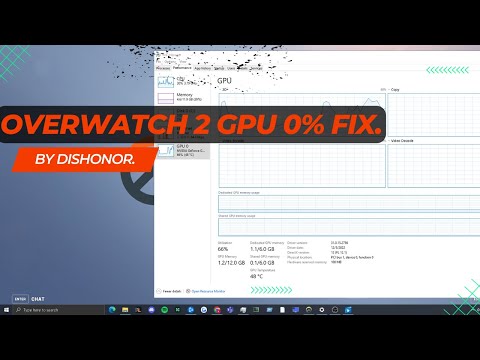How to Fix Overwatch 2 Low GPU Usage
Boost your gaming with our expert tips on How to Fix Overwatch 2 Low GPU Usage. Get the seamless.
Overwatch 2 is an incredibly popular game that offers an immersive and thrilling gaming experience. However, for some players, the excitement can be dampened by the issue of low GPU usage. When your GPU isn't being utilized to its full potential, it can lead to decreased frame rates, stuttering gameplay, and an overall subpar gaming experience. If you're facing this issue, fret not, as we're here to help you fix low GPU usage in Overwatch 2 and optimize your gaming experience.
The first step in fixing low GPU usage is to identify the signs that indicate this issue. If you're experiencing a decrease in frame rates or your gameplay feels sluggish and stuttering, it's likely that your GPU usage is not reaching its maximum potential. It's important to note that you're not alone in facing this problem. Many Overwatch 2 players have encountered low GPU usage, and fortunately, there are solutions available to address this issue.
One of the reasons for low GPU usage is the presence of unnecessary background tasks that consume system resources. These tasks can divert resources away from Overwatch 2, resulting in lower GPU utilization. To fix this, you can follow these simple steps:
By closing unnecessary background tasks, you free up system resources, allowing your GPU to dedicate more power to Overwatch 2.
Running Overwatch 2 as an administrator can help maximize GPU performance. By launching the game with administrative privileges, you ensure that it has the necessary permissions and access to system resources. Here's how you can do it:
Running Overwatch 2 as an administrator can potentially resolve any issues related to low GPU usage and provide a smoother gaming experience.
Keeping your GPU drivers up to date is crucial for optimal performance in Overwatch 2. Outdated drivers can hinder the GPU's ability to function at its best, leading to low GPU usage. To update your GPU drivers, follow these steps:
Updating your GPU drivers regularly ensures that you have the latest optimizations and bug fixes, maximizing your GPU's performance in Overwatch 2.
Join the excitement of Overwatch 2's Haunted Masquerade event! Experience thrilling gameplay, unique challenges, and festive rewards.
How to check Endorsement level in Overwatch 2
Find out your Overwatch 2 Endorsement level and understand its significance in the game. Boost your reputation and improve your team
How to master Wuyang in Overwatch 2
Unlock the secrets to mastering Wuyang in Overwatch 2. Explore tips,tricks, and strategies to elevate your skills
How to play the Nerf or Nothin' mode in Overwatch 2
Learn how to play the Nerf or Nothin' mode in Overwatch 2! Get tips,rules, and strategies to dominate this fun and chaotic limited-timeevent.
How to Type Colored Text, Gradients, & Emojis in Overwatch 2
Learn how to type messages in gradient text in Overwatch 2. Enhance your gaming experience with stylish
How to Import and Export Hero Builds in Overwatch Stadium
Learn how to easily import and export hero builds in Overwatch Stadium.Follow our step-by-step guide to customize and share your favorite heroloadouts!
How to get 4 free Epic Loot Boxes in Overwatch 2
Learn the secrets to obtaining 4 free Epic Loot Boxes in Overwatch 2.Maximize your rewards and enjoy new skins
How to Earn Free Overwatch Coins From OWCS in Overwatch 2
Discover how to earn free Overwatch Coins from OWCS in Overwatch 2.
Best Kiriko build in Overwatch 2 Stadium
Discover the ultimate Kiriko build for Overwatch 2 Stadium! Enhance your gameplay
How to get Sniper Ana skin in Overwatch 2 for free on PlayStation
Unlock the Sniper Ana skin for free in Overwatch 2 on PlayStation! Enhance your gameplay
How to Fix Minecraft Error Code Crossbow
Find step-by-step solutions on How to Fix Minecraft Error Code Crossbow and enhance your gaming experience.
How to Fix Baldur’s Gate 3 Morninglord’s Radiance Bug
How to Fix Baldur’s Gate 3 Morninglord’s Radiance Bug easily with our helpful guide.
How to Fix Armored Core 6 Slow Unpacking
How to Fix Armored Core 6 Slow Unpacking? Find fast, effective solutions on our page, enhancing your gaming experience.
How to Fix Armored Core 6 Stuck on Easy Cheat Loading Screen
How to Fix Armored Core 6 Stuck on Easy Cheat Loading Screen? Our ultimate guide provides simple.
How to Fix Armored Core 6 HDR Issue
How to Fix Armored Core 6 HDR Issue! Our easy guide offers quick fixes for your game's HDR problem.
Overwatch 2 is an incredibly popular game that offers an immersive and thrilling gaming experience. However, for some players, the excitement can be dampened by the issue of low GPU usage. When your GPU isn't being utilized to its full potential, it can lead to decreased frame rates, stuttering gameplay, and an overall subpar gaming experience. If you're facing this issue, fret not, as we're here to help you fix low GPU usage in Overwatch 2 and optimize your gaming experience.
Identify the Problem:
The first step in fixing low GPU usage is to identify the signs that indicate this issue. If you're experiencing a decrease in frame rates or your gameplay feels sluggish and stuttering, it's likely that your GPU usage is not reaching its maximum potential. It's important to note that you're not alone in facing this problem. Many Overwatch 2 players have encountered low GPU usage, and fortunately, there are solutions available to address this issue.
Closing Unnecessary Background Tasks:
One of the reasons for low GPU usage is the presence of unnecessary background tasks that consume system resources. These tasks can divert resources away from Overwatch 2, resulting in lower GPU utilization. To fix this, you can follow these simple steps:
- 1. Open the Task Manager by pressing Ctrl + Shift + Esc.
- 2. In the Processes tab, look for any non-essential tasks that are consuming a significant amount of CPU or memory.
- 3. Right-click on these tasks and select "End Task" to close them.
By closing unnecessary background tasks, you free up system resources, allowing your GPU to dedicate more power to Overwatch 2.
Running the Game as an Administrator:
Running Overwatch 2 as an administrator can help maximize GPU performance. By launching the game with administrative privileges, you ensure that it has the necessary permissions and access to system resources. Here's how you can do it:
- 1. Locate the Overwatch 2 shortcut on your desktop or in the start menu.
- 2. Right-click on the shortcut and select "Run as administrator."
- 3. If prompted by the User Account Control (UAC), click "Yes" to grant administrative access.
Running Overwatch 2 as an administrator can potentially resolve any issues related to low GPU usage and provide a smoother gaming experience.
Updating GPU Drivers:
Keeping your GPU drivers up to date is crucial for optimal performance in Overwatch 2. Outdated drivers can hinder the GPU's ability to function at its best, leading to low GPU usage. To update your GPU drivers, follow these steps:
- 1. Identify the manufacturer and model of your GPU (e.g., NVIDIA GeForce RTX 3080).
- 2. Visit the manufacturer's website (NVIDIA, AMD, etc.) and navigate to the drivers or support section.
- 3. Locate the latest drivers for your GPU model and download them.
- 4. Run the downloaded file and follow the on-screen instructions to install the updated drivers.
Updating your GPU drivers regularly ensures that you have the latest optimizations and bug fixes, maximizing your GPU's performance in Overwatch 2.
Adjusting Graphics Preferences and In-game Settings:
Tweaking graphics settings can significantly improve GPU utilization in Overwatch 2. While it's tempting to set everything to the highest quality, it's important to find a balance between performance and visual quality. Here are some suggestions on which settings to adjust:
- 1. Set the resolution to your monitor's native resolution for the best visual experience.
- 2. Lower anti-aliasing settings to reduce the strain on your GPU.
- 3. Adjust the texture quality to a level that suits your system's capabilities.
- 4. Disable or reduce unnecessary effects such as motion blur or ambient occlusion.
- 5. Experiment with the render scale to find the optimal balance between performance and visual quality.
By making these adjustments, you can improve GPU utilization without sacrificing too much visual fidelity.
Setting Power Settings:
Power settings can have a significant impact on GPU performance. It's essential to ensure that your system is running in maximum performance mode to allow your GPU to operate at its full potential. Here's how you can adjust the power settings:
- 1. Right-click on the battery icon in the system tray and select "Power Options."
- 2. In the Power Options window, select the "High performance" power plan.
- 3. If the "High performance" plan is not available, click on "Show additional plans" to expand the options.
Enabling the maximum performance mode ensures that your GPU receives the necessary power and resources to deliver optimal performance in Overwatch 2.
Regularly Checking and Optimizing GPU Usage:
To maintain an optimal gaming experience in Overwatch 2, it's important to regularly monitor and optimize GPU usage. Built-in tools or third-party software can help you track the GPU usage and identify any bottlenecks or issues. Here are some tips for checking and optimizing GPU usage:
- 1. Use built-in monitoring tools like MSI Afterburner, GPU-Z, or Task Manager to monitor GPU usage during gameplay.
- 2. Identify any dips or inconsistencies in GPU usage and investigate potential causes.
- 3. Adjust in-game settings or apply additional optimization techniques if necessary.
- 4. Keep an eye on the GPU temperature to ensure it's within safe limits, as overheating can affect performance.
By regularly checking and optimizing GPU usage, you can ensure that your Overwatch 2 experience remains smooth and enjoyable.
Fixing low GPU usage in Overwatch 2 is crucial for an optimal gaming experience. By following the steps outlined above, you can address this issue and maximize your GPU's potential. Remember to close unnecessary background tasks, run the game as an administrator, update GPU drivers, adjust graphics preferences and in-game settings, set power settings to maximum performance, and regularly monitor and optimize GPU usage. With these solutions at your disposal, you have the power to enhance your gaming experience and fully immerse yourself in the world of Overwatch 2. Keep gaming and enjoy!
Platform(s): Microsoft Windows PC, PlayStation 4 PS4, PlayStation 5 PS5, Xbox One, Nintendo Switch
Genre(s): First-person shooter
Developer(s): Blizzard Entertainment
Publisher(s): Blizzard Entertainment
Mode: Multiplayer
Age rating (PEGI): 12+
Other Articles Related
How to play the Haunted Masquerade event in Overwatch 2Join the excitement of Overwatch 2's Haunted Masquerade event! Experience thrilling gameplay, unique challenges, and festive rewards.
How to check Endorsement level in Overwatch 2
Find out your Overwatch 2 Endorsement level and understand its significance in the game. Boost your reputation and improve your team
How to master Wuyang in Overwatch 2
Unlock the secrets to mastering Wuyang in Overwatch 2. Explore tips,tricks, and strategies to elevate your skills
How to play the Nerf or Nothin' mode in Overwatch 2
Learn how to play the Nerf or Nothin' mode in Overwatch 2! Get tips,rules, and strategies to dominate this fun and chaotic limited-timeevent.
How to Type Colored Text, Gradients, & Emojis in Overwatch 2
Learn how to type messages in gradient text in Overwatch 2. Enhance your gaming experience with stylish
How to Import and Export Hero Builds in Overwatch Stadium
Learn how to easily import and export hero builds in Overwatch Stadium.Follow our step-by-step guide to customize and share your favorite heroloadouts!
How to get 4 free Epic Loot Boxes in Overwatch 2
Learn the secrets to obtaining 4 free Epic Loot Boxes in Overwatch 2.Maximize your rewards and enjoy new skins
How to Earn Free Overwatch Coins From OWCS in Overwatch 2
Discover how to earn free Overwatch Coins from OWCS in Overwatch 2.
Best Kiriko build in Overwatch 2 Stadium
Discover the ultimate Kiriko build for Overwatch 2 Stadium! Enhance your gameplay
How to get Sniper Ana skin in Overwatch 2 for free on PlayStation
Unlock the Sniper Ana skin for free in Overwatch 2 on PlayStation! Enhance your gameplay
How to Fix Minecraft Error Code Crossbow
Find step-by-step solutions on How to Fix Minecraft Error Code Crossbow and enhance your gaming experience.
How to Fix Baldur’s Gate 3 Morninglord’s Radiance Bug
How to Fix Baldur’s Gate 3 Morninglord’s Radiance Bug easily with our helpful guide.
How to Fix Armored Core 6 Slow Unpacking
How to Fix Armored Core 6 Slow Unpacking? Find fast, effective solutions on our page, enhancing your gaming experience.
How to Fix Armored Core 6 Stuck on Easy Cheat Loading Screen
How to Fix Armored Core 6 Stuck on Easy Cheat Loading Screen? Our ultimate guide provides simple.
How to Fix Armored Core 6 HDR Issue
How to Fix Armored Core 6 HDR Issue! Our easy guide offers quick fixes for your game's HDR problem.