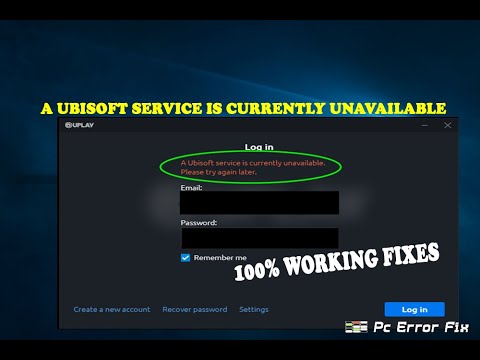How to Fix Ubisoft Dolphin 005 Error
Are you a dedicated gamer who loves playing Ubisoft games but have been frustrated by the Dolphin 005 error? This error can be a major hindrance to your gaming experience, but fear not! In this comprehensive guide, we will walk you through various steps to fix the Ubisoft Dolphin 005 error and get you back in the game.
The Ubisoft Dolphin 005 error is a common issue that players encounter while trying to connect to Ubisoft servers. It disrupts your gameplay and prevents you from accessing online features, including multiplayer modes, leaderboards, and in-game purchases. This can be incredibly frustrating, especially if you're eager to dive into the immersive worlds created by Ubisoft.
But don't worry, we have your back. In this guide, we'll provide detailed step-by-step instructions on various methods to resolve the Ubisoft Dolphin 005 error, ensuring you can enjoy uninterrupted gaming sessions.
Log out and then log in
One of the simplest yet effective solutions to fix the Ubisoft Dolphin 005 error is to log out of your Ubisoft account and then log back in. This action may seem trivial, but it often resolves minor connection issues.
To log out and log back in to your Ubisoft account, follow these steps:
- 1. Launch the Ubisoft Connect App or the game that is displaying the Dolphin 005 error.
- 2. Navigate to the settings or account management section.
- 3. Locate the option to log out of your Ubisoft account.
- 4. Confirm the log out action and wait for the process to complete.
- 5. Once logged out, close the Ubisoft Connect App or the game entirely.
- 6. Relaunch the Ubisoft Connect App or the game.
- 7. Enter your login credentials and sign in to your Ubisoft account.
By following these simple steps, you may be able to resolve the Dolphin 005 error and regain access to the full functionality of your Ubisoft games.
Check your Internet Connection
Having a stable and reliable internet connection is essential for smooth online gaming. Even slight interruptions or fluctuations in your connection can lead to connectivity issues, including the Ubisoft Dolphin 005 error. Therefore, it's crucial to check your internet connection to rule out any underlying issues.
To check your internet connection, follow these steps:
- 1. Open a web browser on your device.
- 2. Visit a website with a reliable internet connection speed test, such as Ookla's Speedtest.
- 3. Initiate the internet speed test and wait for the results.
- 4. Ensure that your download and upload speeds are within an acceptable range for online gaming.
- 5. If your internet speed is significantly lower than expected, consider troubleshooting your internet connection by resetting your router, contacting your internet service provider, or connecting to a more stable network.
By ensuring a stable internet connection, you can minimize the chances of encountering the Ubisoft Dolphin 005 error and enhance your overall gaming experience.
Enable Two-Step Verification for your account
Two-Step Verification, also known as 2FA (Two-Factor Authentication), is an additional layer of security that helps protect your Ubisoft account from unauthorized access. Enabling Two-Step Verification not only enhances the security of your account but can also potentially resolve the Dolphin 005 error.
To enable Two-Step Verification for your Ubisoft account, follow these steps:
- 1. Visit the official Ubisoft website and sign in to your account.
- 2. Navigate to the account management or security settings section.
- 3. Locate the option to enable Two-Step Verification.
- 4. Follow the on-screen instructions to set up Two-Step Verification using methods like email, text message, or authenticator apps.
- 5. Once enabled, every time you sign in to your Ubisoft account, you will be prompted to enter a unique verification code sent to your chosen method.
Enabling Two-Step Verification adds an extra layer of protection to your Ubisoft account and may potentially resolve the Dolphin 005 error.
Connect your Ubisoft Account to Steam
If you're a Steam user and also play Ubisoft games, connecting your Ubisoft account to Steam can offer several advantages. This integration allows you to launch Ubisoft games directly from your Steam library and benefit from Steam's robust multiplayer features.
To connect your Ubisoft account to Steam, follow these steps:
- 1. Launch the Steam application on your device and sign in to your account.
- 2. Navigate to the "Games" tab and select "Add a Non-Steam Game to My Library."
- 3. A pop-up window will appear, displaying a list of compatible applications on your system.
- 4. Locate and select the Ubisoft Connect App from the list.
- 5. Click "Add Selected Programs" to add the Ubisoft Connect App to your Steam library.
- 6. Launch the Ubisoft Connect App from your Steam library and sign in to your Ubisoft account.
- 7. Once connected, you can launch Ubisoft games directly from your Steam library and enjoy the benefits of Steam's multiplayer features.
By connecting your Ubisoft account to Steam, you may potentially bypass the Dolphin 005 error and have a seamless gaming experience.
Check for server maintenance
Ubisoft regularly performs server maintenance to ensure optimal performance and stability for its games. It's essential to check for any ongoing server maintenance activities as these may cause temporary connectivity issues and trigger the Dolphin 005 error.
To check for server maintenance, follow these methods:
- 1. Visit the official Ubisoft website and navigate to the support or maintenance section.
- 2. Look for a dedicated page or forum thread that provides information about ongoing server maintenance.
- 3. If there is scheduled maintenance, note the estimated duration and avoid troubleshooting your connection during that time.
- 4. If there is no scheduled maintenance, proceed with the troubleshooting steps outlined in this guide.
By staying informed about server maintenance, you can avoid unnecessary frustration and ensure that the Dolphin 005 error is not caused by temporary server issues.
Reinstall the Ubisoft Connect App and the game
If all else fails, reinstalling the Ubisoft Connect App and the game itself can be a viable solution to fix the Dolphin 005 error. This process helps eliminate any corrupted files or conflicts that may be causing the error.
To reinstall the Ubisoft Connect App and the game, follow these steps:
- 1. Close the Ubisoft Connect App and ensure that it is not running in the background.
- 2. Navigate to your device's control panel or settings and select "Apps" or "Programs."
- 3. Locate the Ubisoft Connect App and uninstall it from your system.
- 4. Restart your device to ensure any remaining files or processes associated with the Ubisoft Connect App are terminated.
- 5. Visit the official Ubisoft website and download the latest version of the Ubisoft Connect App.
- 6. Once the Ubisoft Connect App is installed, launch it and sign in to your Ubisoft account.
- 7. Locate the game displaying the Dolphin 005 error in your Ubisoft library.
- 8. Uninstall the game from your system and restart your device again.
- 9. Re-download and install the game from your Ubisoft library.
- 10. Launch the game and sign in to your Ubisoft account to see if the Dolphin 005 error has been resolved.
By reinstalling both the Ubisoft Connect App and the game, you may resolve any underlying issues causing the Dolphin 005 error and enjoy uninterrupted gaming sessions.
Fixing the Ubisoft Dolphin 005 error can be frustrating, but by following these friendly guidelines, you can potentially resolve the issue and get back into your games smoothly. Remember to log out and log back in, check your internet connection, enable Two-Step Verification, connect your Ubisoft account to Steam, check for server maintenance, and reinstall the Ubisoft Connect App and the game if necessary. By trying these solutions step by step, you'll increase your chances of resolving the Dolphin 005 error and enjoying a seamless gaming experience. So don't let this error hold you back - dive back into the immersive worlds created by Ubisoft and continue your gaming adventures!
Other Articles Related
How To Get Dual Hammers in Vermintide 2Learn how to unlock the powerful Dual Hammers for the Bardin Goreksson inVermintide 2. This guide covers the simple steps to get this top-tiermelee weapon for the Ironbreaker, Ranger Veteran, and Slayer careers.
All Heroes and Careers in Vermintide 2
Explore the diverse heroes and careers in Vermintide 2. Discover unique abilities, playstyles, and strategies to enhance your gameplay
Return to the Reik Grimoire and Tome Locations in Vermintide 2
Searching for every grimoire and tome? Our Vermintide 2 collectible guide for"Return to the Reik" reveals all book locations to maximize your lootand complete the mission.
All Formable Nations in Europa Universalis 5
all formable nations in Europa Universalis 5! Explore strategies, tips, and guides to expand your empire and dominate the game.
How To Beat Challenges in Kirby Air Riders
Struggling to master the skies? Learn expert tips and strategies to overcome every challenge in Kirby Air Ride. Dominate the City Trial, conquer all racetracks, and unlock the game's secrets with our complete guide.
How To Get All Crafting Materials in Moonlighter 2
essential tips for gathering all crafting materials in Moonlighter 2. Enhance your gameplay and unlock new possibilities!
Weapon Tier List in Moonlighter 2
the ultimate weapon tier list for Moonlighter 2! Optimize your gameplay with our guide to the best weapons and strategies.
How to find Mandrakes in Don't Starve Together
Struggling to find Mandrakes in Don't Starve Together? Learn thebest seasons, locations, and strategies to hunt these elusive livingroots and craft their powerful items.
How To Improve Institution Growth In Europa Universalis 5
effective strategies to enhance institution growth in Europa Universalis 5. Unlock new potential and dominate your gameplay
How to Fix Europa Universalis 5 Not Launching Error
Resolve the Europa Universalis 5 not launching error with our step-by-step. Get back to gaming quickly and enjoy seamless gameplay!
How to play Atlas Fallen offline
Learn how to play Atlas Fallen offline and get the most out of your gaming experience! Our step-by-step guide will help you get started quickly
Where to Find Hodari in Palia
Looking for Hodari in Palia? We've got you covered! Get the scoop on Where to Find Hodari in Palia.
How to Fast Travel in Palia
Discover the best methods on How to Fast Travel in Palia. We'll guide you through the most efficient routes, so you can explore the world with ease
How to Fix Atlas Fallen Controller Not Working
Learn How to Fix Atlas Fallen Controller Not Working issues in a few simple steps. Get your controller working again.
How to Fix Palia Friends List Not Showing Up
Learn How to Fix Palia Friends List Not Showing Up with our easy-to-follow guide. Get your friends list back in no time