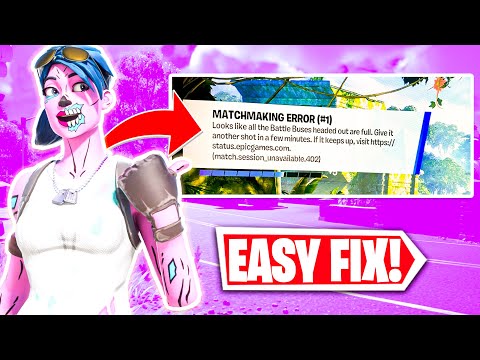how to fix Fortnite Matchmaking Error (#3)
Top solutions for how to fix Fortnite Matchmaking Error (#3)! Boost your gaming experience.
Dealing with the matchmaking error in Fortnite can be frustrating, but fear not! In this guide, we'll walk you through some simple steps to help resolve the issue. So grab your controller and let's get started!
Fortnite has become one of the most popular online games in recent years, with millions of players engaging in battles and building structures in the virtual world. However, like any online game, Fortnite is not immune to technical issues. One common problem that players encounter is the matchmaking error (#3). This error can prevent you from joining matches, leaving you stuck and unable to play.
Fortunately, there are several steps you can take to fix the Fortnite matchmaking error (#3) and get back in the game. Let's dive into each step in detail:
A poor internet connection is often the culprit behind matchmaking errors in Fortnite. To ensure a stable connection, try using a wired connection with an Ethernet cable instead of relying on wireless. Wired connections typically offer faster and more reliable speeds, reducing the chances of encountering matchmaking errors.
If you're still experiencing issues after switching to a wired connection, consider using a mobile hotspot temporarily. Sometimes, your home internet connection may have temporary issues or congestion that affect Fortnite's matchmaking. By connecting to a different network, such as your mobile data, you can determine if the problem lies with your internet service provider or your home network.
Another effective troubleshooting step is to restart your router. This simple action can refresh your network connection and resolve any temporary glitches that may be causing the matchmaking error. Turn off your router, wait for a few seconds, and then turn it back on. Once it's fully restarted, try launching Fortnite again and see if the error persists.
If restarting your router doesn't solve the problem, consider changing the server region in Fortnite's settings. Sometimes, the matchmaking error can be specific to a particular server. By switching to a different server region, you may be able to bypass the issue and find matches without any difficulties. Navigate to the game's settings, select the server region option, and choose a different region that is geographically closer to you.
For PC players, adjusting the DNS (Domain Name System) settings can help resolve matchmaking errors. Here's how to do it:
By adjusting the DNS settings, you are essentially bypassing your ISP's DNS and using alternative servers that are known to be reliable and fast. This can help improve your connection to Fortnite's matchmaking servers and potentially resolve the error.
Looking for the free Clyde Fortnite skin? Learn the exact steps to unlock thisexclusive cosmetic in Chapter 5 Season 3 through the Guitar Heistquestline.
All Secret Loot Rooms & Easter Eggs in Fortnite Chapter 7 Season 1
all secret loot rooms and hidden Easter eggs in Fortnite! Uncover tips and tricks to enhance your gaming experience.
All Reboot Van Locations in Fortnite Chapter 7 Season 1
Discover every Reboot Van location in Fortnite Chapter 7 Season 1. Get the fullmap guide to revive your squad and secure that Victory Royale.
Where to Find Drivable Reboot Vans in Fortnite Chapter 7
Find drivable Reboot Vans across the Fortnite Chapter 7 map with ourlocations guide. Learn where to get your squad back in the fight andsecure victory.
All New Mechanics in Fortnite Chapter 7
the exciting new mechanics in Fortnite Chapter 7! Unleash your skills and strategies with the latest updates. Join the battle now!
How to Find Battle Bus Parts in Fortnite
essential tips on locating Battle Bus parts in Fortnite. Enhance your gameplay and master the art of scavenging with our guide!
What to Do With the Unstable Element in Fortnite
strategies for handling the Unstable Element in Fortnite. Unlock secrets and enhance your gameplay with our expert tips!
How to Self-Revive in Fortnite
Learn how to self-revive in Fortnite with our step-by-step guide. Master this essential skill to enhance your gameplay
How to Get the Forsaken Vow Blade in Fortnite
how to obtain the Forsaken Vow Blade in Fortnite. Unlock its powerfulabilities and enhance your gameplay with this exclusive weapon.
How to Lift the 515 KG Weight in Fortnite
expert tips and strategies to successfully lift the 515 KG weight inFortnite. Boost your gameplay and impress your friends with this guide!
How to Invite Friends in Crew Motorfest
Discover How to Invite Friends in Crew Motorfest. Enjoy exhilarating races together! Master the game with us today.
How to Fix Starfield ECS Constant Location
How to Fix Starfield ECS Constant Location with our easy guide! Increase your gameplay experience.
How to Fix Crew Motorfest Server Error 3_e0ef217e_45
How to Fix Crew Motorfest Server Error 3_e0ef217e_45 with our step-by-step guide. Expertise not required.
How to Fix Crew Motorfest DualSense Controller Not Recognized
Discover How to Fix Crew Motorfest DualSense Controller Not Recognized. Detailed guide on fixing your PlayStation 5 controller.
How to Fix Mortal Kombat 1 Cannot host or join lobby Matchmaking
How to Fix Mortal Kombat 1 Cannot host or join lobby Matchmaking! Easily fix hosting and joining lobby.
Dealing with the matchmaking error in Fortnite can be frustrating, but fear not! In this guide, we'll walk you through some simple steps to help resolve the issue. So grab your controller and let's get started!
Fortnite has become one of the most popular online games in recent years, with millions of players engaging in battles and building structures in the virtual world. However, like any online game, Fortnite is not immune to technical issues. One common problem that players encounter is the matchmaking error (#3). This error can prevent you from joining matches, leaving you stuck and unable to play.
Fortunately, there are several steps you can take to fix the Fortnite matchmaking error (#3) and get back in the game. Let's dive into each step in detail:
Check Your Internet Connection:
A poor internet connection is often the culprit behind matchmaking errors in Fortnite. To ensure a stable connection, try using a wired connection with an Ethernet cable instead of relying on wireless. Wired connections typically offer faster and more reliable speeds, reducing the chances of encountering matchmaking errors.
If you're still experiencing issues after switching to a wired connection, consider using a mobile hotspot temporarily. Sometimes, your home internet connection may have temporary issues or congestion that affect Fortnite's matchmaking. By connecting to a different network, such as your mobile data, you can determine if the problem lies with your internet service provider or your home network.
Restart Your Router and Change Server Region:
Another effective troubleshooting step is to restart your router. This simple action can refresh your network connection and resolve any temporary glitches that may be causing the matchmaking error. Turn off your router, wait for a few seconds, and then turn it back on. Once it's fully restarted, try launching Fortnite again and see if the error persists.
If restarting your router doesn't solve the problem, consider changing the server region in Fortnite's settings. Sometimes, the matchmaking error can be specific to a particular server. By switching to a different server region, you may be able to bypass the issue and find matches without any difficulties. Navigate to the game's settings, select the server region option, and choose a different region that is geographically closer to you.
Adjust DNS Settings (PC):
For PC players, adjusting the DNS (Domain Name System) settings can help resolve matchmaking errors. Here's how to do it:
- - Open the Control Panel on your PC and navigate to Network and Internet > Network Connections.
- - Right-click on your active network connection and select Properties.
- - In the Properties window, double-click on Internet Protocol Version 4 (TCP/IPv4).
- - Tick the "Use the following DNS server addresses" option.
- - Enter preferred DNS server addresses such as Google's Public DNS (8.8.8.8) or Cloudflare's (1.1.1.1).
- Note: You may need to consult your internet service provider for specific DNS details.
- - Click OK to save the changes.
By adjusting the DNS settings, you are essentially bypassing your ISP's DNS and using alternative servers that are known to be reliable and fast. This can help improve your connection to Fortnite's matchmaking servers and potentially resolve the error.
Take a Break:
Sometimes, technical issues can be resolved by simply giving your PC some rest. Load up Fortnite, then turn off your PC for a short while before turning it back on again. This allows your system to clear any temporary files or glitches that may be causing the matchmaking error. After rebooting, launch the game and see if the error persists.
Update and Verify Game Files:
Outdated game files can sometimes lead to matchmaking errors. To ensure that you have the latest updates for Fortnite installed on your device, follow these steps:
- For consoles: Check for updates in the system settings menu. Most consoles have an option to search for and install game updates automatically. Make sure you have an active internet connection, and the console will handle the rest.
- For PC: Open the Epic Games launcher and click on Fortnite. Then, click on the gear icon next to the Launch button and select Verify. This process will check your game files for any inconsistencies or missing files and automatically repair them if necessary.
Updating and verifying game files can resolve compatibility issues and ensure that you have the most stable version of Fortnite installed on your device.
Disable VPNs:
If you are using a VPN (Virtual Private Network) while playing Fortnite, it could be causing matchmaking issues. A VPN can alter your network settings and route your connection through different servers around the world, which may interfere with Fortnite's matchmaking algorithm.
To troubleshoot this issue, temporarily disable your VPN during your gaming sessions. Most VPN software allows you to toggle the connection on and off with a simple click. Once disabled, try launching Fortnite again and see if the matchmaking error persists. If the error is resolved, you may need to consider using a different VPN provider or adjusting your VPN settings to ensure compatibility with Fortnite.
Reinstall the Game:
As a last resort, if none of the previous steps have resolved the matchmaking error, you can try uninstalling and then reinstalling the game. This process will remove any corrupted files or settings that may be causing the error and provide a fresh start. Make sure to back up your game settings and progress if necessary before uninstalling.
To reinstall Fortnite, visit the official Epic Games website or launch the Epic Games launcher. Locate Fortnite in your library or store, and follow the prompts to reinstall the game. Once the installation is complete, launch Fortnite and check if the matchmaking error has been resolved.
With these friendly steps at your disposal, you should now have some effective methods to tackle the Fortnite matchmaking error (#3). Remember to check your internet connection, restart your router, adjust DNS settings (PC), take a break, update and verify game files, disable VPNs, and reinstall the game if necessary. Technical difficulties should not hold you back from enjoying your favorite game. By following these troubleshooting steps, you can overcome the matchmaking error and get back to the excitement of Fortnite battles. Good luck, and happy gaming!
Tags: Battle Royale, Fortnite Skins, V-Bucks, Fortnite Challenges, Fortnite Events, Fortnite Map, Fortnite Weapons, Fortnite S
Platform(s): Microsoft Windows PC, macOS, PlayStation 4 PS4, Xbox One, Nintendo Switch, PlayStation 5 PS5, Xbox Series X|S Android, iOS
Genre(s): Survival, battle royale, sandbox
Developer(s): Epic Games
Publisher(s): Epic Games
Engine: Unreal Engine 5
Release date: July 25, 2017
Mode: Co-op, multiplayer
Age rating (PEGI): 12+
Other Articles Related
How to Get the Free Clyde Skin in FortniteLooking for the free Clyde Fortnite skin? Learn the exact steps to unlock thisexclusive cosmetic in Chapter 5 Season 3 through the Guitar Heistquestline.
All Secret Loot Rooms & Easter Eggs in Fortnite Chapter 7 Season 1
all secret loot rooms and hidden Easter eggs in Fortnite! Uncover tips and tricks to enhance your gaming experience.
All Reboot Van Locations in Fortnite Chapter 7 Season 1
Discover every Reboot Van location in Fortnite Chapter 7 Season 1. Get the fullmap guide to revive your squad and secure that Victory Royale.
Where to Find Drivable Reboot Vans in Fortnite Chapter 7
Find drivable Reboot Vans across the Fortnite Chapter 7 map with ourlocations guide. Learn where to get your squad back in the fight andsecure victory.
All New Mechanics in Fortnite Chapter 7
the exciting new mechanics in Fortnite Chapter 7! Unleash your skills and strategies with the latest updates. Join the battle now!
How to Find Battle Bus Parts in Fortnite
essential tips on locating Battle Bus parts in Fortnite. Enhance your gameplay and master the art of scavenging with our guide!
What to Do With the Unstable Element in Fortnite
strategies for handling the Unstable Element in Fortnite. Unlock secrets and enhance your gameplay with our expert tips!
How to Self-Revive in Fortnite
Learn how to self-revive in Fortnite with our step-by-step guide. Master this essential skill to enhance your gameplay
How to Get the Forsaken Vow Blade in Fortnite
how to obtain the Forsaken Vow Blade in Fortnite. Unlock its powerfulabilities and enhance your gameplay with this exclusive weapon.
How to Lift the 515 KG Weight in Fortnite
expert tips and strategies to successfully lift the 515 KG weight inFortnite. Boost your gameplay and impress your friends with this guide!
How to Invite Friends in Crew Motorfest
Discover How to Invite Friends in Crew Motorfest. Enjoy exhilarating races together! Master the game with us today.
How to Fix Starfield ECS Constant Location
How to Fix Starfield ECS Constant Location with our easy guide! Increase your gameplay experience.
How to Fix Crew Motorfest Server Error 3_e0ef217e_45
How to Fix Crew Motorfest Server Error 3_e0ef217e_45 with our step-by-step guide. Expertise not required.
How to Fix Crew Motorfest DualSense Controller Not Recognized
Discover How to Fix Crew Motorfest DualSense Controller Not Recognized. Detailed guide on fixing your PlayStation 5 controller.
How to Fix Mortal Kombat 1 Cannot host or join lobby Matchmaking
How to Fix Mortal Kombat 1 Cannot host or join lobby Matchmaking! Easily fix hosting and joining lobby.