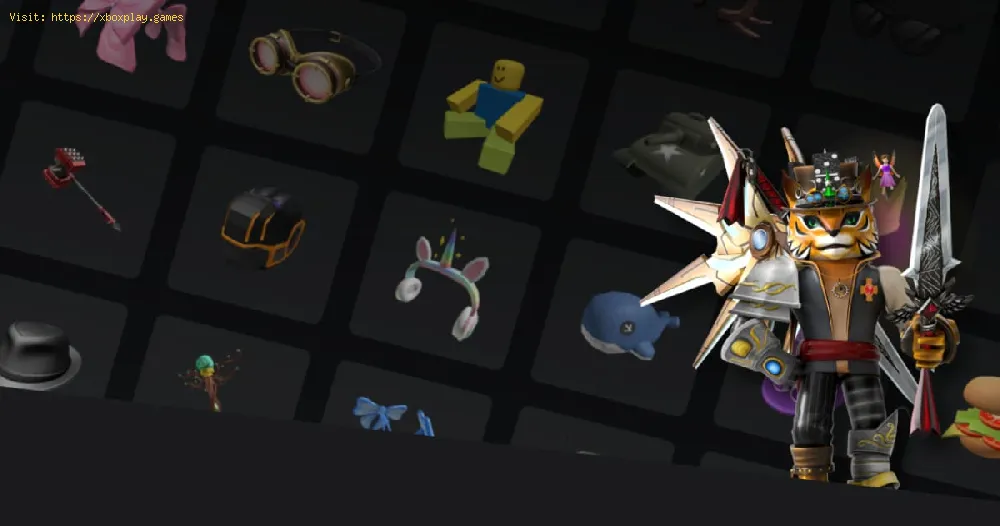By 2023-11-03 03:33:13
Our easy guide simplifies the process, offering step-by-step instructions on How To Cancel Roblox Premium
Read Also:
Other Tags
video game, gameplay, price, 60fps, steam
Canceling your Roblox Premium subscription is a simple process that can be done through the desktop app, web browser, or mobile device. In this guide, we'll walk you through the steps to cancel your membership and provide instructions for both Android and Apple users. So let's get started!
How To Cancel Roblox Premium
Section 1: Canceling Roblox Premium on Desktop App or Web Browser
If you're using Roblox on a desktop app or web browser, canceling your Roblox Premium subscription is a straightforward process. Just follow these steps:
- Step 1: Launch the Roblox desktop app or open a web browser.
- Step 2: On the web browser, locate and click on the gear icon in the upper right corner; in the desktop app, click on the circle icon with three dots on the left side of the screen.
- Step 3: From the drop-down menu, select "Settings."
- Step 4: Under the "Billing" tab in settings, you will find your membership status and renewal date displayed.
- Step 5: Look for the "Cancel Renewal" button underneath your membership details.
- Step 6: Click on it to initiate the cancellation process.
By following these steps, you will successfully cancel your Roblox Premium subscription on the desktop app or web browser.
Section 2: Canceling Roblox Premium on Mobile Devices (Android)
Read Also:
For Android users who subscribed through the Google Play Store, the steps to cancel your Roblox Premium subscription are slightly different. Here's how to do it:
- Step 1: Open the Google Play Store on your mobile device.
- Step 2: Tap on your profile icon located at the top-right corner of the screen.
- Step 3: From the drop-down menu, select "Subscriptions."
- Step 4: Find and select your Roblox Premium subscription.
- Step 5: Tap on "Cancel Subscription" to confirm.
Following these steps will ensure that your Roblox Premium subscription is canceled on your Android device.
Section 3: Canceling Roblox Premium on Mobile Devices (Apple)
If you're an Apple user who subscribed to Roblox Premium through your device, here's how you can cancel your subscription:
- Step 1: Go to "Settings" on your Apple device's home screen.
- Step 2: Scroll down and tap on "Subscriptions."
- Step 3: Locate your Roblox Premium subscription and select it.
- Step 4: Tap on "Cancel Subscription" to confirm.
By following these steps, you will successfully cancel your Roblox Premium subscription on your Apple device.
Canceling your Roblox Premium membership is a breeze when you follow these simple steps. Whether you're using the desktop app, web browser, or mobile device, we've provided clear instructions for each platform. Remember, if you subscribed through the Google Play Store or Apple devices, make sure to follow the specific instructions mentioned in Section 2 or Section 3, respectively.
Platform(s):
Windows PC, macOS, iOS, Android, Xbox One
Genre(s):
Game creation system, massively multiplayer online
Developer(s):
Roblox Corporation
Publisher(s):
Roblox Corporation
Engine:
OGRE 3D
Mode:
Multiplayer
age rating (PEGI):
7+
Other Tags
video game, gameplay, price, 60fps, steam
Other Articles Related
- How To Store Items in Roblox Type Soul
- How To Get Soul Tickets in Roblox Type Soul
- How to get Vizard in Roblox Type Soul
- How to Get Red Elixir in Roblox Type Soul
- How To Get Instinct in Roblox Blox Fruits
- How to get Admin Frog Sword in Roblox Blade Ball
- How to transfer clan ownership in Roblox Blade Ball
- How to get Shikai in Roblox Type Soul
- How To Use Special Abilities in Roblox Jujutsu Shenanigans
- How To Get Gems in Roblox King Legacy
- How To Get Saber V2 in Roblox King Legacy
- How To Get Coral in Roblox King Legacy
- How to Get Cross in Roblox Sakura Stand
- How To Do Black Flash in Roblox Jujutsu Shenanigans
- How to Get the Dragon Trident in Roblox Blox Fruits
- How To Get All Shunko in Roblox Type Soul
- How To Get the Monster Magnet in Roblox Blox Fruits
- How To Get Pole V2 in Roblox Blox Fruits
- How to Do World Slash in Roblox Jujutsu Shenanigans
- How To Get to Soul Society in Roblox Type Soul
- How To Get a Skill Box in Roblox Type Soul
- How to get Segunda in Roblox Type Soul
- How to meditate in Robliox Type Soul
- How to get Partial Res in Roblox Type Soul
- How to Get Thief’s Rag in Roblox King Legacy
- How to Get Toy Fruit in Roblox King Legacy
- How to get Fortune Field Generator in Peroxide
- How to Get Schrift in Roblox Type Soul
- How to play Day of Memories in My Time at Sandrock
- How to Play Genshin Impact on Steam Deck
- How to Make Grass Grow in Minecraft
- How to Fix My Time At Sandrock Events Missed
- How to Fix RoboCop Rogue City Screen Flickering
- How To Change Crosshair In The Finals