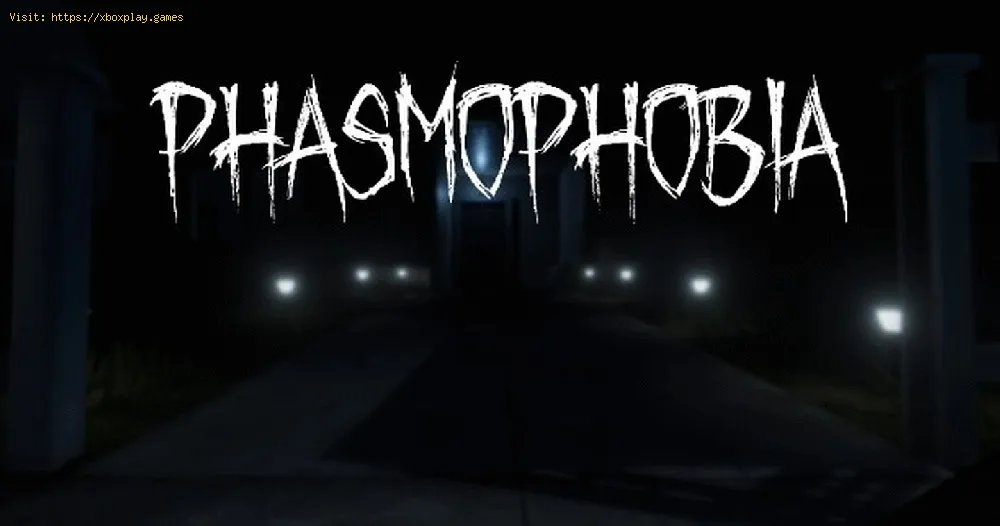By 2021-08-31 20:11:16
In the following article, we will cover everything about how to turn it on volumetric lighting in Phasmophobia, so pay close attention if this interests you.
This particular technique allows developers to present "rays" of light shaped by the environment, including sunlight filtered through thin leaves or a cloudy window.
This type of lighting can be seen in the depth of light seen in lamps or the DOTS projector. However, not everyone can see this illumination, since it is an optional feature, you may not have it enabled by default. So here we will tell you how to turn it on volumetric lighting in Phasmophobia.
How to turn it on volumetric lighting in Phasmophobia?
Read Also:
This feature requires extra processor power for rendering, which could diminish the experience on computers with insufficient resources, generating delays and crashes.
In addition, some versions of Phasmophobia made certain areas look cloudy, which has been fixed with an update.
Before activating these features we urge you to check the features of your computer, if you think it can support it simply activate it and try it from the lowest level to see how it behaves.
Other Tags
video game, gameplay, price, 60fps, steam
What is volumetric lighting in Phasmophobia?
It is one of the lighting elements that the developers have recently implemented in the game, taking into account that in a title like this, lighting is a very important aspect to make players jump out of their seats. In addition to the fact that many elements of the game are intended to manipulate light, such as flashlights, glow sticks, among others.
This particular technique allows developers to present "rays" of light shaped by the environment, including sunlight filtered through thin leaves or a cloudy window.
This type of lighting can be seen in the depth of light seen in lamps or the DOTS projector. However, not everyone can see this illumination, since it is an optional feature, you may not have it enabled by default. So here we will tell you how to turn it on volumetric lighting in Phasmophobia.
How to turn it on volumetric lighting in Phasmophobia?
Read Also:
If you are wondering how to turn it on volumetric lighting in
Phasmophobia, you will have to go to the configuration menu. It is under
the "Head Bob" toggle and under the "Field of View" slider.
You can set this illumination in four modes:
- Off
- Low
- Medium
- High
This feature requires extra processor power for rendering, which could diminish the experience on computers with insufficient resources, generating delays and crashes.
In addition, some versions of Phasmophobia made certain areas look cloudy, which has been fixed with an update.
Before activating these features we urge you to check the features of your computer, if you think it can support it simply activate it and try it from the lowest level to see how it behaves.
Now that you know how to turn it on volumetric lighting in Phasmophobia, you are ready to test this feature and we hope your PC manages to support it without any problems.
Platform(s):
Microsoft Windows PC
Genre(s):
Survival horror
Developer(s):
Kinetic Games
Publisher(s):
Kinetic Games
Engine:
Unity
Mode:
Multiplayer
age rating (PEGI):
16+
Other Tags
video game, gameplay, price, 60fps, steam
Other Articles Related
- How To Complete the Vulnerable Challenge in Phasmophobia
- How To Complete the Survival of the Fittest Challenge in Phasmophobia
- How To Complete the Speedrun Challenge in Phasmophobia
- How to complete Deja Vu challenge in Phasmophobia
- How to use the motion sensor in Phasmophobia
- How to complete Paranormal Paparazzi challenge in Phasmophobia
- How to Use the Smudge Stick in Phasmophobia
- How To Get a Perfect Investigation Bonus in Phasmophobia
- How To Use Night Vision Goggles in Phasmophobia
- How to turn on Head Mounted Camera in Phasmophobia
- How To Use Summoning Circle In Phasmophobia
- How To Identify Shade In Phasmophobia
- How to fix Phasmophobia not launching
- How to fix Phasmophobia Microphone Not Working
- How to Fix Phasmophobia Radio or Walkie-Talkie Not Working
- How to use the DOTS Light in Phasmophobia
- How to Fix Phasmophobia Not Responding on Startup
- How to identify Phantom in Phasmophobia
- All Ghost movement speeds in Phasmophobia
- How to Fix Phasmophobia Freezing After the Ascension Update
- How to use Sound Sensor in Phasmophobia
- How to use Monkey Paw in Phasmophobia
- How to Complete “Hide and Seek: Seeker” Weekly in Phasmophobia
- How To Play Phasmophobia in VR
- How to Use the DOTS Projector in Phasmophobia
- How to Beat Weekly Challenge Mode in Phasmophobia
- Where to Find All Cursed Possession in the Prison in Phasmophobia
- Where to Find All Cursed Possession in Maple Lodge Campsite in Phasmophobia
- WRC 10: How to active or disable assists
- Genshin Impact: How to get a fishing rod in Lunar Realm event
- Monster Harvest: How to get titanium
- Destiny 2: How to Get Chroma Rush Auto Rifle
- Destiny 2: How to Get Nothing Manacles Warlock Gauntlets
- Psychonauts 2: How to Rewire Hollis Mind