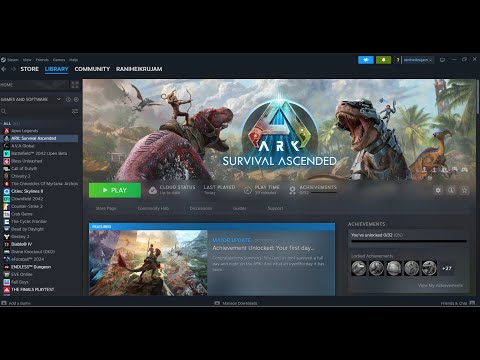How To Fix ARK Survival Ascended Freezing In Character Customization
Are you an ARK Survival Ascended enthusiast struggling with freezing issues during character customization? Look no further, as we have compiled a comprehensive guide to help you resolve these frustrating problems and get back to enjoying the game. In this blog post, we will walk you through a variety of steps that will help you fix freezing issues in ARK Survival Ascended's character customization feature. From updating your video card drivers to optimizing your graphics settings, we've got you covered. By following these simple steps, you can ensure optimal performance and eliminate freezing problems while customizing your character. Let's dive in!
How To Fix ARK Survival Ascended Freezing In Character Customization
Update your video card drivers
One of the primary reasons for freezing issues in any game, including ARK Survival Ascended, is outdated video card drivers. Video card manufacturers regularly release driver updates to improve performance and compatibility with the latest games. To update your video card drivers, follow these steps:
- Visit the manufacturer's website: Identify your video card manufacturer (e.g., NVIDIA, AMD, Intel) and go to their official website.
- Download the latest drivers: Navigate to the "Support" or "Drivers" section of the website and locate the appropriate drivers for your specific video card model and operating system.
- Install the drivers: Once downloaded, run the driver installation file and follow the on-screen prompts to install the latest drivers on your system.
- Restart your computer: After installing the drivers, it is essential to restart your computer to ensure the changes take effect.
By updating your video card drivers, you can ensure optimal performance and compatibility with ARK Survival Ascended, reducing the likelihood of freezing issues during character customization.
Disable Deep Learning Super Sampling (DLSS)
Deep Learning Super Sampling (DLSS) is a graphics technology that can enhance the visual quality of games by using artificial intelligence to upscale lower-resolution images. While DLSS can provide a significant performance boost, it may also cause freezing problems in certain games, including ARK Survival Ascended. To disable DLSS and potentially resolve freezing issues, follow these steps:
- Launch the game: Open ARK Survival Ascended and navigate to the game settings.
- Find the DLSS option: Look for the DLSS option within the graphics settings menu.
- Disable DLSS: If DLSS is enabled, toggle the option off to disable it.
- Apply the changes: Save the settings and restart the game for the changes to take effect.
By disabling DLSS, you can eliminate potential freezing issues caused by this feature. However, keep in mind that disabling DLSS may result in a slight decrease in visual quality or performance.
Run the game with DirectX 11
DirectX is a collection of application programming interfaces (APIs) that allow games to communicate with your computer's hardware. Sometimes, specific versions of DirectX can cause compatibility issues with certain games, leading to freezing problems. If you are currently using DirectX 12 and experiencing freezing issues during character customization, switching to DirectX 11 might help resolve the problem. Here's how:
- Launch ARK Survival Ascended: Open the game and navigate to the settings menu.
- Locate the graphics settings: Look for the option to change the DirectX version.
- Switch to DirectX 11: If DirectX 12 is currently selected, choose DirectX 11 as the preferred version.
- Save the changes and restart the game: Apply the settings and restart ARK Survival Ascended for the changes to take effect.
By running the game with DirectX 11, you can potentially eliminate freezing issues caused by DirectX compatibility conflicts.
Verify the integrity of your game files
Corrupted game files can often be the root cause of freezing problems in ARK Survival Ascended. To ensure that your game files are not causing any technical issues, it is crucial to verify their integrity. Most gaming platforms, such as Steam, provide built-in tools to perform this task. Follow these steps to verify the integrity of your game files:
- Open your gaming platform: Launch the platform on which you have ARK Survival Ascended installed (e.g., Steam, Epic Games Launcher).
- Navigate to the game's properties: Right-click on the game's name in your library and select "Properties" from the context menu.
- Find the file verification option: Look for an option related to file verification or integrity checks within the properties menu. In Steam, this option is called "Verify Integrity of Game Files." Initiate the verification process: Click on the file verification option to start the process. The platform will compare your game files with the original files and automatically fix any corrupted or missing files.
By verifying the integrity of your game files, you can eliminate potential freezing issues caused by corrupted files and ensure a smooth gameplay experience.
Lower your graphics settings
High graphics settings can put a significant strain on your computer's resources, potentially leading to freezing problems during character customization in ARK Survival Ascended. To reduce this strain and optimize your system's performance, it is essential to lower your graphics settings temporarily. Here's how:
- Launch ARK Survival Ascended: Open the game and navigate to the graphics settings.
- Adjust the graphics options: Lower the individual graphics settings, such as texture quality, shadow quality, anti-aliasing, and view distance, to a lower preset or custom values.
- Test the changes: Save the settings and test the game to see if the freezing issues have been resolved. If not, continue adjusting the settings until you find a balance between performance and visual quality.
- Monitor your system's performance: During gameplay, keep an eye on your computer's resource usage, including CPU, GPU, and RAM. If any of these resources are consistently maxed out, consider further lowering the graphics settings or upgrading your hardware if feasible.
By lowering your graphics settings, you can reduce the strain on your system's resources and potentially eliminate freezing problems during character customization in ARK Survival Ascended.
Fixing freezing issues during character customization in ARK Survival Ascended doesn't have to be a daunting task. By following the steps outlined in this blog post, you can optimize your computer's performance and enjoy a seamless gameplay experience. Remember to update your video card drivers regularly, disable Deep Learning Super Sampling if necessary, switch to DirectX 11, verify the integrity of your game files, and lower your graphics settings temporarily. If the freezing issues persist, consider reaching out to the game's support team or seeking assistance from the ARK Survival Ascended community for further troubleshooting. Don't let freezing problems dampen your gaming experience – take control and get back to customizing your character in style! Happy gaming!
Other Articles Related
How To Fix Ark Survival Evolved Crash & FreezeToday we bring you an explanatory guide on How To Fix Ark Survival Evolved Crash & Freeze with precise details.
How To Change Server Region in Ark Survival Evolved
We invite you to discover How To Change Server Region in Ark Survival Evolved with this excellent and explanatory guide.
How To Get Organic Polymer in ARK Survival Evolved
Our guide today aims to explain to you How To Get Organic Polymer in ARK Survival Evolved.
How to get Blue Gems in Ark Survival Ascended
Our guide today aims to explain everything about How to get Blue Gems in Ark Survival Ascended.
How to find Rock Drake Eggs in Ark Survival Ascended
Today we bring you an explanatory guide with everything you need to know about How to find Rock Drake Eggs in Ark Survival Ascended.
How to get Red Gems in Ark Survival Ascended
Today we bring you an explanatory guide with everything you need to know about How to get Red Gems in Ark Survival Ascended.
How to get Oil in Aberration in Ark Survival Ascended
Today we bring you an explanatory guide with everything you need to know about How to get Oil in Aberration in Ark Survival Ascended.
How to get Cementing Paste in Ark Survival Ascended
Today we bring you an explanatory guide with everything you need to know about How to get Cementing Paste in Ark Survival Ascended.
How to fix Ark Survival Ascended content failed to load
Today we bring you an explanatory guide with everything you need to know about How to fix Ark Survival Ascended content failed to load.
How to Fix ARK Force Tame command not working?
We have made a guide to explain you How to fix ARK Force Tame command not working.
How to Change Skins in Robocop Rogue City
Master the art of How to Change Skins in Robocop Rogue City! Explore our easy steps for customization.
How to Add Friend on Apex: The Complete Guide to Finding Teammates
A guide to adding friends on Apex Legends across platforms like Playstation, Xbox, and PC. Learn how to send friend requests and invite teammates to your squad for better coordination and communication.
How to fix audio bug in Alan Wake 2
How to fix audio bug in Alan Wake 2 with our simple, effective guide! Elevate your gaming experience.
How To Fix The Finals Can’t Select A Character Body Type
Overcome How To Fix The Finals Can’t Select A Character Body Type with our easy, step-by-step guide! Fix your game frustrations today!
How To Fix The Finals LowLevelFatalError MISSING_ANGELSCRIPT_CALLSTACK
Learn How To Fix The Finals LowLevelFatalError MISSING_ANGELSCRIPT_CALLSTACK Boost your gaming experience by resolving fatal errors now!