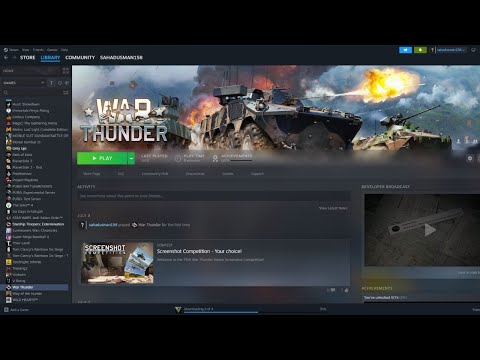How to fix War Thunder crashing on Steam Deck
If you've been experiencing crashes while playing War Thunder on your Steam Deck, don't worry! We've got some friendly workarounds that can help you get back into the action in no time. Follow these simple steps to troubleshoot the Force Proton issue and enjoy a smooth gaming experience.
Disable Proton via Steam Library
One of the potential causes of War Thunder crashing on your Steam Deck could be related to the Proton compatibility layer. To address this issue, you can try disabling Proton via your Steam Library.
Here's how to do it:- Navigate to your Steam Library and locate War Thunder in the list of games.- Right-click on War Thunder and select "Properties."- In the Properties window, go to the "Compatibility" tab.- Uncheck the "Force the use of a specific Steam Play compatibility tool" option.- Click "Close" to save the changes.
Disabling Proton may resolve the crashing issue and allow you to play War Thunder without interruptions. If you continue to experience crashes, don't worry. There are more steps to try.
Update SteamOS and War Thunder
Another common reason for game crashes is outdated software. It's essential to ensure that both your SteamOS and War Thunder are up to date.
To update SteamOS:
- Go to the system settings on your Steam Deck.
- Select "System" and then "Software" to check for any available updates.
- If updates are available, download and install them to ensure your SteamOS is running the latest version.
To update War Thunder:
- Launch the Steam client on your Steam Deck.
- Navigate to your Library and locate War Thunder.
- Right-click on War Thunder and select "Properties."
- Go to the "Updates" tab and ensure that automatic updates are enabled.
- If there are updates available, allow the game to update to the latest version.
Keeping both your operating system and the game up to date can often fix compatibility issues and improve overall performance.
Verify Game Files
Sometimes, game crashes can occur due to corrupted or missing game files. Verifying the integrity of game files can help identify and repair any issues with War Thunder.
Follow these steps to verify the game files:
- Open your Steam Library and locate War Thunder.
- Right-click on War Thunder, select "Properties," and go to the "Local Files" tab.
- Click on "Verify Integrity of Game Files."
- Steam will then check for any corrupted or missing files and automatically repair them if necessary.
Verifying game files can often resolve crashing issues caused by file corruption, allowing you to enjoy a smoother gaming experience.
Launch the Game in a Different Mode
Another troubleshooting step is to launch War Thunder in a different mode on your Steam Deck. Sometimes, certain issues causing crashes can be bypassed by switching modes.
You can try launching the game in Gaming Mode or Desktop Mode to see if it makes a difference. Here's how to do it:
- On your Steam Deck, navigate to the settings and switch to a different mode, such as Gaming Mode or Desktop Mode.
- Launch War Thunder in the newly selected mode and see if the crashing issue persists.
- Experimenting with different modes can help identify if the crashes are related to a specific mode or configuration.
Reinstall the Game
If all else fails, consider reinstalling War Thunder. Reinstalling the game can often resolve persistent crashing issues by ensuring a clean installation of the game files.
To reinstall War Thunder:
- Open your Steam Library and locate War Thunder.
- Right-click on War Thunder and select "Manage" and then "Uninstall."
- Once the game is uninstalled, redownload and reinstall it from your Steam Library.
If you're still experiencing crashes after reinstalling War Thunder, don't hesitate to contact support for further assistance. They may be able to provide additional troubleshooting steps specific to your issue.
We hope these friendly tips help you get back into battle without any more crashing issues. Troubleshooting technical problems can be frustrating, but with a positive attitude and these workarounds, you'll be soaring through the skies in War Thunder once again!
Remember, each of these steps is designed to address specific potential causes of crashing on the Steam Deck while playing War Thunder. By following these steps and being patient, you can increase the likelihood of resolving the crashing issue and enjoying a smooth gaming experience. If you encounter any other issues, don't hesitate to explore further troubleshooting options or seek assistance from the game's support team.
Other Articles Related
How to Fix Steam Deck device not supportedLearn how to fix the 'Steam Deck device not supported' error with simple troubleshooting steps. Discover solutions to compatibility issues, updates, and settings adjustments to get your Steam Deck running smoothly.
How to Fix Steam Error Code 107
Learn how to fix Steam Error Code 107 with our step-by-step guide.
How To Reset Steam Achievements
We have made a very detailed guide to explain How to Reset Steam Achievements, let's see.
How to Fix Steam Store Not Loading Issue
Today we bring you an explanatory guide on How to Fix Steam Store Not Loading Issue with precise details.
How to Fix Steam Store Black Screen Issue
Today we bring you an explanatory guide on How to Fix Steam Store Black Screen Issue so that you can enjoy this title without any problems.
How to Fix Can't Connect To Steam Issue
We have made a guide where we explain How to Fix Can't Connect To Steam Issue.
How to fix Steam Advanced Access Not Working Error
With our help you will see that knowing How to fix Steam Advanced Access Not Working Error is easier than you think.
How to Fix Tiny Glade Failed to initialize the steam API Error
This time we are back with a guide with the aim of explaining to you How to Fix Tiny Glade Failed to initialize the steam API Error.
How to play Delta Force for free in Steam Next Fest
We welcome you to our guide on How to play Delta Force for free in Steam Next Fest in a specific and detailed way.
How to fix Steam advanced access not working
We invite you to discover How to fix Steam advanced access not working with this excellent explanatory guide.
How To Find the Festering Cove and Meet Fish People in Baldur's Gate 3
Discover the Festering Cove and encounter fish people in Baldur's Gate 3. Learn how to find this intriguing location and what awaits you there.
How to hotwire a car in Project Zomboid
Learn how to hotwire a car in Project Zomboid with this step-by-step guide. Get your vehicle running in no time!
How to Fix The Finals Error Code TFSS0011
Learn how to fix the Finals Error Code TFSS0011 with our step-by-step guide. Get back in the game quickly and easily.
Where To Find Radiant Ore in Roblox Slime Rancher 2
Discover the best locations for Radiant Ore in Roblox Slime Rancher 2 and level up your mining game. Get expert tips and tricks here!
How To Fix Pokemon GO Failed To Get Game Data From The Server
Learn how to troubleshoot "Pokemon GO failed to get game data from the server" error. Fix the issue and get back to catching them all!