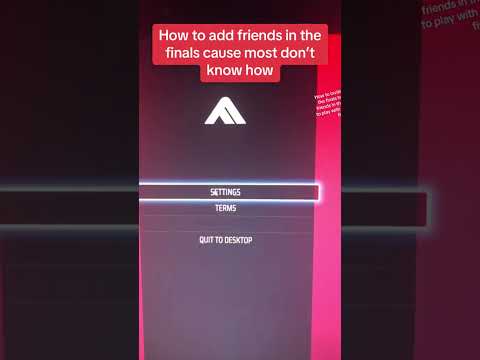How To Play With Friends in The Finals
Welcome to our friendly guide on how to play with friends in The Finals! In this blog post, we'll walk you through the step-by-step process of inviting your friends to join you in the game. Get ready for a seamless cross-platform gaming experience!
How To Play With Friends in The Finals
Navigating to the Lobby Screen
Launching "The Finals": To begin playing with your friends in The Finals, you need to first launch the game on your preferred gaming platform. Whether you're playing on PC, PlayStation, Xbox, or Nintendo Switch, make sure you have the game installed and updated to the latest version. Once the game is launched, you'll find yourself in the main menu screen. Finding the Small Box in the Top Right Corner: Look for a small box icon located in the top right corner of the main menu screen. This box represents the lobby screen, where you can invite friends to join your gaming session. Click on the box to open the lobby screen and proceed to the next step.
Inviting Friends
Clicking on the Second Circle: Upon clicking on the small box icon, you'll be directed to a new screen with multiple circles. In the center of these circles, you'll find an icon representing adding friends. Click on the second circle from the left to proceed to the next step.Redirecting to the Embark Studios Website: When you click on the second circle, a browser window will open, redirecting you to the official Embark Studios website. This website serves as a platform to connect with your friends across different gaming platforms. It provides a seamless integration for cross-platform gaming experiences. Logging In Using Your Steam ID: Once you're on the Embark Studios website, you'll be prompted to log in using your Steam ID. If you don't have a Steam ID, you can easily create one by signing up on the Steam platform. Logging in with your Steam ID allows you to access your friends list and invite them to play The Finals with you. After logging in, you'll be able to see your Steam friends list on the Embark Studios website.
Adding Friends for Direct Invitations
Enabling Crossplay for Seamless Gaming Experiences: Before you can invite your friends to play The Finals, it's essential to ensure that crossplay is enabled. Crossplay allows players on different gaming platforms to join the same gaming session. To enable crossplay, go to the game's settings menu and look for the crossplay option. Make sure it's toggled on to allow your friends on other platforms to join your game.
Why Adding Friends is Crucial: Adding friends on the Embark Studios website is crucial because it allows you to directly invite them to play in your gaming sessions. By adding your friends, you can easily see their online status and know when they're available to play. Additionally, it creates a sense of camaraderie and teamwork as you tackle The Finals together.
By following these simple steps, you'll be able to invite your friends and enjoy playing together in The Finals! Remember, enabling crossplay is essential for a seamless integration of friends on different platforms. The small box in the top right corner of the main menu screen will be your gateway to the lobby, where you can invite friends to join your gaming session. Have fun and may victory be yours!
Other Articles Related
How to Fix The Finals EXCEPTION_ACCESS_VIOLATION errorLearn how to fix the EXCEPTION_ACCESS_VIOLATION error in Fix The Finals. Our step-by-step
How to get the Dolphin charm in The Finals
Today we bring you an explanatory guide on How to get the Dolphin charm in The Finals.
how to fix The Finals build request failed error
Today we bring you an explanatory guide with everything you need to know about how to fix The Finals build request failed error.
How to Create a Private Match in The Finals
Learn How to Create a Private Match in The Finals. Discover tips and tricks to create your own exclusive gaming experience.
How To start the 5v5 Power Shift mode in The Finals Season 2
Learn How To start the 5v5 Power Shift mode in The Finals Season 2. Get ready to elevate your game to the next level!
How to play Private Match in The Finals
Discover How to play Private Match in The Finals, and challenge your friends in this exciting basketball video game mode.
How To Fix The Finals “Your Account Is Restricted”
Learn How To Fix The Finals “Your Account Is Restricted” with our comprehensive guide. Get back on track and ace your exams stress-free!
How To Fix The Finals Error Code TFMR0007
Learn How To Fix The Finals Error Code TFMR0007 with our comprehensive guide. Get step-by-step instructions.
How to Fix Your Account is Restricted Error in The Finals
Learn how to resolve 'Your Account is Restricted' error in The Finals with our step-by-step guide. Get back to enjoying the game hassle-free!
How to Fix The Finals TFGE0000 Error
Learn how to fix the TFGE0000 error in the finals with our step-by-step guide. Don't let technical issues stop you from winning!
How to Change FOV in Ghostrunner 2
Master Ghostrunner 2 with our easy guide on How to Change FOV in Ghostrunner 2. Enhance your gameplay.
How to Fix The Finals Can’t Connect to Server
Learn How to Fix The Finals Can’t Connect to Server. Expert guide to troubleshoot & fix connection problems swiftly & smoothly!
How to Fix Can’t Play Alan Wake 2 on Epic Games
Troubleshoot How to Fix Can’t Play Alan Wake 2 on Epic Games with our easy solutions. Master the fix for 'can't play' issues.
How to Fix Alan Wake 2 Not Launching
Struggling with How to Fix Alan Wake 2 Not Launching? Check our step-by-step guide for fast.
How to Fix The Finals Online Not Working
Learn How to Fix The Finals Online Not Working with our comprehensive guide. Resolve your issue swiftly & confidently with our expert tips & tricks.