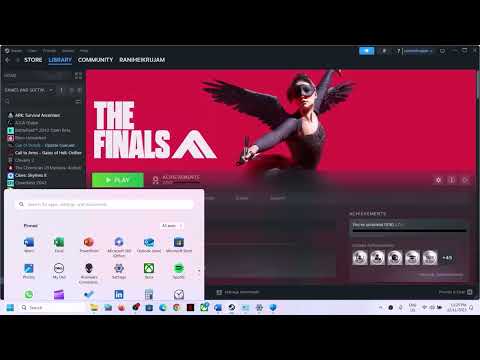How to Fix The Finals Error TFAV1011
 Insert your coin
Insert your coin Are you an avid gamer who has encountered the frustrating Finals Error TFAV1011 while trying to enjoy your favorite game? If so, you're not alone. This error, which can disrupt your gaming experience, often leaves players feeling puzzled and exasperated. However, fear not, as I'm here to provide you with a comprehensive guide on how to tackle this issue. In this blog post, we'll delve into the common causes of the Finals Error TFAV1011 and explore six simple yet effective steps to resolve it. By the end of this guide, you'll be equipped with the knowledge and tools to overcome this obstacle and get back to gaming seamlessly.
Common Causes of The Finals Error TFAV1011
Before we delve into the solutions, let's take a moment to understand what The Finals Error TFAV1011 actually is and what commonly triggers it. The Finals Error TFAV1011 is a gaming error that often occurs due to issues with game files, outdated graphics drivers, insufficient system permissions, security settings, or conflicts with certain CPU balancer/optimizer tools. When faced with this error, it's easy to feel frustrated, but rest assured, the solutions we'll explore are designed to address these common triggers and get you back to enjoying your gaming experience in no time.
Step 1: Verify Game Integrity
The first step in resolving The Finals Error TFAV1011 is to verify the integrity of your game files. If you're using Steam, this process is relatively straightforward. Simply navigate to your Steam Library, right-click on the game experiencing the error, select 'Properties,' go to the 'Local Files' tab, and click 'Verify Integrity of Game Files.' For non-Steam users, the process may vary slightly, but the objective remains the same: ensuring that your game files are intact and free from corruption. Verifying game integrity is crucial for maintaining smooth gameplay and addressing any potential file-related issues that could trigger The Finals Error TFAV1011.
Step 2: Update Graphics Drivers
Outdated graphics drivers are a common culprit behind The Finals Error TFAV1011. To address this, it's essential to update your graphics drivers to the latest versions. You can do this by accessing the Device Manager on your Windows PC, navigating to the Display Adapters section, right-clicking on your graphics card, and selecting 'Update Driver.' By ensuring that your graphics drivers are up to date, you can mitigate the risk of encountering this error and potentially enhance your overall gaming experience with improved performance and stability.
Step 3: Run the Game as an Administrator
Running your game with administrative privileges can often resolve permissions-related issues that lead to The Finals Error TFAV1011. To do this, simply right-click on the game's executable file or shortcut, select 'Run as administrator,' and confirm any prompts that may appear. By running the game as an Administrator, you grant it the necessary permissions to access system resources, which can contribute to improved functionality and a reduced likelihood of encountering the error.
Step 4: Update Windows Security Settings
Ensuring that your Windows security settings are optimized for gaming is another crucial step in addressing The Finals Error TFAV1011. Access your Windows Security settings, navigate to the Microsoft Vulnerable Driver Blocklist, and enable this feature to prevent potential conflicts that could lead to the error. By staying proactive with your security settings, you not only enhance the stability of your gaming environment but also fortify your system against potential vulnerabilities.
Step 5: Restart Your PC
After implementing any changes or updates as part of the troubleshooting process, it's important to restart your PC. This simple yet often overlooked step is essential for applying the fixes effectively and ensuring that any adjustments made to your system configurations take full effect. By restarting your PC, you give your system the opportunity to integrate the changes and optimizations, setting the stage for a smoother gaming experience moving forward.
Step 6: Temporary Disable CPU Balancer/Optimizer Tools
Certain CPU balancer or optimizer tools, such as Process Lasso, can inadvertently conflict with your gaming environment, potentially triggering The Finals Error TFAV1011. If you have such tools installed, it's worth identifying and temporarily disabling them for troubleshooting purposes. By doing so, you can isolate any potential conflicts and determine whether these tools are contributing to the error. If disabling these tools resolves the issue, you may need to explore alternative settings or configurations to ensure compatibility with your gaming experience.
In conclusion, The Finals Error TFAV1011 can be a frustrating obstacle for gamers, but it's not insurmountable. By following the steps outlined in this guide, you can proactively address the common causes of this error and pave the way for a smoother and more enjoyable gaming experience. From verifying game integrity and updating graphics drivers to optimizing your system permissions and security settings, each step plays a crucial role in resolving The Finals Error TFAV1011. If you've followed these steps and are still encountering the error, don't hesitate to reach out for further assistance. Remember, the world of gaming is meant to be a source of enjoyment, and with the right tools and knowledge at your disposal, you can overcome technical hurdles and get back to what you love – gaming.
 Insert your coin
Insert your coin Other Articles Related
How to Fix The Finals EXCEPTION_ACCESS_VIOLATION errorLearn how to fix the EXCEPTION_ACCESS_VIOLATION error in Fix The Finals. Our step-by-step
How to get the Dolphin charm in The Finals
Today we bring you an explanatory guide on How to get the Dolphin charm in The Finals.
how to fix The Finals build request failed error
Today we bring you an explanatory guide with everything you need to know about how to fix The Finals build request failed error.
How to Create a Private Match in The Finals
Learn How to Create a Private Match in The Finals. Discover tips and tricks to create your own exclusive gaming experience.
How To start the 5v5 Power Shift mode in The Finals Season 2
Learn How To start the 5v5 Power Shift mode in The Finals Season 2. Get ready to elevate your game to the next level!
How to play Private Match in The Finals
Discover How to play Private Match in The Finals, and challenge your friends in this exciting basketball video game mode.
How To Fix The Finals “Your Account Is Restricted”
Learn How To Fix The Finals “Your Account Is Restricted” with our comprehensive guide. Get back on track and ace your exams stress-free!
How To Fix The Finals Error Code TFMR0007
Learn How To Fix The Finals Error Code TFMR0007 with our comprehensive guide. Get step-by-step instructions.
How to Fix Your Account is Restricted Error in The Finals
Learn how to resolve 'Your Account is Restricted' error in The Finals with our step-by-step guide. Get back to enjoying the game hassle-free!
How to Fix The Finals TFGE0000 Error
Learn how to fix the TFGE0000 error in the finals with our step-by-step guide. Don't let technical issues stop you from winning!
How To Use Arena Carriables in The Finals
Learn how to use arena carriables effectively in the finals and gain a competitive edge. Find expert tips and strategies here!
How to Play the Pulling Man Game on TikTok
Learn how to master the Pulling Man game on TikTok with our step-by-step guide. Join the fun and impress your followers!
Where to find turret circuits in Modern Warfare 3 Zombies
Discover the best locations for turret circuits in Modern Warfare 3 Zombies. Maximize your defenses and survive the undead onslaught.
How to do Penetration Kills in Modern Warfare 3
Learn the best strategies for achieving penetration kills in Modern Warfare 3. Dominate the battlefield with expert tips and tactics.
How to kill Stormcaller in Modern Warfare 3 Zombies
Learn the best strategies and techniques to take down the Stormcaller in Modern Warfare 3 Zombies. Get tips and tricks for success!