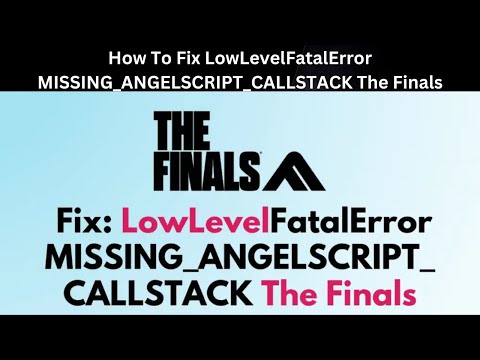How To Fix The Finals LowLevelFatalError MISSING_ANGELSCRIPT_CALLSTACK
In this guide, we will walk you through the steps to fix the LowLevelFatalError MISSING_ANGELSCRIPT_CALLSTACK error in a friendly and easy-to-follow manner. This error commonly occurs during gaming sessions and can be resolved by adjusting various settings on your PC. Follow the steps below to troubleshoot and resolve this issue.
How To Fix The Finals LowLevelFatalError MISSING_ANGELSCRIPT_CALLSTACK
Step 1: Adjust RPM of Cooling Fans
One of the most common reasons for the LowLevelFatalError MISSING_ANGELSCRIPT_CALLSTACK error is overheating. When your computer's hardware components, such as the CPU and GPU, get too hot, it can cause instability in your system, leading to crashes and errors. Therefore, the first step in resolving this issue is to improve cooling within your PC.
To do this, you need to access your computer's BIOS settings. The BIOS (Basic Input/Output System) is a software that initializes and controls various hardware components during the boot process. Each motherboard manufacturer has a different way to access the BIOS, but it typically involves pressing a specific key during the startup.
Once you're in the BIOS settings, locate the fan control settings. This may vary depending on your motherboard manufacturer, but it is usually found under the "Hardware Monitor" or "PC Health" section. Look for options related to fan control or fan speed.
Increase the RPM (rotation per minute) of your cooling fans. Higher RPM means more air circulation, which will help in dissipating heat more effectively. Be cautious not to set the RPM too high, as it may cause unnecessary noise or strain on your hardware. Find a balance where your system remains cool without excessive noise.
Step 2: Check for Graphics Card Updates
Outdated graphics card drivers can often cause compatibility issues, leading to various errors, including the LowLevelFatalError MISSING_ANGELSCRIPT_CALLSTACK. To ensure smooth performance, it is essential to have the latest graphics card drivers installed.
To check for updates, visit the manufacturer's website or use their software if available. Nvidia has GeForce Experience, while AMD has Radeon Software. These programs can automatically detect and install the latest drivers for your graphics card.
If you prefer a manual approach, visit the manufacturer's website and search for the latest drivers for your specific graphics card model. Download the drivers and follow the installation instructions provided by the manufacturer.
Step 3: Update Your Operating System
Keeping your operating system up to date is crucial for smooth performance and compatibility with the latest software. Sometimes, outdated operating systems can lead to errors like the LowLevelFatalError MISSING_ANGELSCRIPT_CALLSTACK.
To check for updates, go to the settings of your specific operating system. On Windows, you can access the Windows Update settings by clicking on the Start menu, selecting "Settings," and then clicking on "Update & Security." On macOS, click on the Apple menu, select "System Preferences," and then click on "Software Update."
Once you're in the update settings, check for any pending updates. Install all available updates to eliminate potential compatibility issues with your computer. This includes both critical updates and optional updates.
Step 4: Turn off XMP in BIOS
XMP (eXtreme Memory Profile) is a feature found in most modern motherboards that allows you to overclock your RAM (Random Access Memory) for improved performance. While XMP can enhance your gaming experience, it can also cause stability issues, including the LowLevelFatalError MISSING_ANGELSCRIPT_CALLSTACK.
To turn off XMP, restart your computer and enter the BIOS settings. Again, the method to access the BIOS may vary depending on your motherboard manufacturer. Look for an on-screen prompt during the boot process, or consult your motherboard's manual for guidance.
Once you're in the BIOS settings, locate XMP settings. This is usually found in the "Advanced" or "Overclocking" section. Disable XMP by selecting an option like "standard" or "default" profile. This will revert your RAM settings to their default values, eliminating any potential instability caused by XMP.
Note: This step may vary depending on your motherboard manufacturer. If you're having trouble finding the XMP settings, consult your motherboard's manual or search for specific instructions online.
Step 5: Delete Game Configuration Files
Sometimes, the LowLevelFatalError MISSING_ANGELSCRIPT_CALLSTACK error can be caused by corrupted game configuration files. These files contain settings and preferences for the game, and when they become corrupted, it can lead to crashes and errors.
To delete game configuration files, navigate to the installation folder of the game causing the error. This is usually located in the "Program Files" or "Program Files (x86)" directory on your main hard drive. Find the folder of the game and open it.
Inside the game folder, look for any configuration files associated with the game. These files often have extensions like ".ini" or ".cfg." Select all the configuration files and delete them. This will reset the game's settings to their default values.
Note: Deleting these files will reset the game's settings, so make sure to back up any important customizations if needed. You may also need to reconfigure certain settings within the game after deleting the configuration files.
By following these steps, you should be able to troubleshoot and resolve the LowLevelFatalError MISSING_ANGELSCRIPT_CALLSTACK error. Remember to adjust your cooling fans' RPM, check for graphics card updates, update your operating system, turn off XMP in BIOS, and delete game configuration files. These steps will help eliminate potential causes of the error and enhance the stability of your gaming sessions.
Other Articles Related
How to Fix The Finals EXCEPTION_ACCESS_VIOLATION errorLearn how to fix the EXCEPTION_ACCESS_VIOLATION error in Fix The Finals. Our step-by-step
How to get the Dolphin charm in The Finals
Today we bring you an explanatory guide on How to get the Dolphin charm in The Finals.
how to fix The Finals build request failed error
Today we bring you an explanatory guide with everything you need to know about how to fix The Finals build request failed error.
How to Create a Private Match in The Finals
Learn How to Create a Private Match in The Finals. Discover tips and tricks to create your own exclusive gaming experience.
How To start the 5v5 Power Shift mode in The Finals Season 2
Learn How To start the 5v5 Power Shift mode in The Finals Season 2. Get ready to elevate your game to the next level!
How to play Private Match in The Finals
Discover How to play Private Match in The Finals, and challenge your friends in this exciting basketball video game mode.
How To Fix The Finals “Your Account Is Restricted”
Learn How To Fix The Finals “Your Account Is Restricted” with our comprehensive guide. Get back on track and ace your exams stress-free!
How To Fix The Finals Error Code TFMR0007
Learn How To Fix The Finals Error Code TFMR0007 with our comprehensive guide. Get step-by-step instructions.
How to Fix Your Account is Restricted Error in The Finals
Learn how to resolve 'Your Account is Restricted' error in The Finals with our step-by-step guide. Get back to enjoying the game hassle-free!
How to Fix The Finals TFGE0000 Error
Learn how to fix the TFGE0000 error in the finals with our step-by-step guide. Don't let technical issues stop you from winning!
How To Fix The Finals Cannot Use Newly Bought Weapons
Discover How To Fix The Finals Cannot Use Newly Bought Weapons. Master the fix to level up your game experience.
How To Fix Alan Wake 2 Unable To Interact With NPC Bug
Discover How To Fix Alan Wake 2 Unable To Interact With NPC Bug & get back in the game! Your solution is just a click away.
How To Fix The Finals Server Not Responding
Learn How To Fix The Finals Server Not Responding. Uncover proven solutions to fix it quickly, with our easy-to-follow guide for seamless computing!
How to find the secret room and achievement in RoboCop Rogue City
How to find the secret room and achievement in RoboCop Rogue City! Discover our easy guide and step up your game.
How to allocate your skill points first in RoboCop Rogue City
Master RoboCop Rogue City with our expert guide on How to allocate your skill points first in RoboCop Rogue City.