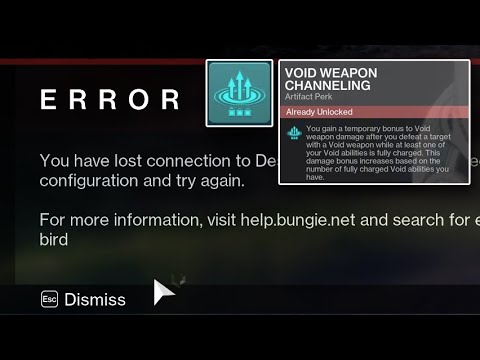How to Fix Destiny 2 Error Code Arugula
Our guide will teach you How to Fix Destiny 2 Error Code Arugula and get back to playing the game you love.
Destiny 2 is one of the most popular online multiplayer games in the world, with millions of players logging in every day to explore its vast universe. However, like any other online game, Destiny 2 can sometimes encounter errors that prevent players from enjoying the game. One such error is the Destiny 2 Error Code Arugula. This error code can be frustrating to deal with, but fortunately, there are several steps you can take to fix it. In this blog post, we will provide you with a step-by-step guide to fix the Destiny 2 Error Code Arugula.
Learn how to transport cargo via Site-To-Site Transmat in Destiny 2'sRenegades mission. A quick guide to complete this objective and progress through the quest step.
How to complete Imperium Campaign Mission in Destiny 2 Renegades
Master Destiny 2's Renegades with our guide on how to complete the ImperiumCampaign Mission. Find key strategies, objective walkthroughs, andessential combat tips to conquer this challenging fight.
How To Get Exotic Orders in Destiny 2 Renegades
Destiny 2 Renegades: Learn how to unlock and farm Exotic Orders with ourcomplete guide. Get the best tips for acquiring these powerful newweapons.
How To Get the Upper Hand Catalyst for the Praxic Blade in Destiny 2 Renegades
Destiny 2 gameplay with the Upper Hand Catalyst for the Praxic Blade.Learn how to obtain it and gain the upper hand in your battles!
How To Get the Refraction Core in Destiny 2 Renegades
how to obtain the Refraction Core in Destiny 2 Renegades. Unlock secrets and enhance your gameplay with our guide!
How to Get Deathmarks in Destiny 2
how to obtain Deathmarks in Destiny 2 with our comprehensive guide. Unlock powerful rewards and enhance your gameplay
How To Get the Praxic Blade Exotic in Destiny 2 Renegades
Unlock the unique Vex-themed sword, the Praxic Blade Exotic, in Destiny 2: The Renegades. This guide covers all steps, from starting the "PraxicFirewall" quest to completing its challenging missions and secrets.
How to Get the Renegades Exotic Armor in Destiny 2
Learn how to get the exclusive Renegades Exotic armor set in Destiny 2. Thisguide covers the questline, required activities, and tips to completeyour Hunter, Titan, or Warlock's ultimate endgame look.
How To Get Service of Luzaku Machine Gun in Destiny 2 Renegades
Unlock the powerful Luzaku Machine Gun in Destiny 2. Our Renegades guidecovers the complete quest steps, location, and tips to secure this heavy weapon.
How to Get All Star Wars Weapons in Destiny 2
Unlock the galaxy in Destiny 2! Discover how to obtain all Star Wars weapons and enhance your gameplay. Join the adventure
How to Fix Destiny 2 Error Code Guitar
Our guide on how to fix Destiny 2 Error Code Guitar will help you get back to playing your favorite game in no time.
How to Fix Reshade Not Working on FiveM
Learn How to Fix Reshade Not Working on FiveM and continue playing with the best graphics possible on FiveM.
How to Make Big Text on Discord
This guide teaches you How to Make Big Text on Discord. Join the community and learn how to use Discord to communicate with friends.
How to Fix Epic Games Error II-E1003
In this article, we'll show you three different methods to How to Fix Epic Games Error II-E1003.
How to Fix Login Error 409 on Spotify
Check out our guide on How to Fix Login Error 409 on Spotify and get back to your tunes in no time.
Destiny 2 is one of the most popular online multiplayer games in the world, with millions of players logging in every day to explore its vast universe. However, like any other online game, Destiny 2 can sometimes encounter errors that prevent players from enjoying the game. One such error is the Destiny 2 Error Code Arugula. This error code can be frustrating to deal with, but fortunately, there are several steps you can take to fix it. In this blog post, we will provide you with a step-by-step guide to fix the Destiny 2 Error Code Arugula.
Step-by-Step Guide to Fix Destiny 2 Error Code Arugula
- Check for server maintenance: Server maintenance is a regular occurrence in online games, and it is often the cause of many errors. If Destiny 2 is undergoing maintenance, you may encounter the Error Code Arugula. To check if Destiny 2 is undergoing maintenance, you can visit the official Bungie Twitter account or the Bungie Help page. If server maintenance is the cause of the error, you will have to wait until it is completed before you can play the game again.
- Restart the game and console: If Destiny 2 is not undergoing maintenance, the next step is to restart the game and console. Restarting can fix many errors, including the Error Code Arugula. To restart the game and console, simply close the game and turn off your console. Wait for a few minutes, then turn on your console and launch the game again. This should fix the error code.
- Check for internet connectivity issues: Internet connectivity issues can also cause the Error Code Arugula. To check for internet connectivity issues, you can use the internet connection test feature on your console. If your internet connection is unstable or slow, you may need to contact your internet service provider to fix the issue. You can also try connecting your console directly to your modem or router using an Ethernet cable.
- Clear the cache: Cache buildup can also cause the Error Code Arugula. To clear the cache, you will need to follow different steps depending on your platform. On PlayStation 4, you can clear the cache by holding down the power button until the console beeps twice. On Xbox One, you can clear the cache by turning off the console, unplugging the power cord, and waiting for 10 seconds before plugging it back in and turning it on. On PC, you can clear the cache by deleting the temporary files in the game's folder.
- Contact Bungie Support: If none of the above steps work, you may need to contact Bungie Support. Bungie Support can help you troubleshoot the issue and provide you with a solution. To contact Bungie Support, you can visit the Bungie Help page and submit a support ticket.
The Destiny 2 Error Code Arugula can be frustrating to deal with, but with the steps outlined in this blog post, you should be able to fix it. Remember to always check for server maintenance, restart the game and console, check for internet connectivity issues, clear the cache, and contact Bungie Support if necessary. With these steps, you should be able to get back to playing Destiny 2 in no time. Happy gaming!
Tags: Bungie, Guardians, Raids, Exotics, PvP, PvE, Strikes, Crucible, Gambit, Lightfall expansion, Seasonal events, Weapons a
Platform(s): PlayStation 4, PlayStation 5, Xbox One, Xbox Series X/S, Windows PC Google Stadia
Genre(s): First-person shooter, MMOG
Developer(s): Bungie, Vicarious Visions, High Moon Studios
Publisher(s): Bungie
Engine: Tiger Engine
Mode: Multiplayer
Age rating (PEGI): +16
Other Articles Related
How to Transport Cargo via Site-To-Site Transmat in Destiny 2 RenegadesLearn how to transport cargo via Site-To-Site Transmat in Destiny 2'sRenegades mission. A quick guide to complete this objective and progress through the quest step.
How to complete Imperium Campaign Mission in Destiny 2 Renegades
Master Destiny 2's Renegades with our guide on how to complete the ImperiumCampaign Mission. Find key strategies, objective walkthroughs, andessential combat tips to conquer this challenging fight.
How To Get Exotic Orders in Destiny 2 Renegades
Destiny 2 Renegades: Learn how to unlock and farm Exotic Orders with ourcomplete guide. Get the best tips for acquiring these powerful newweapons.
How To Get the Upper Hand Catalyst for the Praxic Blade in Destiny 2 Renegades
Destiny 2 gameplay with the Upper Hand Catalyst for the Praxic Blade.Learn how to obtain it and gain the upper hand in your battles!
How To Get the Refraction Core in Destiny 2 Renegades
how to obtain the Refraction Core in Destiny 2 Renegades. Unlock secrets and enhance your gameplay with our guide!
How to Get Deathmarks in Destiny 2
how to obtain Deathmarks in Destiny 2 with our comprehensive guide. Unlock powerful rewards and enhance your gameplay
How To Get the Praxic Blade Exotic in Destiny 2 Renegades
Unlock the unique Vex-themed sword, the Praxic Blade Exotic, in Destiny 2: The Renegades. This guide covers all steps, from starting the "PraxicFirewall" quest to completing its challenging missions and secrets.
How to Get the Renegades Exotic Armor in Destiny 2
Learn how to get the exclusive Renegades Exotic armor set in Destiny 2. Thisguide covers the questline, required activities, and tips to completeyour Hunter, Titan, or Warlock's ultimate endgame look.
How To Get Service of Luzaku Machine Gun in Destiny 2 Renegades
Unlock the powerful Luzaku Machine Gun in Destiny 2. Our Renegades guidecovers the complete quest steps, location, and tips to secure this heavy weapon.
How to Get All Star Wars Weapons in Destiny 2
Unlock the galaxy in Destiny 2! Discover how to obtain all Star Wars weapons and enhance your gameplay. Join the adventure
How to Fix Destiny 2 Error Code Guitar
Our guide on how to fix Destiny 2 Error Code Guitar will help you get back to playing your favorite game in no time.
How to Fix Reshade Not Working on FiveM
Learn How to Fix Reshade Not Working on FiveM and continue playing with the best graphics possible on FiveM.
How to Make Big Text on Discord
This guide teaches you How to Make Big Text on Discord. Join the community and learn how to use Discord to communicate with friends.
How to Fix Epic Games Error II-E1003
In this article, we'll show you three different methods to How to Fix Epic Games Error II-E1003.
How to Fix Login Error 409 on Spotify
Check out our guide on How to Fix Login Error 409 on Spotify and get back to your tunes in no time.