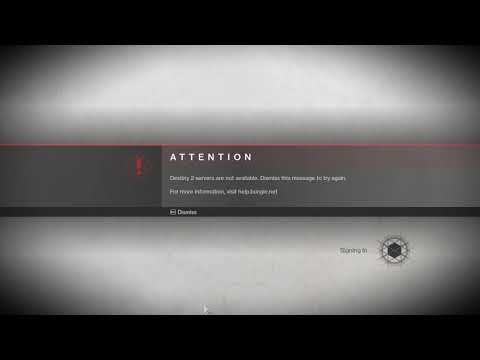How to Fix Destiny 2 Servers Not Available
Discover quick and easy steps on How to Fix Destiny 2 Servers Not Available errors. Get back in the game now.
Destiny 2 is an immensely popular online multiplayer game that has captured the hearts of millions of players around the world. However, one issue that players often face is the frustration of encountering a message that says "Servers Not Available." This problem can be incredibly inconvenient, especially when you're in the midst of an intense gaming session. In this blog post, we will explore some effective solutions to help you fix this issue and get back to enjoying the game.
One of the most common reasons for server connectivity issues in Destiny 2 is a weak or unstable wireless connection. To ensure a stable and reliable connection, it is highly recommended to use a wired Ethernet connection. Compared to a wireless connection, a wired connection provides a more consistent and faster data transfer rate, minimizing the chances of encountering server availability problems.
To set up a wired Ethernet connection, follow these steps:
Destiny 2 Renegades: Learn how to unlock and farm Exotic Orders with ourcomplete guide. Get the best tips for acquiring these powerful newweapons.
How To Get the Upper Hand Catalyst for the Praxic Blade in Destiny 2 Renegades
Destiny 2 gameplay with the Upper Hand Catalyst for the Praxic Blade.Learn how to obtain it and gain the upper hand in your battles!
How To Get the Refraction Core in Destiny 2 Renegades
how to obtain the Refraction Core in Destiny 2 Renegades. Unlock secrets and enhance your gameplay with our guide!
How to Get Deathmarks in Destiny 2
how to obtain Deathmarks in Destiny 2 with our comprehensive guide. Unlock powerful rewards and enhance your gameplay
How To Get the Praxic Blade Exotic in Destiny 2 Renegades
Unlock the unique Vex-themed sword, the Praxic Blade Exotic, in Destiny 2: The Renegades. This guide covers all steps, from starting the "PraxicFirewall" quest to completing its challenging missions and secrets.
How to Get the Renegades Exotic Armor in Destiny 2
Learn how to get the exclusive Renegades Exotic armor set in Destiny 2. Thisguide covers the questline, required activities, and tips to completeyour Hunter, Titan, or Warlock's ultimate endgame look.
How To Get Service of Luzaku Machine Gun in Destiny 2 Renegades
Unlock the powerful Luzaku Machine Gun in Destiny 2. Our Renegades guidecovers the complete quest steps, location, and tips to secure this heavy weapon.
How to Get All Star Wars Weapons in Destiny 2
Unlock the galaxy in Destiny 2! Discover how to obtain all Star Wars weapons and enhance your gameplay. Join the adventure
How to Get the Praxic Blade Lightsaber in Destiny 2
Unlock the power of the Praxic Blade Lightsaber in Destiny 2! Discover tips, strategies, and how to wield this iconic weapon.
How to get Folded Root god rolls in Destiny 2
"Learn how to get Folded Root god rolls in Destiny 2. Discover the best perks, farming methods, and strategies to maximize this powerful weapon for PvE and PvP.
How to Fix Baldur’s Gate 3 Scratch Not Fetching Ball
Our guide will help you How to Fix Baldur’s Gate 3 Scratch Not Fetching Ball. Learn the step-by-step instructions.
How to increase UI Text Size in Baldur’s Gate 3
With this easy-to-follow guide! Learn How to increase UI Text Size in Baldur’s Gate 3.
How to Fix Baldur’s Gate 3 Multiplayer Not Working
Discover quick and How to Fix Baldur’s Gate 3 Multiplayer Not Working. Learn more now
How to get protection against Shadow Curse in Baldur’s Gate 3
Learn How to get protection against Shadow Curse in Baldur’s Gate 3! Our guide gives you step-by-step instructions.
How to Fix Dark and Darker Lagging and Stuttering
Discover and learn How to Fix Dark and Darker Lagging and Stuttering with our easy-to-follow guide
Destiny 2 is an immensely popular online multiplayer game that has captured the hearts of millions of players around the world. However, one issue that players often face is the frustration of encountering a message that says "Servers Not Available." This problem can be incredibly inconvenient, especially when you're in the midst of an intense gaming session. In this blog post, we will explore some effective solutions to help you fix this issue and get back to enjoying the game.
Use a wired Ethernet connection
One of the most common reasons for server connectivity issues in Destiny 2 is a weak or unstable wireless connection. To ensure a stable and reliable connection, it is highly recommended to use a wired Ethernet connection. Compared to a wireless connection, a wired connection provides a more consistent and faster data transfer rate, minimizing the chances of encountering server availability problems.
To set up a wired Ethernet connection, follow these steps:
- 1. Locate the Ethernet port on your gaming console or computer.
- 2. Connect one end of the Ethernet cable to the Ethernet port on your device and the other end to your router or modem.
- 3. Ensure that the connection is secure and properly plugged in.
- 4. Restart your gaming console or computer to allow it to detect the wired connection.
- 5. Once your device has restarted, launch Destiny 2 and check if the server availability issue has been resolved.
Disable DHCP for your connection
Another potential solution to fix Destiny 2 servers not being available is to disable DHCP (Dynamic Host Configuration Protocol) for your connection. DHCP is responsible for assigning IP addresses to devices on a network. Disabling DHCP and manually assigning a static IP address can help in some cases where the game is having trouble connecting to the server.
To disable DHCP and assign a static IP address, follow these steps:
- 1. Open the network settings on your gaming console or computer.
- 2. Locate the option to set the IP address manually.
- 3. Enter the IP address, subnet mask, default gateway, and DNS server information provided by your internet service provider (ISP).
- 4. Save the changes and restart your device.
- 5. Launch Destiny 2 and check if the server availability issue has been resolved.
Use VPN
Sometimes, Destiny 2 servers may not be available due to regional restrictions or server maintenance. In such cases, using a virtual private network (VPN) can help bypass these restrictions and connect to servers that are available in other regions.
To use a VPN, follow these steps:
- 1. Download and install a reliable VPN software on your gaming console or computer.
- 2. Launch the VPN software and connect to a server location where Destiny 2 servers are available.
- 3. Once connected, launch Destiny 2 and check if the server availability issue has been resolved.
Update your network driver
Outdated or incompatible network drivers can sometimes cause connectivity issues with online games, including Destiny 2. Updating your network driver to the latest version can help resolve server availability problems.
To update your network driver, follow these steps:
- 1. Open the device manager on your gaming console or computer.
- 2. Locate the network adapters section and expand it.
- 3. Right-click on your network adapter and select "Update driver."
- 4. Follow the on-screen instructions to download and install the latest driver for your network adapter.
- 5. Restart your device and launch Destiny 2 to check if the server availability issue has been resolved.
Encountering the "Servers Not Available" message in Destiny 2 can be incredibly frustrating, but with these troubleshooting solutions, you can get back to enjoying the game without any interruptions. By using a wired Ethernet connection, disabling DHCP, using a VPN, and updating your network driver, you can significantly improve your chances of connecting to the game servers successfully. Remember, a stable and reliable internet connection is crucial for seamless gameplay, so take the necessary steps to optimize your network setup and enhance your gaming experience.
Tags: Bungie, Guardians, Raids, Exotics, PvP, PvE, Strikes, Crucible, Gambit, Lightfall expansion, Seasonal events, Weapons a
Platform(s): PlayStation 4, PlayStation 5, Xbox One, Xbox Series X/S, Windows PC Google Stadia
Genre(s): First-person shooter, MMOG
Developer(s): Bungie, Vicarious Visions, High Moon Studios
Publisher(s): Bungie
Engine: Tiger Engine
Mode: Multiplayer
Age rating (PEGI): +16
Other Articles Related
How To Get Exotic Orders in Destiny 2 RenegadesDestiny 2 Renegades: Learn how to unlock and farm Exotic Orders with ourcomplete guide. Get the best tips for acquiring these powerful newweapons.
How To Get the Upper Hand Catalyst for the Praxic Blade in Destiny 2 Renegades
Destiny 2 gameplay with the Upper Hand Catalyst for the Praxic Blade.Learn how to obtain it and gain the upper hand in your battles!
How To Get the Refraction Core in Destiny 2 Renegades
how to obtain the Refraction Core in Destiny 2 Renegades. Unlock secrets and enhance your gameplay with our guide!
How to Get Deathmarks in Destiny 2
how to obtain Deathmarks in Destiny 2 with our comprehensive guide. Unlock powerful rewards and enhance your gameplay
How To Get the Praxic Blade Exotic in Destiny 2 Renegades
Unlock the unique Vex-themed sword, the Praxic Blade Exotic, in Destiny 2: The Renegades. This guide covers all steps, from starting the "PraxicFirewall" quest to completing its challenging missions and secrets.
How to Get the Renegades Exotic Armor in Destiny 2
Learn how to get the exclusive Renegades Exotic armor set in Destiny 2. Thisguide covers the questline, required activities, and tips to completeyour Hunter, Titan, or Warlock's ultimate endgame look.
How To Get Service of Luzaku Machine Gun in Destiny 2 Renegades
Unlock the powerful Luzaku Machine Gun in Destiny 2. Our Renegades guidecovers the complete quest steps, location, and tips to secure this heavy weapon.
How to Get All Star Wars Weapons in Destiny 2
Unlock the galaxy in Destiny 2! Discover how to obtain all Star Wars weapons and enhance your gameplay. Join the adventure
How to Get the Praxic Blade Lightsaber in Destiny 2
Unlock the power of the Praxic Blade Lightsaber in Destiny 2! Discover tips, strategies, and how to wield this iconic weapon.
How to get Folded Root god rolls in Destiny 2
"Learn how to get Folded Root god rolls in Destiny 2. Discover the best perks, farming methods, and strategies to maximize this powerful weapon for PvE and PvP.
How to Fix Baldur’s Gate 3 Scratch Not Fetching Ball
Our guide will help you How to Fix Baldur’s Gate 3 Scratch Not Fetching Ball. Learn the step-by-step instructions.
How to increase UI Text Size in Baldur’s Gate 3
With this easy-to-follow guide! Learn How to increase UI Text Size in Baldur’s Gate 3.
How to Fix Baldur’s Gate 3 Multiplayer Not Working
Discover quick and How to Fix Baldur’s Gate 3 Multiplayer Not Working. Learn more now
How to get protection against Shadow Curse in Baldur’s Gate 3
Learn How to get protection against Shadow Curse in Baldur’s Gate 3! Our guide gives you step-by-step instructions.
How to Fix Dark and Darker Lagging and Stuttering
Discover and learn How to Fix Dark and Darker Lagging and Stuttering with our easy-to-follow guide