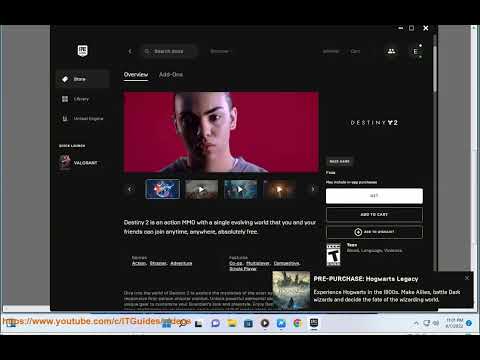How to Fix Destiny 2 Error Code Currant
Follow our step-by-step guide to get back into the game quickly and How to Fix Destiny 2 Error Code Currant.
Destiny 2 has gained immense popularity since its release, captivating gamers with its immersive gameplay and stunning graphics. However, like any online game, Destiny 2 is not exempt from occasional technical issues. One such issue is the Destiny 2 Error Code Currant, which can be frustrating for players trying to enjoy the game. In this blog post, we will explore several methods to fix the Destiny 2 Error Code Currant and get you back in the game.
The Destiny 2 Error Code Currant typically occurs when there is a problem with the network connection. It can be caused by various factors, such as a faulty DNS server address, outdated network drivers, corrupted game files, or the presence of background apps interfering with the game's connection. By following the steps outlined below, you can troubleshoot and resolve the issue in no time.
One possible solution to fix the Destiny 2 Error Code Currant is to modify the DNS server address. To do this, follow these steps:
An outdated network driver can also cause the Destiny 2 Error Code Currant. To update the network driver, follow these steps:
Master the hidden path. Our Destiny 2 guide details every step to complete The Way Between quest, claim your reward, and conquer this challengingpuzzle.
How to Transport Cargo via Site-To-Site Transmat in Destiny 2 Renegades
Learn how to transport cargo via Site-To-Site Transmat in Destiny 2'sRenegades mission. A quick guide to complete this objective and progress through the quest step.
How to complete Imperium Campaign Mission in Destiny 2 Renegades
Master Destiny 2's Renegades with our guide on how to complete the ImperiumCampaign Mission. Find key strategies, objective walkthroughs, andessential combat tips to conquer this challenging fight.
How To Get Exotic Orders in Destiny 2 Renegades
Destiny 2 Renegades: Learn how to unlock and farm Exotic Orders with ourcomplete guide. Get the best tips for acquiring these powerful newweapons.
How To Get the Upper Hand Catalyst for the Praxic Blade in Destiny 2 Renegades
Destiny 2 gameplay with the Upper Hand Catalyst for the Praxic Blade.Learn how to obtain it and gain the upper hand in your battles!
How To Get the Refraction Core in Destiny 2 Renegades
how to obtain the Refraction Core in Destiny 2 Renegades. Unlock secrets and enhance your gameplay with our guide!
How to Get Deathmarks in Destiny 2
how to obtain Deathmarks in Destiny 2 with our comprehensive guide. Unlock powerful rewards and enhance your gameplay
How To Get the Praxic Blade Exotic in Destiny 2 Renegades
Unlock the unique Vex-themed sword, the Praxic Blade Exotic, in Destiny 2: The Renegades. This guide covers all steps, from starting the "PraxicFirewall" quest to completing its challenging missions and secrets.
How to Get the Renegades Exotic Armor in Destiny 2
Learn how to get the exclusive Renegades Exotic armor set in Destiny 2. Thisguide covers the questline, required activities, and tips to completeyour Hunter, Titan, or Warlock's ultimate endgame look.
How To Get Service of Luzaku Machine Gun in Destiny 2 Renegades
Unlock the powerful Luzaku Machine Gun in Destiny 2. Our Renegades guidecovers the complete quest steps, location, and tips to secure this heavy weapon.
How to Fix Valorant Won’t Download
We'll show you the simple steps on How to Fix Valorant Won’t Download. Get your game up and running in no time
How to Shove in Baldur’s Gate 3
Learn How to Shove in Baldur’s Gate 3. Our guide will help you master this technique and become a better gamer
How to Fix Destiny 2 Error Code Anteater
Learn How to Fix Destiny 2 Error Code Anteater with this comprehensive guide. Get your game up.
How to Fix F1 Manager 2023 Ultrawide/Widescreen UI Not Working
Discover the easy steps on How to Fix F1 Manager 2023 Ultrawide/Widescreen UI Not Working issue
How to Fix Baldur’s Gate 3 Joining Failed
Discover How to Fix Baldur’s Gate 3 Joining Failed error with this simple guide. Learn the easy steps to get back.
Destiny 2 has gained immense popularity since its release, captivating gamers with its immersive gameplay and stunning graphics. However, like any online game, Destiny 2 is not exempt from occasional technical issues. One such issue is the Destiny 2 Error Code Currant, which can be frustrating for players trying to enjoy the game. In this blog post, we will explore several methods to fix the Destiny 2 Error Code Currant and get you back in the game.
The Destiny 2 Error Code Currant typically occurs when there is a problem with the network connection. It can be caused by various factors, such as a faulty DNS server address, outdated network drivers, corrupted game files, or the presence of background apps interfering with the game's connection. By following the steps outlined below, you can troubleshoot and resolve the issue in no time.
Modify the DNS server address
One possible solution to fix the Destiny 2 Error Code Currant is to modify the DNS server address. To do this, follow these steps:
- 1. Press the Windows key + R to open the Run dialog box.
- 2. Type "ncpa.cpl" and press Enter to open the Network Connections window.
- 3. Right-click on your active network connection and select Properties.
- 4. In the Properties window, select Internet Protocol Version 4 (TCP/IPv4) and click on Properties.
- 5. Choose the option "Use the following DNS server addresses" and enter the following values:
- - Preferred DNS server: 8.8.8.8
- - Alternate DNS server: 8.8.4.4
- 6. Click OK to save the changes and exit the window.
- 7. Restart your computer and launch Destiny 2 to see if the error has been resolved.
Update the network driver
An outdated network driver can also cause the Destiny 2 Error Code Currant. To update the network driver, follow these steps:
- 1. Press the Windows key + X and select Device Manager from the menu.
- 2. Expand the Network adapters category.
- 3. Right-click on your network adapter and select Update driver.
- 4. Choose the option "Search automatically for updated driver software" and let Windows search for the latest driver.
- 5. Follow the on-screen instructions to complete the driver update.
- 6. Restart your computer and launch Destiny 2 to check if the error persists.
Verify game files
Corrupted game files can sometimes trigger the Destiny 2 Error Code Currant. Verifying the game files can help resolve this issue. Here's how:
- 1. Open the Steam client and go to your game library.
- 2. Right-click on Destiny 2 and select Properties.
- 3. In the Properties window, go to the Local Files tab.
- 4. Click on the "Verify integrity of game files" button and wait for the process to complete.
- 5. Once done, restart your computer and launch Destiny 2 to see if the error is resolved.
Close background apps
Background apps running on your computer can consume resources and interfere with the game's connection. To fix the Destiny 2 Error Code Currant, close unnecessary background apps by following these steps:
- 1. Press Ctrl + Shift + Esc to open the Task Manager.
- 2. In the Task Manager window, go to the Processes or Details tab.
- 3. Identify any unnecessary or resource-intensive apps and right-click on them.
- 4. Select End Task to close the app.
- 5. Once you have closed the unwanted background apps, relaunch Destiny 2 and check if the error is resolved.
Fix Packet Loss
Packet loss can also contribute to network connectivity issues, including the Destiny 2 Error Code Currant. To fix packet loss, consider the following steps:
- 1. Use a wired connection instead of a wireless one.
- 2. Restart your router and modem.
- 3. Contact your internet service provider (ISP) to address any issues with your network connection.
- 4. Disable any VPN or proxy services that may be interfering with your connection.
The Destiny 2 Error Code Currant can be an annoying obstacle when trying to enjoy the game. However, by following the troubleshooting methods outlined in this blog post, you can resolve the issue and get back to playing Destiny 2 smoothly. Whether it's modifying the DNS server address, updating network drivers, verifying game files, closing background apps, or addressing packet loss, these steps will help you overcome the Destiny 2 Error Code Currant and continue your gaming adventures without any interruptions.
Tags: Bungie, Guardians, Raids, Exotics, PvP, PvE, Strikes, Crucible, Gambit, Lightfall expansion, Seasonal events, Weapons a
Platform(s): PlayStation 4, PlayStation 5, Xbox One, Xbox Series X/S, Windows PC Google Stadia
Genre(s): First-person shooter, MMOG
Developer(s): Bungie, Vicarious Visions, High Moon Studios
Publisher(s): Bungie
Engine: Tiger Engine
Mode: Multiplayer
Age rating (PEGI): +16
Other Articles Related
How to Complete The Way Between Quest in Destiny 2Master the hidden path. Our Destiny 2 guide details every step to complete The Way Between quest, claim your reward, and conquer this challengingpuzzle.
How to Transport Cargo via Site-To-Site Transmat in Destiny 2 Renegades
Learn how to transport cargo via Site-To-Site Transmat in Destiny 2'sRenegades mission. A quick guide to complete this objective and progress through the quest step.
How to complete Imperium Campaign Mission in Destiny 2 Renegades
Master Destiny 2's Renegades with our guide on how to complete the ImperiumCampaign Mission. Find key strategies, objective walkthroughs, andessential combat tips to conquer this challenging fight.
How To Get Exotic Orders in Destiny 2 Renegades
Destiny 2 Renegades: Learn how to unlock and farm Exotic Orders with ourcomplete guide. Get the best tips for acquiring these powerful newweapons.
How To Get the Upper Hand Catalyst for the Praxic Blade in Destiny 2 Renegades
Destiny 2 gameplay with the Upper Hand Catalyst for the Praxic Blade.Learn how to obtain it and gain the upper hand in your battles!
How To Get the Refraction Core in Destiny 2 Renegades
how to obtain the Refraction Core in Destiny 2 Renegades. Unlock secrets and enhance your gameplay with our guide!
How to Get Deathmarks in Destiny 2
how to obtain Deathmarks in Destiny 2 with our comprehensive guide. Unlock powerful rewards and enhance your gameplay
How To Get the Praxic Blade Exotic in Destiny 2 Renegades
Unlock the unique Vex-themed sword, the Praxic Blade Exotic, in Destiny 2: The Renegades. This guide covers all steps, from starting the "PraxicFirewall" quest to completing its challenging missions and secrets.
How to Get the Renegades Exotic Armor in Destiny 2
Learn how to get the exclusive Renegades Exotic armor set in Destiny 2. Thisguide covers the questline, required activities, and tips to completeyour Hunter, Titan, or Warlock's ultimate endgame look.
How To Get Service of Luzaku Machine Gun in Destiny 2 Renegades
Unlock the powerful Luzaku Machine Gun in Destiny 2. Our Renegades guidecovers the complete quest steps, location, and tips to secure this heavy weapon.
How to Fix Valorant Won’t Download
We'll show you the simple steps on How to Fix Valorant Won’t Download. Get your game up and running in no time
How to Shove in Baldur’s Gate 3
Learn How to Shove in Baldur’s Gate 3. Our guide will help you master this technique and become a better gamer
How to Fix Destiny 2 Error Code Anteater
Learn How to Fix Destiny 2 Error Code Anteater with this comprehensive guide. Get your game up.
How to Fix F1 Manager 2023 Ultrawide/Widescreen UI Not Working
Discover the easy steps on How to Fix F1 Manager 2023 Ultrawide/Widescreen UI Not Working issue
How to Fix Baldur’s Gate 3 Joining Failed
Discover How to Fix Baldur’s Gate 3 Joining Failed error with this simple guide. Learn the easy steps to get back.