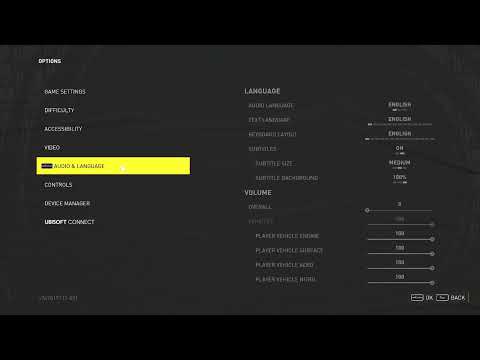How to Change Language in Crew Motorfest
Crew Motorfest is an exciting game that immerses players in a complex theme with various dialogues and events. To enhance your gaming experience, connect with other cultures, and improve your language skills, changing the in-game language can be beneficial. In this guide, we will walk you through the simple steps to change the language settings in Crew Motorfest.
Step 1: Launching Crew Motorfest
To begin, open the Crew Motorfest game on your device. It's time to embark on a journey filled with thrilling adventures! Whether you're playing on a console or a mobile device, make sure the game is installed and ready to go.
Step 2: Accessing the Main Menu Section
Once you're inside the game, locate and open the main menu section. This is usually found on the home screen or by tapping on the menu icon in the top corner of the screen. The main menu is where you'll find all the important options to customize your gaming experience.
Step 3: Selecting the Options Tab
Within the main menu section, look for and select the "Options" tab. This is where you can make various adjustments according to your preferences. In Crew Motorfest, the Options tab is often represented by a gear or a wrench icon.
Step 4: Navigating to Audio & Language
Now that you're in the Options tab, navigate towards the "Audio & Language" menu. This is where you'll find all the settings related to audio and language customization. In Crew Motorfest, you may need to scroll down or swipe left/right to find this menu.
Step 5: Choosing Text/Audio Language
Under the Language section within the Audio & Language menu, you'll see options for selecting both Text Language and Audio Language. Choose your preferred language for each option separately. The game may offer a wide range of language options, so take your time to find the one that suits you best.
Step 6: Applying Your Selections
After selecting your preferred language for both Text and Audio, it's time to apply these changes. Look for an "Apply" button or equivalent option within this menu and tap on it. The game will save your language preferences, and the changes will take effect immediately.
Step 7: Rebooting Your Device (if necessary)
In some cases, it may be necessary to restart your device after changing languages in order for the changes to take effect fully. If prompted or if you experience any issues, simply restart your device and relaunch Crew Motorfest. This step ensures that the game properly adjusts to your chosen language.
Step 8: Adjusting the Volume Level (optional)
If you feel the need to adjust the volume level of the game, you can do so by accessing the audio settings on your device. This will ensure that you have an optimal gaming experience with clear sound. Many devices offer volume controls through physical buttons or within the settings menu.
Additional Tips
- If you're playing Crew Motorfest on a console, make sure to change the system language settings first before entering the game. This will help align all aspects of your gaming experience with your desired language. Refer to your console's user manual or online resources for specific instructions on how to change language settings.
- If at any point you wish to revert to the default language in Crew Motorfest, simply select "Default" or equivalent option within the Language section. This will reset the game's language settings to the original language it was installed in.
- Should you have any questions or encounter any difficulties during this process, don't hesitate to reach out for assistance. Many game developers have support teams or online forums where you can seek help. Additionally, you can consult the game's official website or social media channels for FAQs and troubleshooting guides. We are here to help!
By following these simple steps, you can easily change the language settings in Crew Motorfest. Embrace new cultures and improve your language skills while enjoying an immersive gaming experience. Get ready to explore new horizons and embark on exciting adventures in Crew Motorfest! Remember, changing the language in a game can open up a whole new world of possibilities and make your gaming experience even more enjoyable. So go ahead, customize your language settings, and have fun!
Other Articles Related
Performance mode vs. quality mode: which to choose?Performance mode prioritizes smoother frame rates for fast-paced gameplay, whilequality mode offers higher visual fidelity at lower frame rates.Discover which graphics setting is right for your playstyle.
What is V-Sync and should you enable it?
Discover the pros and cons of V-Sync technology. Learn how it reduces screentearing and its impact on gaming performance. Find out if you shouldenable V-Sync for a smoother experience.
What is anti-aliasing and which is the best?
Learn what anti-aliasing is, how different types (MSAA, FXAA, TAA, etc.)work, and which setting is best for performance vs. visual quality in PC gaming.
What is motion blur and when to disable it
Learn what motion blur is in video games, when it enhances realism, and keyscenarios to disable it for better clarity and performance.
The best shooters for beginners in 2026
the top shooters for beginners in 2026. Our expert reviews and tips will help you choose the perfect game to start your shooting
The best PS Plus games to download
the best PS Plus games to download this month. Explore top titles,hidden gems, and must-play classics to enhance your gaming
What is input mapping and what is it used for?
Discover what input mapping is and how it allows flexible control customizationin software, hardware, and games. Learn its key uses and benefits for an efficient user experience.
What is cloud gaming and how does it work?
Discover how cloud gaming works: stream and play high-end video games instantlyon any device, no downloads or expensive hardware required. Learn thetechnology behind it.
The best games for low-end PCs
Explore top-rated games optimized for low-end PCs. Enjoy engaginggameplay and captivating stories
The best strategy games for beginners
the best strategy games for beginners! Dive into engaging gameplay, easy-to-learn mechanics, and fun challenges
How to get to the Chapel secret room in Lies of P
Find step-by-step guidance to How to get to the Chapel secret room in Lies of P and elevate your gameplay.
All new maps in Modern Warfare 2 Season 5
Explore all new maps in Modern Warfare 2 Season 5. Discover hidden strategies, play tricks and master the battlefield.
Where to find All Payphone and Trinity Door in Lies of P
Where to find All Payphone and Trinity Door in Lies of P with our comprehensive guide.
Where to Find Weeping Woman Baby in Lies of P
Discover Where to Find Weeping Woman Baby in Lies of P. Unravel secrets, tips, and tricks to be victorious in this intricate game.
How to clear corruption and decay pools in Lies of P
Discover How to clear corruption and decay pools in Lies of P with this comprehensive, easy-to-follow guide.