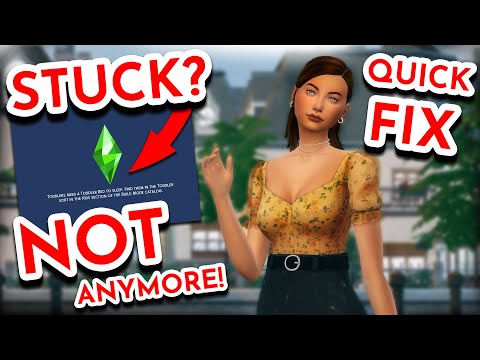How To Fix Sims 4 Stuck On Loading Screen When Traveling
 Insert your coin
Insert your coin Hey there, fellow Simmers! We understand the frustration that comes with encountering the dreaded loading screen issue in Sims 4, especially when you're eager to immerse yourself in the virtual world. But fear not, as we've got some friendly and effective tips to help you troubleshoot and resolve this pesky problem. In this comprehensive guide, we'll walk you through various troubleshooting steps to get your game running smoothly again.
Check Your C: Drive Space
The first step in addressing the Sims 4 loading screen issue is to ensure that your computer's C: drive isn't running low on space. Over time, temporary files and other data can accumulate, leaving your drive cluttered and potentially impacting game performance. To free up space, start by removing temporary files and clearing out any unnecessary data. Additionally, consider moving large files, such as videos or documents, to an external storage device to free up space on your primary drive. By doing so, you can create a more optimal environment for your game to run smoothly.Manage Mods
Mods are a popular way to enhance the Sims 4 experience, but they can sometimes lead to conflicts that result in the game getting stuck on the loading screen. To troubleshoot this issue, try temporarily removing all installed mods from your game. After removing the mods, launch the game and check if the loading screen problem persists. If the issue is resolved, you can then begin reintroducing your mods one by one to identify any specific mod causing the conflict. Additionally, make sure to delete any outdated or invalid mods that may be contributing to the problem.
Repair Your Game
In the event that corrupted game files are causing the loading screen issue, the game repair feature can come to the rescue. To repair your Sims 4 game, navigate to your game library, right-click on the Sims 4 icon, and select the repair option. This will initiate a process that scans for and repairs any corrupted or missing game files. Follow the on-screen instructions to complete the repair process, and once it's finished, relaunch the game to see if the loading screen problem has been resolved.
Keep It Updated
Staying on top of game updates and patches is crucial for maintaining a smooth and trouble-free Sims 4 experience. Make sure that your game is running on the latest version by checking for updates through the game launcher or platform (Origin, Steam, etc.). A stable internet connection is essential for downloading and installing updates seamlessly, so ensure that your connection is reliable. By keeping your game up to date, you can benefit from performance improvements and bug fixes that may address the loading screen issue.
Try Legacy Mode
For some players, running the game in legacy mode has proven to be an effective workaround for the loading screen problem. Legacy mode allows the game to run in a 32-bit environment, which can sometimes alleviate compatibility issues that lead to the game getting stuck on the loading screen. To launch the game in legacy mode, right-click on the Sims 4 icon and select the option to run the 32-bit legacy edition. Give this mode a try to see if it resolves the loading screen problem for you.
Seek Further Assistance
If you've exhausted the troubleshooting steps outlined above and are still experiencing the loading screen issue, don't lose hope. The Sims 4 community is filled with helpful individuals, and you can also reach out to the official Sims 4 support for additional guidance and assistance. Whether it's through community forums, social media channels, or direct support channels, there are resources available to help you navigate and resolve technical issues with the game.
We hope that these friendly tips and troubleshooting steps have equipped you with the tools to address the Sims 4 loading screen issue and get back to enjoying your gameplay without any hiccups. Remember, patience is key when troubleshooting technical issues, and with the support of the Sims 4 community and official channels, you're not alone in resolving any challenges you may encounter. Happy Simming, and may your virtual worlds be free of loading screen woes!
 Insert your coin
Insert your coin Other Articles Related
How to Get Unlimited Money in The Sims 4Unlock limitless wealth in The Sims 4! Discover the best cheats, mods, andlegitimate gameplay strategies to get unlimited Simoleons fast and fundyour dream life.
How To Build Custom Venues in The Sims 4
Learn how to build custom venues in The Sims 4 with ourstep-by-step guide. Unlock new lots, use the Venue Changes mod, andcreate the perfect restaurant, park, or nightclub for your Sims.
How to complete the Tangible Traces quest in The Sims 4 Adventure Awaits
Stuck on the Tangible Traces quest in The Sims 4 Adventure Awaits? Our guideshows you how to find the hidden clues, solve the mystery, and completethis quest step-by-step.
Where to find Peculiar Plumbird in The Sims 4
Struggling to spot the Peculiar Plumbird in The Sims 4? Discover its favoritespawning locations, from the jungle of Selvadorada to your own garden,and learn how to attract this rare collectible.
How to get an Imaginary Friend in The Sims 4
Learn how to get the Imaginary Friend in The Sims 4! This guide covers howyour Sim child can receive the doll, form a friendship, and ultimatelybring their imaginary friend to life as a real, playable Sim.
How To Bring A Sim Back To Life in The Sims 4
Revive your Sims in The Sims 4! Discover tips and tricks to bring a Sim back to life and enhance your gameplay
How to See Your Family Tree in The Sims 4
Explore your Sims' lineage with ease! Learn how to view and understand yourfamily tree in The Sims 4, track generations, and uncover your legacy.
How to Fix The Sims 4 Gallery Not Loading
Discover solutions to fix The Sims 4 Gallery not loading issues. Get back to sharing and downloading your favorite creations!
How to use Life tragedies mod in Sims 4
Unleash the full spectrum of life in your Sims 4 game. Learn how to install and use the Life Tragedies Mod to add dark events, random crimes, anddramatic twists to your storytelling.
How to fix Sims 4 error code 122 dd7d01faaab9abe8
Fix Sims 4 error code 122 dd7d01faaab9abe8 with our comprehensive guide. Learn step-by-step solutions to resolve this frustrating issue now.
How To Fix Overwatch 2 Unexpected Server Error Occurred
Learn how to troubleshoot and fix unexpected server errors in Overwatch 2 with our comprehensive guide. Get back to gaming in no time!
How To Fix Escape From Tarkov Backend Error 1000
Learn how to solve the Escape From Tarkov backend error 1000 with our comprehensive guide. Fix the issue and get back to playing smoothly.
How To Make Pizza in Lego Fortnite
Learn how to build a Lego Fortnite pizza with step-by-step instructions. Create your own delicious masterpiece in the virtual world!
How To Get Super Abalone in Monster Hunter World
Discover the secrets to acquiring Super Abalone in Monster Hunter World and enhance your gameplay with our comprehensive guide.
How To Get More Emotes in Roblox Strongest Battlegrounds
Level up your emote collection in Roblox Strongest Battlegrounds with our expert tips and tricks.