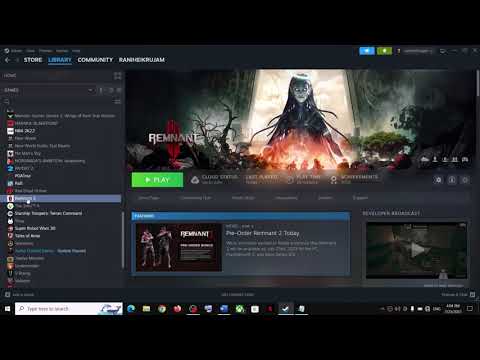How to Fix Remnant 2 Crashing with Unreal Engine Error
Learn How to Fix Remnant 2 Crashing with Unreal Engine Error! No technical knowledge needed.
Remnant 2 is an exciting and immersive game that has captured the hearts of many players. However, like any other game, it is not immune to technical issues. One common problem that players have been experiencing is crashing with the Unreal Engine error. If you're one of those players frustrated with this issue, don't worry! In this blog post, we will guide you through some potential solutions to fix Remnant 2 crashing with Unreal Engine error.
Vsync, short for Vertical Sync, is a technology designed to synchronize the frame rate of a game with your monitor's refresh rate. Enabling Vsync can help stabilize the game and prevent crashes caused by inconsistent frame rates. Here's how you can turn on Vsync:
By enabling Vsync, you'll experience smoother gameplay and potentially resolve the crashing issue.
the world of sandbox games! Learn what defines this genre, its keyfeatures, and why players love the freedom to create and explore.
What Is a Skill Tree
Explore the intricacies of skill trees, their role in gaming, and howthey empower players to customize abilities.
What Is a HUD in Video Games
Explore what a HUD is in video games and its importance in deliveringessential information to players. Enhance your gaming
What Is Motion Sickness in Gaming
Learn about motion sickness in gaming, including its triggers, effectson players, and tips to reduce symptoms
Best Games for Competitive Players
the best couch co-op games that bring friends and family together forunforgettable gaming experiences. Dive into fun and teamwork
The Best Couch Co‑Op Games
Explore our curated list of the best couch co-op games perfect forbonding with friends and family. Get ready for laughter
The Best Games for High‑End PCs
the best games for high-end PCs that deliver stunning graphics and immersive gameplay. Elevate your gaming experience
The Best RPGs for New Players
Discover the best RPGs for new players! Dive into immersive worlds, engaging stories, and easy-to-learn mechanics.
How to Play Better in Team‑Based Games
strategies to enhance your skills in team-based games. Learn tips and tricks for better teamwork and gameplay.
How to Improve Movement in Shooters
effective strategies to enhance movement in shooter games. Boost your gameplay and dominate the competition
Where to Find All Luxury Chairs in Jagged Alliance 3
Where to Find All Luxury Chairs in Jagged Alliance 3. Shop our selection of the best chairs.
How to change Archetype in Remnant 2
Learn How to change Archetype in Remnant 2 and easily customize your characters, with our step-by-step guide.
How To Get Gemstone Critter List in Hello Kitty Island Adventure
Learn How To Get Gemstone Critter List in Hello Kitty Island Adventure with our easy-to-follow guide. Start your adventure today.
How to Fix CSGO ‘VAC Unable to Verify’
Don't worry! Follow our easy steps and you'll be back playing in no time. Learn How to Fix CSGO ‘VAC Unable to Verify’.
How To Repair Ziplines in Hello Kitty Island Adventure
Learn How To Repair Ziplines in Hello Kitty Island Adventure & keep your adventure going with our easy repair guide.
Remnant 2 is an exciting and immersive game that has captured the hearts of many players. However, like any other game, it is not immune to technical issues. One common problem that players have been experiencing is crashing with the Unreal Engine error. If you're one of those players frustrated with this issue, don't worry! In this blog post, we will guide you through some potential solutions to fix Remnant 2 crashing with Unreal Engine error.
Turn on Vsync
Vsync, short for Vertical Sync, is a technology designed to synchronize the frame rate of a game with your monitor's refresh rate. Enabling Vsync can help stabilize the game and prevent crashes caused by inconsistent frame rates. Here's how you can turn on Vsync:
- 1. Launch Remnant 2 and navigate to the settings menu.
- 2. Look for the Graphics or Display options.
- 3. Locate the Vsync option and toggle it to the "On" position.
- 4. Save the changes and restart the game.
By enabling Vsync, you'll experience smoother gameplay and potentially resolve the crashing issue.
For PS5 users
If you're playing Remnant 2 on a PS5 console and encountering crashing issues, there's a workaround that might help. Running the console offline can often alleviate performance issues. Here's how you can turn off the internet connection on your PS5:
- 1. Go to the PS5 home screen and select the "Settings" option.
- 2. Scroll down to "Network" and enter the submenu.
- 3. Choose "Settings" again and then "Network Settings."
- 4. Select "Set Up Internet Connection" and choose either Wi-Fi or LAN, depending on your connection type.
- 5. In the connection setup process, opt for "Use Wi-Fi" or "Use a LAN Cable," and then select "Custom."
- 6. Follow the on-screen instructions until you reach the "IP Address Settings" screen.
- 7. Choose "Manual" and leave all the fields blank.
- 8. When you reach the "DNS Settings" screen, select "Manual" and leave the fields blank again.
- 9. Continue through the remaining screens until you reach the "Proxy Server" screen.
- 10. Select "Do Not Use" and proceed to finish the setup.
By running your PS5 console offline, you may reduce the chances of encountering crashing issues while playing Remnant 2.
Adjust DLSS setting
DLSS, also known as Deep Learning Super Sampling, is a feature that utilizes AI to upscale lower-resolution images in real-time. While DLSS can enhance the game's visuals, it can also put a strain on your system and potentially lead to crashes. Consider adjusting the DLSS setting from "performance" to "balanced" to alleviate the crashing issue. Here's how:
- 1. Launch Remnant 2 and access the game's settings.
- 2. Look for the Graphics or Display options.
- 3. Locate the DLSS setting and select "balanced" instead of "performance."
- 4. Save the changes and restart the game.
By adjusting the DLSS setting, you may find a better balance between visual fidelity and system performance, reducing the likelihood of crashes.
Remnant 2 is an incredible game that offers an immersive experience, but crashing with Unreal Engine errors can be frustrating. By following the steps outlined in this blog post, you can potentially fix the crashing issue and enjoy a more stable gaming experience. Remember to turn on Vsync, try the workaround for PS5 users, and adjust the DLSS setting. We hope these solutions help you get back to playing Remnant 2 without any crashes. Happy gaming!
Mode:
Other Articles Related
What Is a Sandbox Gamethe world of sandbox games! Learn what defines this genre, its keyfeatures, and why players love the freedom to create and explore.
What Is a Skill Tree
Explore the intricacies of skill trees, their role in gaming, and howthey empower players to customize abilities.
What Is a HUD in Video Games
Explore what a HUD is in video games and its importance in deliveringessential information to players. Enhance your gaming
What Is Motion Sickness in Gaming
Learn about motion sickness in gaming, including its triggers, effectson players, and tips to reduce symptoms
Best Games for Competitive Players
the best couch co-op games that bring friends and family together forunforgettable gaming experiences. Dive into fun and teamwork
The Best Couch Co‑Op Games
Explore our curated list of the best couch co-op games perfect forbonding with friends and family. Get ready for laughter
The Best Games for High‑End PCs
the best games for high-end PCs that deliver stunning graphics and immersive gameplay. Elevate your gaming experience
The Best RPGs for New Players
Discover the best RPGs for new players! Dive into immersive worlds, engaging stories, and easy-to-learn mechanics.
How to Play Better in Team‑Based Games
strategies to enhance your skills in team-based games. Learn tips and tricks for better teamwork and gameplay.
How to Improve Movement in Shooters
effective strategies to enhance movement in shooter games. Boost your gameplay and dominate the competition
Where to Find All Luxury Chairs in Jagged Alliance 3
Where to Find All Luxury Chairs in Jagged Alliance 3. Shop our selection of the best chairs.
How to change Archetype in Remnant 2
Learn How to change Archetype in Remnant 2 and easily customize your characters, with our step-by-step guide.
How To Get Gemstone Critter List in Hello Kitty Island Adventure
Learn How To Get Gemstone Critter List in Hello Kitty Island Adventure with our easy-to-follow guide. Start your adventure today.
How to Fix CSGO ‘VAC Unable to Verify’
Don't worry! Follow our easy steps and you'll be back playing in no time. Learn How to Fix CSGO ‘VAC Unable to Verify’.
How To Repair Ziplines in Hello Kitty Island Adventure
Learn How To Repair Ziplines in Hello Kitty Island Adventure & keep your adventure going with our easy repair guide.