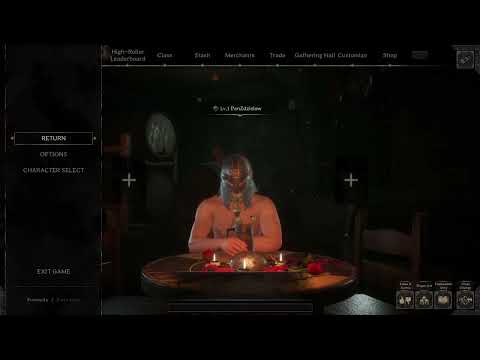How to Change Mouse Sensitivity in Remnant 2
Learn How to Change Mouse Sensitivity in Remnant 2 to get the best gaming experience! Step-by-step instructions.
Are you tired of your mouse sensitivity being too high in Remnant 2? Do you find it difficult to control your movements? Well, you're not alone. Many players have struggled with high sensitivity in this game, but fear not, because in this blog post, we will guide you on how to change your mouse sensitivity in Remnant 2.
To begin, you'll need to access the main Settings menu. This can usually be done by clicking on the gear icon or by pressing the Escape key to open the in-game menu. Once you're in the Settings menu, you're on your way to finding the correct sensitivity settings.
In the Settings menu, you will find a section dedicated to the camera settings. This is where you can make adjustments to your mouse sensitivity. Take a moment to explore this section, as it holds the key to resolving your sensitivity issues.
Within the Camera section, you will find several sensitivity-related settings. Let's take a closer look at each of these settings and their functions:
the world of sandbox games! Learn what defines this genre, its keyfeatures, and why players love the freedom to create and explore.
What Is a Skill Tree
Explore the intricacies of skill trees, their role in gaming, and howthey empower players to customize abilities.
What Is a HUD in Video Games
Explore what a HUD is in video games and its importance in deliveringessential information to players. Enhance your gaming
What Is Motion Sickness in Gaming
Learn about motion sickness in gaming, including its triggers, effectson players, and tips to reduce symptoms
Best Games for Competitive Players
the best couch co-op games that bring friends and family together forunforgettable gaming experiences. Dive into fun and teamwork
The Best Couch Co‑Op Games
Explore our curated list of the best couch co-op games perfect forbonding with friends and family. Get ready for laughter
The Best Games for High‑End PCs
the best games for high-end PCs that deliver stunning graphics and immersive gameplay. Elevate your gaming experience
The Best RPGs for New Players
Discover the best RPGs for new players! Dive into immersive worlds, engaging stories, and easy-to-learn mechanics.
How to Play Better in Team‑Based Games
strategies to enhance your skills in team-based games. Learn tips and tricks for better teamwork and gameplay.
How to Improve Movement in Shooters
effective strategies to enhance movement in shooter games. Boost your gameplay and dominate the competition
How to Solve Water Harp music box puzzle in Remnant 2
Learn our step-by-step guide on How to Solve Water Harp music box puzzle in Remnant 2 and get back to the game in no time
How to get Void Heart Relic in Remnant 2
Learn How to get Void Heart Relic in Remnant 2! Our step-by-step guide will help you get the relic quickly.
How to Unlock Alepsis-Taura in Remnant 2
Discover the How to Unlock Alepsis-Taura in Remnant 2 quickly and easily. With our easy step-by-step guide.
How to Fix Ratchet and Clank Rift Apart Blue Screen
Learn step-by-step instructions on How to Fix Ratchet and Clank Rift Apart Blue Screen and get back to gaming
How to fix Ratchet and Clank Rift Apart Not Launching, Crashing
Learn how to fix Ratchet and Clank Rift Apart not launching, crashing with this easy-to-follow guide. Find quick and reliable solutions today
Are you tired of your mouse sensitivity being too high in Remnant 2? Do you find it difficult to control your movements? Well, you're not alone. Many players have struggled with high sensitivity in this game, but fear not, because in this blog post, we will guide you on how to change your mouse sensitivity in Remnant 2.
Navigating to the Settings Menu
To begin, you'll need to access the main Settings menu. This can usually be done by clicking on the gear icon or by pressing the Escape key to open the in-game menu. Once you're in the Settings menu, you're on your way to finding the correct sensitivity settings.
Camera Section
In the Settings menu, you will find a section dedicated to the camera settings. This is where you can make adjustments to your mouse sensitivity. Take a moment to explore this section, as it holds the key to resolving your sensitivity issues.
Within the Camera section, you will find several sensitivity-related settings. Let's take a closer look at each of these settings and their functions:
- Mouse Sensitivity: This setting controls the overall sensitivity of your mouse movements. Adjusting it will determine how quickly your camera moves in response to your mouse movements.
- Aim Sensitivity: This setting specifically controls the sensitivity when aiming down sights. If you find it difficult to aim precisely, tweaking this setting might help you find the right balance.
- Look Inversion: This setting allows you to invert the vertical or horizontal movement of your camera. If you prefer the opposite direction of movement, you can adjust this setting accordingly.
Adjusting Sensitivity Settings
Now that you have a better understanding of the sensitivity-related settings in Remnant 2, let's discuss how to find the ideal sensitivity for your gameplay.
- Recommended sensitivity settings: While everyone's preferences may differ, a good starting point is to set your Mouse Sensitivity to a moderate level. From there, you can fine-tune it based on your comfort and aiming accuracy. Experimenting with different settings is key to finding what works best for you.
- The balance between sensitivity and control: Finding the right balance between sensitivity and control is crucial in Remnant 2. A sensitivity that is too high may result in erratic camera movements, while a sensitivity that is too low might make it difficult to react quickly to enemies. Aim for a sensitivity that allows you to move smoothly and accurately, while still being able to react swiftly.
Here are a few tips to help you fine-tune your sensitivity settings:
- Start with small adjustments: Instead of making drastic changes, start by making small adjustments to your sensitivity settings. This will allow you to gauge the impact of each change and make more precise tweaks.
- Test in different scenarios: It's important to test your sensitivity settings in various gameplay scenarios, such as combat, exploration, or aiming down sights. This will help you evaluate if your sensitivity choices are suitable for different situations.
- Take breaks and reassess: If you're struggling to find the right sensitivity setting, take breaks between adjustments. This will give you a fresh perspective when you come back to the game and allow you to reassess your choices more effectively.
In conclusion, adjusting your mouse sensitivity in Remnant 2 can greatly enhance your gaming experience. By following the steps outlined in this blog post and experimenting with different sensitivity settings, you'll be able to find the perfect balance between smooth camera movements and precise control. Don't be afraid to explore the settings and make adjustments until you find what works best for you. Happy gaming!
Mode:
Other Articles Related
What Is a Sandbox Gamethe world of sandbox games! Learn what defines this genre, its keyfeatures, and why players love the freedom to create and explore.
What Is a Skill Tree
Explore the intricacies of skill trees, their role in gaming, and howthey empower players to customize abilities.
What Is a HUD in Video Games
Explore what a HUD is in video games and its importance in deliveringessential information to players. Enhance your gaming
What Is Motion Sickness in Gaming
Learn about motion sickness in gaming, including its triggers, effectson players, and tips to reduce symptoms
Best Games for Competitive Players
the best couch co-op games that bring friends and family together forunforgettable gaming experiences. Dive into fun and teamwork
The Best Couch Co‑Op Games
Explore our curated list of the best couch co-op games perfect forbonding with friends and family. Get ready for laughter
The Best Games for High‑End PCs
the best games for high-end PCs that deliver stunning graphics and immersive gameplay. Elevate your gaming experience
The Best RPGs for New Players
Discover the best RPGs for new players! Dive into immersive worlds, engaging stories, and easy-to-learn mechanics.
How to Play Better in Team‑Based Games
strategies to enhance your skills in team-based games. Learn tips and tricks for better teamwork and gameplay.
How to Improve Movement in Shooters
effective strategies to enhance movement in shooter games. Boost your gameplay and dominate the competition
How to Solve Water Harp music box puzzle in Remnant 2
Learn our step-by-step guide on How to Solve Water Harp music box puzzle in Remnant 2 and get back to the game in no time
How to get Void Heart Relic in Remnant 2
Learn How to get Void Heart Relic in Remnant 2! Our step-by-step guide will help you get the relic quickly.
How to Unlock Alepsis-Taura in Remnant 2
Discover the How to Unlock Alepsis-Taura in Remnant 2 quickly and easily. With our easy step-by-step guide.
How to Fix Ratchet and Clank Rift Apart Blue Screen
Learn step-by-step instructions on How to Fix Ratchet and Clank Rift Apart Blue Screen and get back to gaming
How to fix Ratchet and Clank Rift Apart Not Launching, Crashing
Learn how to fix Ratchet and Clank Rift Apart not launching, crashing with this easy-to-follow guide. Find quick and reliable solutions today