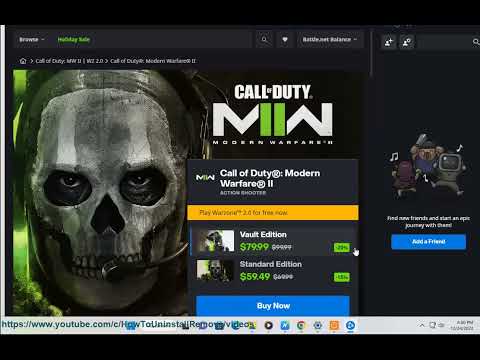How to Fix Modern Warfare 3 Error Code 0x00001337
Resolve How to Fix Modern Warfare 3 Error Code 0x00001337 quickly and easily with our expert advice and solutions.
Encountering error code 0x00001337 in Modern Warfare 3 can be frustrating, but fear not, as we are here to help. In this comprehensive guide, we will walk you through some simple steps to fix this issue and get you back into the action-packed world of Modern Warfare 3. So without further ado, let's dive right in!
Outdated graphics drivers are a common cause of error code 0x00001337. To resolve this issue, it is crucial to ensure that you have the latest recommended graphics drivers installed. For Nvidia users, make sure you have the Nvidia 537.58 drivers or higher. For AMD users, the recommended driver version is 23.10.2 or later. Updating your graphics drivers is a relatively straightforward process. Visit the manufacturer's website, locate the appropriate driver for your graphics card model and operating system, then download and install it according to the provided instructions.
In this guide post we explain How to Fix Modern Warfare 3 Fetching Account Data from Platform.
Weights and Scales Puzzle in Silent Hill 2 Remake
We have made a detailed guide where we explain everything about the Weights and Scales Puzzle in Silent Hill 2 Remake-
How To Unlock The JAK Voltstorm In MW3 & Warzone
We welcome you to our guide on How To Unlock The JAK Voltstorm In MW3 & Warzone in a specific and detailed way.
How to Fix MW3 "Networking Failed to Start" Error
Today we bring you an explanatory guide on How to Fix MW3 "Networking Failed to Start" Error with precise details.
How to Unlock Seance Starter Blueprint in MW3 and Warzone
We invite you to discover How to Unlock Seance Starter Blueprint in MW3 and Warzone with our detailed guide today.
How to get Smile 2 Operators in Warzone and MW3
Today we bring you an explanatory guide with everything you need to know about How to get Smile 2 Operators in Warzone and MW3.
How to unlock the Chocolate Bar Melee weapon in MW3 and Warzone
Today we bring you an explanatory guide on How to unlock the Chocolate Bar Melee weapon in MW3 and Warzone.
How to get Blood Red Riding Hood skin in MW3 and Warzone
Today we bring you an explanatory guide on How to get Blood Red Riding Hood skin in MW3 and Warzone with precise details.
How to unlock the Seance Starter in MW3 and Warzone
With our help you will see that knowing How to unlock the Seance Starter in MW3 and Warzone is easier than you think.
How to unlock the Sam Operator in Warzone and MW3
Today we bring you an explanatory guide on How to unlock the Sam Operator in Warzone and MW3 with precise details.
How to fix Modern Warfare 3 error code 0x0001338
Learn How to fix Modern Warfare 3 error code 0x0001338 and efficiently with our comprehensive guide
How to fix Modern Warfare 3 second mission not loading error
Discover How to fix Modern Warfare 3 second mission not loading error second mission loading error and continue your gaming experience seamlessly.
Where to Find Bunker Keycard in Payload in Modern Warfare 3
Uncover Where to Find Bunker Keycard in Payload in Modern Warfare 3 with our comprehensive guide.
How To Fix EA Sports WRC Error CE-108255-1
Discover How To Fix EA Sports WRC Error CE-108255-1 and get back to enjoying your gaming experience hassle-free.
Best characters in For The King 2
Discover the Best characters in For The King 2 on our website, showcasing the best heroes for your epic adventures.
Encountering error code 0x00001337 in Modern Warfare 3 can be frustrating, but fear not, as we are here to help. In this comprehensive guide, we will walk you through some simple steps to fix this issue and get you back into the action-packed world of Modern Warfare 3. So without further ado, let's dive right in!
How to Fix Modern Warfare 3 Error Code 0x00001337
Update Graphics Drivers
Outdated graphics drivers are a common cause of error code 0x00001337. To resolve this issue, it is crucial to ensure that you have the latest recommended graphics drivers installed. For Nvidia users, make sure you have the Nvidia 537.58 drivers or higher. For AMD users, the recommended driver version is 23.10.2 or later. Updating your graphics drivers is a relatively straightforward process. Visit the manufacturer's website, locate the appropriate driver for your graphics card model and operating system, then download and install it according to the provided instructions.
Adjust Graphics Settings
If updating your graphics drivers did not resolve the error code issue, you can try adjusting the graphics settings within the game. Sometimes, the default settings can be too demanding for your system. Start by reducing the graphics settings, such as shadows and volumetric settings, to a lower level. This can potentially alleviate the strain on your system and help resolve the error code problem.
Disable Razer Apps (if applicable)
If you are using Razer peripherals and encountering error code 0x00001337, it is worth considering disabling Razer apps. Certain Razer applications may conflict with Modern Warfare 3, causing the error to occur. To disable Razer apps, simply close any running Razer applications before launching the game and check if the error persists. This simple step might be all it takes to resolve the issue.
Optimize Windows Graphic Settings
To further enhance your gaming experience and potentially fix error code 0x00001337, you can optimize the graphic settings in Windows. Start by opening the graphics settings panel in Windows and navigate to the sp23 folder in your Call of Duty HQ installation directory. Locate the 'sp23-cod.exe' file, add it to the list of applications, and set its graphics preference to High Performance. This ensures that your system dedicates the necessary resources to running Modern Warfare 3 smoothly.
Verify and Repair Game Files
For Battle.net players, verifying and repairing game files can be a useful solution for various issues, including error code problems. To do this, right-click on Call of Duty HQ in your Battle.net launcher, select Manage, and navigate to the Installed Files tab. Here, you will find an option to verify and repair game files. This process will check for any corrupted or missing files and replace them accordingly, potentially resolving the error code issue.
By following these friendly guidelines, you should be able to fix the Modern Warfare 3 error code 0x00001337 and get back to enjoying your gaming experience. Remember, keeping your graphics drivers up to date and adjusting settings can go a long way in resolving such issues. If you are still facing problems, do not hesitate to seek further assistance from the game's support team. They are there to help you overcome any challenges you may encounter. Happy gaming, and may your battles in Modern Warfare 3 be error-free!
Tags: MW3, call of duty, Campaign Mode, Multiplayer Maps, Special Ops, Killstreak Rewards, Weapon Loadouts, Perks and Attachme
Platform(s): PlayStation 5 PS5 PlayStation 4 PS4, Xbox Series X|S, Xbox One, PC
Genre(s): First-person shooter
Developer(s): Sledgehammer Games, Treyarch, Infinity Ward, Beenox, Raven Software, High Moon Studios, Demonware
Publisher(s): Activision
Release date: 2023
Mode: Single-player, multiplayer
Age rating (PEGI): 18+
Other Articles Related
How to Fix Modern Warfare 3 Fetching Account Data from PlatformIn this guide post we explain How to Fix Modern Warfare 3 Fetching Account Data from Platform.
Weights and Scales Puzzle in Silent Hill 2 Remake
We have made a detailed guide where we explain everything about the Weights and Scales Puzzle in Silent Hill 2 Remake-
How To Unlock The JAK Voltstorm In MW3 & Warzone
We welcome you to our guide on How To Unlock The JAK Voltstorm In MW3 & Warzone in a specific and detailed way.
How to Fix MW3 "Networking Failed to Start" Error
Today we bring you an explanatory guide on How to Fix MW3 "Networking Failed to Start" Error with precise details.
How to Unlock Seance Starter Blueprint in MW3 and Warzone
We invite you to discover How to Unlock Seance Starter Blueprint in MW3 and Warzone with our detailed guide today.
How to get Smile 2 Operators in Warzone and MW3
Today we bring you an explanatory guide with everything you need to know about How to get Smile 2 Operators in Warzone and MW3.
How to unlock the Chocolate Bar Melee weapon in MW3 and Warzone
Today we bring you an explanatory guide on How to unlock the Chocolate Bar Melee weapon in MW3 and Warzone.
How to get Blood Red Riding Hood skin in MW3 and Warzone
Today we bring you an explanatory guide on How to get Blood Red Riding Hood skin in MW3 and Warzone with precise details.
How to unlock the Seance Starter in MW3 and Warzone
With our help you will see that knowing How to unlock the Seance Starter in MW3 and Warzone is easier than you think.
How to unlock the Sam Operator in Warzone and MW3
Today we bring you an explanatory guide on How to unlock the Sam Operator in Warzone and MW3 with precise details.
How to fix Modern Warfare 3 error code 0x0001338
Learn How to fix Modern Warfare 3 error code 0x0001338 and efficiently with our comprehensive guide
How to fix Modern Warfare 3 second mission not loading error
Discover How to fix Modern Warfare 3 second mission not loading error second mission loading error and continue your gaming experience seamlessly.
Where to Find Bunker Keycard in Payload in Modern Warfare 3
Uncover Where to Find Bunker Keycard in Payload in Modern Warfare 3 with our comprehensive guide.
How To Fix EA Sports WRC Error CE-108255-1
Discover How To Fix EA Sports WRC Error CE-108255-1 and get back to enjoying your gaming experience hassle-free.
Best characters in For The King 2
Discover the Best characters in For The King 2 on our website, showcasing the best heroes for your epic adventures.