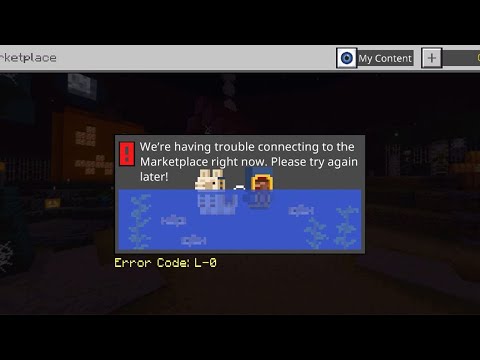How to Fix Minecraft Error Code U-000
Our guide on how to fix Minecraft Error Code U-000 will help you troubleshoot and resolve this issue.
Minecraft is a popular sandbox video game where players can create and explore virtual worlds. Despite its popularity, Minecraft can still encounter errors, one of which is the Minecraft Error Code U-000. This error can be frustrating for players, as it prevents them from playing the game as intended. In this blog post, we'll discuss what Minecraft Error Code U-000 is, its causes, and how to fix it.Understanding the Error:
Minecraft Error Code U-000 is an error that occurs when the launcher fails to launch the game. It is often accompanied by an error message that reads "Unable to update the Minecraft Native Launcher." The error can prevent players from launching the game, and in some cases, can even crash the game.
The causes of the error can vary, but some of the most common reasons include corrupted game files, outdated Minecraft or launcher software, compatibility issues, and antivirus or firewall blocking the game. The error can also occur if the system requirements for the game are not met.
Learn the step-by-step process to find, feed, and tame a Nautilus inMinecraft. Discover what items you need and how to use your newunderwater companion.
How to Get Spears in Minecraft
how to craft and use spears in Minecraft with our guide. Enhance your gameplay and master this essential weapon
How to Find the End Portal in Minecraft
Unlock the mysteries of the End Portal in Minecraft with ourstep-by-step. Learn how to find it and prepare for your ultimateadventure.
How to Spawn a Chicken Jockey in Minecraft
Learn how to spawn a Chicken Jockey in Minecraft with a simple command. Ourguide covers the summon code, enabling cheats, and defeating this raremob.
How to Get All Villager Jobs in Minecraft
how to unlock villagers job in Minecraft with our comprehensive guide. Master trading and enhance your gameplay
How to Get the Lava Chicken Music Disc in Minecraft
Learn how to obtain the rare Lava Chicken Music Disc in Minecraft withthis step-by-step guide. Discover spawn locations, mob drops, and tipsto add this unique soundtrack to your collection!
How to Get Dried Ghast Block in Minecraft
Discover the step-by-step on how to obtain Dried Ghast Blocks inMinecraft. Enhance your gameplay with this essential crafting material
How to fix Minecraft authentication servers are currently not reachable
Learn how to fix Minecraft authentication server issues with ourcomprehensive guide. Get back to playing your favorite game
Minecraft: How To Get Firefly Bush
Discover how to get Firefly Bush in Minecraft with our step-by-step guide.
How to Safely Raid Ancient Cities in Minecraft
Discover essential tips for safely raiding ancient cities in Minecraft. Master strategies
How to get Transversive Steps in Destiny 2
How to get Transversive Steps in Destiny 2? Check out our guide to learn how to obtain this essential piece of gear and dominate in the game!
How to Fix Fortnite Update Stuck on Xbox One
Learn how to fix Fortnite update stuck on Xbox One with our step-by-step guide and get back to playing your favorite game in no time!
How to Fix Minecraft Outdated Server Error
Our step-by-step guide will show you how to fix the Minecraft Outdated Server Error and get back to playing your favorite game in no time!
Where to find Egg-cellent Fruit in Disney Dreamlight Valley
Where to find Egg-cellent Fruit in Disney Dreamlight Valley? Head on down and discover the Eggcellent Fruit during the Easter event.
How to play Dying Light Enhanced Edition Multiplayer in Co-Op mode
Check out our guide on how to play Dying Light Enhanced Edition Multiplayer in Co-Op mode and get ready to take on the apocalypse!
Minecraft is a popular sandbox video game where players can create and explore virtual worlds. Despite its popularity, Minecraft can still encounter errors, one of which is the Minecraft Error Code U-000. This error can be frustrating for players, as it prevents them from playing the game as intended. In this blog post, we'll discuss what Minecraft Error Code U-000 is, its causes, and how to fix it.Understanding the Error:
Minecraft Error Code U-000 is an error that occurs when the launcher fails to launch the game. It is often accompanied by an error message that reads "Unable to update the Minecraft Native Launcher." The error can prevent players from launching the game, and in some cases, can even crash the game.
The causes of the error can vary, but some of the most common reasons include corrupted game files, outdated Minecraft or launcher software, compatibility issues, and antivirus or firewall blocking the game. The error can also occur if the system requirements for the game are not met.
Troubleshooting Methods
There are several troubleshooting methods that players can try to resolve Minecraft Error Code U-000. Here are some of the most effective methods:
- Method 1: Restarting the Game and Launcher: The first thing players should try when encountering this error is to restart the game and launcher. This can sometimes resolve the issue, as it clears any temporary files or processes that may be causing the error.
- Method 2: Updating Minecraft and Launcher: If the error persists, players should try updating both Minecraft and the launcher. Outdated software can cause issues with the game, so updating to the latest version can often resolve the error.
- Method 3: Checking for Corrupted Game Files: Corrupted game files can also cause Minecraft Error Code U-000. To check for corrupted files, players should run the game's file verification tool, which can be found in the game's settings.
- Method 4: Disabling Antivirus and Firewall: Antivirus and firewall software can sometimes block the game from launching. Players should try disabling these programs temporarily to see if it resolves the error.
- Method 5: Reinstalling Minecraft: If all else fails, players can try reinstalling Minecraft. This can help to fix any corrupted files or software that may be causing the error. Before uninstalling, players should make sure to back up any important game data.
Advanced Troubleshooting
If the error still persists after trying the above methods, players can try these advanced troubleshooting methods:
- Checking for Compatibility Issues: Minecraft requires specific system requirements to run smoothly, and compatibility issues can cause errors. Players should check their system's compatibility with the game to ensure that it meets the requirements.
- Updating Graphics Drivers: Outdated graphics drivers can cause issues with the game. Players should make sure to update their graphics drivers to the latest version.
- Checking System Requirements: As mentioned earlier, Minecraft requires specific system requirements to run smoothly. Players should check their system's requirements and make sure that they are met before launching the game.
- Reinstalling Java: Minecraft requires Java to run, and errors can occur if Java is not installed or is outdated. Players should try reinstalling Java to see if it resolves the error.
Prevention Tips
To avoid encountering Minecraft Error Code U-000, players should follow these prevention tips:
- - Regularly update Minecraft and the launcher software.
- - Make sure to meet the system requirements for the game.
- - Avoid installing mods or custom content from untrusted sources.
- - Perform regular maintenance on the system, such as clearing cache and temporary files.
Minecraft Error Code U-000 can be a frustrating issue for players, but there are several troubleshooting methods that can help to resolve it. Players should try restarting the game and launcher, updating Minecraft and the launcher, checking for corrupted game files, disabling antivirus and firewall, and reinstalling the game. If the error persists, players can try advanced troubleshooting methods like checking for compatibility issues, updating graphics drivers, and reinstalling Java. Following prevention tips can also help players to avoid encountering the error in the future.
Tags: Sandbox game, Mojang Studios, Minecraft mods, Minecraft servers, Minecraft tips, Minecraft updates, Minecraft crafting,
Platform(s): PC, macOS, Linux, PS4, Xbox One, Nintendo Switch
Genre(s): Sandbox, survival
Developer(s): Mojang, Xbox, Sony, Nintendo eShop
Publisher(s): Mojang, Microsoft Studios, Sony Computer Entertainment
Release date: 18 November 2011
Mode: Single-player, multiplayer
Age rating (PEGI): 7+
Other Articles Related
How to Tame Nautilus in MinecraftLearn the step-by-step process to find, feed, and tame a Nautilus inMinecraft. Discover what items you need and how to use your newunderwater companion.
How to Get Spears in Minecraft
how to craft and use spears in Minecraft with our guide. Enhance your gameplay and master this essential weapon
How to Find the End Portal in Minecraft
Unlock the mysteries of the End Portal in Minecraft with ourstep-by-step. Learn how to find it and prepare for your ultimateadventure.
How to Spawn a Chicken Jockey in Minecraft
Learn how to spawn a Chicken Jockey in Minecraft with a simple command. Ourguide covers the summon code, enabling cheats, and defeating this raremob.
How to Get All Villager Jobs in Minecraft
how to unlock villagers job in Minecraft with our comprehensive guide. Master trading and enhance your gameplay
How to Get the Lava Chicken Music Disc in Minecraft
Learn how to obtain the rare Lava Chicken Music Disc in Minecraft withthis step-by-step guide. Discover spawn locations, mob drops, and tipsto add this unique soundtrack to your collection!
How to Get Dried Ghast Block in Minecraft
Discover the step-by-step on how to obtain Dried Ghast Blocks inMinecraft. Enhance your gameplay with this essential crafting material
How to fix Minecraft authentication servers are currently not reachable
Learn how to fix Minecraft authentication server issues with ourcomprehensive guide. Get back to playing your favorite game
Minecraft: How To Get Firefly Bush
Discover how to get Firefly Bush in Minecraft with our step-by-step guide.
How to Safely Raid Ancient Cities in Minecraft
Discover essential tips for safely raiding ancient cities in Minecraft. Master strategies
How to get Transversive Steps in Destiny 2
How to get Transversive Steps in Destiny 2? Check out our guide to learn how to obtain this essential piece of gear and dominate in the game!
How to Fix Fortnite Update Stuck on Xbox One
Learn how to fix Fortnite update stuck on Xbox One with our step-by-step guide and get back to playing your favorite game in no time!
How to Fix Minecraft Outdated Server Error
Our step-by-step guide will show you how to fix the Minecraft Outdated Server Error and get back to playing your favorite game in no time!
Where to find Egg-cellent Fruit in Disney Dreamlight Valley
Where to find Egg-cellent Fruit in Disney Dreamlight Valley? Head on down and discover the Eggcellent Fruit during the Easter event.
How to play Dying Light Enhanced Edition Multiplayer in Co-Op mode
Check out our guide on how to play Dying Light Enhanced Edition Multiplayer in Co-Op mode and get ready to take on the apocalypse!