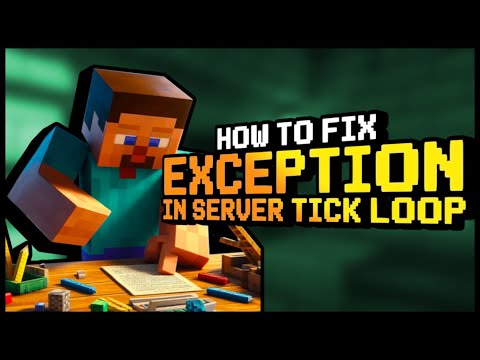How To Fix Exception In Server Tick Loop Error In Minecraft
Hello, fellow Minecraft enthusiasts! If you've found yourself frustrated by the notorious "Exception in server tick loop" error, fear not! We understand the frustration that comes with encountering technical issues in Minecraft, and we're here to help you resolve this pesky problem. In this comprehensive guide, we'll walk you through the step-by-step process to troubleshoot and fix the "Exception in server tick loop" error. By the end of this guide, you'll have the knowledge and tools to get your Minecraft server back up and running smoothly.
Step 1: Identify and Remove Corrupted JSON Files
The first step in resolving the "Exception in server tick loop" error is to address any corrupted JSON files that may be causing the issue. JSON files, such as ops.json, whitelist.json, and usercache.json, are essential configuration files in Minecraft servers. However, when these files become corrupted, they can lead to server errors and disruptions.
To tackle this issue, you'll need to navigate to the directory where your Minecraft server files are located. Once there, locate the aforementioned JSON files and assess their integrity. If you identify any signs of corruption or irregularities, it's crucial to remove these files from the server's directory. However, it's important to exercise caution and ensure that you have backups of these files before deletion to prevent any data loss.
After removing the corrupted JSON files, restart your Minecraft server and monitor for any changes in server behavior. By eliminating these corrupted files, you've taken the initial step towards resolving the "Exception in server tick loop" error.
Step 2: Update or Remove Defective Mods or Data Packs
Minecraft's vibrant modding community offers a plethora of exciting additions to the game, ranging from new features to enhanced gameplay experiences. However, the use of outdated or defective mods and data packs can introduce instability and errors into the server environment, including the "Exception in server tick loop" error.
To address this issue, it's essential to review the mods and data packs installed on your server. Start by identifying any mods or data packs that may be outdated or causing conflicts within the server. Once identified, you have two options: update the mods and data packs to their latest compatible versions or remove the problematic ones entirely.
Updating mods and data packs involves checking for newer versions released by their respective developers. Many mod developers actively maintain and update their creations to ensure compatibility with the latest Minecraft versions and server environments. By updating these add-ons, you can mitigate potential conflicts and errors that contribute to the "Exception in server tick loop" issue.
In cases where updating the mods or data packs is not feasible or unsuccessful in resolving the error, removing the problematic add-ons becomes the next course of action. By removing defective mods or data packs from the server, you can eliminate potential sources of instability and create a more stable environment for your Minecraft server.
Step 3: Check for World Corruption
World corruption is a dreaded occurrence in Minecraft that can lead to a myriad of issues, including the "Exception in server tick loop" error. The integrity of your Minecraft world files is crucial to maintaining a stable and functional server environment. When world corruption occurs, it can manifest in various ways, such as missing chunks, item duplication, or even server crashes.
To address potential world corruption, it's imperative to conduct a thorough examination of your Minecraft world files. Start by checking for any unusual or aberrant behavior within the game world. Signs of world corruption may include terrain anomalies, missing structures, or irregularities in player inventories and progress.
If you suspect world corruption, it's advisable to revert to a previously saved backup of your world files. Regularly backing up your Minecraft world is a proactive measure that can safeguard against the detrimental effects of world corruption. By restoring from a known good backup, you can effectively eliminate the corrupted elements and restore the stability of your Minecraft server.
In scenarios where reverting to a backup is not feasible, you may consider employing world repair tools designed to address specific forms of world corruption. These tools can aid in identifying and resolving issues within the game world, potentially mitigating the underlying causes of the "Exception in server tick loop" error.
Step 4: Delete Corrupt server.toml Files
The server.toml file, located within the serverconfig folder of your Minecraft server, contains critical configuration settings that govern the server's behavior and settings. However, when this file becomes corrupted or malformed, it can contribute to server errors, including the "Exception in server tick loop" issue.
To address potential corruption within the server.toml file, you'll need to navigate to the serverconfig folder and locate the problematic file. Once identified, it's recommended to delete the corrupt server.toml file from the server's directory. Upon deletion, the server will regenerate a new server.toml file with default settings when it is restarted.
After removing the corrupt server.toml file, restart your Minecraft server and monitor its behavior. The regeneration of the server.toml file with default settings can often resolve configuration-related issues that contribute to the "Exception in server tick loop" error.
Step 5: Update Minecraft and Java
Keeping both Minecraft and Java up to date is vital in ensuring the stability and performance of your Minecraft server. Outdated versions of Minecraft and Java may contain known bugs, security vulnerabilities, or compatibility issues that can manifest as the "Exception in server tick loop" error.
To address this, begin by checking for available updates for both Minecraft and Java. Minecraft regularly releases updates that introduce new features, performance improvements, and bug fixes. Similarly, Java updates may include critical patches and optimizations that can benefit the operation of your Minecraft server.
Before proceeding with updates, it's crucial to safeguard your server and world data. Create backups of your Minecraft server files, including the world directory, server configuration files, and any essential plugins or mods. These backups serve as a safety net in the event of any unforeseen complications during the update process.
Once your backups are secured, proceed to update Minecraft to the latest version available. This process typically involves launching the Minecraft launcher and allowing it to download and install the latest updates automatically. Similarly, check for updates to your Java installation and apply any available patches or newer versions.
After updating both Minecraft and Java, restart your Minecraft server and observe its performance. The application of these updates can address underlying issues that contribute to the "Exception in server tick loop" error, providing a more stable and optimized environment for your Minecraft server.
Step 6: Reach Out to Minecraft Support
In the event that you've exhausted all available troubleshooting steps and the "Exception in server tick loop" error persists, it may be time to seek expert assistance from Minecraft support. The dedicated support team at Minecraft possesses the knowledge and expertise to address complex server issues and provide guidance on resolving persistent errors.
When reaching out to Minecraft support, it's beneficial to provide detailed information about your server environment, the steps you've taken to troubleshoot the issue, and any relevant error logs or diagnostic information. This comprehensive approach can assist the support team in understanding the nature of the problem and providing targeted solutions to resolve the "Exception in server tick loop" error.
Minecraft support may offer tailored guidance, recommendations for further diagnostics, or specialized tools to assist in identifying and addressing the underlying causes of the error. By leveraging the expertise of Minecraft support, you can gain valuable insights and assistance in resolving challenging server issues and restoring the stability of your Minecraft environment.
Congratulations! By following these comprehensive steps, you've equipped yourself with the knowledge and strategies to tackle the "Exception in server tick loop" error in Minecraft. From addressing corrupted JSON files and defective mods to mitigating world corruption and updating essential components, you've taken proactive measures to resolve this persistent issue.
Remember, troubleshooting technical errors in Minecraft requires patience, diligence, and a methodical approach. With each step you've taken, you've moved closer to banishing the "Exception in server tick loop" error and reclaiming a stable and enjoyable Minecraft experience for yourself and your fellow players.
As you continue your Minecraft journey, we encourage you to stay informed about best practices for server maintenance, keep your server and world files securely backed up, and engage with the vibrant Minecraft community for support and insights. By doing so, you'll empower yourself to navigate technical challenges with confidence and ensure the longevity and stability of your Minecraft server.
Thank you for joining us on this troubleshooting adventure, and we wish you many hours of uninterrupted crafting and exploration in the vast world of Minecraft. Happy gaming!
Other Articles Related
How to Tame Nautilus in MinecraftLearn the step-by-step process to find, feed, and tame a Nautilus inMinecraft. Discover what items you need and how to use your newunderwater companion.
How to Get Spears in Minecraft
how to craft and use spears in Minecraft with our guide. Enhance your gameplay and master this essential weapon
How to Find the End Portal in Minecraft
Unlock the mysteries of the End Portal in Minecraft with ourstep-by-step. Learn how to find it and prepare for your ultimateadventure.
How to Spawn a Chicken Jockey in Minecraft
Learn how to spawn a Chicken Jockey in Minecraft with a simple command. Ourguide covers the summon code, enabling cheats, and defeating this raremob.
How to Get All Villager Jobs in Minecraft
how to unlock villagers job in Minecraft with our comprehensive guide. Master trading and enhance your gameplay
How to Get the Lava Chicken Music Disc in Minecraft
Learn how to obtain the rare Lava Chicken Music Disc in Minecraft withthis step-by-step guide. Discover spawn locations, mob drops, and tipsto add this unique soundtrack to your collection!
How to Get Dried Ghast Block in Minecraft
Discover the step-by-step on how to obtain Dried Ghast Blocks inMinecraft. Enhance your gameplay with this essential crafting material
How to fix Minecraft authentication servers are currently not reachable
Learn how to fix Minecraft authentication server issues with ourcomprehensive guide. Get back to playing your favorite game
Minecraft: How To Get Firefly Bush
Discover how to get Firefly Bush in Minecraft with our step-by-step guide.
How to Safely Raid Ancient Cities in Minecraft
Discover essential tips for safely raiding ancient cities in Minecraft. Master strategies
How To Fix Rust Disconnected Steam Auth Timeout Error
Learn how to resolve the Rust Disconnected Steam Auth Timeout error with our comprehensive guide. Get back to playing without interruptions!
How To Fix Sims 4 Stuck On Loading Screen When Traveling
Learn how to quickly resolve the Sims 4 loading screen issue when traveling. Get back to playing smoothly in no time!
How To Fix Overwatch 2 Unexpected Server Error Occurred
Learn how to troubleshoot and fix unexpected server errors in Overwatch 2 with our comprehensive guide. Get back to gaming in no time!
How To Fix Escape From Tarkov Backend Error 1000
Learn how to solve the Escape From Tarkov backend error 1000 with our comprehensive guide. Fix the issue and get back to playing smoothly.
How To Make Pizza in Lego Fortnite
Learn how to build a Lego Fortnite pizza with step-by-step instructions. Create your own delicious masterpiece in the virtual world!