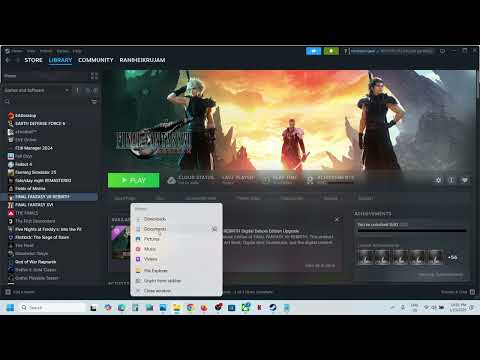Save File Location in Final Fantasy VII Rebirth
We invite you to discover Save File Location in Final Fantasy VII Rebirth with this practical guide, follow our advice here.
At last, Final Fantasy VII Rebirth is finally open to PC gamers for exploration. The second installment of the Final Fantasy VII Remake Trilogy-a trip following the escape from Midgar-is finally up for sale. The game has been a PS5 exclusive since its initial release in February 2024.
It made its PC premiere on January 23, 2025, and so far, it seems people are having a bit of fun with it if the current average concurrent player count in the game is respectable at 25,000. Knowing where, on your PC, saves for your games are kept, helps. The game does have single-player mode only - no multiplayer features. If you are wondering where Final Fantasy VII Rebirth saves data on your personal computer, you might as well read on.
There are pros to knowing what a game saves your game progress on your personal computer. The saved files come in handy when later you would want to transfer your progress into another computer. Apart from that, saved files sometimes get corrupted without any good reason.
So, if you have made a backup of them regularly, then you would not be susceptible to those problems. On the other hand, the major reason so many are trying to find out where the save files of Final Fantasy VII Rebirth is lying in the computer system is that a save data bonus is offered in the game. Anyway, more information about it is given in the location part below.
Learn how to fix the Final Fantasy VII Rebirth game not detecting your graphics card with our easy step-by-step guide
How To Get Great Malboro Tendril in Final Fantasy 7 Rebirth
Discover how to obtain the elusive Great Malboro Tendril in FF7 Rebirth with our comprehensive guide.
How to Fix Final Fantasy 7 Rebirth Stuttering
Experiencing stuttering in Final Fantasy 7 Rebirth? Learn how to fix performance issues and enjoy smooth gameplay with our troubleshooting guide.
How To Unlock the Final Fantasy 7 Rebirth Framerate
Unlock the framerate in Final Fantasy 7 Rebirth with our comprehensive guide. Enhance your gaming experience
How to Fix Final Fantasy VII Rebirth Audio/Sound Not Working
Learn how to fix audio issues in Final Fantasy VII Rebirth with our step-by-step guide. Get your sound back and enhance your gaming experience!
Hiow to Fix Final Fantasy VII Rebirth FPS Locked
Unlock FPS in Final Fantasy VII Rebirth for smoother gameplay. Discover tips and tricks to enhance your gaming experience today!
How to Fix Final Fantasy VII Rebirth Black Screen
Resolve the black screen issue in Final Fantasy VII Rebirth with our easy troubleshooting guide. Get back to gaming now!
How to Fix Final Fantasy VII Rebirth Textures Not Loading
Resolve issues with Final Fantasy VII Rebirth textures not loading. Get step-by-step solutions to enhance your gaming experience!
How to Fix Final Fantasy VII Rebirth Not Detecting Graphics Card (GPU)
Resolve the issue of Final Fantasy VII Rebirth not detecting your graphics card (GPU) with our easy troubleshooting guide. Get back to gaming!
How to Fix Final Fantasy VII Rebirth Resolution Not Changing Issue
Resolve the Final Fantasy VII Rebirth resolution not changing issue effortlessly. Get step-by-step solutions to enhance your gaming experience today!
How to Fix Final Fantasy VII Rebirth DirectX 12 is not supported
Our guide today aims to explain to you How to Fix Final Fantasy VII Rebirth DirectX 12 is not supported.
How to Disable Motion Blur & Depth of Field in Final Fantasy VII Rebirth
Our guide today aims to explain to you How to Disable Motion Blur & Depth of Field in Final Fantasy VII Rebirth.
How to Fix Assetto Corsa EVO Game Crashing/Not Launching
We have made a guide to explain How to Fix Assetto Corsa EVO Game Crashing/Not Launching.
How To Get the Star-Lord Skin in Marvel Rivals
In this guide post we explain How To Get the Star-Lord Skin in Marvel Rivals, follow our tips and discover much more.
How To Fix Final Fantasy 7 Rebirth DirectX 12 Errors
Our guide today aims to explain to you How To Fix Final Fantasy 7 Rebirth DirectX 12 Errors.
At last, Final Fantasy VII Rebirth is finally open to PC gamers for exploration. The second installment of the Final Fantasy VII Remake Trilogy-a trip following the escape from Midgar-is finally up for sale. The game has been a PS5 exclusive since its initial release in February 2024.
It made its PC premiere on January 23, 2025, and so far, it seems people are having a bit of fun with it if the current average concurrent player count in the game is respectable at 25,000. Knowing where, on your PC, saves for your games are kept, helps. The game does have single-player mode only - no multiplayer features. If you are wondering where Final Fantasy VII Rebirth saves data on your personal computer, you might as well read on.
There are pros to knowing what a game saves your game progress on your personal computer. The saved files come in handy when later you would want to transfer your progress into another computer. Apart from that, saved files sometimes get corrupted without any good reason.
So, if you have made a backup of them regularly, then you would not be susceptible to those problems. On the other hand, the major reason so many are trying to find out where the save files of Final Fantasy VII Rebirth is lying in the computer system is that a save data bonus is offered in the game. Anyway, more information about it is given in the location part below.
Save File Location in Final Fantasy VII Rebirth
In games like Final Fantasy VII Rebirth, this folder is usually a standard to save game data on PC. Where exactly should it be accessed? For this, well, one just has to fire up File Explorer and go straight to the C drive. From there, it asks for the Users folder, followed by another folder that will bear the name of the computer's current username. And here comes the Documents folder.
Navigate to the folder named My Games and open it; within, you'll find a folder named Final Fantasy VII Rebirth. Now double-click on the Steam folder to get inside the folder. Look ahead for another folder named as its ID: 76561198047665410. Inside this folder, you can access all saved game data for Final Fantasy VII Rebirth. You can use them now to copy your progress to another computer or make a backup from your current progress and store it somewhere safe. Deleting this folder will also revert the game to its fresh installation state.
Now that you know where to Save File Location in Final Fantasy VII Rebirth, apply this guide and continue getting the most out of this game.
Tags: ff7
Platform(s): PlayStation 4 PS4
Genre(s): Action role-playing
Developer(s): Square Enix, Geomerics, Epic Games
Publisher(s): Square Enix
Engine: Unreal Engine
Release date: April 10, 2020
Mode: Single-player
Age rating (PEGI): 12+
Other Articles Related
How to Fix Final Fantasy VII Rebirth Game Not Detecting Graphics CardLearn how to fix the Final Fantasy VII Rebirth game not detecting your graphics card with our easy step-by-step guide
How To Get Great Malboro Tendril in Final Fantasy 7 Rebirth
Discover how to obtain the elusive Great Malboro Tendril in FF7 Rebirth with our comprehensive guide.
How to Fix Final Fantasy 7 Rebirth Stuttering
Experiencing stuttering in Final Fantasy 7 Rebirth? Learn how to fix performance issues and enjoy smooth gameplay with our troubleshooting guide.
How To Unlock the Final Fantasy 7 Rebirth Framerate
Unlock the framerate in Final Fantasy 7 Rebirth with our comprehensive guide. Enhance your gaming experience
How to Fix Final Fantasy VII Rebirth Audio/Sound Not Working
Learn how to fix audio issues in Final Fantasy VII Rebirth with our step-by-step guide. Get your sound back and enhance your gaming experience!
Hiow to Fix Final Fantasy VII Rebirth FPS Locked
Unlock FPS in Final Fantasy VII Rebirth for smoother gameplay. Discover tips and tricks to enhance your gaming experience today!
How to Fix Final Fantasy VII Rebirth Black Screen
Resolve the black screen issue in Final Fantasy VII Rebirth with our easy troubleshooting guide. Get back to gaming now!
How to Fix Final Fantasy VII Rebirth Textures Not Loading
Resolve issues with Final Fantasy VII Rebirth textures not loading. Get step-by-step solutions to enhance your gaming experience!
How to Fix Final Fantasy VII Rebirth Not Detecting Graphics Card (GPU)
Resolve the issue of Final Fantasy VII Rebirth not detecting your graphics card (GPU) with our easy troubleshooting guide. Get back to gaming!
How to Fix Final Fantasy VII Rebirth Resolution Not Changing Issue
Resolve the Final Fantasy VII Rebirth resolution not changing issue effortlessly. Get step-by-step solutions to enhance your gaming experience today!
How to Fix Final Fantasy VII Rebirth DirectX 12 is not supported
Our guide today aims to explain to you How to Fix Final Fantasy VII Rebirth DirectX 12 is not supported.
How to Disable Motion Blur & Depth of Field in Final Fantasy VII Rebirth
Our guide today aims to explain to you How to Disable Motion Blur & Depth of Field in Final Fantasy VII Rebirth.
How to Fix Assetto Corsa EVO Game Crashing/Not Launching
We have made a guide to explain How to Fix Assetto Corsa EVO Game Crashing/Not Launching.
How To Get the Star-Lord Skin in Marvel Rivals
In this guide post we explain How To Get the Star-Lord Skin in Marvel Rivals, follow our tips and discover much more.
How To Fix Final Fantasy 7 Rebirth DirectX 12 Errors
Our guide today aims to explain to you How To Fix Final Fantasy 7 Rebirth DirectX 12 Errors.