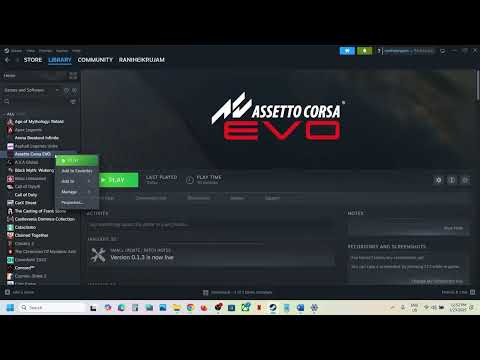How to Fix Assetto Corsa EVO Game Crashing/Not Launching
We have made a guide to explain How to Fix Assetto Corsa EVO Game Crashing/Not Launching.
Where there is racing or anything related to motorsports, the Italians know their stuff. The Italian team is back again with another Assetto Corsa! Anyone into racing simulations would know that name! The latest version of the series, Assetto Corsa EVO, has just been released via Steam as an Early Access version, just a month shy of 2025. However, some gamers face problems in the game, such as not launching or crashing during gameplay. If you have also been experiencing this problem, you may ask what the solution is. Herein, we find out. Most of the gaming defects-like game not opening or crashing-come under this category. We know all of these concerns because Assetto Corsa EVO is still on Early Access and is under continuous development. Need solution urgently! Is there an official one? What about the status regarding fixes suggested by the players? More about the same below.
Problems with Assetto Corsa EVO not starting or crashes - is a fix available? About the claims of crashes, the developer invited the team to investigate on the matter by a bug report. Let authorities investigate and try to find a solution, where it's hoped. As no official patches have been issued, that's all there is to it. For now, however, most gamers have learned to live with this, and they have provided a number of potential workarounds that do work. Until such time as an official patch is released these solutions are your best hope.
The initial steps for fixing the issue are: Kill all unnecessary background applications and ensure the game isn't running minimized. The next step is to look for updates to the GPU drivers and install them if they are available. Checking for updates can be done by visiting the website of the GPU manufacturer. Also, if your graphics card is integrated, try typing "Graphics" into Windows' search bar to bring up the Graphics Settings menu. From the list of installed apps, choose Assetto Corsa EVO and click on the "High Performance" button to make sure it is running on your dedicated GPU.
Learn how to unlock the powerful Dual Hammers for the Bardin Goreksson inVermintide 2. This guide covers the simple steps to get this top-tiermelee weapon for the Ironbreaker, Ranger Veteran, and Slayer careers.
All Heroes and Careers in Vermintide 2
Explore the diverse heroes and careers in Vermintide 2. Discover unique abilities, playstyles, and strategies to enhance your gameplay
Return to the Reik Grimoire and Tome Locations in Vermintide 2
Searching for every grimoire and tome? Our Vermintide 2 collectible guide for"Return to the Reik" reveals all book locations to maximize your lootand complete the mission.
All Formable Nations in Europa Universalis 5
all formable nations in Europa Universalis 5! Explore strategies, tips, and guides to expand your empire and dominate the game.
How To Beat Challenges in Kirby Air Riders
Struggling to master the skies? Learn expert tips and strategies to overcome every challenge in Kirby Air Ride. Dominate the City Trial, conquer all racetracks, and unlock the game's secrets with our complete guide.
How To Get All Crafting Materials in Moonlighter 2
essential tips for gathering all crafting materials in Moonlighter 2. Enhance your gameplay and unlock new possibilities!
Weapon Tier List in Moonlighter 2
the ultimate weapon tier list for Moonlighter 2! Optimize your gameplay with our guide to the best weapons and strategies.
How to find Mandrakes in Don't Starve Together
Struggling to find Mandrakes in Don't Starve Together? Learn thebest seasons, locations, and strategies to hunt these elusive livingroots and craft their powerful items.
How To Improve Institution Growth In Europa Universalis 5
effective strategies to enhance institution growth in Europa Universalis 5. Unlock new potential and dominate your gameplay
How to Fix Europa Universalis 5 Not Launching Error
Resolve the Europa Universalis 5 not launching error with our step-by-step. Get back to gaming quickly and enjoy seamless gameplay!
How To Get the Star-Lord Skin in Marvel Rivals
In this guide post we explain How To Get the Star-Lord Skin in Marvel Rivals, follow our tips and discover much more.
How To Fix Final Fantasy 7 Rebirth DirectX 12 Errors
Our guide today aims to explain to you How To Fix Final Fantasy 7 Rebirth DirectX 12 Errors.
How To Find the Celestial Codex in Marvel Rivals
We invite you to discover How To Find the Celestial Codex in Marvel Rivals with these practical tips today.
How to Fix Marvel Rivals Keeps Crashing
Our guide today aims to explain to you How to Fix Marvel Rivals Keeps Crashing, let's see.
How to Fix Marvel Rivals Stuck on Loading Screen
We have made a practical guide where we explain How to Fix Marvel Rivals Stuck on Loading Screen.
Where there is racing or anything related to motorsports, the Italians know their stuff. The Italian team is back again with another Assetto Corsa! Anyone into racing simulations would know that name! The latest version of the series, Assetto Corsa EVO, has just been released via Steam as an Early Access version, just a month shy of 2025. However, some gamers face problems in the game, such as not launching or crashing during gameplay. If you have also been experiencing this problem, you may ask what the solution is. Herein, we find out. Most of the gaming defects-like game not opening or crashing-come under this category. We know all of these concerns because Assetto Corsa EVO is still on Early Access and is under continuous development. Need solution urgently! Is there an official one? What about the status regarding fixes suggested by the players? More about the same below.
How to Fix Assetto Corsa EVO Game Crashing/Not Launching?
Problems with Assetto Corsa EVO not starting or crashes - is a fix available? About the claims of crashes, the developer invited the team to investigate on the matter by a bug report. Let authorities investigate and try to find a solution, where it's hoped. As no official patches have been issued, that's all there is to it. For now, however, most gamers have learned to live with this, and they have provided a number of potential workarounds that do work. Until such time as an official patch is released these solutions are your best hope.
I will begin by saying that
The initial steps for fixing the issue are: Kill all unnecessary background applications and ensure the game isn't running minimized. The next step is to look for updates to the GPU drivers and install them if they are available. Checking for updates can be done by visiting the website of the GPU manufacturer. Also, if your graphics card is integrated, try typing "Graphics" into Windows' search bar to bring up the Graphics Settings menu. From the list of installed apps, choose Assetto Corsa EVO and click on the "High Performance" button to make sure it is running on your dedicated GPU.
Lowered in-game parameters
You can try this fix if the game crashes every time you start a race. One of the possible solutions is adjusting your in-game graphics settings. To start with, after you have run the game once, open Video Settings, then click on Fullscreen ON, then access to Graphics options then lower them completely. For several players, the described above option really works. Finally, upon activation of the game, all of the settings above can be tweaked manually.
Steam File Verification
Some people report that Assetto Corsa EVO is not starting and was fixed by verifying the game files through Steam. You do this by right-clicking the game in your Steam Library, then Properties > Installed Files, and click Verify integrity of game files. If Steam detects any corrupted or missing files, it will replace them automatically. This has worked for a few folks and can resolve crashes that are part of file corruption. You may want to try this.
One Drive Issue
Some games store their configuration data in the Documents folder. If you were experiencing crashing problems related to syncing, you may be able to resolve this by disabling OneDrive backup for the folder. To do this, right click the OneDrive icon in the system tray to open OneDrive Settings. From there, go to Sync and Backup > Manage Backup. Find the Documents folder, click the Backup tab, and then select Stop backup. Once you've stopped OneDrive for Documents, you can move any files related to games back from there into your local Documents folder. Once you have moved those, try restarting your computer and then attempting to launch the game again.
Delete all ACE files.
Try deleting the whole ACE folder and see if it works! If the One Drive workaround doesn't work, then try that! You can find the ACE folder and all of its contents in the Documents folder. To clear off your user folder, just go to C:UsersYourUsernameDocumentsACE, delete everything in it (or move it to a safe place), and then start the game. If this doesn't resolve the crash, forcing the game to create new configuration files might.
Create an ACE folder.
If the above removal of the ACE file, restore from One Drive, does not resolve the crashing problem, you may want to attempt this last solution. You can also manually create the ACE folder in Documents if you want to do so. Just right-click on C:UsersYourUsernameDocuments, New > Folder, name it ACE. This not auto-generating may be a reason it refuses to start on some configurations-most notably those with OneDrive enabled.
Antivirus software
Probably it detects something suspicious from your antivirus program that the game either crashes or would not open. Check if Windows Security protection blocked the access of protected folders. Within Windows Security Virus & Threat Protection > Protection History find an entry: App or process blocked: AssettoCorsaEVO.exe Protected folder: %userprofile%OneDriveDocuments. If it exists, right-click on it and then click on Actions > Allow to grant the game access. This will prevent Windows Defender from blocking any of the files for the game that may crash it. After doing this, launch the game again.
Protocol Blocking
You can also try temporarily disabling Windows Firewall. Open Windows Security, click on Firewall & network protection, click on your active network - Private or Public - and toggle Microsoft Defender Firewall off. Launch the game to see if the issue is fixed. For security reasons, try adding the game as an exception to the firewall and see if it works.
Clear cache
While for some players, all it took was a clear of their Steam Download Cache. As corrupted cache can be a culprit too, clean your Steam download cache. Launch Steam, then from the drop-down select Settings > Downloads then click Clear Download Cache to perform this action. Steam will close itself and you then have to log back into Steam. Then you should try launching the game again to see whether it solves the crashing or fails to launch issue.
The Visual C++ Redistributables can be downloaded.
Another option would be to download the Microsoft Visual C++ Redistributable (x64) from their website and install it. Once you have downloaded, installed, and restarted your PC, access them with this link. Crashing can be caused by faulty or missing Visual C++ libraries; reinstalling these libraries usually fixes the problem.
File format for Windows (VRAM)
Another option is to extend the Windows page file, also known as virtual memory. You can do this in Windows: Windows Settings > System > About > Advanced System Settings. In the Advanced tab select Performance > Settings. Under Virtual Memory uncheck "Automatically manage paging file size," select your drive, and set Initial Size and Maximum Size to 16384 MB (16 GB). Then click Set, then OK. Restart your PC if needed, then restart the game to see if this works.
BIOS update
One more fix for the more technologically savvy: since incompatible hardware could be because of outdated firmware, another solution is flashing your BIOS. This is a more technically complex workaround, and the specific instructions may vary on what motherboard you are using. If you have an MSI motherboard, you could go through MSI Center or the menu option for it in the BIOS itself. Further instructions are available on the official website of the manufacturer. Please note that upgrading your BIOS is very dangerous and should be treaded carefully to avoid system malfunction.
Clean Up/Install
If those solutions haven't worked, you might want to see if Assetto Corsa EVO is due for an update or a hotfix. The last option, if the game has been updated and is still giving you problems, is to reinstall it on a faster device, like an SSD, particularly if it was installed on an HDD before.
We conclude this guide on How to Fix Assetto Corsa EVO Game Crashing/Not Launching, hoping that you will apply some of the fixes described here and leave this problem behind.
Mode:
Other Articles Related
How To Get Dual Hammers in Vermintide 2Learn how to unlock the powerful Dual Hammers for the Bardin Goreksson inVermintide 2. This guide covers the simple steps to get this top-tiermelee weapon for the Ironbreaker, Ranger Veteran, and Slayer careers.
All Heroes and Careers in Vermintide 2
Explore the diverse heroes and careers in Vermintide 2. Discover unique abilities, playstyles, and strategies to enhance your gameplay
Return to the Reik Grimoire and Tome Locations in Vermintide 2
Searching for every grimoire and tome? Our Vermintide 2 collectible guide for"Return to the Reik" reveals all book locations to maximize your lootand complete the mission.
All Formable Nations in Europa Universalis 5
all formable nations in Europa Universalis 5! Explore strategies, tips, and guides to expand your empire and dominate the game.
How To Beat Challenges in Kirby Air Riders
Struggling to master the skies? Learn expert tips and strategies to overcome every challenge in Kirby Air Ride. Dominate the City Trial, conquer all racetracks, and unlock the game's secrets with our complete guide.
How To Get All Crafting Materials in Moonlighter 2
essential tips for gathering all crafting materials in Moonlighter 2. Enhance your gameplay and unlock new possibilities!
Weapon Tier List in Moonlighter 2
the ultimate weapon tier list for Moonlighter 2! Optimize your gameplay with our guide to the best weapons and strategies.
How to find Mandrakes in Don't Starve Together
Struggling to find Mandrakes in Don't Starve Together? Learn thebest seasons, locations, and strategies to hunt these elusive livingroots and craft their powerful items.
How To Improve Institution Growth In Europa Universalis 5
effective strategies to enhance institution growth in Europa Universalis 5. Unlock new potential and dominate your gameplay
How to Fix Europa Universalis 5 Not Launching Error
Resolve the Europa Universalis 5 not launching error with our step-by-step. Get back to gaming quickly and enjoy seamless gameplay!
How To Get the Star-Lord Skin in Marvel Rivals
In this guide post we explain How To Get the Star-Lord Skin in Marvel Rivals, follow our tips and discover much more.
How To Fix Final Fantasy 7 Rebirth DirectX 12 Errors
Our guide today aims to explain to you How To Fix Final Fantasy 7 Rebirth DirectX 12 Errors.
How To Find the Celestial Codex in Marvel Rivals
We invite you to discover How To Find the Celestial Codex in Marvel Rivals with these practical tips today.
How to Fix Marvel Rivals Keeps Crashing
Our guide today aims to explain to you How to Fix Marvel Rivals Keeps Crashing, let's see.
How to Fix Marvel Rivals Stuck on Loading Screen
We have made a practical guide where we explain How to Fix Marvel Rivals Stuck on Loading Screen.