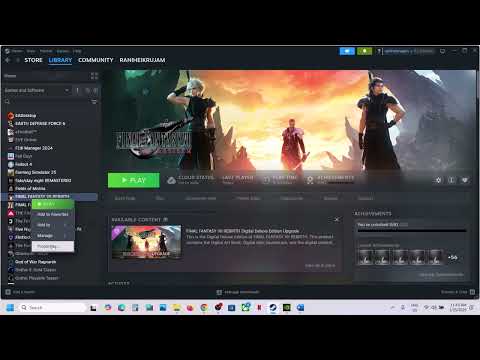How to Fix Final Fantasy VII Rebirth Textures Not Loading
Resolve issues with Final Fantasy VII Rebirth textures not loading. Get step-by-step solutions to enhance your gaming experience!
Problems abound in Final Fantasy VII Rebirth on Steam. A DirectX12 error message appears in the game for some players, while audio glitches for others. Many people are experiencing problems with textures not loading, and we will address those concerns in this guide. To find out if there are any solutions to this, follow this tutorial from beginning to end if you have also been experiencing the same.
The game's textures and assets don't load correctly, which causes characters to stare blankly during cinematics, non-player characters to freeze, and the textures to look wrong, according to player reviews. As the issue persists, the music will ultimately halt and, if you try to access the menu or sit on a bench, you will see a blank screen. Well, this stops the game from progressing, so you'll have to close and reopen it to go past it. Obviously, this is inconveniencing you. Still, in the event that none of those solutions work, here are a few workarounds you can employ.
No formal hotfixes or patches have been sent out by the teamresponsible for fixing this issue yet. A large number of players havebeen experiencing this problem, and they have banded together to propose solutions that have been effective for them. Following the advice ofimpacted players, we have provided you with all the viable workarounds! I recommend giving them a try.
Run the game as an administrator and restart your computer beforeattempting the player-suggested remedies. Put an end to any unusedbackground programs that could be causing problems. Another possiblesolution to some performance or glitch problems is to save and reloadyour game.
Changing the dstorage.dll and dstoragecore.dll files in the FINAL FANTASY VIIREBIRTH directory to the ones from Final Fantasy XVI is the most commonmethod of getting around this. The SteamLibrary, in the SteamAppsdirectory, contains these files.Return to Harmony: Final Fantasy VII(Win64) Binaries. Changing them out can fix the game's sluggishperformance, slow loading times, and possible texture loading or blackscreen problems. Here are some files that you can download if you don'thave Final Fantasy XVI, or you can find them through other third-partysources. After downloading, extract the folder using winrar. Then, paste the contents into the game's Win64 folder.
You can apply this repair directly from your GPU's software. Some playershave reported that turning off Low Latency Mode in the NVIDIA ControlPanel fixes the issue, so that's all there is to it. If you'reexperiencing issues similar to these, try disabling Anti-Lag in the AMDAdrenaline software on your AMD GPU. If the textures load correctlyafter applying these changes, try restarting your PC and launching thegame again.
FinalFantasy VII Rebirth has a mod system that players can experiment with to make the game run smoother and more reliably. To install UltimateEngine Tweaks, first install FFVIIHook. To improve performance, open the Engine.ini file in Notepad and delete the line "r.OneFrameThreadLag=0"as soon as possible. These mods are available for download fromNexusMod, and you'll find installation instructions on the each mod'spage. In the same vein as the previous point, the Black Screen Fix modis available for download and testing. Here it is for your downloadingpleasure.
Problems withLevel of Detail (LOD) streaming could be the cause of stuttering,texture loading issues, or graphical flaws in places like Nibelheim.Changing the game's Engine.ini file by hand could fix the problem bymaking shader loading and texture streaming work better. This is the way it can be done:
To access My Games, open File Explorer andnavigate to C:UsersUSERNAMEDocuments."SavedConfigWindowsNoEditor" is the default configuration for Final Fantasy VII: Rebirth. Swap out USERNAME with the name of your Windows profile.
Another recommended workaround that can help eliminate stuttering and graphical glitches is increasing the shader cache size to 10GB in the NVIDIAControl Panel. Large open-world games may struggle with NVIDIA's default setting of 4GB. For this, open the NVIDIA Control Panel, navigate toManage 3D Settings, and then go to Global Settings. Look for ShaderCache Size and change it to 10GB. The game's performance and stabilityare both enhanced by the ability to store and reuse more compiledshaders. Another option is to make the game rebuild its shaders. If itdoesn't work, try going to Documents > My Games and erasing theshader cachefile.REBIRTHSavedD3DDriverByteCodeBlob_V4318_D10336_S462622787_R161.ushaderprecache is the ending quest file for Final Fantasy VII. You might try runningthe game as administrator after removing the file. This will make itrecompile the shaders, which might fix visual issues and make the gamemore stable.
Verify if your GPU's drivers have received any upgrades from NVIDIA or AMD. On the NVIDIA/AMD website, you'll have to do a manual search to find them. Newer versions of GPU drivers frequently resolve performance issues,crashes, and graphical defects, so it's important to keep them updated.Download and install any pending updates as soon as possible to providethe greatest experience in Final Fantasy VII Rebirth and other games.
Setting a frame rate cap and modifying the scale could be another solution.Instead of utilizing the in-game limiter, go to the NVIDIA Control Panel and set the minimum and maximum scaling to 66%. Then, cap the FPS to120. According to players, the in-game FPS cap is quite unstable, goingfrom 800 FPS to 15 FPS at random, which leads to serious performanceproblems. The game works far more smoothly and reliably after limitingin-game FPS in the GPU Control Panel.
Some players have reported better stability after upgrading to Windows 11,enabling them to play for extended periods of time withoutinterruptions. It is essential to save progress often because crashescan still happen.
You can also reload Final Fantasy VII Rebirth on a faster SSD as a lastresort. Rendering textures and NPC locations may be delayed if thegame's big assets are sluggish to load or if the hard drive is old. Game performance, texture pop-in, and scene transition smoothness can all be greatly enhanced by upgrading to a fast NVMe or SATA SSD.
Learn how to fix the Final Fantasy VII Rebirth game not detecting your graphics card with our easy step-by-step guide
How To Get Great Malboro Tendril in Final Fantasy 7 Rebirth
Discover how to obtain the elusive Great Malboro Tendril in FF7 Rebirth with our comprehensive guide.
How to Fix Final Fantasy 7 Rebirth Stuttering
Experiencing stuttering in Final Fantasy 7 Rebirth? Learn how to fix performance issues and enjoy smooth gameplay with our troubleshooting guide.
How To Unlock the Final Fantasy 7 Rebirth Framerate
Unlock the framerate in Final Fantasy 7 Rebirth with our comprehensive guide. Enhance your gaming experience
How to Fix Final Fantasy VII Rebirth Audio/Sound Not Working
Learn how to fix audio issues in Final Fantasy VII Rebirth with our step-by-step guide. Get your sound back and enhance your gaming experience!
Hiow to Fix Final Fantasy VII Rebirth FPS Locked
Unlock FPS in Final Fantasy VII Rebirth for smoother gameplay. Discover tips and tricks to enhance your gaming experience today!
How to Fix Final Fantasy VII Rebirth Black Screen
Resolve the black screen issue in Final Fantasy VII Rebirth with our easy troubleshooting guide. Get back to gaming now!
How to Fix Final Fantasy VII Rebirth Textures Not Loading
Resolve issues with Final Fantasy VII Rebirth textures not loading. Get step-by-step solutions to enhance your gaming experience!
How to Fix Final Fantasy VII Rebirth Not Detecting Graphics Card (GPU)
Resolve the issue of Final Fantasy VII Rebirth not detecting your graphics card (GPU) with our easy troubleshooting guide. Get back to gaming!
How to Fix Final Fantasy VII Rebirth Resolution Not Changing Issue
Resolve the Final Fantasy VII Rebirth resolution not changing issue effortlessly. Get step-by-step solutions to enhance your gaming experience today!
How to Fix Ninja Gaiden 2 Black Input Lag
Eliminate input lag in Ninja Gaiden 2 Black with our expert tips and tricks. Enhance your gaming experience today!
How to Fix Final Fantasy VII Rebirth Controller Not Working
Troubleshoot and fix your Final Fantasy VII Rebirth controller issues with our expert guide. Get back to gaming seamlessly!
How to Fix Ninja Gaiden 2 Black Fatal Error
Resolve Ninja Gaiden 2 Black Fatal Error with our expert tips and solutions. Get back to gaming seamlessly!
Problems abound in Final Fantasy VII Rebirth on Steam. A DirectX12 error message appears in the game for some players, while audio glitches for others. Many people are experiencing problems with textures not loading, and we will address those concerns in this guide. To find out if there are any solutions to this, follow this tutorial from beginning to end if you have also been experiencing the same.
The game's textures and assets don't load correctly, which causes characters to stare blankly during cinematics, non-player characters to freeze, and the textures to look wrong, according to player reviews. As the issue persists, the music will ultimately halt and, if you try to access the menu or sit on a bench, you will see a blank screen. Well, this stops the game from progressing, so you'll have to close and reopen it to go past it. Obviously, this is inconveniencing you. Still, in the event that none of those solutions work, here are a few workarounds you can employ.
Fix Final Fantasy VII Rebirth Textures Not Loading
No formal hotfixes or patches have been sent out by the teamresponsible for fixing this issue yet. A large number of players havebeen experiencing this problem, and they have banded together to propose solutions that have been effective for them. Following the advice ofimpacted players, we have provided you with all the viable workarounds! I recommend giving them a try.
Priorities one
Run the game as an administrator and restart your computer beforeattempting the player-suggested remedies. Put an end to any unusedbackground programs that could be causing problems. Another possiblesolution to some performance or glitch problems is to save and reloadyour game.
Debug loader files
Changing the dstorage.dll and dstoragecore.dll files in the FINAL FANTASY VIIREBIRTH directory to the ones from Final Fantasy XVI is the most commonmethod of getting around this. The SteamLibrary, in the SteamAppsdirectory, contains these files.Return to Harmony: Final Fantasy VII(Win64) Binaries. Changing them out can fix the game's sluggishperformance, slow loading times, and possible texture loading or blackscreen problems. Here are some files that you can download if you don'thave Final Fantasy XVI, or you can find them through other third-partysources. After downloading, extract the folder using winrar. Then, paste the contents into the game's Win64 folder.
Driver Manager by Nvidia
You can apply this repair directly from your GPU's software. Some playershave reported that turning off Low Latency Mode in the NVIDIA ControlPanel fixes the issue, so that's all there is to it. If you'reexperiencing issues similar to these, try disabling Anti-Lag in the AMDAdrenaline software on your AMD GPU. If the textures load correctlyafter applying these changes, try restarting your PC and launching thegame again.
Make Use of Mods
FinalFantasy VII Rebirth has a mod system that players can experiment with to make the game run smoother and more reliably. To install UltimateEngine Tweaks, first install FFVIIHook. To improve performance, open the Engine.ini file in Notepad and delete the line "r.OneFrameThreadLag=0"as soon as possible. These mods are available for download fromNexusMod, and you'll find installation instructions on the each mod'spage. In the same vein as the previous point, the Black Screen Fix modis available for download and testing. Here it is for your downloadingpleasure.
Ascii file
Problems withLevel of Detail (LOD) streaming could be the cause of stuttering,texture loading issues, or graphical flaws in places like Nibelheim.Changing the game's Engine.ini file by hand could fix the problem bymaking shader loading and texture streaming work better. This is the way it can be done:
To access My Games, open File Explorer andnavigate to C:UsersUSERNAMEDocuments."SavedConfigWindowsNoEditor" is the default configuration for Final Fantasy VII: Rebirth. Swap out USERNAME with the name of your Windows profile.
The "Engine.ini" file must be created or edited: Use Notepad to open theEngine.ini file if it already exists (this is necessary in case you have installed the FFVIIHook Mod). Rename it to Engine.ini and open it. Ifit doesn't already exist, you can create it by right-clicking inside the folder and selecting New > Text Document.
Cut and paste these lines into the document:
Within the System Settings menu
Please exit Notepad after saving the file. Start up the game and monitor its performance.
Players have noticed a considerable improvement in texture streaming, anoticeable decrease in LOD difficulties, and overall smootherperformance following the implementation of this update. If problemsstill occur after that, try reducing the graphics settings or playingaround with the MipMapLodBias option.
Cut and paste these lines into the document:
Within the System Settings menu
- [SystemSettings]
- r.MipMapLodBias=1
- r.Streaming.PoolSize=0
- r.Streaming.LimitPoolSizeToVRAM=0
- r.Streaming.MaxTempMemoryAllowed=256
- r.StaticMeshLODDistanceScale=0
- niagara.CreateShadersOnLoad=1
- r.CreateShadersOnLoad=1
Please exit Notepad after saving the file. Start up the game and monitor its performance.
Players have noticed a considerable improvement in texture streaming, anoticeable decrease in LOD difficulties, and overall smootherperformance following the implementation of this update. If problemsstill occur after that, try reducing the graphics settings or playingaround with the MipMapLodBias option.
Chunk of Shaders
Another recommended workaround that can help eliminate stuttering and graphical glitches is increasing the shader cache size to 10GB in the NVIDIAControl Panel. Large open-world games may struggle with NVIDIA's default setting of 4GB. For this, open the NVIDIA Control Panel, navigate toManage 3D Settings, and then go to Global Settings. Look for ShaderCache Size and change it to 10GB. The game's performance and stabilityare both enhanced by the ability to store and reuse more compiledshaders. Another option is to make the game rebuild its shaders. If itdoesn't work, try going to Documents > My Games and erasing theshader cachefile.REBIRTHSavedD3DDriverByteCodeBlob_V4318_D10336_S462622787_R161.ushaderprecache is the ending quest file for Final Fantasy VII. You might try runningthe game as administrator after removing the file. This will make itrecompile the shaders, which might fix visual issues and make the gamemore stable.
An Update on GPU Drivers
Verify if your GPU's drivers have received any upgrades from NVIDIA or AMD. On the NVIDIA/AMD website, you'll have to do a manual search to find them. Newer versions of GPU drivers frequently resolve performance issues,crashes, and graphical defects, so it's important to keep them updated.Download and install any pending updates as soon as possible to providethe greatest experience in Final Fantasy VII Rebirth and other games.
Gameplay and scaling
Setting a frame rate cap and modifying the scale could be another solution.Instead of utilizing the in-game limiter, go to the NVIDIA Control Panel and set the minimum and maximum scaling to 66%. Then, cap the FPS to120. According to players, the in-game FPS cap is quite unstable, goingfrom 800 FPS to 15 FPS at random, which leads to serious performanceproblems. The game works far more smoothly and reliably after limitingin-game FPS in the GPU Control Panel.
Current state
Some players have reported better stability after upgrading to Windows 11,enabling them to play for extended periods of time withoutinterruptions. It is essential to save progress often because crashescan still happen.
Put it back on the faster drive.
You can also reload Final Fantasy VII Rebirth on a faster SSD as a lastresort. Rendering textures and NPC locations may be delayed if thegame's big assets are sluggish to load or if the hard drive is old. Game performance, texture pop-in, and scene transition smoothness can all be greatly enhanced by upgrading to a fast NVMe or SATA SSD.
Tags: ff7
Platform(s): PlayStation 4 PS4
Genre(s): Action role-playing
Developer(s): Square Enix, Geomerics, Epic Games
Publisher(s): Square Enix
Engine: Unreal Engine
Release date: April 10, 2020
Mode: Single-player
Age rating (PEGI): 12+
Other Articles Related
How to Fix Final Fantasy VII Rebirth Game Not Detecting Graphics CardLearn how to fix the Final Fantasy VII Rebirth game not detecting your graphics card with our easy step-by-step guide
How To Get Great Malboro Tendril in Final Fantasy 7 Rebirth
Discover how to obtain the elusive Great Malboro Tendril in FF7 Rebirth with our comprehensive guide.
How to Fix Final Fantasy 7 Rebirth Stuttering
Experiencing stuttering in Final Fantasy 7 Rebirth? Learn how to fix performance issues and enjoy smooth gameplay with our troubleshooting guide.
How To Unlock the Final Fantasy 7 Rebirth Framerate
Unlock the framerate in Final Fantasy 7 Rebirth with our comprehensive guide. Enhance your gaming experience
How to Fix Final Fantasy VII Rebirth Audio/Sound Not Working
Learn how to fix audio issues in Final Fantasy VII Rebirth with our step-by-step guide. Get your sound back and enhance your gaming experience!
Hiow to Fix Final Fantasy VII Rebirth FPS Locked
Unlock FPS in Final Fantasy VII Rebirth for smoother gameplay. Discover tips and tricks to enhance your gaming experience today!
How to Fix Final Fantasy VII Rebirth Black Screen
Resolve the black screen issue in Final Fantasy VII Rebirth with our easy troubleshooting guide. Get back to gaming now!
How to Fix Final Fantasy VII Rebirth Textures Not Loading
Resolve issues with Final Fantasy VII Rebirth textures not loading. Get step-by-step solutions to enhance your gaming experience!
How to Fix Final Fantasy VII Rebirth Not Detecting Graphics Card (GPU)
Resolve the issue of Final Fantasy VII Rebirth not detecting your graphics card (GPU) with our easy troubleshooting guide. Get back to gaming!
How to Fix Final Fantasy VII Rebirth Resolution Not Changing Issue
Resolve the Final Fantasy VII Rebirth resolution not changing issue effortlessly. Get step-by-step solutions to enhance your gaming experience today!
How to Fix Ninja Gaiden 2 Black Input Lag
Eliminate input lag in Ninja Gaiden 2 Black with our expert tips and tricks. Enhance your gaming experience today!
How to Fix Final Fantasy VII Rebirth Controller Not Working
Troubleshoot and fix your Final Fantasy VII Rebirth controller issues with our expert guide. Get back to gaming seamlessly!
How to Fix Ninja Gaiden 2 Black Fatal Error
Resolve Ninja Gaiden 2 Black Fatal Error with our expert tips and solutions. Get back to gaming seamlessly!