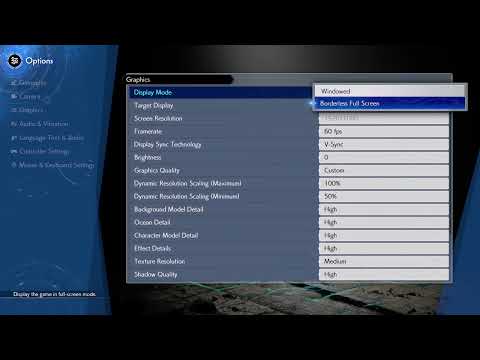How to Fix Final Fantasy VII Rebirth Resolution Not Changing Issue
Resolve the Final Fantasy VII Rebirth resolution not changing issue effortlessly. Get step-by-step solutions to enhance your gaming experience today!
You now possess a system that can produce and display high-resolution frames. In spite of this, problems arise every time you launch Final Fantasy VII Rebirth. In Final Fantasy VII Rebirth, the story's ending remains unchanged. Is there, therefore, a solution? Is it possible to play the game at a resolution of your choosing? Find out by reading till the end.
When trying to alter the resolution in Final Fantasy VII Rebirth, this issue crops up for the majority of afflicted gamers. Even after modifying the parameters, the game maintains a resolution of 720p. The resolution change remains ineffective, and the game keeps rendering its world at a reduced resolution, even if you follow the standard procedures—changing between windowed and borderless modes. Is there a way to fix it?
Going into the game's Graphics Settings menu and setting both the minimum and maximum dynamic resolution to 100% should fix the resolution issue inFinal Fantasy VII Rebirth. This prevents the game from dynamicallyscaling down to fit your screen resolution, which could be the reason it looks lower than it actually is. Instead, it renders at the resolutionyou choose.
You may access this workaround under Final Fantasy VII Rebirth's GraphicsSettings menu, which you can access after starting the game. To switchto Windowed Mode, go to the Settings menu. After you've switched toWindowed Mode, you can pick the resolution you want to use by hand.Return to Borderless Fullscreen in the Display Mode after making theresolution adjustment.
To get the Engine.ini file for the FFVIIHook mod, which you can get fromNexus Mods, go here if you don't already have it. To install the mod,copy the engine.ini file from the archive and paste it into thespecified location: Location: C:UsersEnam DocumentsMyGames"SavedConfigWindowsNoEditor" is the default configuration for Final Fantasy VII: Rebirth. If you want to run at 4K on a 1440p display, forinstance, you would add the line "[ConsoleVariables]r.Setres=3840x2160f" to the.ini file after pasting. You can try outdifferent values until you find the one that works best. As soon as youstart the game, you'll see better graphics, but the frame rate will bedecreased. This means the game is using the higher resolution to render.
Mods and TAA
The problem you're facing can be associated with improper TAA (TemporalAnti-Aliasing). If you're having issues with aliasing in-game, tryadjusting the AA settings or trying out some other modules, such asNexus modules' FSR 3.1.3 or XESS 2.0. To further confirm that noresidual settings are imposing undesirable scaling or resolutionconfigurations, you could also try erasing the Engine.ini andGameUserSettings.ini files, which can be located in the followingdirectory: C:UsersUSERNAMEDocumentsMy GamesFINAL FANTASY VIIREBIRTHSavedConfigWindowsNoEditor.
Learn how to fix the Final Fantasy VII Rebirth game not detecting your graphics card with our easy step-by-step guide
How To Get Great Malboro Tendril in Final Fantasy 7 Rebirth
Discover how to obtain the elusive Great Malboro Tendril in FF7 Rebirth with our comprehensive guide.
How to Fix Final Fantasy 7 Rebirth Stuttering
Experiencing stuttering in Final Fantasy 7 Rebirth? Learn how to fix performance issues and enjoy smooth gameplay with our troubleshooting guide.
How To Unlock the Final Fantasy 7 Rebirth Framerate
Unlock the framerate in Final Fantasy 7 Rebirth with our comprehensive guide. Enhance your gaming experience
How to Fix Final Fantasy VII Rebirth Audio/Sound Not Working
Learn how to fix audio issues in Final Fantasy VII Rebirth with our step-by-step guide. Get your sound back and enhance your gaming experience!
Hiow to Fix Final Fantasy VII Rebirth FPS Locked
Unlock FPS in Final Fantasy VII Rebirth for smoother gameplay. Discover tips and tricks to enhance your gaming experience today!
How to Fix Final Fantasy VII Rebirth Black Screen
Resolve the black screen issue in Final Fantasy VII Rebirth with our easy troubleshooting guide. Get back to gaming now!
How to Fix Final Fantasy VII Rebirth Textures Not Loading
Resolve issues with Final Fantasy VII Rebirth textures not loading. Get step-by-step solutions to enhance your gaming experience!
How to Fix Final Fantasy VII Rebirth Not Detecting Graphics Card (GPU)
Resolve the issue of Final Fantasy VII Rebirth not detecting your graphics card (GPU) with our easy troubleshooting guide. Get back to gaming!
How to Fix Final Fantasy VII Rebirth Resolution Not Changing Issue
Resolve the Final Fantasy VII Rebirth resolution not changing issue effortlessly. Get step-by-step solutions to enhance your gaming experience today!
How to Fix Ninja Gaiden 2 Black Input Lag
Eliminate input lag in Ninja Gaiden 2 Black with our expert tips and tricks. Enhance your gaming experience today!
How to Fix Final Fantasy VII Rebirth Controller Not Working
Troubleshoot and fix your Final Fantasy VII Rebirth controller issues with our expert guide. Get back to gaming seamlessly!
How to Fix Ninja Gaiden 2 Black Fatal Error
Resolve Ninja Gaiden 2 Black Fatal Error with our expert tips and solutions. Get back to gaming seamlessly!
How to Fix Ninja Gaiden 2 Black FPS Capped at 60 Issue
Resolve the FPS cap issue in Ninja Gaiden 2 Black and enjoy smooth gameplay. Discover effective fixes and enhance your gaming experience!
Save File Location in Ender Magnolia Bloom
Discover the save file location for Ender Magnolia Bloom. Easily find and manage your game saves with our comprehensive guide!
You now possess a system that can produce and display high-resolution frames. In spite of this, problems arise every time you launch Final Fantasy VII Rebirth. In Final Fantasy VII Rebirth, the story's ending remains unchanged. Is there, therefore, a solution? Is it possible to play the game at a resolution of your choosing? Find out by reading till the end.
When trying to alter the resolution in Final Fantasy VII Rebirth, this issue crops up for the majority of afflicted gamers. Even after modifying the parameters, the game maintains a resolution of 720p. The resolution change remains ineffective, and the game keeps rendering its world at a reduced resolution, even if you follow the standard procedures—changing between windowed and borderless modes. Is there a way to fix it?
Fix Final Fantasy VII Rebirth Resolution Not Changing Issue
There isn't a confirmed solution to this problem just yet. Players' experience has been negatively impacted by the game's unresolvedissues, such as this resolution problem. The problem persists, though,and we do have a few solutions that could work. Because no officialsolution has been announced, these workarounds will have to do!Resolving Dynamic Issues
Going into the game's Graphics Settings menu and setting both the minimum and maximum dynamic resolution to 100% should fix the resolution issue inFinal Fantasy VII Rebirth. This prevents the game from dynamicallyscaling down to fit your screen resolution, which could be the reason it looks lower than it actually is. Instead, it renders at the resolutionyou choose.
Mode of Display
You may access this workaround under Final Fantasy VII Rebirth's GraphicsSettings menu, which you can access after starting the game. To switchto Windowed Mode, go to the Settings menu. After you've switched toWindowed Mode, you can pick the resolution you want to use by hand.Return to Borderless Fullscreen in the Display Mode after making theresolution adjustment.
The engine configuration file
To get the Engine.ini file for the FFVIIHook mod, which you can get fromNexus Mods, go here if you don't already have it. To install the mod,copy the engine.ini file from the archive and paste it into thespecified location: Location: C:UsersEnam DocumentsMyGames"SavedConfigWindowsNoEditor" is the default configuration for Final Fantasy VII: Rebirth. If you want to run at 4K on a 1440p display, forinstance, you would add the line "[ConsoleVariables]r.Setres=3840x2160f" to the.ini file after pasting. You can try outdifferent values until you find the one that works best. As soon as youstart the game, you'll see better graphics, but the frame rate will bedecreased. This means the game is using the higher resolution to render.
Mods and TAA
The problem you're facing can be associated with improper TAA (TemporalAnti-Aliasing). If you're having issues with aliasing in-game, tryadjusting the AA settings or trying out some other modules, such asNexus modules' FSR 3.1.3 or XESS 2.0. To further confirm that noresidual settings are imposing undesirable scaling or resolutionconfigurations, you could also try erasing the Engine.ini andGameUserSettings.ini files, which can be located in the followingdirectory: C:UsersUSERNAMEDocumentsMy GamesFINAL FANTASY VIIREBIRTHSavedConfigWindowsNoEditor.
Tags: ff7
Platform(s): PlayStation 4 PS4
Genre(s): Action role-playing
Developer(s): Square Enix, Geomerics, Epic Games
Publisher(s): Square Enix
Engine: Unreal Engine
Release date: April 10, 2020
Mode: Single-player
Age rating (PEGI): 12+
Other Articles Related
How to Fix Final Fantasy VII Rebirth Game Not Detecting Graphics CardLearn how to fix the Final Fantasy VII Rebirth game not detecting your graphics card with our easy step-by-step guide
How To Get Great Malboro Tendril in Final Fantasy 7 Rebirth
Discover how to obtain the elusive Great Malboro Tendril in FF7 Rebirth with our comprehensive guide.
How to Fix Final Fantasy 7 Rebirth Stuttering
Experiencing stuttering in Final Fantasy 7 Rebirth? Learn how to fix performance issues and enjoy smooth gameplay with our troubleshooting guide.
How To Unlock the Final Fantasy 7 Rebirth Framerate
Unlock the framerate in Final Fantasy 7 Rebirth with our comprehensive guide. Enhance your gaming experience
How to Fix Final Fantasy VII Rebirth Audio/Sound Not Working
Learn how to fix audio issues in Final Fantasy VII Rebirth with our step-by-step guide. Get your sound back and enhance your gaming experience!
Hiow to Fix Final Fantasy VII Rebirth FPS Locked
Unlock FPS in Final Fantasy VII Rebirth for smoother gameplay. Discover tips and tricks to enhance your gaming experience today!
How to Fix Final Fantasy VII Rebirth Black Screen
Resolve the black screen issue in Final Fantasy VII Rebirth with our easy troubleshooting guide. Get back to gaming now!
How to Fix Final Fantasy VII Rebirth Textures Not Loading
Resolve issues with Final Fantasy VII Rebirth textures not loading. Get step-by-step solutions to enhance your gaming experience!
How to Fix Final Fantasy VII Rebirth Not Detecting Graphics Card (GPU)
Resolve the issue of Final Fantasy VII Rebirth not detecting your graphics card (GPU) with our easy troubleshooting guide. Get back to gaming!
How to Fix Final Fantasy VII Rebirth Resolution Not Changing Issue
Resolve the Final Fantasy VII Rebirth resolution not changing issue effortlessly. Get step-by-step solutions to enhance your gaming experience today!
How to Fix Ninja Gaiden 2 Black Input Lag
Eliminate input lag in Ninja Gaiden 2 Black with our expert tips and tricks. Enhance your gaming experience today!
How to Fix Final Fantasy VII Rebirth Controller Not Working
Troubleshoot and fix your Final Fantasy VII Rebirth controller issues with our expert guide. Get back to gaming seamlessly!
How to Fix Ninja Gaiden 2 Black Fatal Error
Resolve Ninja Gaiden 2 Black Fatal Error with our expert tips and solutions. Get back to gaming seamlessly!
How to Fix Ninja Gaiden 2 Black FPS Capped at 60 Issue
Resolve the FPS cap issue in Ninja Gaiden 2 Black and enjoy smooth gameplay. Discover effective fixes and enhance your gaming experience!
Save File Location in Ender Magnolia Bloom
Discover the save file location for Ender Magnolia Bloom. Easily find and manage your game saves with our comprehensive guide!