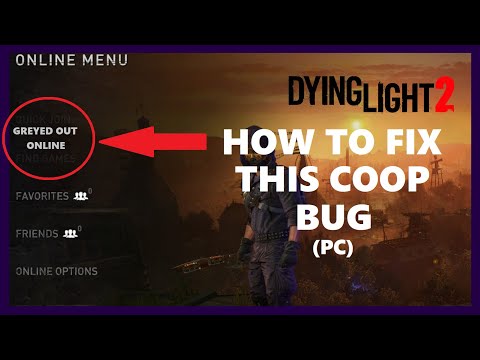How to Fix Dying Light 2 Multiplayer Not Working
Check out our blog post for a simple solution to How to Fix Dying Light 2 Multiplayer Not Working. We've got everything you need to know back in the game.
Dying Light 2 is a highly anticipated game, and the multiplayer feature is one of the most sought-after aspects of the game. However, it can be frustrating when the multiplayer feature is not working correctly. In this blog post, we will discuss how to fix Dying Light 2 multiplayer not working.
Before we dive into the technical details, let's start with the basics. The first thing you need to do is check your internet connection. A stable and reliable internet connection is essential for a smooth multiplayer experience. If your internet connection is not working correctly, you won't be able to connect to the game's servers.
If you're not sure if your internet connection is good enough, you can use online speed test tools like Speedtest.net to check your connection speed. If your connection speed is below the recommended speed, you might need to upgrade your internet plan or contact your internet service provider for assistance.
Outdated game versions can cause multiplayer issues. Before you start playing the game, make sure you have the latest version of Dying Light 2 installed. You can check for updates by launching the game and checking for updates in the options menu.
If there is an update available, download and install it. Once you have updated the game, try connecting to the multiplayer mode again.
Check out our blog post for a simple solution to How to Fix Dying Light 2 Multiplayer Not Working. We've got everything you need to know back in the game.
How to Solve the Garrison Electrical Station Puzzle in Dying Light 2
Read on so you can learn how to solve the Garrison Electrical Station Puzzle in Dying Light 2, because we'll cover it here.
Dying Light 2: How to get the Cyber Hands 2177
Don't rush to find out how to get the Cyber Hands 2177 at Dying Light 2, because in the following article we will tell you how to do it.
Dying Light 2: How to get the VNC Tower Inhibitor
Dying Light 2 has managed to occupy us and in this sense it is necessary to explain how to obtain the VNC tower inhibitor.
Dying Light 2: How to Fix Leaving Mission Area Infinite Death Loop Error
With our Dying Light 2 guide, you will learn more about How to Fix Mission Area Infinite Death Loop Error.
Dying Light 2: How to play the drinking game at Danior’s Party
In case you don't know how to play Danior's party drinking game in Dying Light 2 in this article you will find everything you need.
Dying Light 2: How to get the Moonshine safe code
If you got stuck in Dying Light 2 because you don't know how to get Moonshine's safe code, here's everything you need to know.
Dying Light 2: Where to Find Poppies
We continue with Dying Light 2 and that's why in this article we will tell you where to find poppies, so get comfortable because this is just beginning.
Dying Light 2: How to Find Resin
If you are here and want to know how to find resin in Dying Light 2 keepreading, because we will be covering everything you need to know.
How to Fix Escape From Tarkov Stuck on Loading Profile Data
Check out our guide on how to fix Escape From Tarkov Stuck on Loading Profile Data and get back into the game today!
How to Use Ecto Glass in Demonologist
Do you want to know How to Use Ecto Glass in Demonologist? Ecto Glass is a powerful tool that can help you detect paranormal activity.
How to Fix Star Citizen Installation An error occured During the installation
How to Fix Star Citizen Installation An error occured During the installation will help you resolve the most common installation errors in no time.
How to Use Flashlight in Demonologist
Learn How to Use Flashlight in Demonologist to survive and solve the mysteries of this haunted environment.
How to Fix League Of Legends Crashing After 13.7 Update
If you're a gamer who's been experiencing issues with the game lately, check out our guide on How to Fix League Of Legends Crashing After 13.7 Update.
Dying Light 2 is a highly anticipated game, and the multiplayer feature is one of the most sought-after aspects of the game. However, it can be frustrating when the multiplayer feature is not working correctly. In this blog post, we will discuss how to fix Dying Light 2 multiplayer not working.
Check Your Internet Connection
Before we dive into the technical details, let's start with the basics. The first thing you need to do is check your internet connection. A stable and reliable internet connection is essential for a smooth multiplayer experience. If your internet connection is not working correctly, you won't be able to connect to the game's servers.
If you're not sure if your internet connection is good enough, you can use online speed test tools like Speedtest.net to check your connection speed. If your connection speed is below the recommended speed, you might need to upgrade your internet plan or contact your internet service provider for assistance.
Update the Game
Outdated game versions can cause multiplayer issues. Before you start playing the game, make sure you have the latest version of Dying Light 2 installed. You can check for updates by launching the game and checking for updates in the options menu.
If there is an update available, download and install it. Once you have updated the game, try connecting to the multiplayer mode again.
Check Your Firewall and Antivirus Settings
Firewall and antivirus settings can block multiplayer connections. If you have a third-party firewall or antivirus software installed, it might be blocking the game's connection to the servers.
To fix this issue, you need to whitelist the game in your firewall and antivirus settings. The steps for whitelisting the game vary depending on the software you're using. However, most software has a dedicated whitelist section where you can add the game's executable file.
Once you have added the game to the whitelist, try connecting to the multiplayer mode again.
Verify Game Files
Corrupted game files can cause multiplayer issues. If you have installed the game via Steam, you can verify the game files through the platform.
To verify the game files, go to the game's properties in the Steam library, and select the "Local Files" tab. From there, click on the "Verify Integrity of Game Files" button. This will check the game's installation files and replace any corrupted files.
Once the verification process is complete, try connecting to the multiplayer mode again.
Contact Support
If none of the above steps work, you might need to contact the game's support team. They will be able to provide you with more specific instructions on how to fix the issue.
In conclusion, fixing Dying Light 2 multiplayer not working can be a frustrating task. However, by following the steps outlined above, you should be able to resolve the issue and start enjoying the game's multiplayer mode. Remember to check your internet connection, update the game, check your firewall and antivirus settings, verify game files, and contact support if necessary. Good luck, and happy gaming!
Tags: Dying Light 2 Stay Human
Platform(s): Microsoft Windows PC, PlayStation 4 PS4, Xbox One, PlayStation 5 PS5, Xbox Series X|S, Nintendo Switch
Genre(s): Action role-playing, survival horror
Developer(s): Techland
Publisher(s): Techland, Square Enix, Deep Silver
Engine: C Engine
Release date: February 4, 2022
Mode: Single-player, multiplayer
Age rating (PEGI): 18+
Other Articles Related
How to Fix Dying Light 2 Multiplayer Not WorkingCheck out our blog post for a simple solution to How to Fix Dying Light 2 Multiplayer Not Working. We've got everything you need to know back in the game.
How to Solve the Garrison Electrical Station Puzzle in Dying Light 2
Read on so you can learn how to solve the Garrison Electrical Station Puzzle in Dying Light 2, because we'll cover it here.
Dying Light 2: How to get the Cyber Hands 2177
Don't rush to find out how to get the Cyber Hands 2177 at Dying Light 2, because in the following article we will tell you how to do it.
Dying Light 2: How to get the VNC Tower Inhibitor
Dying Light 2 has managed to occupy us and in this sense it is necessary to explain how to obtain the VNC tower inhibitor.
Dying Light 2: How to Fix Leaving Mission Area Infinite Death Loop Error
With our Dying Light 2 guide, you will learn more about How to Fix Mission Area Infinite Death Loop Error.
Dying Light 2: How to play the drinking game at Danior’s Party
In case you don't know how to play Danior's party drinking game in Dying Light 2 in this article you will find everything you need.
Dying Light 2: How to get the Moonshine safe code
If you got stuck in Dying Light 2 because you don't know how to get Moonshine's safe code, here's everything you need to know.
Dying Light 2: Where to Find Poppies
We continue with Dying Light 2 and that's why in this article we will tell you where to find poppies, so get comfortable because this is just beginning.
Dying Light 2: How to Find Resin
If you are here and want to know how to find resin in Dying Light 2 keepreading, because we will be covering everything you need to know.
How to Fix Escape From Tarkov Stuck on Loading Profile Data
Check out our guide on how to fix Escape From Tarkov Stuck on Loading Profile Data and get back into the game today!
How to Use Ecto Glass in Demonologist
Do you want to know How to Use Ecto Glass in Demonologist? Ecto Glass is a powerful tool that can help you detect paranormal activity.
How to Fix Star Citizen Installation An error occured During the installation
How to Fix Star Citizen Installation An error occured During the installation will help you resolve the most common installation errors in no time.
How to Use Flashlight in Demonologist
Learn How to Use Flashlight in Demonologist to survive and solve the mysteries of this haunted environment.
How to Fix League Of Legends Crashing After 13.7 Update
If you're a gamer who's been experiencing issues with the game lately, check out our guide on How to Fix League Of Legends Crashing After 13.7 Update.