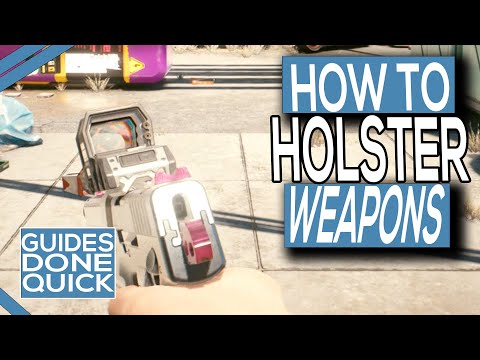How to Holster Weapon in Cyberpunk 2077 Phantom Liberty
Welcome to our friendly guide on how to holster your weapon in Cyberpunk 2077 Phantom Liberty. In this article, we will walk you through the simple process of holstering your weapon on Windows, Xbox, and PlayStation consoles. By learning these easy steps, you can avoid accidentally committing crimes in Night City (unless, of course, you want to embrace chaos and have some fun).
Holstering a Weapon on Default Controller Settings
Windows and Xbox Consoles
- 1. Pressing the Y button:When playing Cyberpunk 2077 on either a Windows or Xbox console, the default button to holster your weapon is the Y button. Simply press the Y button once to initiate the holstering animatio.
- 2. Double-pressing the Y button for successful holstering: If you find that pressing the Y button once does not holster your weapon, try double-pressing the Y button quickly. This should successfully holster your weapon and prevent any accidental crimes.
PlayStation Console
- 1. Pressing the Triangle button: PlayStation console players can holster their weapon by pressing the Triangle button. Just like with the Y button, pressing the Triangle button once will initiate the holstering animation.
- 2. Double-pressing the Triangle button to successfully holster: If pressing the Triangle button once doesn't holster your weapon, try double-pressing the Triangle button quickly. This should ensure that your weapon is holstered and prevent any unwanted attention.
Holstering a Weapon on PC (Customized Key Bindings)
Using Left Alt Key:
- 1. Quick succession of left Alt key twice: PC players who have customized their key bindings can holster their weapon using the Left Alt key. Simply press the Left Alt key twice in quick succession to initiate the holstering animation.
- 2. Confirm successful holster by checking if V switches weapons instead: After pressing the Left Alt key twice, check if pressing the V key switches between weapons. If the V key now switches weapons instead of holstering, you have successfully holstered your weapon.
Selecting an Empty Slot through the Weapon Wheel
Opening the weapon wheel interface: In Cyberpunk 2077, you can also holster your weapon by selecting an empty slot through the weapon wheel interface. To access the weapon wheel, press and hold the corresponding button (varying based on your platform) to bring up the wheel.
Choosing an empty slot for quick access: Once the weapon wheel is open, navigate to an empty slot and select it. This will remove the currently equipped weapon from your character's hands and holster it, allowing you to move around Night City without the risk of accidentally using your weapon.
Congratulations! You have now learned how to easily holster your weapon in Cyberpunk 2077 Phantom Liberty using various controller settings and key bindings on different platforms. As long as you follow these simple steps, you can navigate Night City without accidentally getting into trouble.
Other Articles Related
How to get Dex's Plan B Iconic Pistol in Cyberpunk 2077Learn how to obtain Dex's Plan B Iconic Pistol in Cyberpunk 2077 withour step-by-step guide. Find location tips, mission requirements, andcombat strategies!
How to get Jackie's Bike in Cyberpunk 2077
Discover the ultimate guide on how to get Jackie's Bike in Cyberpunk 2077. Unlock this iconic ride
How To Enable Cinematic Camera During AutoDrive in Cyberpunk 2077
Discover how to enable the cinematic camera during AutoDrive in Cyberpunk 2077 for an immersive gaming
How to Install Flashlight Mod in Cyberpunk 2077
Discover how to enhance your Cyberpunk 2077 experience with the Flashlight Mod. Follow our step-by-step
How to Use AutoDrive in Cyberpunk 2077
Learn how to use AutoDrive in Cyberpunk 2077 for seamless travel. Master vehicle controls, waypoint navigation, and tips for efficient driving in Night City!
How to Fast Travel in Cyberpunk 2077 2.0
Master fast travel in Cyberpunk 2077 2.0 with our comprehensive guide. Discover tips and tricks to navigate Night City effortlessly!
How to Fix Cyberpunk 2077 Unable to Summon Vehicle Bug
In this guide post we explain How to Fix Cyberpunk 2077 Unable to Summon Vehicle Bug.
How To Use Kiroshi's TWINTONE in Cyberpunk 2077
Our guide today aims to explain to you How To Use Kiroshi's TWINTONE in Cyberpunk 2077.
How to change car colors in Cyberpunk 2077
Read how to change car colors in Cyberpunk 2077 with our easy guide. Customize your ride and stand out in Night City!
Steps to Get the Satori Katana in Cyberpunk 2077
Discover Steps to Get the Satori Katana in Cyberpunk 2077. Unleash your inner samurai with this legendary weapon.
How to Complete Missile Transports Mission in Warzone DMZ
How to Complete Missile Transports Mission in Warzone DMZ with our expert guide. Step by step instructions to conquer your battlefield.
How to Complete the Farside Fugitive Challenge in BitLife
Master BitLife's Farside Fugitive challenge with our expert guide. Learn how to play smart, escape.
How to Fix EA Sports FC 24 DirectX DXGI_ERROR_ACCESS_DENIED
How to Fix EA Sports FC 24 DirectX DXGI_ERROR_ACCESS_DENIED issue now! Follow our easy guide to get back.
How to Fix Modern Warfare 2 Battlepass Not Working
Learn How to Fix Modern Warfare 2 Battlepass Not Working with our step-by-step guide. Discover quick fixes and master the game!
How to Follow Routes in Pokemon Go
Master How to Follow Routes in Pokemon Go. Get expert tips & tricks on following routes for optimal gameplay.