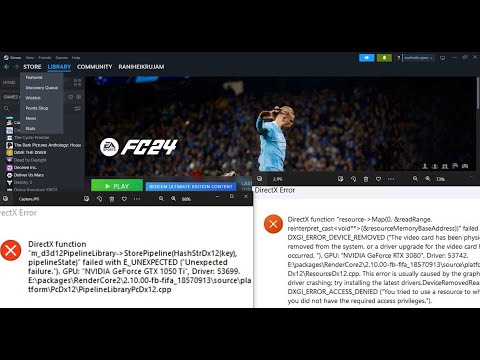How to Fix EA Sports FC 24 DirectX DXGI_ERROR_ACCESS_DENIED
How to Fix EA Sports FC 24 DirectX DXGI_ERROR_ACCESS_DENIED issue now! Follow our easy guide to get back.
Having trouble with the DirectX DXGI_ERROR_ACCESS_DENIED error in EA Sports FC 24? Don't worry, we've got you covered! In this guide, we'll walk you through a series of friendly steps to help resolve this issue and get you back to enjoying your favorite game.
When encountering the DirectX DXGI_ERROR_ACCESS_DENIED error in EA Sports FC 24, a simple solution is to rename the FC24 folder. To do this, locate the FC24 folder on your system, right-click on it, and select "Rename." Give it a new name, for example, "FC24_Backup." This step helps ensure that any corrupted files within the folder are not causing the error.
Outdated operating systems can sometimes lead to compatibility issues with games. To rule out this possibility, it is essential to keep your Windows updated. To do this, click on the Start menu and open "Settings." From there, navigate to "Update & Security" and click on "Check for updates." Windows will then download and install any available updates, ensuring your system is up to date.
Game developers often release updates to address bugs and improve game performance. Launch EA Sports FC 24 and look for any available updates within the game's settings or options menu. If there are updates available, follow the prompts to download and install them. This step ensures that you have the latest version of the game, which might include bug fixes that resolve the DXGI_ERROR_ACCESS_DENIED error.
Corrupted game files can also cause the DXGI_ERROR_ACCESS_DENIED error. To address this, open your game launcher, such as Steam or Origin, and find EA Sports FC 24 in your library. Right-click on the game and select "Properties." Go to the "Local Files" tab and click on "Verify integrity of game files" or a similar option. This process will check for any corrupted files and repair them, ensuring the game runs smoothly.
Outdated graphics drivers can often lead to compatibility issues with games. To prevent this, it is crucial to keep your graphics card driver up to date. Identify your graphics card manufacturer, such as NVIDIA or AMD, and visit their official website. From there, locate and download the latest graphics driver for your specific card model. Install the downloaded driver, and it will update your graphics driver to the latest version, potentially resolving any DirectX related errors.
Running the game as an administrator can sometimes resolve permission-related issues that lead to the DXGI_ERROR_ACCESS_DENIED error. To do this, right-click on the EA Sports FC 24 shortcut or executable file and select "Run as administrator" from the context menu. By running the game with elevated privileges, you can bypass any permission-related restrictions that might be causing the error.
Today we bring you an explanatory guide on How to move the goalkeeper in EA Sports FC 24 with precise details.
How to link EA FC 24 to Twitch account?
Today we bring you an explanatory guide on How to link EA FC 24 to Twitch account? with precise details.
How To Fix EA FC 24 Failed To Submit Challenge SBC?
Today we bring you an explanatory guide on How To Fix EA FC 24 Failed To Submit Challenge SBC? with precise details.
How to complete EA FC 24 Arda Guler Make Your Mark SBC?
Today we bring you an explanatory guide with everything you need to know about How to complete EA FC 24 Arda Guler Make Your Mark SBC?
How to find wonderkids in EA FC 24 Career Mode
This time we return with a guide with the objective of explaining How to find wonderkids in EA FC 24 Career Mode.
How to do Cole Palmer celebration in EA FC 24
Today we bring you an explanatory guide with everything you need to know about How to do Cole Palmer celebration in EA FC 24.
How to do Siuu in EA FC 24
Today we bring you an explanatory guide on How to do Siuu in EA FC 24.
How to Use the FC Mobile Redeem Code to get a free 81-97 rated player
Welcome to our explanatory guide on How to Use the FC Mobile Redeem Code to get a free 81-97 rated player.
How to get TOTS players in EA FC 24
We invite you to discover How to get TOTS players in EA FC 24, a new task in this fast-paced game.
How to do the Cristiano Ronaldo's "Siu" celebration in EA Sports FC 24
Learn How to do the Cristiano Ronaldo's "Siu" celebration in EA Sports FC 24 with our step-by-step guide. Elevate your gaming experience today!
How to Fix Modern Warfare 2 Battlepass Not Working
Learn How to Fix Modern Warfare 2 Battlepass Not Working with our step-by-step guide. Discover quick fixes and master the game!
How to Follow Routes in Pokemon Go
Master How to Follow Routes in Pokemon Go. Get expert tips & tricks on following routes for optimal gameplay.
How to set up Counter Strike 2 CS2 Autoexec
Master your gameplay with our step-by-step guide on How to set up Counter Strike 2 CS2 Autoexec. Boost your gaming experience today!
All Counter-Strike 2 Knife Commands
Master the game with our guide on All Counter-Strike 2 Knife Commands. Become an expert player.
Where to Find All Relic Points in Cyberpunk 2077 Phantom Liberty
Discover Where to Find All Relic Points in Cyberpunk 2077 Phantom Liberty! Unearth secret rewards.
Having trouble with the DirectX DXGI_ERROR_ACCESS_DENIED error in EA Sports FC 24? Don't worry, we've got you covered! In this guide, we'll walk you through a series of friendly steps to help resolve this issue and get you back to enjoying your favorite game.
Step 1: Rename the FC24 Folder
When encountering the DirectX DXGI_ERROR_ACCESS_DENIED error in EA Sports FC 24, a simple solution is to rename the FC24 folder. To do this, locate the FC24 folder on your system, right-click on it, and select "Rename." Give it a new name, for example, "FC24_Backup." This step helps ensure that any corrupted files within the folder are not causing the error.
Step 2: Update Windows
Outdated operating systems can sometimes lead to compatibility issues with games. To rule out this possibility, it is essential to keep your Windows updated. To do this, click on the Start menu and open "Settings." From there, navigate to "Update & Security" and click on "Check for updates." Windows will then download and install any available updates, ensuring your system is up to date.
Step 3: Check for Game Updates
Game developers often release updates to address bugs and improve game performance. Launch EA Sports FC 24 and look for any available updates within the game's settings or options menu. If there are updates available, follow the prompts to download and install them. This step ensures that you have the latest version of the game, which might include bug fixes that resolve the DXGI_ERROR_ACCESS_DENIED error.
Step 4: Verify and Repair Game Files
Corrupted game files can also cause the DXGI_ERROR_ACCESS_DENIED error. To address this, open your game launcher, such as Steam or Origin, and find EA Sports FC 24 in your library. Right-click on the game and select "Properties." Go to the "Local Files" tab and click on "Verify integrity of game files" or a similar option. This process will check for any corrupted files and repair them, ensuring the game runs smoothly.
Step 5: Update Graphics Driver
Outdated graphics drivers can often lead to compatibility issues with games. To prevent this, it is crucial to keep your graphics card driver up to date. Identify your graphics card manufacturer, such as NVIDIA or AMD, and visit their official website. From there, locate and download the latest graphics driver for your specific card model. Install the downloaded driver, and it will update your graphics driver to the latest version, potentially resolving any DirectX related errors.
Step 6: Run the Game as an Administrator
Running the game as an administrator can sometimes resolve permission-related issues that lead to the DXGI_ERROR_ACCESS_DENIED error. To do this, right-click on the EA Sports FC 24 shortcut or executable file and select "Run as administrator" from the context menu. By running the game with elevated privileges, you can bypass any permission-related restrictions that might be causing the error.
Step 7: Update DirectX
DirectX is a collection of application programming interfaces (APIs) essential for running games and multimedia software. An outdated DirectX version can sometimes cause compatibility issues. To update DirectX, visit Microsoft's official website and download the latest DirectX version compatible with your operating system. Run the installer and follow the on-screen instructions to update DirectX. This step ensures that you have the latest version of DirectX, which might resolve the DXGI_ERROR_ACCESS_DENIED error.
Step 8: Set Windowed Screen Mode
Switching to windowed screen mode can sometimes resolve the DXGI_ERROR_ACCESS_DENIED error. Launch EA Sports FC 24 and go to the game's settings or options menu. Look for an option to change the display mode to "Windowed" or "Windowed Fullscreen." Apply the new setting and restart the game. This step changes the way the game is displayed on your screen, potentially bypassing any issues related to fullscreen mode.
Step 9: Change MachineGuid Value
Sometimes, the DXGI_ERROR_ACCESS_DENIED error can be caused by a conflict with the MachineGuid value in the Windows Registry. To resolve this, press Win + R on your keyboard to open the Run dialog box. Type "regedit" and hit Enter to open the Registry Editor. Navigate to HKEY_LOCAL_MACHINE\SOFTWARE\Microsoft\Cryptography and double-click on "MachineGuid" in the right-hand pane. Change its value by adding any character at the end, such as adding a '1.' This step alters the MachineGuid value, potentially resolving any conflicts that lead to the DXGI_ERROR_ACCESS_DENIED error.
Step 10: Run SFC Scan
System File Checker (SFC) is a Windows utility that scans for and repairs corrupted system files. Running an SFC scan can help resolve any system file-related issues that might be causing the DXGI_ERROR_ACCESS_DENIED error. To perform an SFC scan, press Win + R on your keyboard again, type "cmd," and press Ctrl + Shift + Enter to open an elevated Command Prompt window. In the Command Prompt, type "sfc /scannow" and hit Enter. Wait for the process to complete, and any corrupted system files will be repaired.
Step 11: Install Microsoft Visual C++ Redistributables and .NET Framework
EA Sports FC 24 may rely on Microsoft Visual C++ Redistributables and .NET Framework to run smoothly. If these components are missing or outdated, it can cause various errors, including the DXGI_ERROR_ACCESS_DENIED error. To address this, visit Microsoft's official website and download and install both Microsoft Visual C++ Redistributables and .NET Framework packages that are compatible with your operating system. Installing these components ensures that the necessary dependencies are met, potentially resolving the DXGI_ERROR_ACCESS_DENIED error.
By following these friendly steps, you should now be able to resolve the DirectX DXGI_ERROR_ACCESS_DENIED error in EA Sports FC 24. These steps cover a range of possible solutions, including renaming the FC24 folder, updating Windows and the game, verifying and repairing game files, updating graphics drivers, running the game as an administrator, updating DirectX, changing the screen mode, modifying the MachineGuid value, running an SFC scan, and installing Microsoft Visual C++ Redistributables and .NET Framework packages. If you're still encountering issues, we recommend reaching out to EA Sports support for further assistance. Happy gaming!
Tags: EA FC 24
Platform(s): Nintendo Switch, PlayStation 4 PS4, PlayStation 5 PS5, Windows PC, Xbox One, Xbox Series X/S
Genre(s): Sports
Developer(s): EA Canada, EA Rumania
Publisher(s): EA Sports
Engine: Frostbite 3
Release date: 29 September 2023
Mode: Single-player, multiplayer
Age rating (PEGI): 12+
Other Articles Related
How to move the goalkeeper in EA Sports FC 24Today we bring you an explanatory guide on How to move the goalkeeper in EA Sports FC 24 with precise details.
How to link EA FC 24 to Twitch account?
Today we bring you an explanatory guide on How to link EA FC 24 to Twitch account? with precise details.
How To Fix EA FC 24 Failed To Submit Challenge SBC?
Today we bring you an explanatory guide on How To Fix EA FC 24 Failed To Submit Challenge SBC? with precise details.
How to complete EA FC 24 Arda Guler Make Your Mark SBC?
Today we bring you an explanatory guide with everything you need to know about How to complete EA FC 24 Arda Guler Make Your Mark SBC?
How to find wonderkids in EA FC 24 Career Mode
This time we return with a guide with the objective of explaining How to find wonderkids in EA FC 24 Career Mode.
How to do Cole Palmer celebration in EA FC 24
Today we bring you an explanatory guide with everything you need to know about How to do Cole Palmer celebration in EA FC 24.
How to do Siuu in EA FC 24
Today we bring you an explanatory guide on How to do Siuu in EA FC 24.
How to Use the FC Mobile Redeem Code to get a free 81-97 rated player
Welcome to our explanatory guide on How to Use the FC Mobile Redeem Code to get a free 81-97 rated player.
How to get TOTS players in EA FC 24
We invite you to discover How to get TOTS players in EA FC 24, a new task in this fast-paced game.
How to do the Cristiano Ronaldo's "Siu" celebration in EA Sports FC 24
Learn How to do the Cristiano Ronaldo's "Siu" celebration in EA Sports FC 24 with our step-by-step guide. Elevate your gaming experience today!
How to Fix Modern Warfare 2 Battlepass Not Working
Learn How to Fix Modern Warfare 2 Battlepass Not Working with our step-by-step guide. Discover quick fixes and master the game!
How to Follow Routes in Pokemon Go
Master How to Follow Routes in Pokemon Go. Get expert tips & tricks on following routes for optimal gameplay.
How to set up Counter Strike 2 CS2 Autoexec
Master your gameplay with our step-by-step guide on How to set up Counter Strike 2 CS2 Autoexec. Boost your gaming experience today!
All Counter-Strike 2 Knife Commands
Master the game with our guide on All Counter-Strike 2 Knife Commands. Become an expert player.
Where to Find All Relic Points in Cyberpunk 2077 Phantom Liberty
Discover Where to Find All Relic Points in Cyberpunk 2077 Phantom Liberty! Unearth secret rewards.