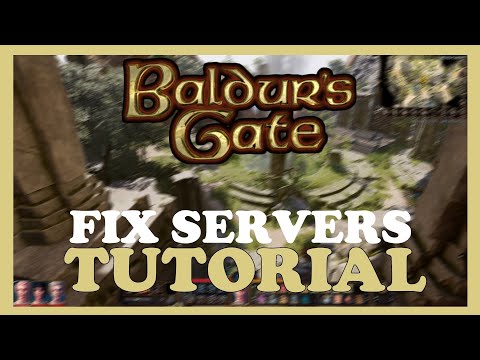How to Fix Baldur’s Gate 3 Connection to Server Timed Out Error
Baldur's Gate 3 is an incredibly immersive and captivating role-playing game that allows players to embark on epic adventures in a fantasy world. However, like any online game, it's not without its technical hiccups. One common issue that players may encounter is the "Connection to Server Timed Out" error. This error can be frustrating, as it prevents players from enjoying the game. But fear not! In this guide, we will walk you through a series of troubleshooting steps to help you resolve this issue and get back into the game in no time.
Step 1: Check your internet connection
The first thing you should do when encountering the "Connection to Server Timed Out" error is to check your internet connection. There are a few simple steps you can take to ensure that your connection is stable and working properly.Start by verifying the connectivity of other devices on the same network. If other devices are able to connect to the internet without any issues, then the problem may lie with your computer or the game itself.Next, try restarting your router or modem. Sometimes, a simple refresh of the connection can solve connectivity issues. After restarting, check if the error still persists.If possible, consider using a wired connection instead of a wireless one. Wired connections tend to be more stable and reliable, especially when it comes to online gaming.
Step 2: Disable firewall and antivirus software temporarily
Firewalls and antivirus software are essential for protecting your computer from malicious threats. However, they can sometimes interfere with the game's access to the server, causing the "Connection to Server Timed Out" error. To troubleshoot this, temporarily disable any firewall or antivirus software that might be blocking the game's access.
Keep in mind that disabling these security measures should only be done temporarily and with caution. Make sure you have a trusted source for the game files and be sure to re-enable your firewall and antivirus software once you're done troubleshooting.
After disabling the firewall and antivirus software, launch the game and see if the error persists. If it doesn't, it's likely that one of these programs was the cause of the issue.
Step 3: Verify game files, update game and drivers
Corrupted or missing game files can also lead to connectivity issues in Baldur's Gate 3. To ensure that your game files are intact, use the appropriate platform (such as Steam or GOG) to verify the integrity of the game files.
Additionally, make sure that both the game itself and your graphics drivers are up to date. Game updates often include bug fixes and performance improvements, so keeping your game updated is crucial. Similarly, outdated graphics drivers can cause compatibility issues and impact your gameplay experience. Visit the official website of your graphics card manufacturer to download and install the latest drivers.
After updating the game and drivers, restart your computer. This will allow the changes to take effect and ensure a clean start.
Step 4: Change DNS settings
Domain Name System (DNS) servers are responsible for translating domain names into IP addresses, allowing your computer to connect to websites and online services. Sometimes, changing your DNS settings can help resolve connectivity issues.
To change your DNS settings, access your computer's network settings and locate the DNS settings section. Here, you can input the IP addresses of reliable DNS servers. One popular option is Google DNS, with IP addresses of 8.8.8.8 and 8.8.4.4. Alternatively, you can research and choose other trusted DNS servers.
Save the changes and restart your computer to apply the new DNS settings. This can help establish a more stable connection to the game's servers, potentially resolving the "Connection to Server Timed Out" error.
Step 5: Contact support if all else fails
If none of these troubleshooting steps resolve the "Connection to Server Timed Out" error, it may be time to reach out to the Baldur's Gate 3 support team for further assistance. They have the expertise to help you troubleshoot the issue and find a solution.
When contacting support, provide them with detailed information about the error message you are encountering. Include any relevant error codes or messages, as well as a description of the troubleshooting steps you have already tried. This will help them understand the issue better and provide you with more targeted assistance.
By following these friendly troubleshooting steps, you should now have a better understanding of how to fix the "Connection to Server Timed Out" error in Baldur's Gate 3. Remember, it's important to go through each step systematically and be patient. Technical issues are an unfortunate part of gaming, but with the right approach, they can be overcome. Good luck, and may your adventures in the game continue uninterrupted!
Other Articles Related
Where to Find the Dark Amethyst in Baldur’s Gate 3Discover the location of the elusive Dark Amethyst in Baldur’s Gate 3. Uncover tips and strategies to enhance your gameplay experience!
How to Get Heavy Armor Proficiency in Baldur's Gate 3
Unlock Heavy Armor Proficiency in Baldur's Gate 3. Explore essentialtechniques to fortify your character
How to Get Different Character Tattoos in Baldur's Gate 3
Discover unique character tattoos in Baldur's Gate 3! Enhance your gameplay with personalized designs
How to Get Birthright in Baldur's Gate 3
Discover how to obtain the coveted Birthright in Baldur's Gate 3 with our comprehensive guide. Unlock secrets
How to Get Gloves of Dexterity in Baldur's Gate 3
Discover the ultimate guide on how to obtain the Gloves of Dexterity in Baldur's Gate 3.
How to Get the Risky Ring in Baldur's Gate 3
Discover how to obtain the Risky Ring in Baldur's Gate 3 with our step-by-step guide.
How to Get Unlimited Gold in Baldur's Gate 3
Discover the ultimate guide on how to get unlimited gold in BG3. Unlock secrets and tips to enhance your gaming experience
How to Get Sunwalker’s Gift in Baldur’s Gate 3
Discover how to obtain Sunwalker’s Gift in BG3 with our comprehensive guide. Unlock powerful abilities
How to Get Amulet of Elemental Torment in Baldur’s Gate 3
Discover the steps to obtain the Amulet of Elemental Torment in Baldur’s Gate 3.
How to Get Amulet of the Harpers in Baldur’s Gate 3
Discover the steps to obtain the Amulet of the Harpers in Baldur’s Gate 3.
How To Open The Refectory Locked Door in Baldur's Gate 3
Unlock the secrets of How To Open The Refectory Locked Door in Baldur's Gate 3. Play smarter, not harder with Expert.
How to Solve Sarin’s Skeleton Puzzle in Baldur’s Gate 3
Master How to Solve Sarin’s Skeleton Puzzle in Baldur’s Gate 3 with our detailed guide. Conquer puzzles, enhance gameplay.
Where to Use Key to Some Place in Genshin Impact
Our guide reveals exact Where to Use Key to Some Place in Genshin Impact Master the game with our hints.
How to Fix Madden NFL 24 Black Screen
Learn How to Fix Madden NFL 24 Black Screen with our step-by-step guide! Uninterrupted gaming is now a click away.
Where To Find The Chemical Storage Warehouse in Warzone 2 DMZ
Discover your battle edge with our guide on Where To Find The Chemical Storage Warehouse in Warzone 2 DMZ.