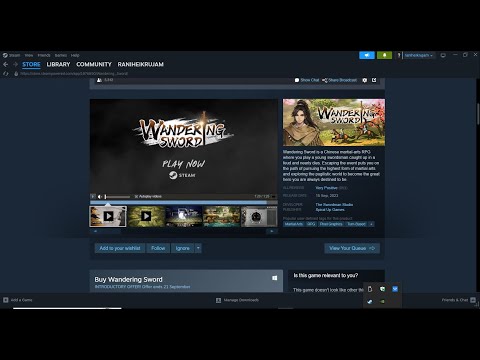How to Fix Wandering Sword Controller not Working
Learn How to Fix Wandering Sword Controller not Working. Comprehensive guide to make your controller work like new again!
The Wandering Sword controller issue is a common problem encountered by players in the game. This issue can be frustrating and hinder the overall gaming experience. Fortunately, developers are actively working on finding a solution to this problem. In this blog post, we will provide you with some detailed guidelines on how to fix the issue and get back to playing smoothly.
To address button and movement issues with your Wandering Sword controller, follow these steps:
Step 1: Go to Steam Settings: Open the Steam application on your computer and click on "Steam" in the top-left corner of the screen. From the drop-down menu, select "Settings."Step 2: Look for the External Gamepad Settings option: In the Settings window, locate and click on the "Controller" tab. From the left-hand side menu, select "General Controller Settings." This will open the External Gamepad Settings.Step 3: Uncheck all controllers listed under this setting: Under the External Gamepad Settings, you will find a list of all the controllers detected by Steam. Uncheck all the controllers listed in this section.
By following these steps and unchecking all controllers, you can potentially resolve the controller issues that you have been experiencing with your Wandering Sword controller.
While unchecking all controllers might solve most of the problems, it's worth noting that enabling the "Enable Steam input for X controllers" option can sometimes cause compatibility issues with in-game controls. If you encounter such problems, follow these steps:
Step 1: Open Steam Settings: Launch the Steam application on your computer and click on "Steam" in the top-left corner of the screen. From the drop-down menu, select "Settings."Step 2: Navigate to Controller Settings: In the Settings window, click on the "Controller" tab. From the left-hand side menu, select "General Controller Settings."Step 3: Disable "Enable Steam input for X controllers" option: Under the Controller Settings, you will find the "Enable Steam input for X controllers" option. Uncheck this option to disable it.
Disabling the "Enable Steam input for X controllers" option should help overcome any incompatibility between your Wandering Sword controller and the game's controls.
Learn how to unlock the powerful Dual Hammers for the Bardin Goreksson inVermintide 2. This guide covers the simple steps to get this top-tiermelee weapon for the Ironbreaker, Ranger Veteran, and Slayer careers.
All Heroes and Careers in Vermintide 2
Explore the diverse heroes and careers in Vermintide 2. Discover unique abilities, playstyles, and strategies to enhance your gameplay
Return to the Reik Grimoire and Tome Locations in Vermintide 2
Searching for every grimoire and tome? Our Vermintide 2 collectible guide for"Return to the Reik" reveals all book locations to maximize your lootand complete the mission.
All Formable Nations in Europa Universalis 5
all formable nations in Europa Universalis 5! Explore strategies, tips, and guides to expand your empire and dominate the game.
How To Beat Challenges in Kirby Air Riders
Struggling to master the skies? Learn expert tips and strategies to overcome every challenge in Kirby Air Ride. Dominate the City Trial, conquer all racetracks, and unlock the game's secrets with our complete guide.
How To Get All Crafting Materials in Moonlighter 2
essential tips for gathering all crafting materials in Moonlighter 2. Enhance your gameplay and unlock new possibilities!
Weapon Tier List in Moonlighter 2
the ultimate weapon tier list for Moonlighter 2! Optimize your gameplay with our guide to the best weapons and strategies.
How to find Mandrakes in Don't Starve Together
Struggling to find Mandrakes in Don't Starve Together? Learn thebest seasons, locations, and strategies to hunt these elusive livingroots and craft their powerful items.
How To Improve Institution Growth In Europa Universalis 5
effective strategies to enhance institution growth in Europa Universalis 5. Unlock new potential and dominate your gameplay
How to Fix Europa Universalis 5 Not Launching Error
Resolve the Europa Universalis 5 not launching error with our step-by-step. Get back to gaming quickly and enjoy seamless gameplay!
How To Stagger Enemies in Lies Of P
How To Stagger Enemies in Lies Of P. Follow our step-by-step guide and take your gaming skills.
How to Switch Turn Based in Wandering Sword
Master How to Switch Turn Based in Wandering Sword with our expert guide. Boost your gameplay experience and enjoy winning battles!
How To Change Weapon Blades in Lies of P
How To Change Weapon Blades in Lies of P! Unleash your gaming skills with our expert tips and tricks.
How to Import Crew 2 Car Collection into Crew Motorfest
Master the art of How to Import Crew 2 Car Collection into Crew Motorfest with our step-by-step guide. Rev up your gaming experience now!
How To Exit The Game in Lies of P
How To Exit The Game in Lies of P! Dive into our easy step-by-step guide and enhance your gaming experience.
The Wandering Sword controller issue is a common problem encountered by players in the game. This issue can be frustrating and hinder the overall gaming experience. Fortunately, developers are actively working on finding a solution to this problem. In this blog post, we will provide you with some detailed guidelines on how to fix the issue and get back to playing smoothly.
Uncheck All Controllers under External Gamepad Settings
To address button and movement issues with your Wandering Sword controller, follow these steps:
Step 1: Go to Steam Settings: Open the Steam application on your computer and click on "Steam" in the top-left corner of the screen. From the drop-down menu, select "Settings."Step 2: Look for the External Gamepad Settings option: In the Settings window, locate and click on the "Controller" tab. From the left-hand side menu, select "General Controller Settings." This will open the External Gamepad Settings.Step 3: Uncheck all controllers listed under this setting: Under the External Gamepad Settings, you will find a list of all the controllers detected by Steam. Uncheck all the controllers listed in this section.
By following these steps and unchecking all controllers, you can potentially resolve the controller issues that you have been experiencing with your Wandering Sword controller.
Disable "Enable Steam Input for X Controllers" Option
While unchecking all controllers might solve most of the problems, it's worth noting that enabling the "Enable Steam input for X controllers" option can sometimes cause compatibility issues with in-game controls. If you encounter such problems, follow these steps:
Step 1: Open Steam Settings: Launch the Steam application on your computer and click on "Steam" in the top-left corner of the screen. From the drop-down menu, select "Settings."Step 2: Navigate to Controller Settings: In the Settings window, click on the "Controller" tab. From the left-hand side menu, select "General Controller Settings."Step 3: Disable "Enable Steam input for X controllers" option: Under the Controller Settings, you will find the "Enable Steam input for X controllers" option. Uncheck this option to disable it.
Disabling the "Enable Steam input for X controllers" option should help overcome any incompatibility between your Wandering Sword controller and the game's controls.
Additional Solutions to Try
If the above steps don't fully resolve the issue, here are some additional solutions you can attempt:
- Check for updates: Ensure that both your game and Steam client are up to date. Developers often release updates to address software compatibility issues and bug fixes. Keeping your game and client updated can potentially resolve any controller-related problems.
- Restart the game or computer: Sometimes, a simple restart can work wonders. Close the game and exit the Steam client. Restart your computer and relaunch both the game and Steam. This action can help refresh the system and clear any temporary glitches that might be causing the Wandering Sword controller issue.
- Try different controllers: If possible, test out alternative controllers to see if they work without any issues. This will help determine if the problem lies with your Wandering Sword controller or if it is a broader compatibility issue with the game. Borrow a friend's controller or use a different controller model to troubleshoot further.
Keep in mind that these solutions may vary depending on individual circumstances. Therefore, it is essential to try them out one by one until you find what works best for you.
In conclusion, fixing the Wandering Sword controller issue requires attention to External Gamepad Settings and disabling the "Enable Steam input for X controllers" option. These steps should help alleviate button and movement issues that players encounter while using the Wandering Sword controller. Remember to explore different solutions and consider reaching out to the developers for further assistance if needed. We hope this friendly and detailed guide has been helpful in getting your Wandering Sword controller back on track. Happy gaming!
Mode:
Other Articles Related
How To Get Dual Hammers in Vermintide 2Learn how to unlock the powerful Dual Hammers for the Bardin Goreksson inVermintide 2. This guide covers the simple steps to get this top-tiermelee weapon for the Ironbreaker, Ranger Veteran, and Slayer careers.
All Heroes and Careers in Vermintide 2
Explore the diverse heroes and careers in Vermintide 2. Discover unique abilities, playstyles, and strategies to enhance your gameplay
Return to the Reik Grimoire and Tome Locations in Vermintide 2
Searching for every grimoire and tome? Our Vermintide 2 collectible guide for"Return to the Reik" reveals all book locations to maximize your lootand complete the mission.
All Formable Nations in Europa Universalis 5
all formable nations in Europa Universalis 5! Explore strategies, tips, and guides to expand your empire and dominate the game.
How To Beat Challenges in Kirby Air Riders
Struggling to master the skies? Learn expert tips and strategies to overcome every challenge in Kirby Air Ride. Dominate the City Trial, conquer all racetracks, and unlock the game's secrets with our complete guide.
How To Get All Crafting Materials in Moonlighter 2
essential tips for gathering all crafting materials in Moonlighter 2. Enhance your gameplay and unlock new possibilities!
Weapon Tier List in Moonlighter 2
the ultimate weapon tier list for Moonlighter 2! Optimize your gameplay with our guide to the best weapons and strategies.
How to find Mandrakes in Don't Starve Together
Struggling to find Mandrakes in Don't Starve Together? Learn thebest seasons, locations, and strategies to hunt these elusive livingroots and craft their powerful items.
How To Improve Institution Growth In Europa Universalis 5
effective strategies to enhance institution growth in Europa Universalis 5. Unlock new potential and dominate your gameplay
How to Fix Europa Universalis 5 Not Launching Error
Resolve the Europa Universalis 5 not launching error with our step-by-step. Get back to gaming quickly and enjoy seamless gameplay!
How To Stagger Enemies in Lies Of P
How To Stagger Enemies in Lies Of P. Follow our step-by-step guide and take your gaming skills.
How to Switch Turn Based in Wandering Sword
Master How to Switch Turn Based in Wandering Sword with our expert guide. Boost your gameplay experience and enjoy winning battles!
How To Change Weapon Blades in Lies of P
How To Change Weapon Blades in Lies of P! Unleash your gaming skills with our expert tips and tricks.
How to Import Crew 2 Car Collection into Crew Motorfest
Master the art of How to Import Crew 2 Car Collection into Crew Motorfest with our step-by-step guide. Rev up your gaming experience now!
How To Exit The Game in Lies of P
How To Exit The Game in Lies of P! Dive into our easy step-by-step guide and enhance your gaming experience.