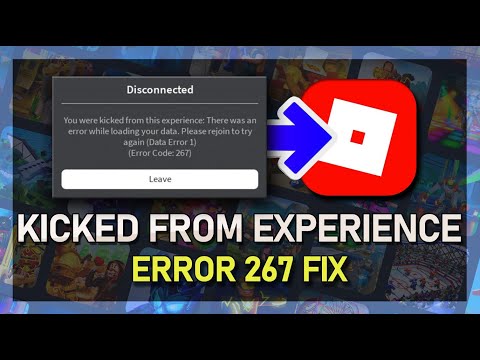How to fix Roblox Error Code 267
Learn How to fix Roblox Error Code 267 with our step-by-step guide. Get back to your games swiftly and smoothly. Easy fix for gamers! Roblox Error Code 267 is a common occurrence that many players encounter while enjoying their favorite Roblox games. This error can be frustrating and disrupt the gaming experience, but fear not! This comprehensive guide is here to provide you with easy-to-follow solutions to fix Roblox Error Code 267 and get you back to gaming in no time.
One of the main reasons behind Roblox Error Code 267 is the presence of added scripts in a game. While these scripts may enhance your gameplay experience, they can also cause conflicts and trigger errors. To fix error code 267, it is crucial to remove any added scripts from the game you are experiencing the error in.
Playing fair is also essential in the Roblox community. Engaging in unfair practices, such as exploiting or cheating, can result in error code 267. Roblox has strict rules in place to ensure a fair gaming environment for all players. By following these rules, you can avoid encountering this error in the first place.
Learn step-by-step how to forge a samurai chestplate in The Forge. Discover the materials, crafting recipes, and essential techniques tocraft this iconic armor.
How To Get Kaneki in Rogue Piece
Master Kaneki in Rogue Piece! Our guide covers the exact questline, Ken Kaneki unlock requirements, and pro tips to earn this powerful TokyoGhoul-inspired character fast.
How To Get Stone in The Forge
Learn the most efficient ways to mine, craft, and gather stone for all yourbuilding and crafting needs in The Forge. Get essential tips andstrategies here.
How To Play Ben 10 Super Hero Time
Learn how to play Ben 10 Super Hero Time! A quick guide for kids and fans onsetting up, choosing aliens, and using special abilities to win. Fun,easy steps to get into the game!
How To Get the Blade Of Glorp Rod in Fisch
Learn how to get the Blade of Glorp Rod in Fisch (Adopt Me) with ourstep-by-step guide. Find the latest trading tips, value, and tricks toobtain this rare item fast!
How To Get La Vacca Prese Presente in Steal a Brainrot
how to steal a Brainrot and get La Vacca Prese Presente with our ultimate guide. Unlock secrets and tips for success!
How To Speak With Glorp in Fisch
how to communicate with Glorp in Roblox Fisch! Unlock tips and tricks for an immersive gaming experience.
How To Get Demonite Key in The Forge
Unlock the secrets of The Forge! Discover how to obtain the elusive Demonite Key with our comprehensive guide.
All Enemies in Black Grimoire
the ultimate guide to Roblox Black Grimoire! Explore all enemies, their strengths, and strategies to conquer them. Level up your gameplay
All Secret Locations in The Forge
Discover all hidden collectibles in The Forge! This guide lists every secretlocation with clear directions to help you complete your map. Don't miss a thing.
Where to collect candy in Fortnite Chapter 4 Season 4
Discover Where to collect candy in Fortnite Chapter 4 Season 4. Unwrap sweet victories with our expert guide and dominate the game!
How to Find Grandpa in Spider-Man 2
Master How to Find Grandpa in Spider-Man 2 Get our top-rated tips and tricks to level up your gameplay. Swing into action today!
How to Retrieve the Raw Meat in Spider-Man 2
Discover easy tips and tricks on How to Retrieve the Raw Meat in Spider-Man 2. Unleash your superhero skills and conquer every level now!
How To Get Shark Anchor in Roblox Blox Fruits
Master How To Get Shark Anchor in Roblox Blox Fruits. Unleash your gaming prowess with our detailed guide. Don’t miss out!
How To Get the Scarlet Key in WoW Dragonlight
Learn How To Get the Scarlet Key in WoW Dragonlight and enhance your game experience. Visit now!
How to fix Roblox Error Code 267
Section 1: Remove Added Scripts and Play Fair
One of the main reasons behind Roblox Error Code 267 is the presence of added scripts in a game. While these scripts may enhance your gameplay experience, they can also cause conflicts and trigger errors. To fix error code 267, it is crucial to remove any added scripts from the game you are experiencing the error in.
Playing fair is also essential in the Roblox community. Engaging in unfair practices, such as exploiting or cheating, can result in error code 267. Roblox has strict rules in place to ensure a fair gaming environment for all players. By following these rules, you can avoid encountering this error in the first place.
Section 2: Wait for Your Account to Be Older than 30 Days
Roblox has placed certain restrictions on new accounts to prevent malicious activities. If your Roblox account is less than 30 days old, you may encounter error code 267 when attempting certain actions in the game. In this case, it is recommended to be patient and wait until your account is older than 30 days before trying again. This waiting period can help resolve error code 267 and grant you full access to all features and actions in Roblox.
Section 3: Game Removal or Updates
Sometimes, when you encounter error code 267, you may notice a "blank game" text in the error message. This indicates that the game you were trying to access has either been removed or updated by its creator. In such cases, it is advisable to try joining a different server or using a different browser, such as Google Chrome, to see if the error persists. If the game is indeed removed, you may need to find an alternative game to play.
Section 4: Update Browser and Adjust Security Permissions Settings
Having an outdated browser can sometimes lead to compatibility issues with Roblox, resulting in error code 267. It is important to regularly update your browser to ensure seamless gameplay. Additionally, certain security permissions settings, including ad blockers, may interfere with Roblox's functioning. Disabling ad blockers and adjusting security permissions can help resolve error code 267.
If you find that Roblox is blocked on your browser, you need to unblock it to fix error code 267. To do this, access your browser's settings and locate the security or privacy section. Look for any blocked websites or extensions related to Roblox and unblock them. This will ensure that Roblox functions properly without triggering error code 267.
Section 5: Check Internet Speed and Downloads
Internet speed plays a crucial role in the smooth functioning of Roblox. If your internet connection is slow or you have paused downloads, it can lead to error code 267. To troubleshoot this issue, check your internet speed using online speed testing tools. If the speed is below the recommended threshold, you may want to contact your internet service provider to address the issue.
Paused downloads can also impact Roblox's performance and trigger error code 267. Ensure that there are no paused downloads on your device and that your internet connection is stable throughout your gaming session. By optimizing your internet speed and ensuring uninterrupted downloads, you can minimize the chances of encountering error code 267.
Section 6: Reinstall Roblox as a Last Resort
If all else fails, reinstalling Roblox can be considered as a last resort to fix error code 267. This step should only be taken when all other solutions have been exhausted. To reinstall Roblox, follow these step-by-step instructions:
- 1. Uninstall Roblox from your device. This can typically be done through the control panel or settings on your device.
- 2. Clear any remaining Roblox files or folders from your system.
- 3. Download the latest version of Roblox from the official website.
- 4. Install Roblox on your device following the on-screen instructions.
- 5. Launch Roblox and check if the error code 267 persists.
Section 7: Create a New Roblox Account as a Last Resort
Creating a new Roblox account should be considered as the very last resort if all other solutions have failed to fix error code 267. It is important to note that creating a new account will result in losing progress and items associated with your original account. If you decide to proceed with creating a new account, follow these steps:
- 1. Visit the Roblox website and click on the "Sign Up" button.
- 2. Fill in the required information, including a unique username and password.
- 3. Verify your account through the email address provided.
- 4. Customize your new account settings and start playing Roblox.
Roblox Error Code 267 can be a frustrating obstacle to your gaming experience, but with the help of this friendly guide, you now have a range of solutions at your disposal. By following the steps outlined in this guide, you can effectively fix Roblox Error Code 267 and get back to enjoying your favorite Roblox games. Remember to try the solutions one by one until you find success, and always play fair to ensure a positive gaming environment for all.
Tags: online game, virtual world, multiplayer game, gaming platform, user-generated content, avatar customization, virtual eco
Platform(s): Windows PC, macOS, iOS, Android, Xbox One
Genre(s): Game creation system, massively multiplayer online
Developer(s): Roblox Corporation
Publisher(s): Roblox Corporation
Engine: OGRE 3D
Mode: Multiplayer
Age rating (PEGI): 7+
Other Articles Related
How To Forge a Samurai Chestplate in The ForgeLearn step-by-step how to forge a samurai chestplate in The Forge. Discover the materials, crafting recipes, and essential techniques tocraft this iconic armor.
How To Get Kaneki in Rogue Piece
Master Kaneki in Rogue Piece! Our guide covers the exact questline, Ken Kaneki unlock requirements, and pro tips to earn this powerful TokyoGhoul-inspired character fast.
How To Get Stone in The Forge
Learn the most efficient ways to mine, craft, and gather stone for all yourbuilding and crafting needs in The Forge. Get essential tips andstrategies here.
How To Play Ben 10 Super Hero Time
Learn how to play Ben 10 Super Hero Time! A quick guide for kids and fans onsetting up, choosing aliens, and using special abilities to win. Fun,easy steps to get into the game!
How To Get the Blade Of Glorp Rod in Fisch
Learn how to get the Blade of Glorp Rod in Fisch (Adopt Me) with ourstep-by-step guide. Find the latest trading tips, value, and tricks toobtain this rare item fast!
How To Get La Vacca Prese Presente in Steal a Brainrot
how to steal a Brainrot and get La Vacca Prese Presente with our ultimate guide. Unlock secrets and tips for success!
How To Speak With Glorp in Fisch
how to communicate with Glorp in Roblox Fisch! Unlock tips and tricks for an immersive gaming experience.
How To Get Demonite Key in The Forge
Unlock the secrets of The Forge! Discover how to obtain the elusive Demonite Key with our comprehensive guide.
All Enemies in Black Grimoire
the ultimate guide to Roblox Black Grimoire! Explore all enemies, their strengths, and strategies to conquer them. Level up your gameplay
All Secret Locations in The Forge
Discover all hidden collectibles in The Forge! This guide lists every secretlocation with clear directions to help you complete your map. Don't miss a thing.
Where to collect candy in Fortnite Chapter 4 Season 4
Discover Where to collect candy in Fortnite Chapter 4 Season 4. Unwrap sweet victories with our expert guide and dominate the game!
How to Find Grandpa in Spider-Man 2
Master How to Find Grandpa in Spider-Man 2 Get our top-rated tips and tricks to level up your gameplay. Swing into action today!
How to Retrieve the Raw Meat in Spider-Man 2
Discover easy tips and tricks on How to Retrieve the Raw Meat in Spider-Man 2. Unleash your superhero skills and conquer every level now!
How To Get Shark Anchor in Roblox Blox Fruits
Master How To Get Shark Anchor in Roblox Blox Fruits. Unleash your gaming prowess with our detailed guide. Don’t miss out!
How To Get the Scarlet Key in WoW Dragonlight
Learn How To Get the Scarlet Key in WoW Dragonlight and enhance your game experience. Visit now!