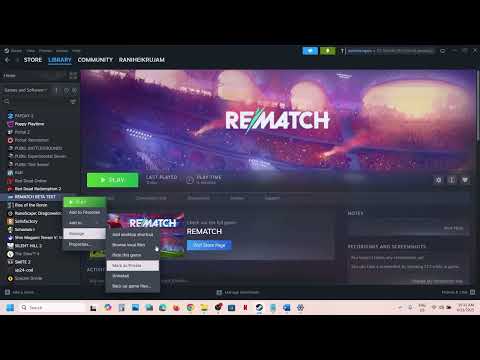How to Fix REMATCH Stuck on Loading Screen Issue
REMATCH, the innovative online multiplayer football game, has captivated players with its promise of fast-paced 5v5 matches from a third-person perspective, free from the traditional interruptions of fouls, offsides, and stoppages. Its unique gameplay, featuring manual shooting and dynamic ball physics, delivers a continuous, adrenaline-pumping experience that has garnered significant attention.However, the excitement surrounding REMATCH has been tempered by reports of players encountering frustrating issues, particularly the game getting stuck on the loading screen or displaying a black screen instead of launching properly across various platforms. These persistent problems can severely hinder the gaming experience, preventing players from diving into the competitive action REMATCH offers.
Fix REMATCH Stuck on Loading Screen
Understanding the Problem: Why REMATCH Gets Stuck
The core issue of REMATCH freezing on startup or getting stuck on a black loading screen can stem from a variety of technical factors. Identifying the likely cause is the first step towards an effective solution:- Outdated Graphics Drivers: Graphics drivers are critical for rendering the game. Old, corrupted, or incompatible drivers can prevent REMATCH from initiating its graphical processes correctly, leading to a stuck loading screen or black screen.
- Corrupted Game Files: During installation, updates, or due to disk errors, game files can become missing, incomplete, or corrupted. This can cause the game to malfunction or fail to load essential assets, leading to freezes.
- Firewall or Antivirus Interference: Security software on your system (firewalls, antivirus programs) might mistakenly identify REMATCH's executable or its network connections as threats, blocking the game from launching or connecting to servers.
- Network Issues: A poor or unstable internet connection, high latency, or problems with your DNS (Domain Name System) can hinder the game's ability to connect to its online servers, causing it to freeze during the loading process.
- Hardware Limitations: If your PC or console's specifications barely meet or fall below REMATCH's minimum system requirements, the hardware may struggle to process the game's demands, resulting in sluggishness, freezing, or a failure to load.
- Software Conflicts: Other applications running in the background, such as screen recording software, in-game overlays (e.g., Discord overlay, NVIDIA GeForce Experience overlay), or other game launchers, can sometimes interfere with REMATCH's operation, causing crashes or loading issues.
Resolving "REMATCH Stuck on Loading Screen" - PC Solutions
If REMATCH is freezing on the loading screen on your PC, follow these steps systematically:- For NVIDIA: Visit the NVIDIA Driver Download page.
- For AMD: Visit the AMD Drivers and Support page.
- For Intel: Visit the Intel Download Center. Download the latest drivers for your specific GPU model and perform a clean installation.
- If you're using Steam:
- Open your Steam Library.
- Right-click on REMATCH and select "Properties."
- Navigate to the "Installed Files" tab.
- Click "Verify Integrity of Game Files."
- Allow the process to complete, then relaunch the game.
- Steps: Access your security software settings and disable them for a brief period. Launch REMATCH. If the game launches successfully, immediately re-enable your security software and add REMATCH to its exception or whitelist to allow future access without interference.
- Steps:
- Press Win + R, type cmd, and press Enter to open Command Prompt.
- In the Command Prompt, type the following commands, pressing Enter after each:
- ipconfig /flushdns
- netsh winsock reset
- Restart your computer.
- Steps: Open Task Manager (Ctrl + Shift + Esc), go to the "Processes" tab, and close any non-essential applications such as screen recorders, overlays (e.g., Discord, NVIDIA GeForce Experience), or other game launchers before starting REMATCH.
- Steps: Right-click on the REMATCH shortcut or executable file and select "Run as administrator."
Resolving "REMATCH Stuck on Black Screen Error" - PC Solutions
If REMATCH launches to a black screen, these additional steps for PC users may help:
Ensure your operating system is up to date, as missing system updates can cause compatibility issues.
- Steps: Go to Settings > Update & Security > Windows Update. Click "Check for updates" and install any available updates.
Increasing virtual memory can help if the game is demanding more RAM than your system physically has.
- Steps:
- Go to Control Panel > System and Security > System.
- Click "Advanced system settings."
- Under the "Performance" section, click "Settings."
- Go to the "Advanced" tab and click "Change" under "Virtual memory."
- Uncheck "Automatically manage paging file size for all drives."
- Select your primary drive (usually C:) and choose "Custom size."
- Set an Initial size (e.g., 4096 MB) and a Maximum size (e.g., 8192 MB). These values can be adjusted based on your system'sRAM. A common recommendation is 1.5 to 3 times your RAM for initial andmax size, respectively.
- Click "Set" and then "OK" on all open windows.
- Restart your PC.
Overlays from applications like Discord, NVIDIA GeForce Experience, or Steam can interfere with game rendering and cause black screens.
- Steps: Access the settings within these applications and disable their in-game overlay features.
Running the game in compatibility mode can sometimes resolve issues with newer operating systems.
- Steps:
- Right-click on the REMATCH shortcut or executable.
- Select "Properties."
- Go to the "Compatibility" tab.
- Check "Run this program in compatibility mode for:" and select an earlier version of Windows (e.g., Windows 8).
- Click "Apply" and then "OK."
How to Fix REMATCH Stuck on Loading Screen on Xbox
For Xbox users encountering loading issues with REMATCH:
Ensure your Xbox console is running the latest system software for optimal compatibility.
- Steps: Press the Xbox button to open the guide. Go to Profile & system > Settings > System > Updates. Install any available updates.
A power cycle can clear temporary data that might be causing loading issues.
- Steps:
- Turn off your console completely.
- Unplug the power cord from the back of the console and the wall outlet.
- Wait for at least 10 seconds.
- Plug the power cord back in and turn on your console.
Uninstalling and reinstalling the game ensures all game files are fresh and intact.
- Steps:
- Highlight REMATCH in "My games & apps."
- Press the Menu button (three horizontal lines) on your controller.
- Select "Uninstall."
- Once uninstalled, reinstall the game from the Microsoft Store.
A stable internet connection is vital for online games.
- Steps: Go to Settings > General > Network settings. Select "Test network connection." If issues persist, consider switching to a wired Ethernet connection for improved stability, as Wi-Fi can be less reliable.
How to Fix REMATCH Stuck on Loading Screen on PS5
For PS5 users facing similar loading screen problems:
Keep your PS5's system software up to date for bug fixes and performance improvements.
- Steps: Go to Settings > System > System Software > System Software Update and Settings. Check for and install any available updates.
Clearing the cache and rebuilding the database can resolve various system-level issues affecting game performance.
- Clear Cache:
- Turn off your PS5 completely.
- Unplug the power cord from the wall outlet.
- Wait for at least 5 minutes.
- Plug the power cord back in and turn on your PS5.
A fresh installation can fix corrupted game files.
- Steps:
- From the PS5 Home screen, highlight REMATCH.
- Press the Options button on your controller.
- Select "Delete."
- After deletion, redownload and reinstall REMATCH from your Game Library.
Ensure your internet connection is stable.
- Steps: Go to Settings > Network > Connection Status. Test your internet connection. If you are on Wi-Fi and experiencinginstability, consider connecting your PS5 directly to your router withan Ethernet cable.
Other Articles Related
How to Deal With Back-Wall Shots in RematchMaster the art of handling back-wall shots with our expert tips andstrategies. Elevate your game and outsmart
How to Control the Ball in Rematch
Learn how to control the ball like a pro in rematch situations. Ourexpert insights will help you refine your skills
Rematch: How To Counter Rainbow Flick
Learn effective strategies to counter the Rainbow Flick in soccer with our comprehensive guide.
How to Fix Rematch Easy Anti-Cheat Error 10009
Resolve the Rematch Easy Anti-Cheat Error 10009 effortlessly with our step-by-step guide. Get back to gaming
How to Check Rematch Servers Status
Stay updated on Rematch Servers status. Check real-time performance and ensure smooth gameplay.
How to Fix Rematch Unable to Move Issue
Resolve the Fix Rematch Unable to Move issue effortlessly with our step-by-step guide. Get back to gaming
How to Fix Rematch Settings Not Saving Issue
Resolve the Fix Rematch Settings Not Saving issue effortlessly. Discover effective solutions to ensure your settings
How to Fix Rematch EXCEPTION_ACCESS_VIOLATION Error
Learn how to fix the Rematch EXCEPTION_ACCESS_VIOLATION error with ourstep-by-step guide. Restore your game functionality
How to Get a Gold Medal in Toro in Rematch
Discover expert tips and strategies on how to secure a gold medal in Toro during rematch challenges. Elevate your game today!
How to Do a Bladeshot in Rematch
Learn how to master the Bladeshot in Rematch with our step-by-step guide. Enhance your gameplay and dominate the competition!
How to Fix REMATCH Lag on PC & Consoles
Discover effective solutions to fix REMATCH lag on PC and consoles.Enhance your gaming experience with our expert tips
How to Fix REMATCH Crashing on PC
Resolve REMATCH crashing issues on PC with our comprehensive guide.Discover effective solutions and tips
How to Change Server in Guild Wars 2
Learn how to change your server in Guild Wars 2 with our step-by-step guide. Enhance your gaming experience today!
How to Fix Can't Connect to REMATCH Server
Can't connect to the REMATCH server? Explore our comprehensive guide for troubleshooting steps and expert advice
How to Fish in Fantasy Life i
Discover expert tips on how to fish in Fantasy Life i. Master the art of fishing.