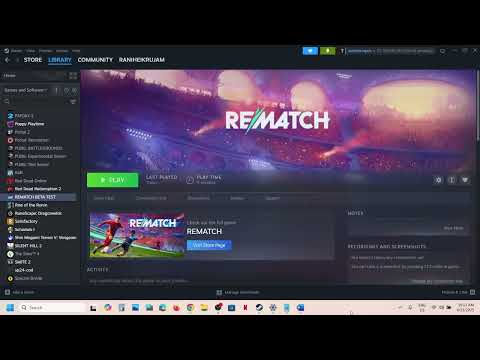How to Fix Can't Connect to REMATCH Server
The highly anticipated soccer title, REMATCH, has finally arrived, offering a refreshing, arcade-style take on sports simulations with its emphasis on fast-paced action, fluid gameplay, and skill-based mechanics, entirely free of traditional fouls. However, like many major online releases, REMATCH has faced its share of initial hurdles, with numerous players encountering frustrating "Can't connect to REMATCH server" error messages. If you're among those experiencing these persistent connection issues, this comprehensive guide will equip you with the knowledge and troubleshooting steps needed to get back on the virtual pitch. We'll cover everything from fundamental system checks to advanced network configurations, helping you understand the underlying causes and implement effective solutions.
Fix Can't Connect to REMATCH Server
REMATCH: Release Details and Gameplay Overview
REMATCH officially launched on June 19, 2025, and is available across PC, PlayStation, and Xbox platforms. Developed with the intent of delivering a dynamic and continuous soccer experience, the game deliberately omits traditional rule enforcement like fouls and offsides, fostering an environment of uninterrupted, high-octane action.The game was available for pre-order in three distinct editions:- Standard Edition ($29.99): Includes the base game and an "Adopter Cap" cosmetic item.
- Pro Edition ($39.99): Adds bonus cosmetic items and the "Captain Pass."
- Elite Edition ($49.99): Encompasses all bonuses, provides Beta access (which allowed players to test gameplay in April 2025), and an "AR Cage."
Understanding "Why You Can't Connect to REMATCH Server"
Encountering the "Can't connect to REMATCH server" error is a common experience for many REMATCH players. This issue can stem from various underlying factors, often categorized into server-side and client-side problems:
- Server Overload or Downtime: The most straightforward reason. REMATCH servers might be undergoing scheduled maintenance, or they could beoverwhelmed by an unexpectedly high volume of player traffic, leading to temporary instability or unavailability.
- Network Configuration Issues: Problems with your local network setup are frequent culprits. These can include incorrect DNS (Domain Name System) settings, IP addressconflicts within your home network, or a restrictive NAT (NetworkAddress Translation) type, which can hinder proper communication withgame servers.
- Corrupted Game Files: Essential game files can become missing or damaged during installation, updates, or even due to disk errors. Such corruption can prevent thegame client from establishing a stable and correct connection with the REMATCH servers.
- Firewall or Antivirus Conflicts: Security software on your system, such as firewalls or antivirusprograms, is designed to protect your computer. Occasionally, theseprograms can mistakenly identify legitimate game connections as threatsand block REMATCH from accessing its necessary online components.
- Incorrect System Time/Date: A less common but surprisingly impactful issue. If your computer'sinternal clock is out of sync with the game servers, it can lead toauthentication failures, as time synchronization is often a component of secure online connections.
- ISP or Regional Restrictions: In some rare instances, your Internet Service Provider (ISP) might beexperiencing localized network issues, or there might be regionalnetwork restrictions or routing problems that cause delays or outrightblocks in connecting to the REMATCH servers.
Fortunately, a significant portion of these problems can be resolved throughuser-side troubleshooting, without the need to wait for a game patch or a server-side fix. Let's explore the most effective solutions.
Best Solutions to Fix "Can't Connect to REMATCH Server"
Before diving into complex solutions, ensure your internet connection is stable and that there are no known REMATCH server status alerts from official channels (e.g., social media, official forums).
1. Verify the Game Files:Corrupted or missing game files are a frequent cause of connectionissues. Verifying your game files ensures the installation is completeand intact.
- Steps to Verify Game Files (on Steam):
- Launch Steam and navigate to your Library.
- Right-click on REMATCH in your game list and select "Properties."
- Click on the "Installed Files" tab.
- Select "Verify integrity of game files."
- Allow Steam to complete the scan and repair any detected issues.
- After the process, restart your PC and attempt to launch REMATCH again.This process will automatically replace any damaged or missing files that could be impeding proper server communication.
2. Check Your System Time & Region Settings:Time synchronization is crucial for server authentication. Incorrectsystem time or date settings can prevent a successful connection.
- Steps to Correct Date and Time Settings (Windows):
- Right-click on the time displayed in your taskbar and select "Adjust date and time."
- Ensure that "Set time automatically" and "Set time zone automatically" are both enabled.
- Scroll down to "Additional settings" and click on "Sync now."
- Verify that your system's region settings accurately reflect your actual physical location.
- Restart your computer to apply these changes.
- Launch REMATCH and check if the connection issue has been resolved.These simple adjustments can often rectify hidden conflicts between your computer and the REMATCH servers.
3. Run Network Configuration Commands (Flush DNS, Renew IP):Flushing your DNS cache and renewing your IP address can clear out stale network data and resolve IP conflicts that might be hindering yourconnection.
- Steps to Run Network Commands:
- Press the Win + S keys to open the search bar, type cmd, then right-click on "Command Prompt" and select "Run as administrator."
- In the Command Prompt window, type the following commands one by one, pressing Enter after each:
- ipconfig /flushdns
- ipconfig /release
- ipconfig /renew
- After all commands have executed, close the Command Prompt.
- Restart your PC.
- Relaunch REMATCH and check for connection improvement.This method is particularly effective for resolving issues stemming from outdated DNS records or local IP address conflicts.
4. Try Google DNS Servers:Your ISP's default DNS servers can sometimes be slow or unreliable,leading to connectivity problems. Switching to public DNS servers, likeGoogle's, can provide a more stable and faster connection.
- Steps to Change to Google DNS (Windows):
- Press Win + R to open the Run dialog, type ncpa.cpl, and press Enter. This opens Network Connections.
- Right-click on your active network adapter (e.g., "Ethernet" or "Wi-Fi") and select "Properties."
- In the properties window, double-click on "Internet Protocol Version 4 (TCP/IPv4)."
- Select the "Use the following DNS server addresses" option.
- Enter the following addresses:
- Preferred DNS server: 8.8.8.8
- Alternate DNS server: 8.8.4.4
- Click "OK" on both windows and then restart your system.This often helps alleviate REMATCH connection issues caused by regional ISP filtering or inefficient routing.
5. Temporarily Disable Firewall and Antivirus:Security software can sometimes overzealously block game connections.Temporarily disabling them can help diagnose if they are the cause.
- Steps to Temporarily Disable Firewall and Antivirus (Windows Security):
- Open "Windows Security" from your Start menu.
- Click on "Firewall & Network Protection."
- Select your currently active network profile (e.g., "Private network" or"Public network") and temporarily toggle off the "Microsoft DefenderFirewall."
- If you have third-party antivirus software, open its interface and temporarily disable its real-time protection feature.
- Launch REMATCH and test the connection.
- Crucially, if this resolves the issue, immediately re-enable your firewall and antivirus. Then, navigate to their settings to explicitly whitelist REMATCH and its executable files to allow future connections. Never leave your security software disabled.
6. Reinstall Network Drivers:Outdated or corrupted network adapter drivers can significantly impactyour system's ability to communicate effectively with game servers.
- Steps to Reinstall Network Drivers:
- Press Win + X and select "Device Manager" from the menu.
- Expand the "Network Adapters" category.
- Right-click on your active network adapter (e.g., Realtek PCIe GbE FamilyController, Intel(R) Wireless-AC 9560) and select "Uninstall device."
- Confirm the uninstallation if prompted.
- After uninstalling, reboot your PC. Windows will typically automatically detect and reinstall the necessary drivers upon startup.
- Once your PC has restarted, attempt to connect to REMATCH again.This fix is particularly helpful if you've recently performed a Windowsupdate or if you suspect your network adapter drivers might be faulty.
By systematically workingthrough these troubleshooting steps, you significantly increase yourchances of resolving the "Can't connect to REMATCH server" error andgetting back into the fast-paced, foul-free soccer action. If, aftertrying all these solutions, the problem persists, it's advisable tocheck official REMATCH support channels for known server issues or contact their customer support for further assistance.
Other Articles Related
How to Deal With Back-Wall Shots in RematchMaster the art of handling back-wall shots with our expert tips andstrategies. Elevate your game and outsmart
How to Control the Ball in Rematch
Learn how to control the ball like a pro in rematch situations. Ourexpert insights will help you refine your skills
Rematch: How To Counter Rainbow Flick
Learn effective strategies to counter the Rainbow Flick in soccer with our comprehensive guide.
How to Fix Rematch Easy Anti-Cheat Error 10009
Resolve the Rematch Easy Anti-Cheat Error 10009 effortlessly with our step-by-step guide. Get back to gaming
How to Check Rematch Servers Status
Stay updated on Rematch Servers status. Check real-time performance and ensure smooth gameplay.
How to Fix Rematch Unable to Move Issue
Resolve the Fix Rematch Unable to Move issue effortlessly with our step-by-step guide. Get back to gaming
How to Fix Rematch Settings Not Saving Issue
Resolve the Fix Rematch Settings Not Saving issue effortlessly. Discover effective solutions to ensure your settings
How to Fix Rematch EXCEPTION_ACCESS_VIOLATION Error
Learn how to fix the Rematch EXCEPTION_ACCESS_VIOLATION error with ourstep-by-step guide. Restore your game functionality
How to Get a Gold Medal in Toro in Rematch
Discover expert tips and strategies on how to secure a gold medal in Toro during rematch challenges. Elevate your game today!
How to Do a Bladeshot in Rematch
Learn how to master the Bladeshot in Rematch with our step-by-step guide. Enhance your gameplay and dominate the competition!
How to Fish in Fantasy Life i
Discover expert tips on how to fish in Fantasy Life i. Master the art of fishing.
How To Build Planetary Capitals in Stellaris
Discover the ultimate guide on how to build planetary capitals in Stellaris.
How to get the Mortar Base in Cash Cleaner Simulator
Learn how to obtain the Mortar Base in Cash Cleaner Simulator with our step-by-step guide.
How To Enable Snap Targeting in Revenge of the Savage Planet
Learn how to enable Snap Targeting in Revenge of the Savage Planet with our step-by-step guide.
How to Get Enraging Heart Garb in Baldur’s Gate 3
Discover the steps to obtain the Enraging Heart Garb in Baldur’s Gate 3.