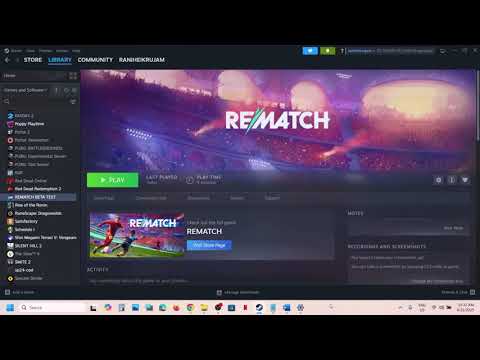How to Fix REMATCH Not Launching Issue
REMATCH has quickly emerged as an exciting entry in the online multiplayer football genre, promising fast-paced 5v5 matches from a third-person perspective. Its innovative design, which eliminates fouls, offsides, and stoppages, delivers a continuous, adrenaline-pumping experience. With unique mechanics like manual shooting and dynamic ball physics, REMATCH has certainly captured the attention of gamers worldwide.However, like many online-centric titles, players have reported frustrating issues that prevent them from even getting into the game, such as REMATCH not launching or getting stuck on the loading screen. These problems can significantly hinder the gaming experience and prevent players from enjoying the full potential of this fresh football title.
Fix REMATCH Not Launching Issue
Understanding Why REMATCH Isn't Launching or Loading
When REMATCH fails to launch or freezes on a loading screen, several underlying factors could be at play. Identifying the root cause is crucial for effective troubleshooting:- Outdated Graphics Drivers: Graphics drivers are fundamental for rendering the game. Old, corrupted, or incompatible drivers can prevent the game from initializing correctly, leading to launch failures or endless loading screens.
- Corrupted Game Files: During installation, updates, or even due to disk errors, game files can become missing, incomplete, or damaged. If critical files are compromised, the game may malfunction or fail to load essential assets.
- Firewall or Antivirus Interference: Security software on your system (such as firewalls or antivirus programs) is designed to protect your computer. Occasionally, these programs can mistakenly flag REMATCH's executable or its network connections as threats, thereby blocking the game from launching or connecting to its necessary servers.
- Network Issues: A poor or unstable internet connection, high latency, or problems with your DNS (Domain Name System) can hinder the game's ability to communicate with its online servers, causing it to stall during the loading process.
- Hardware Limitations: If your PC or console's hardware specifications barely meet or fall below REMATCH's minimum system requirements, the system may struggle to process the game's demands, leading to a failure to launch or persistent freezing.
- Software Conflicts: Other applications running in the background, including screen recorders, in-game overlays (e.g., Discord overlay, NVIDIA GeForce Experience overlay, Steam overlay), or other game launchers, can sometimes interfere with REMATCH's operation, causing launch failures or crashes.
How to Fix REMATCH Not Launching on PC
If you're experiencing issues with REMATCH failing to launch on your PC, systematically follow these steps:- For NVIDIA: Visit the NVIDIA Driver Download page.
- For AMD: Visit the AMD Drivers and Support page.
- For Intel: Visit the Intel Download Center. Download the latest drivers for your specific GPU model and perform a clean installation.
- If you're using Steam:
- Open your Steam Library.
- Right-click on REMATCH and select "Properties."
- Navigate to the "Installed Files" tab.
- Click "Verify Integrity of Game Files."
- Allow the process to complete, then attempt to launch the game again.
- Steps: Temporarily disable your firewall and antivirus software. Then, try launching REMATCH. If it launches successfully, immediately re-enable your security software and add REMATCH to its exception or whitelist to prevent future interference.
- Steps:
- Press Win + R, type cmd, and press Enter to open Command Prompt.
- In the Command Prompt, type the following commands, pressing Enter after each:
- ipconfig /flushdns
- netsh winsock reset
- Restart your computer after executing the commands.
- Steps: Open Task Manager (Ctrl + Shift + Esc), go to the "Processes" tab, and close any non-essential applications such as screen recorders, overlays (e.g., Discord, NVIDIA GeForce Experience), or other game launchers before attempting to start REMATCH.
- Steps: Right-click on the REMATCH shortcut or executable file and select "Run as administrator."
How to Fix REMATCH Not Loading on Xbox
For Xbox users encountering loading issues with REMATCH, try these console-specific solutions:
Ensure your Xbox console is running the latest system software for optimal game compatibility and performance.
- Steps: Press the Xbox button to open the guide. Go to Profile & system > Settings > System > Updates. Install any available updates.
A full power cycle can clear temporary data and resolve common loading glitches.
- Steps:
- Turn off your console completely.
- Unplug the power cord from the back of the console and the wall outlet.
- Wait for at least 10 seconds.
- Plug the power cord back in and turn on your console.
A fresh installation ensures all game files are intact and properly installed.
- Steps:
- Highlight REMATCH in "My games & apps."
- Press the Menu button (three horizontal lines) on your controller and select "Uninstall."
- Once uninstalled, reinstall the game from the Microsoft Store.
A stable internet connection is crucial for online games.
- Steps: Go to Settings > General > Network settings. Select "Test network connection." If network issues persist, consider using a wired Ethernet connection for better stability compared to Wi-Fi.
How to Fix REMATCH Not Loading on PS5
PS5 users facing loading problems with REMATCH can try the following steps:
Keep your PS5's system software up to date for the latest bug fixes and performance improvements.
- Steps: Go to Settings > System > System Software > System Software Update and Settings. Select "Update System Software."
Rebuilding the database can resolve various system-level issues, including those affecting game loading.
- Steps:
- Turn off your PS5 completely (do not rest mode).
- Press and hold the power button until you hear a second beep (approximately 7 seconds) to enter Safe Mode.
- Connect your DualSense controller to the PS5 with a USB cable and press the PS button.
- Select "Rebuild Database" (Option 5). This process can take some time depending on the amount of data.
Deleting and reinstalling the game ensures a clean set of game files.
- Steps:
- Navigate to the REMATCH game icon on the PS5 home screen.
- Press the Options button on your controller and select "Delete."
- After deletion, redownload and reinstall the game from your Game Library or the PlayStation Store.
Ensure your internet connection is stable and optimal for online gaming.
- Steps: Go to Settings > Network > Connection Status. Select "Test Internet Connection." For the most stable connection, always prioritize using a wired Ethernet connection over Wi-Fi.
Additional Tip for PC: Addressing Loading Screen Specific Issues
If REMATCH specifically gets stuck on a loading screen on your PC, these additional steps might help:
Ensure your operating system is fully updated, as outdated Windows versions can cause compatibility problems.
- Steps: Go to Settings > Update & Security > Windows Update. Click "Check for updates" and install any available updates.
Increasing your virtual memory can provide more system resources for the game, especially if you have limited RAM.
- Steps:
- Go to Control Panel > System and Security > System.
- Click "Advanced system settings."
- Under the "Performance" section, click "Settings."
- Go to the "Advanced" tab and click "Change" under "Virtual memory."
- Uncheck "Automatically manage paging file size for all drives."
- Select your primary drive (usually C:) and choose "Custom size."
- Set an Initial size and Maximum size. A common recommendation is to set the initial size to 1.5 times yourphysical RAM and the maximum size to 3 times your physical RAM (e.g., if you have 8GB RAM, set initial to 12288 MB and max to 24576 MB).
- Click "Set" and then "OK" on all open windows.
- Restart your PC.
Overlays from applications like Discord, NVIDIA GeForce Experience,or Steam can interfere with the game's loading process.
- Steps: Access the settings within these applications and disable their in-game overlay features.
Running the game in an older compatibility mode can sometimes resolve issues if the game struggles with newer OS versions.
- Steps: Right-click on the REMATCH shortcut or executable, select "Properties," go to the "Compatibility"tab, check "Run this program in compatibility mode for:", and select anearlier version of Windows (e.g., Windows 8). Click "Apply" and "OK."
Other Articles Related
How to Deal With Back-Wall Shots in RematchMaster the art of handling back-wall shots with our expert tips andstrategies. Elevate your game and outsmart
How to Control the Ball in Rematch
Learn how to control the ball like a pro in rematch situations. Ourexpert insights will help you refine your skills
Rematch: How To Counter Rainbow Flick
Learn effective strategies to counter the Rainbow Flick in soccer with our comprehensive guide.
How to Fix Rematch Easy Anti-Cheat Error 10009
Resolve the Rematch Easy Anti-Cheat Error 10009 effortlessly with our step-by-step guide. Get back to gaming
How to Check Rematch Servers Status
Stay updated on Rematch Servers status. Check real-time performance and ensure smooth gameplay.
How to Fix Rematch Unable to Move Issue
Resolve the Fix Rematch Unable to Move issue effortlessly with our step-by-step guide. Get back to gaming
How to Fix Rematch Settings Not Saving Issue
Resolve the Fix Rematch Settings Not Saving issue effortlessly. Discover effective solutions to ensure your settings
How to Fix Rematch EXCEPTION_ACCESS_VIOLATION Error
Learn how to fix the Rematch EXCEPTION_ACCESS_VIOLATION error with ourstep-by-step guide. Restore your game functionality
How to Get a Gold Medal in Toro in Rematch
Discover expert tips and strategies on how to secure a gold medal in Toro during rematch challenges. Elevate your game today!
How to Do a Bladeshot in Rematch
Learn how to master the Bladeshot in Rematch with our step-by-step guide. Enhance your gameplay and dominate the competition!
How to Fix REMATCH Stuck on Loading Screen Issue
Resolve the REMATCH loading screen issue with our comprehensive guide.Discover effective solutions to get back to your game
How to Fix REMATCH Lag on PC & Consoles
Discover effective solutions to fix REMATCH lag on PC and consoles.Enhance your gaming experience with our expert tips
How to Fix REMATCH Crashing on PC
Resolve REMATCH crashing issues on PC with our comprehensive guide.Discover effective solutions and tips
How to Change Server in Guild Wars 2
Learn how to change your server in Guild Wars 2 with our step-by-step guide. Enhance your gaming experience today!
How to Fix Can't Connect to REMATCH Server
Can't connect to the REMATCH server? Explore our comprehensive guide for troubleshooting steps and expert advice