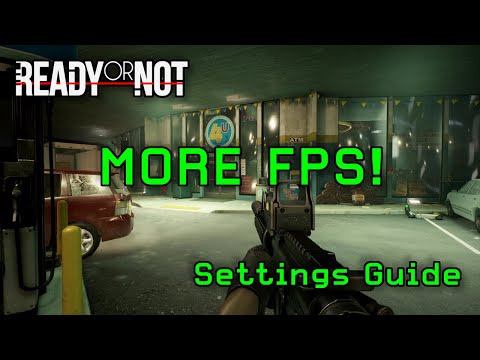Best Ready or Not graphics settings to achieve more FPS
Ready or Not is a highly realistic tactical first-person shooter that immerses players in modern-day SWAT operations. To fully appreciate its intense gameplay, smooth visuals, accurate hit registration, and responsive controls, achieving a high and stable FPS (Frames Per Second) is crucial. While players have the freedom to choose their playstyle, from strict adherence to non-lethal protocols to more aggressive tactics, optimizing graphics settings is key to the best experience.
Master the Three Letter Triad mission in Ready or Not with our comprehensive guide. Tips and strategies for success
How To Bring Order to Chaos in Ready or Not
Discover effective strategies in Ready or Not: How To Bring Order to Chaos to transform disorder into harmony.
How To Get the Coffee Machine Trophy in Ready or Not
Unlock the Coffee Machine Trophy in Ready or Not with our guide! Discover tips and strategies to achieve this challenge
How To Rescue Hostages in Neon Tomb Quest in Ready or Not
Learn the best strategies to successfully rescue hostages in the 'NeonTomb' quest in Ready or Not. Expert tips for stealth, combat, andteamwork to complete the mission safely.
How to Get the Toxic Fumes Achievement in Ready or Not
Learn how to unlock the Toxic Fumes achievement in Ready or Not withthis step-by-step guide. Discover the best strategies and tips tocomplete the challenge efficiently!
All Objectives in Ends of the Earth in Ready or Not
Discover all objectives in the 'Ends of the Earth' mission in Ready or Not. Complete your mission with our detailed walkthrough and tactical tips for success.
All Objective Locations in Neon Tomb in Ready or Not
Discover all objective locations in Neon Tomb for Ready or Not. Master the game with our comprehensive guide
All Objective Locations in Buy Cheap, Buy Twice in Ready or Not
Discover essential objective locations in Ready or Not: Buy Cheap, Buy Twice. Enhance your gameplay
All Game Modes in Ready or Not
Explore all game modes in Ready or Not and discover thrilling gameplay experiences. Dive into tactical action
How to Defuse All Bombs From Elephant Quest in Ready or Not
Join the thrilling adventure of Ready or Not: Defuse All Bombs From Elephant Quest and test your skills
Where to find the Kappa in Assassin's Creed Shadows
Discover the secrets of Assassin's Creed Shadows and learn where to find the elusive Kappa. Uncover tips and strategies
How to unlock Custom Electric Rod in Death Stranding 2
Unlock the Custom Electric Rod in Death Stranding 2 with our step-by-step guide.
How to remove bots in CS2
Learn how to effectively remove bots in CS2 with our step-by-step guide. Enhance your gaming experience
How to Fix Mecha BREAK not working on PC
Resolve Mecha BREAK issues on PC with our step-by-step guide. Get back to gaming smoothly today!
How to Fix Mecha BREAK not launching error
Resolve the Mecha BREAK not launching error quickly and easily with our step-by-step guide. Get back to gaming
How to get more FPS in Ready or Not
This guide provides a baseline for graphics settings tailored for players with mid-range PCs, aiming to strike a balance between visual fidelity and optimal performance. Players with low-end or high-end systems can adjust these settings accordingly.Best Ready or Not Graphics Settings to Achieve More FPS
Basic Graphics Options
These settings generally have a smaller impact on FPS but are crucial for the overall visual presentation and user experience.- Screen Mode: Fullscreen
- Reasoning: Fullscreen mode typically offers the best performance by giving the game exclusive control over your display, minimizing background processes.
- Resolution: Based on your monitor
- Reasoning: Always set this to your monitor's native resolution for the sharpest image. Lowering this will make the game look blurry.
- Resolution Scale: 100%
- Reasoning: Keeps the render resolution at your native resolution. Lowering this can boost FPS but will significantly degrade image quality.
- Field of View (FOV): Personal preference (Recommended: 100)
- Reasoning: A higher FOV can provide a wider view of the environment, which is tactically beneficial, but can slightly reduce FPS. 100 is a good balance for many players.
- UI Scale: 100%
- Reasoning: Ensures the user interface elements are appropriately sized and legible.
- Aspect ratio: Personal preference (Recommended: Fill)
- Reasoning: "Fill" ensures the image properly fills your screen without stretching or black bars.
- Optiwand View Mode: Fullscreen
- Reasoning: For better visibility through the Optiwand.
- Optiwand FPS Limit: Disabled
- Reasoning: Allows the Optiwand feed to run at the highest possible frame rate.
- Optiwand Resolution Scale: 100%
- Reasoning: Maintains clarity of the Optiwand feed.
- Helmet Camera FPS Limit: Disabled
- Reasoning: Ensures the helmet camera feed is as smooth as possible.
Advanced Graphics Options
These settings have a more significant impact on performance and should be adjusted carefully to balance visuals and FPS.
- Texture Quality: Medium (High if you have VRAM 8Gb or more)
- Reasoning: Affects the clarity of surfaces. Medium offers a good balance. High requires more VRAM.
- Shadow Quality: Medium
- Reasoning: Shadows are computationally intensive. Medium provides decent shadowswithout a huge performance hit. Low can further increase FPS but makesshadows blocky.
- Post Process Quality: Medium
- Reasoning: Controls effects like bloom, depth of field, and ambient light. Mediumstrikes a good balance. Lowering to Low can further boost FPS.
- Anti-Aliasing Quality: Low
- Reasoning: Reduces jagged edges. Low provides a noticeable improvement without asignificant performance cost. You can potentially use "None" for maximum FPS if image clarity is less important.
- VFX Quality: Medium
- Reasoning: Visual effects like explosions, smoke, and debris. Medium is a good compromise.
- Ambient Occlusion Quality: Medium
- Reasoning: Adds realistic shadows where objects meet. Medium offers a good visual enhancement for the performance cost.
- Reflection Quality: High
- Reasoning: Reflections can add realism, and "High" might be acceptable onmid-range systems without a major FPS dip in most areas, as reflectionsare not always prevalent. If experiencing dips, lower to Medium or Low.
- View Distance: Epic or High
- Reasoning: How far objects and details are rendered. In a tactical shooter, seeing details at a distance can be important. "Epic" is ideal if your systemcan handle it; otherwise, "High" is a strong alternative.
- Frame Limit: Disabled
- Reasoning: Allows your GPU to render as many frames as possible, maximizing yourFPS. You can use an external tool (like Nvidia Control Panel or AMDRadeon Software) to set a cap just below your monitor's refresh rate ifyou experience screen tearing without VSync.
- Motion Blur: Disabled
- Reasoning: Causes a blurring effect during fast movement. Disabling it improves clarity and can slightly boost FPS.
- VSync: Disabled
- Reasoning: Synchronizes frame rate with monitor refresh rate to prevent screentearing. Disabling it reduces input lag, but might cause tearing. If you have G-Sync or FreeSync, enable those in your monitor and GPU settingsinstead.
- Bounce Light: Disabled
- Reasoning: A lighting effect that simulates light bouncing off surfaces. Disabling it provides a small FPS boost.
- Per-Object Shadows: Disabled
- Reasoning: Creates detailed shadows for individual objects. Disabling this can offer a noticeable FPS gain.
Decal Options
- Enable World Decals: Enabled
- Reasoning: Shows bullet holes, blood splatters, etc. Keeps the environment feeling realistic.
- Decal Fade Distance: 100%
- Reasoning: Ensures decals remain visible at a reasonable distance.
Upscaling Technologies (AMD FidelityFX Super Resolution & NVIDIA DLSS)
These technologies render the game at a lower internal resolution and thenupscale it, providing a significant FPS boost with minimal perceivedloss in visual quality.
- AMD FidelityFX Super Resolution 3 (FSR3): (For AMD GPUs)
- FSR3 Quality: Quality
- Reasoning: Offers a good balance between performance increase and visual fidelity. "Performance" or "Ultra Performance" modes can provide higher FPS butmight introduce more visual artifacts or blurriness.
- FSR3 Quality: Quality
- NVIDIA DLSS: (For NVIDIA RTX GPUs)
- DLSS Quality: Quality
- Reasoning: Similar to FSR, "Quality" mode is recommended for the best balance.
- DLSS Frame Generation: Off (Only enable if you have an NVIDIA 40-series RTX GPU or more)
- Reasoning: Frame Generation can significantly boost FPS by creating interpolatedframes, but it introduces a slight amount of input latency. It's bestused on higher-end cards that can maintain a solid base FPS.
- DLSS Quality: Quality
NVIDIA Reflex
- NVIDIA Reflex Low Latency: Enabled
- Reasoning: Reduces system latency (input lag) for NVIDIA GPUs. This is highly recommended for competitive play.
- Game to Render Latency, Game Latency, Render Latency: Personal preference (for display/monitoring only)
- Reasoning: These are usually monitoring options within the game or throughNVIDIA's overlay, not settings that directly impact performance butrather help you observe latency.
By applying these settings, mid-range PC users should experience a much smoother and more responsive Ready or Not gameplay experience, enhancing both tactical awareness and overallenjoyment. Remember to test these settings and make minor adjustmentsbased on your specific hardware and personal preferences.
Platform(s): Microsoft Windows PC
Genre(s): First-person shooter, tactical shooter
Developer(s): Void Interactive
Publisher(s): Void Interactive
Engine: Unreal Engine 4
Mode: Single-player, multiplayer
Age rating (PEGI): 16+
Other Articles Related
How to Complete Three Letter Triad Mission in Ready or NotMaster the Three Letter Triad mission in Ready or Not with our comprehensive guide. Tips and strategies for success
How To Bring Order to Chaos in Ready or Not
Discover effective strategies in Ready or Not: How To Bring Order to Chaos to transform disorder into harmony.
How To Get the Coffee Machine Trophy in Ready or Not
Unlock the Coffee Machine Trophy in Ready or Not with our guide! Discover tips and strategies to achieve this challenge
How To Rescue Hostages in Neon Tomb Quest in Ready or Not
Learn the best strategies to successfully rescue hostages in the 'NeonTomb' quest in Ready or Not. Expert tips for stealth, combat, andteamwork to complete the mission safely.
How to Get the Toxic Fumes Achievement in Ready or Not
Learn how to unlock the Toxic Fumes achievement in Ready or Not withthis step-by-step guide. Discover the best strategies and tips tocomplete the challenge efficiently!
All Objectives in Ends of the Earth in Ready or Not
Discover all objectives in the 'Ends of the Earth' mission in Ready or Not. Complete your mission with our detailed walkthrough and tactical tips for success.
All Objective Locations in Neon Tomb in Ready or Not
Discover all objective locations in Neon Tomb for Ready or Not. Master the game with our comprehensive guide
All Objective Locations in Buy Cheap, Buy Twice in Ready or Not
Discover essential objective locations in Ready or Not: Buy Cheap, Buy Twice. Enhance your gameplay
All Game Modes in Ready or Not
Explore all game modes in Ready or Not and discover thrilling gameplay experiences. Dive into tactical action
How to Defuse All Bombs From Elephant Quest in Ready or Not
Join the thrilling adventure of Ready or Not: Defuse All Bombs From Elephant Quest and test your skills
Where to find the Kappa in Assassin's Creed Shadows
Discover the secrets of Assassin's Creed Shadows and learn where to find the elusive Kappa. Uncover tips and strategies
How to unlock Custom Electric Rod in Death Stranding 2
Unlock the Custom Electric Rod in Death Stranding 2 with our step-by-step guide.
How to remove bots in CS2
Learn how to effectively remove bots in CS2 with our step-by-step guide. Enhance your gaming experience
How to Fix Mecha BREAK not working on PC
Resolve Mecha BREAK issues on PC with our step-by-step guide. Get back to gaming smoothly today!
How to Fix Mecha BREAK not launching error
Resolve the Mecha BREAK not launching error quickly and easily with our step-by-step guide. Get back to gaming