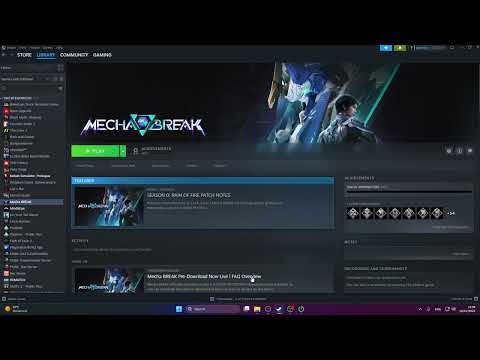How to Fix Mecha BREAK not working on PC
Mecha BREAK, the recently released high-octane mecha shooter, has unfortunately been plagued by "not working on PC" errors for some players since its launch on July 2, 2025. These unexpected issues are causing considerable frustration within the community, dampening the excitement for this highly anticipated title.The most common speculated causes for Mecha BREAK not working on PC revolve around initial bugs in the game's build as a newly released title, or client-side problems such as corrupted game files. If the game download or installation was interrupted (e.g., due to an unstable internet connection or power outage), it could lead to corrupted files, resulting in launch failures or getting stuck on loading screens.While a definitive, universally applicable fix is awaited from the developers, here are some temporary workarounds you can try to potentially bypass these issues.
Learn how to change regions in Mecha BREAK with our step-by-step guide. Unlock new features
How to play Cape Blanc Observatory in Mecha BREAK
Experience the thrill of Mecha BREAK at Cape Blanc Observatory! Dive into an action-packed adventure
How To Leave Rally Order in Mecha Break
Navigate the challenges of Mecha Break: How To Leave Rally Order. Gaininsights and tips to improve your gameplay
How to Get Outfits in Mecha Break
Discover how to unlock stylish outfits in Mecha Break! Explore tips andstrategies to enhance your gaming experience
How to Fix Mecha BREAK Connection Failure
Fix your Mecha BREAK connection failure effortlessly. Explore ourcomprehensive guide for troubleshooting tips
How To Customise Your Striker in Mecha Break
Unlock the full potential of your Striker in Mecha Break. Explore ourdetailed guide on customization options
How To Change the Language in Mecha BREAK
Learn the step-by-step process to change the language in Mecha BREAK.Customize your gameplay and enjoy
How to get Matrix Credits in Mecha BREAK
Discover effective strategies to earn Matrix Credits in Mecha BREAK and enhance your gaming experience.
How to play Alysnes in Mecha BREAK
Learn how to play Alysnes in Mecha BREAK with our comprehensive guide.
How to Fix Mecha BREAK not working on PC
Resolve Mecha BREAK issues on PC with our step-by-step guide. Get back to gaming smoothly today!
How to Fix Mecha BREAK not launching error
Resolve the Mecha BREAK not launching error quickly and easily with our step-by-step guide. Get back to gaming
How to customize mechas in Mecha BREAK
Unleash your creativity with Mecha BREAK! Explore expert advice oncustomizing mechas, from design concepts
How to cut the BT Umbilical Cord in Death Stranding 2
Learn the step-by-step process to cut the BT Umbilical Cord in Death Stranding 2 and enhance your gameplay experience.
How To Fix Blue Archive Unity Crash Error
Resolve the Blue Archive Unity crash error quickly and easily with our step-by-step guide. Get back to gaming
How to Fix Umamusume Locked At 30 FPS
Discover how to fix Umamusume's 30 FPS lock and enhance your gaming experience. Unlock smoother
Potential Fixes for Mecha BREAK Not Working on PC
1. Clear Your DNS Cache:
Sometimes, your network's DNS (Domain Name System) cache can retain outdated or corrupt information, leading to connection issues that prevent games from launching correctly.2 Flushing this cache can resolve such problems.3- Open Command Prompt:
- Press the Windows key + R to open the Run dialog.
- Type cmd and press Enter (or search for "Command Prompt" in the Start menu).
- Execute the Command: In the Command Prompt window, type: ipconfig /flushdns
- Press Enter: You should see a message confirming that the DNS Resolver Cache was successfully flushed.
- Restart Your PC: After flushing the DNS, restart your computer. This ensures that your system uses fresh DNS information.
2. Launch the Game in Administrator Mode:
Running an application as an administrator provides it with elevated permissions, which can resolve issues where the game is being blocked from accessing necessary system resources or files.5- Locate the Game's Executable: Navigate to the folder where Mecha BREAK is installed on your PC. Find the main executable file (usually named Mecha BREAK.exe or something similar).
- Right-Click and Run as Administrator: Right-click on this executable file. From the context menu, select "Run as administrator."
3. Verify Game Files:
Corrupted or incomplete game files are a very common reason for games failing tolaunch or exhibiting unexpected behavior.6 Your game launcher (likeSteam or Epic Games) has a built-in tool to verify the integrity ofthese files.
- Open Your Game Launcher: Launch the client you used to download and install Mecha BREAK (e.g., Steam).
- Go to Your Game Library: Navigate to your library of installed games.
- Access Game Properties/Settings:
- For Steam: Right-click on Mecha BREAK in your library, then select "Properties." Go to the "Installed Files" tab.
- For Epic Games Launcher: Go to your Library, click the three dots next to Mecha BREAK's title, and select "Manage" or "Verify."
- Start Verification:
- For Steam: Click "Verify integrity of game files..."
- For Epic Games Launcher: Click "Verify."
- Wait for Completion: The launcher will scan all game files and automatically download andreplace any that are found to be corrupted, missing, or outdated. This process can take a few minutes depending on the game's size (Mecha BREAK requires 60 GB of storage).
- Relaunch Game: Once the verification is complete, try launching Mecha BREAK again.
Additional Troubleshooting Steps (Highly Recommended):
While not listed in the provided text, these are standard troubleshootingsteps for PC game launch issues and have often proven effective:
- Update Graphics Drivers: Outdated GPU drivers are a very frequent cause of game crashes andlaunch failures. Ensure you have the latest drivers installed for yourNvidia, AMD, or Intel graphics card directly from the manufacturer'swebsite.
- Disable Antivirus/Firewall Temporarily: Your security software might be interfering with the game's executable or connection. Temporarily disable your antivirus and firewall, then try launching the game. If it works, add Mecha BREAK to their exclusion lists.
- Check System Requirements: Confirm that your PC meets Mecha BREAK's minimum and recommended system requirements (e.g., Windows 10 64-bit,Intel Core i5-6500/AMD Ryzen 3 1300X, 8 GB RAM, NVIDIA GeForce GTX1650/AMD Radeon RX 570 or above).
- Perform a Clean Boot: A clean boot starts Windows with a minimal set of drivers and startupprograms, helping to identify if background software conflicts arecausing the issue.
- Reinstall the Game: As a last resort, if none of the above fixes work, a complete uninstallation and fresh reinstallation of Mecha BREAK can sometimes resolve deep-seated file corruption or installation problems.
Given that Mecha BREAK is a newly released title, it's possible that further patches andhotfixes will be released to address these issues. Keeping an eye on the official Mecha BREAK social media channels or community forums for developer updates is always advisable.
Platform(s): Windows PC, Xbox Series X/S
Genre(s): Shooter game
Developer(s): Amazing Seasun Games
Publisher(s): Amazing Seasun Games
Engine: Unity
Release date: July 1, 2025
Mode: Multiplayer
Other Articles Related
How to change regions in Mecha BREAKLearn how to change regions in Mecha BREAK with our step-by-step guide. Unlock new features
How to play Cape Blanc Observatory in Mecha BREAK
Experience the thrill of Mecha BREAK at Cape Blanc Observatory! Dive into an action-packed adventure
How To Leave Rally Order in Mecha Break
Navigate the challenges of Mecha Break: How To Leave Rally Order. Gaininsights and tips to improve your gameplay
How to Get Outfits in Mecha Break
Discover how to unlock stylish outfits in Mecha Break! Explore tips andstrategies to enhance your gaming experience
How to Fix Mecha BREAK Connection Failure
Fix your Mecha BREAK connection failure effortlessly. Explore ourcomprehensive guide for troubleshooting tips
How To Customise Your Striker in Mecha Break
Unlock the full potential of your Striker in Mecha Break. Explore ourdetailed guide on customization options
How To Change the Language in Mecha BREAK
Learn the step-by-step process to change the language in Mecha BREAK.Customize your gameplay and enjoy
How to get Matrix Credits in Mecha BREAK
Discover effective strategies to earn Matrix Credits in Mecha BREAK and enhance your gaming experience.
How to play Alysnes in Mecha BREAK
Learn how to play Alysnes in Mecha BREAK with our comprehensive guide.
How to Fix Mecha BREAK not working on PC
Resolve Mecha BREAK issues on PC with our step-by-step guide. Get back to gaming smoothly today!
How to Fix Mecha BREAK not launching error
Resolve the Mecha BREAK not launching error quickly and easily with our step-by-step guide. Get back to gaming
How to customize mechas in Mecha BREAK
Unleash your creativity with Mecha BREAK! Explore expert advice oncustomizing mechas, from design concepts
How to cut the BT Umbilical Cord in Death Stranding 2
Learn the step-by-step process to cut the BT Umbilical Cord in Death Stranding 2 and enhance your gameplay experience.
How To Fix Blue Archive Unity Crash Error
Resolve the Blue Archive Unity crash error quickly and easily with our step-by-step guide. Get back to gaming
How to Fix Umamusume Locked At 30 FPS
Discover how to fix Umamusume's 30 FPS lock and enhance your gaming experience. Unlock smoother