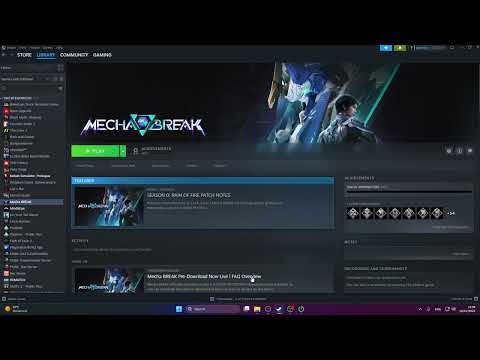How to Fix Mecha BREAK not launching error
Mecha BREAK, a highly anticipated title, has faced immediate launch issues since its release on July 2, 2025. Many players have reported instances of the game failing to launch, causing considerable frustration within the community. While there's no single, universally effective solution yet, several potential workarounds have emerged.The primary speculated reason for Mecha BREAK not launching is often attributed to faulty pre-installation files. These files might have become corrupted either during the initial download, due to network or power interruptions on the user's end, or potentially even due to issues with the files themselves from the game's distribution.It's important to note that the fixes provided below are temporary workarounds and may not work for every player.
Learn how to change regions in Mecha BREAK with our step-by-step guide. Unlock new features
How to play Cape Blanc Observatory in Mecha BREAK
Experience the thrill of Mecha BREAK at Cape Blanc Observatory! Dive into an action-packed adventure
How To Leave Rally Order in Mecha Break
Navigate the challenges of Mecha Break: How To Leave Rally Order. Gaininsights and tips to improve your gameplay
How to Get Outfits in Mecha Break
Discover how to unlock stylish outfits in Mecha Break! Explore tips andstrategies to enhance your gaming experience
How to Fix Mecha BREAK Connection Failure
Fix your Mecha BREAK connection failure effortlessly. Explore ourcomprehensive guide for troubleshooting tips
How To Customise Your Striker in Mecha Break
Unlock the full potential of your Striker in Mecha Break. Explore ourdetailed guide on customization options
How To Change the Language in Mecha BREAK
Learn the step-by-step process to change the language in Mecha BREAK.Customize your gameplay and enjoy
How to get Matrix Credits in Mecha BREAK
Discover effective strategies to earn Matrix Credits in Mecha BREAK and enhance your gaming experience.
How to play Alysnes in Mecha BREAK
Learn how to play Alysnes in Mecha BREAK with our comprehensive guide.
How to Fix Mecha BREAK not working on PC
Resolve Mecha BREAK issues on PC with our step-by-step guide. Get back to gaming smoothly today!
How to customize mechas in Mecha BREAK
Unleash your creativity with Mecha BREAK! Explore expert advice oncustomizing mechas, from design concepts
How to cut the BT Umbilical Cord in Death Stranding 2
Learn the step-by-step process to cut the BT Umbilical Cord in Death Stranding 2 and enhance your gameplay experience.
How To Fix Blue Archive Unity Crash Error
Resolve the Blue Archive Unity crash error quickly and easily with our step-by-step guide. Get back to gaming
How to Fix Umamusume Locked At 30 FPS
Discover how to fix Umamusume's 30 FPS lock and enhance your gaming experience. Unlock smoother
How to Fix Dune Awakening Network error connection lost generic
Resolve the Dune Awakening network error: connection lost issue with our expert tips and solutions.
Possible Fixes for Mecha BREAK Not Launching Error
Here are some steps you can take to try and resolve the Mecha BREAK not launching error on your device:1. Run as Administrator:Running a program with administrator privileges can often resolve launch issues by granting it necessary permissions that might otherwise be blocked by the operating system.- Locate the Mecha BREAK Program File: Navigate to the installation directory of Mecha BREAK on your computer. Look for the main executable file (.exe) for the game.
- Right-Click and Run: Right-click on the executable file. From the context menu, select "Run as administrator."
- Open Your Game Launcher: This could be Steam, Epic Games, or any other platform where you downloaded Mecha BREAK.
- Navigate to Your Library: Go to your game library and find Mecha BREAK.
- Access Game Properties/Settings: Right-click on Mecha BREAK and select "Properties" or a similar option (the exact wording may vary depending on the launcher).
- Find "Verify Files" Option: Look for a tab or section related to "Local Files," "Installed Files," or "Game Files." Within this section, you should find an option like "Verify integrity of game files" or "Verify and Repair."
- Start Verification: Click on the verification option. Your launcher will then scan all the game files, compare them with the correct versions, and automatically download and replace any corrupted or missing files.
- Relaunch Game: Once the verification process is complete, try launching Mecha BREAK again.
Additional Potential Solutions (Often Recommended for Game Launch Issues):
While not explicitly mentioned in the provided text, these are commontroubleshooting steps for games failing to launch, and have been widelyreported by other players and tech support resources:
- Update Graphics Drivers: Ensure your graphics card drivers are up to date. Outdated drivers are a frequent cause of game launch failures and performance issues. Visit the official website of your GPU manufacturer (Nvidia, AMD, Intel) to download the latest drivers.
- Disable Antivirus/Firewall Temporarily: Your antivirus software or Windows Firewall might be mistakenlyidentifying a game file as a threat and preventing it from launching.Temporarily disable them and try launching the game. If it works, add Mecha BREAK to your antivirus's exception list and allow it through your firewall.
- Check Minimum System Requirements: Ensure your PC meets the minimum system requirements for Mecha BREAK. While the game might appear to download, insufficient hardware can prevent it from launching.
- Close Background Applications: Other programs running in the background can sometimes conflict with games. Close any unnecessary applications before launching Mecha BREAK.
- Reinstall the Game: If all else fails, a complete reinstallation of Mecha BREAK might be necessary. Make sure to delete any leftover game files orfolders after uninstalling before performing a fresh installation.
- Check DirectX and Visual C++ Redistributables: Ensure you have the necessary DirectX runtime and Visual C++Redistributable packages installed and updated on your system. These are common dependencies for many games.
- Change Launch Options (DirectX Version): For Steam, right-click Mecha BREAK in your library, go to Properties > General > Set Launch Options, and try typing -dx11 or -dx12. This forces the game to use a specific DirectX version, which can sometimes resolve compatibility issues.
The developers are aware of these launch issues, and it's recommended tofollow their official channels (like Twitter or Discord) for the latestupdates and hotfixes.
Platform(s): Windows PC, Xbox Series X/S
Genre(s): Shooter game
Developer(s): Amazing Seasun Games
Publisher(s): Amazing Seasun Games
Engine: Unity
Release date: July 1, 2025
Mode: Multiplayer
Other Articles Related
How to change regions in Mecha BREAKLearn how to change regions in Mecha BREAK with our step-by-step guide. Unlock new features
How to play Cape Blanc Observatory in Mecha BREAK
Experience the thrill of Mecha BREAK at Cape Blanc Observatory! Dive into an action-packed adventure
How To Leave Rally Order in Mecha Break
Navigate the challenges of Mecha Break: How To Leave Rally Order. Gaininsights and tips to improve your gameplay
How to Get Outfits in Mecha Break
Discover how to unlock stylish outfits in Mecha Break! Explore tips andstrategies to enhance your gaming experience
How to Fix Mecha BREAK Connection Failure
Fix your Mecha BREAK connection failure effortlessly. Explore ourcomprehensive guide for troubleshooting tips
How To Customise Your Striker in Mecha Break
Unlock the full potential of your Striker in Mecha Break. Explore ourdetailed guide on customization options
How To Change the Language in Mecha BREAK
Learn the step-by-step process to change the language in Mecha BREAK.Customize your gameplay and enjoy
How to get Matrix Credits in Mecha BREAK
Discover effective strategies to earn Matrix Credits in Mecha BREAK and enhance your gaming experience.
How to play Alysnes in Mecha BREAK
Learn how to play Alysnes in Mecha BREAK with our comprehensive guide.
How to Fix Mecha BREAK not working on PC
Resolve Mecha BREAK issues on PC with our step-by-step guide. Get back to gaming smoothly today!
How to customize mechas in Mecha BREAK
Unleash your creativity with Mecha BREAK! Explore expert advice oncustomizing mechas, from design concepts
How to cut the BT Umbilical Cord in Death Stranding 2
Learn the step-by-step process to cut the BT Umbilical Cord in Death Stranding 2 and enhance your gameplay experience.
How To Fix Blue Archive Unity Crash Error
Resolve the Blue Archive Unity crash error quickly and easily with our step-by-step guide. Get back to gaming
How to Fix Umamusume Locked At 30 FPS
Discover how to fix Umamusume's 30 FPS lock and enhance your gaming experience. Unlock smoother
How to Fix Dune Awakening Network error connection lost generic
Resolve the Dune Awakening network error: connection lost issue with our expert tips and solutions.