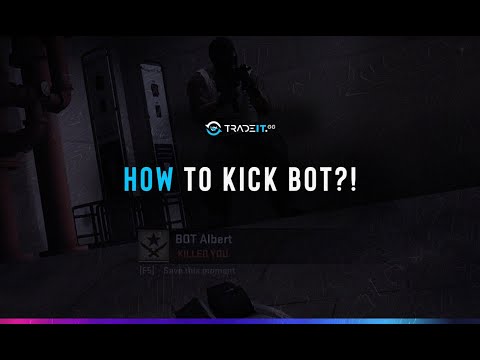How to remove bots in CS2
Bots in Counter-Strike 2 (CS2) are invaluable for practice, whether you're crafting a custom scenario, warming up in an offline deathmatch, or simply honing your skills without the pressure of online play. While they aren't typically used in competitive online matches, understanding how to manage them is a core part of curating your offline experience.This guide will walk you through the steps to remove bots in CS2, along with other useful commands to control their behavior and difficulty.Launch CS2 and Open Settings: Start the game and navigate to the main settings menu. Enable Developer Console: Go to the 'Game Settings' tab. Look for the option 'Enable Developer Console (~)' and toggle it to 'Yes'. Host an Offline Game: From the main menu, go to the 'Offline Match' or 'Practice' section and host a game mode and map of your choice. Choose a Side: After the map loads, select either the Counter-Terrorist (CT) or Terrorist (T) side. Open the Developer Console: Press the '~' (tilde) key on your keyboard. This key is usually located in the top-left corner, just below the Escape key. Enable Cheats: In the console, input the command:sv_cheats 1 Press Enter. This command enables the use of various "cheat" commands, including those for bot management, allowing you to modify your match settings. Kick All Bots: Once sv_cheats 1 is active, type the following command into the console:bot_kick Press Enter. This command will immediately remove all bots from both teams in the game.Following these steps will successfully remove bots from your CS2 match. You can then proceed to input other commands to customize the match as per your requirements.
CS2 for top-notch craft knives and gloves. Elevate your projects withour durable, ergonomic tools tailored for every crafting enthusiast.
How to remove bots in CS2
Learn how to effectively remove bots in CS2 with our step-by-step guide. Enhance your gaming experience
How Skin Condition Impacts Value: A Guide to CS2 Wear Levels
Discover how skin condition affects value in CS2 with our comprehensive guide. Learn key insights and tips for maximizing your assets.
How To Level Up Armory Pass Fast In Counter-Strike 2 (CS2)
Unlock the secrets to quickly leveling up your Armory Pass in CS2. Discover tips and strategies for efficient progression!
How to Switch Hands in CS2
Learn how to switch hands in CS2 for improved gameplay. Master this essential skill to enhance your performance
How To Fix No Steam Logon Error in CS2
In this guide today we focus on explaining How To Fix No Steam Logon Error in CS2.
How to change HUD Size and scaling in Counter Strike 2
Today we bring for you an explanatory guide on How to change HUD Size and scaling in Counter Strike 2 with precise details.
How to rent skins in CS2
We welcome you to our explanatory guide on How to rent skins in CS2 with precise details.
How to Peek Corners in Counter Strike 2
Today we bring you an explanatory guide on How to Peek Corners in Counter Strike 2 with precise details.
How to Fix Counter-Strike 2 Download Incomplete
Discover How to Fix Counter-Strike 2 Download Incomplete and enjoy uninterrupted gaming.
How to Fix Mecha BREAK not working on PC
Resolve Mecha BREAK issues on PC with our step-by-step guide. Get back to gaming smoothly today!
How to Fix Mecha BREAK not launching error
Resolve the Mecha BREAK not launching error quickly and easily with our step-by-step guide. Get back to gaming
How to customize mechas in Mecha BREAK
Unleash your creativity with Mecha BREAK! Explore expert advice oncustomizing mechas, from design concepts
How to cut the BT Umbilical Cord in Death Stranding 2
Learn the step-by-step process to cut the BT Umbilical Cord in Death Stranding 2 and enhance your gameplay experience.
How To Fix Blue Archive Unity Crash Error
Resolve the Blue Archive Unity crash error quickly and easily with our step-by-step guide. Get back to gaming
CS2: How to remove bots
To effectively manage bots in an offline match, you'll need to use the developer console. Here's how:Specific Bot Removal Commands
The bot_kick command removes all bots. If you need more precise control, use these variations:- bot_kick [name]: This command allows you to remove a specific bot by their in-game name. You can see bot names on the scoreboard (by pressing Tab). For example: bot_kick Bob.
- bot_kick ct: This command removes all bots from the Counter-Terrorist side only.
- bot_kick t: This command removes all bots from the Terrorist side only.
Commands to Control Bot Behavior and Difficulty
Beyond simply kicking bots, you can also tweak their actions and challenge level using these commands:
- bot_stop 1: This command will cause all bots to immediately stop moving and hold their exact position. To make them move again, input bot_stop 0. This is great for practicing grenade lineups or specific angles.
- bot_place: This command allows you to place a bot at the exact location where your crosshair is aimed. This is useful for creating custom practicescenarios with bots in specific positions.
- bot_difficulty [0-3]: This command sets the difficulty level for all bots in the game.
- 0: Easiest level (bots have limited skill and reaction time)
- 1: Normal difficulty (moderate challenge)
- 2: Hard difficulty (faster reactions and better accuracy)
- 3: Toughest level (expert bots, highly skilled opponents)
Additional Useful Bot Commands for Practice:
- bot_add: Adds a bot to a random team.
- bot_add_t: Adds a bot to the Terrorist team.
- bot_add_ct: Adds a bot to the Counter-Terrorist team.
- bot_quota 0: Prevents bots from automatically rejoining or filling empty slots after being kicked. This is very important if you want to keep your gamebot-free after using bot_kick.
- mp_limitteams 0: Disables team limits, allowing for uneven team sizes (e.g., 1 human vs. many bots).
- mp_autoteambalance 0: Disables auto-team balancing, preventing bots from automatically switching teams.
- mp_restartgame 1: Restarts the match in 1 second, applying any new settings (like bot removals or additions).
By mastering these console commands, you can fully control your offline CS2 matches, creating the perfect environment for practice, experimentation, or just casual play.
Tags: cs2
Platform(s): Microsoft Windows PC
Genre(s): Action, first-person shooter
Developer(s): Nexon Corporation, Valve Corporation
Publisher(s): Valve Corporation
Engine: Source
Mode: Multiplayer
Age rating (PEGI): 16+
Other Articles Related
How to craft knives and gloves in CS2CS2 for top-notch craft knives and gloves. Elevate your projects withour durable, ergonomic tools tailored for every crafting enthusiast.
How to remove bots in CS2
Learn how to effectively remove bots in CS2 with our step-by-step guide. Enhance your gaming experience
How Skin Condition Impacts Value: A Guide to CS2 Wear Levels
Discover how skin condition affects value in CS2 with our comprehensive guide. Learn key insights and tips for maximizing your assets.
How To Level Up Armory Pass Fast In Counter-Strike 2 (CS2)
Unlock the secrets to quickly leveling up your Armory Pass in CS2. Discover tips and strategies for efficient progression!
How to Switch Hands in CS2
Learn how to switch hands in CS2 for improved gameplay. Master this essential skill to enhance your performance
How To Fix No Steam Logon Error in CS2
In this guide today we focus on explaining How To Fix No Steam Logon Error in CS2.
How to change HUD Size and scaling in Counter Strike 2
Today we bring for you an explanatory guide on How to change HUD Size and scaling in Counter Strike 2 with precise details.
How to rent skins in CS2
We welcome you to our explanatory guide on How to rent skins in CS2 with precise details.
How to Peek Corners in Counter Strike 2
Today we bring you an explanatory guide on How to Peek Corners in Counter Strike 2 with precise details.
How to Fix Counter-Strike 2 Download Incomplete
Discover How to Fix Counter-Strike 2 Download Incomplete and enjoy uninterrupted gaming.
How to Fix Mecha BREAK not working on PC
Resolve Mecha BREAK issues on PC with our step-by-step guide. Get back to gaming smoothly today!
How to Fix Mecha BREAK not launching error
Resolve the Mecha BREAK not launching error quickly and easily with our step-by-step guide. Get back to gaming
How to customize mechas in Mecha BREAK
Unleash your creativity with Mecha BREAK! Explore expert advice oncustomizing mechas, from design concepts
How to cut the BT Umbilical Cord in Death Stranding 2
Learn the step-by-step process to cut the BT Umbilical Cord in Death Stranding 2 and enhance your gameplay experience.
How To Fix Blue Archive Unity Crash Error
Resolve the Blue Archive Unity crash error quickly and easily with our step-by-step guide. Get back to gaming