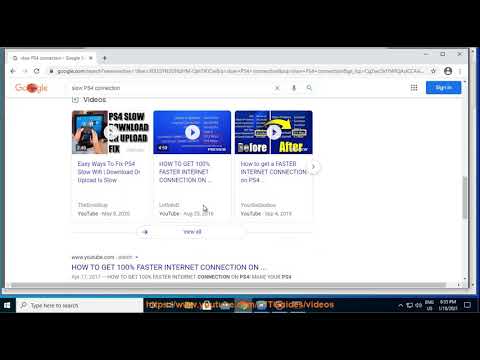How to fix Phasmophobia ClientTimeout Error
 Donate: buy me a coffee
Donate: buy me a coffee We have made an explanatory guide where we explain How to fix Phasmophobia ClientTimeout Error.
Playing Phasmophobia with pals is the best way to experience all of the game's terrifying mysteries and ghost hunts. Nevertheless, there have been a few technical issues with the game since the last update. One of these is the annoying "ClientTimeout" problem, which has prevented a lot of players from connecting to their lobby. Rest assured, if you happen to come into this problem, there are some excellent solutions that will allow you to resume ghost-hunting uninterrupted!
Disconnecting from the server and sending players back to the main menu in the middle of gaming is a common occurrence due to the "ClientTimeout" problem in Phasmophobia. Irrespective of the person hosting the session, this problem can happen every ten minutes or even in the first few seconds of beginning an investigation. Due to the frequent disconnections, it is really difficult to finish investigations and take pleasure in multiplayer activities with friends.
 Donate: buy me a coffee
Donate: buy me a coffee
 Donate: buy me a coffee
Donate: buy me a coffee
Explore the eerie world of Phasmophobia with our complete guide to Farmhouse Fieldwork. Uncover secrets, strategies
How to capture unique evidence in Phasmophobia
Join the thrilling world of Phasmophobia and learn how to capture unique evidence of paranormal activity.
How to use the Sound Recorder in Phasmophobia
Learn how to effectively use the Sound Recorder in Phasmophobia to enhance your ghost-hunting experience. Tips and tricks inside!
How to record audio and video evidence in Phasmophobia
Capture chilling moments in Phasmophobia by recording audio and video evidence. Uncover the paranormal
How to complete On Record in Phasmophobia
Master Phasmophobia's 'On Record' mission with our step-by-step guide. Discover tips, strategies, and secrets
How to capture unique evidence in Phasmophobia
Discover effective strategies to capture unique evidence in Phasmophobia. Enhance your gameplay and uncover the mysteries
All Point Hope Forest Minion Totem nest locations in Phasmophobia
Discover all Point Hope Forest Minion Totem nests in Phasmophobia. Uncover secrets
How to Find Forest Minions in Phasmophobia
Discover effective strategies to locate Forest Minions in Phasmophobia. Enhance your gameplay
How to Beat the Sunny Meadows Survival Challenge in Phasmophobia
Master the Sunny Meadows Survival Challenge in Phasmophobia with our expert tips and strategies.
How to Complete Gotta Go Fast Challenge in Phasmophobia
Master the Gotta Go Fast Challenge in Phasmophobia with our step-by-step guide.
How to add and join friends in Brighter Shores
With our help you will see that knowing How to add and join friends in Brighter Shores is easier than you think.
How to Fix Planet Coaster 2 Change Language
We welcome you to our guide on How to Fix Planet Coaster 2 Change Language in a specific and detailed way.
How to Evolve Dragon Water Whip to unlock Grant in Vampire Survivors
Our guide today aims to explain to you How to Evolve Dragon Water Whip to unlock Grant in Vampire Survivors
How to Beat Gergoth to Unlock Soma Cruz in Vampire Survivors
Today we bring you an explanatory guide on How to Beat Gergoth to Unlock Soma Cruz in Vampire Survivors with precise details.
How To Change Server in CoD Mobile
In this guide entry we explain everything about How To Change Server in CoD Mobile, let's see.
Playing Phasmophobia with pals is the best way to experience all of the game's terrifying mysteries and ghost hunts. Nevertheless, there have been a few technical issues with the game since the last update. One of these is the annoying "ClientTimeout" problem, which has prevented a lot of players from connecting to their lobby. Rest assured, if you happen to come into this problem, there are some excellent solutions that will allow you to resume ghost-hunting uninterrupted!
Disconnecting from the server and sending players back to the main menu in the middle of gaming is a common occurrence due to the "ClientTimeout" problem in Phasmophobia. Irrespective of the person hosting the session, this problem can happen every ten minutes or even in the first few seconds of beginning an investigation. Due to the frequent disconnections, it is really difficult to finish investigations and take pleasure in multiplayer activities with friends.
How to fix Phasmophobia ClientTimeout Error?
 Donate: buy me a coffee
Donate: buy me a coffeeAt this time, the "ClientTimeout" problem cannot be guaranteed to be fixed. However, this mistake is not brand new; in fact, a developer has noticed it before. You can try out the remedies that other players have recommended to see if any of them help your connection or resolve the issue.
Initial stages
To begin, try a few little things to see if they help. You should try restarting the game first to fix any short-lived issues, and then your device to reset its network and system settings. Your next best bet would be to right-click the Phasmophobia icon and choose "Run as Administrator" to give the game administrative rights. Last but not least, make sure your internet connection is stable; instability, such as a weak signal or interruptions, might hinder connections. Try a wired connection, restarting your router, or changing networks to see if that helps.
Put an end to programs running in the background
Closing any other internet-using programs while playing Phasmophobia is another helpful hint to fix "ClientTimeout" issues. Even with a slow internet connection, using popular apps like Wallpaper Engine, Discord, and streaming services can put a burden on your network and eat up bandwidth. The game's connection will be more reliable and there will be fewer disconnections if you close these background apps to free up bandwidth.
Make sure the game files are authentic
If you're getting the "ClientTimeout" problem in Phasmophobia, try verifying the game files. This should correct any missing or corrupted files. Just open up your Steam Library, find Phasmophobia, then right-click on it to access its properties. Select Verify Integrity of Game Files from the Installed Files menu. In order to fix problems that cause connection difficulties, Steam will check the game's files and replace any broken or missing ones.
Remove All Download History
If you're having connection problems, some gamers have found that emptying Steam's download cache helps. In Steam's preferences, find "Downloads" and then choose "Clear Download Cache" to accomplish this. If any problems are caused by corrupted files or out-of-date data, this can assist update them.
Make a Change to the Server
Changing to a more reliable server is another solution that gamers have discovered to be useful. For instance, after transferring to the European (EU) server, several players who were experiencing difficulties on the Southeast Asia (SEA) server said that the gameplay was much smoother. You might find a more reliable connection by trying out other servers, as server stability can vary by location.
Stay Away from Moderators and Doubtful Players When Hosting
Some people think that lobbies can break because of mods or because other players are using third-party apps. Hosts can lessen the likelihood of disconnections by not utilizing mods or by making sure all lobby users are playing the original game version. This might not fix the problem totally, but it could make the connection more stable.
Stay up-to-date
Update Phasmophobia and Steam to the latest versions. Old or unapplied patches or versions can occasionally generate the "ClientTimeout" issue. If you are experiencing connection problems, try checking for updates to the game or Steam client. Many issues, such as compatibility issues and glitches, can be fixed by just updating to the latest version.
Modify the Download Region and Empty Steam's Cache
Open Steam's "Settings" menu by right-clicking the icon. From there, navigate to the "Downloads" section. If you're experiencing problems with your game data, you can erase any temporary files by clearing the download cache. Another thing you may do is switch up your download region. Reducing connection drops and improving performance can sometimes be achieved by moving to a more stable zone or one that is closer to the game server.
Use a VPN
If you're still having trouble, a virtual private network (VPN) can help make your connection more stable. For those looking for a free package with unlimited bandwidth at middling speeds, some players prefer ProtonVPN. Sometimes, a virtual private network (VPN) can get around routing problems or network constraints that generate the "ClientTimeout" error. Nevertheless, remember that VPNs have the potential to occasionally add extra delay.
Playable Game Ports
Players with experience with networks may find that opening certain ports on their router improves the stability of their Phasmophobia connection. The game uses the standard ports 5055, 5056, and 5058. Enter your router's IP address (e.g., 192.168.1.1) into your browser to access the "Port Forwarding" or "Virtual Server" section, where you can open ports for Phasmophobia. Make a new rule and give it a name (maybe "Phasmophobia") before entering the standard ports (5055, 5056, 5058) and the alternate ports (27000, 27001, 27002), with TCP/UDP as the protocol. Restart the router after entering your device's IP address (which can be discovered by typing ipconfig in Command Prompt and checking "IPv4 Address").
DNS storage
Some gamers have found that clearing and re-registering the DNS cache is a quick repair that helps. If you want to erase the DNS cache and refresh the settings, open Command Prompt and type ipconfig /flushdns. Then, type ipconfig /registerdns. By resetting your system's connection to the game servers, this can assist alleviate connectivity issues.
Update the GPU drivers and set the frame rate cap
You can fix the "ClientTimeout" error in Phasmophobia by limiting your frame rate and updating your GPU drivers. The first step is to update your graphics drivers. You may accomplish this by visiting the website of your GPU manufacturer, such as NVIDIA or AMD, downloading the newest drivers, and then installing them. To alleviate system strain, start Phasmophobia, then navigate to Settings > Graphics and establish a frame rate limit. For some players, this is the magic formula for a more reliable connection.
Put back in place
If the "ClientTimeout" problem continues to occur, reinstalling Phasmophobia may be the last option. Reinstall Phasmophobia after removing it from your Steam Library and restarting your device. By erasing any faulty data or settings, a clean installation can fix the issue and restore a steady connection.
In this sense, knowing How to fix Phasmophobia ClientTimeout Error, allows you to apply one of the described fixes and that's it.
 Donate: buy me a coffee
Donate: buy me a coffee Tags: spirit, wraith, phantom, poltergeist, banshee, haunted house, asylum, prison, school, farmhouse
Platform(s): Microsoft Windows PC
Genre(s): Survival horror
Developer(s): Kinetic Games
Publisher(s): Kinetic Games
Engine: Unity
Mode: Multiplayer
Age rating (PEGI): 16+
Other Articles Related
How to complete Farmhouse Fieldwork in PhasmophobiaExplore the eerie world of Phasmophobia with our complete guide to Farmhouse Fieldwork. Uncover secrets, strategies
How to capture unique evidence in Phasmophobia
Join the thrilling world of Phasmophobia and learn how to capture unique evidence of paranormal activity.
How to use the Sound Recorder in Phasmophobia
Learn how to effectively use the Sound Recorder in Phasmophobia to enhance your ghost-hunting experience. Tips and tricks inside!
How to record audio and video evidence in Phasmophobia
Capture chilling moments in Phasmophobia by recording audio and video evidence. Uncover the paranormal
How to complete On Record in Phasmophobia
Master Phasmophobia's 'On Record' mission with our step-by-step guide. Discover tips, strategies, and secrets
How to capture unique evidence in Phasmophobia
Discover effective strategies to capture unique evidence in Phasmophobia. Enhance your gameplay and uncover the mysteries
All Point Hope Forest Minion Totem nest locations in Phasmophobia
Discover all Point Hope Forest Minion Totem nests in Phasmophobia. Uncover secrets
How to Find Forest Minions in Phasmophobia
Discover effective strategies to locate Forest Minions in Phasmophobia. Enhance your gameplay
How to Beat the Sunny Meadows Survival Challenge in Phasmophobia
Master the Sunny Meadows Survival Challenge in Phasmophobia with our expert tips and strategies.
How to Complete Gotta Go Fast Challenge in Phasmophobia
Master the Gotta Go Fast Challenge in Phasmophobia with our step-by-step guide.
How to add and join friends in Brighter Shores
With our help you will see that knowing How to add and join friends in Brighter Shores is easier than you think.
How to Fix Planet Coaster 2 Change Language
We welcome you to our guide on How to Fix Planet Coaster 2 Change Language in a specific and detailed way.
How to Evolve Dragon Water Whip to unlock Grant in Vampire Survivors
Our guide today aims to explain to you How to Evolve Dragon Water Whip to unlock Grant in Vampire Survivors
How to Beat Gergoth to Unlock Soma Cruz in Vampire Survivors
Today we bring you an explanatory guide on How to Beat Gergoth to Unlock Soma Cruz in Vampire Survivors with precise details.
How To Change Server in CoD Mobile
In this guide entry we explain everything about How To Change Server in CoD Mobile, let's see.