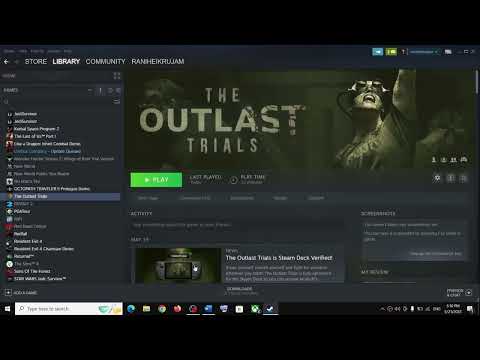How to Fix The Outlast Trials Crashing
Learn How to Fix The Outlast Trials Crashing. Follow our step-by-step guide to resolve game crashes and enjoy seamless gameplay.
Hey there, fellow gamer! If you've been experiencing crashes while playing The Outlast Trials, don't worry – we've got you covered. In this comprehensive guide, we'll walk you through some simple yet effective steps to help How to Fix The Outlast Trials Crashing. We understand the frustration that comes with game crashes, so we're here to provide you with practical solutions to ensure a smooth gaming experience.
First things first, let's address one of the common culprits behind game crashes – outdated or corrupted GPU drivers. Your graphics card is crucial for rendering the visually stunning world of The Outlast Trials, and ensuring that it's running on the latest drivers is essential. Head over to your GPU manufacturer's website, whether it's NVIDIA, AMD, or Intel, and download the latest drivers for your specific graphics card model. Keeping your GPU drivers up to date can often resolve compatibility issues and improve overall game performance.
In some cases, running The Outlast Trials as an administrator and disabling fullscreen optimizations can work wonders in preventing crashes. These steps can provide the game with the necessary system permissions and prevent potential conflicts with fullscreen optimizations. To enable these settings, simply right-click on the game executable, navigate to Properties, then Compatibility, and check the boxes for "Run this program as an administrator" and "Disable fullscreen optimizations."
To ensure that your system is running at its best, it's important to close unnecessary background tasks that may be consuming system resources. These resource-hungry tasks can impact the game's stability and lead to crashes. Additionally, keeping your Windows operating system up to date is crucial for maintaining system stability and addressing any potential bugs or compatibility issues. Regularly updating Windows ensures that your system is equipped with the latest security patches and performance enhancements.
Experiencing crashes? Find out why your game keeps closing on PC or console. Learnto fix corrupted files, driver issues, overheating & more. Get backto gaming fast.
HDMI no signal: how to fix it on consoles and PCs
Learn how to fix "HDMI no signal" on PS4, PS5, Xbox, Nintendo Switch, and PCwith our step-by-step troubleshooting guide. Quick, easy fixes to getyour screen back.
PC not detecting controller: effective solutions - How to Fix
PC not detecting your controller? Discover effective solutions to quicklyfix connectivity issues on Windows PCs. Learn step-by-steptroubleshooting methods.
Black screen on PC gaming: how to fix it
Troubleshoot and resolve PC gaming black screen issues. Learn step-by-step fixes for driver, hardware, and game setting problems to get back to your game.
Unable to save game: how to fix it in any game
Fix your game save problems with our expert tips and solutions. Learnhow to troubleshoot and restore your gaming
How to Choose a Gaming Monitor: A Complete Guide for 2026
ultimate guide to choosing a gaming monitor. Enhance your gaming experience with expert tips on resolution, refresh rates
How to set up OBS for lag-free streaming
Learn how to set up OBS for streaming with our easy guide. Optimize your settings for the best performance
How to record gameplay without losing FPS on PC or console
Capture your gameplay seamlessly without sacrificing FPS. Enjoy smooth recording and elevate your gaming
How to Optimize Windows 10/11 for Gaming and Higher FPS
Unlock peak gaming performance by optimizing your Windows settings. Enhance speed, reduce lag, and elevate your gaming
How to activate game mode on any TV and reduce lag
how to activate game mode on your TV for an enhanced gaming experience.Optimize settings for smoother graphics
How To Get the Rotten Winged Sword Insignia in Elden Ring
Discover How To Get the Rotten Winged Sword Insignia in Elden Ring. Follow our comprehensive guide for all the essential tips and strategies!
How to Fix The Thaumaturge Crashing
Discover How to Fix The Thaumaturge Crashing. Follow step-by-step troubleshooting tips to fix the problem and enjoy uninterrupted gameplay.
How to Craft the Etched Alloy Ingot in Nightingale
Learn How to Craft the Etched Alloy Ingot in Nightingale. Master the art of alloy ingot crafting today!
How to Unlock Licenses in Supermarket Simulator
Learn How to Unlock Licenses in Supermarket Simulator and strategies to expand your store and maximize profits in this exciting simulation game.
How to Close Cash Desk in Supermarket Simulator
Learn How to Close Cash Desk in Supermarket Simulator and tips for a smooth and accurate end-of-day process.
Hey there, fellow gamer! If you've been experiencing crashes while playing The Outlast Trials, don't worry – we've got you covered. In this comprehensive guide, we'll walk you through some simple yet effective steps to help How to Fix The Outlast Trials Crashing. We understand the frustration that comes with game crashes, so we're here to provide you with practical solutions to ensure a smooth gaming experience.
How to Fix The Outlast Trials Crashing
Update GPU Drivers
First things first, let's address one of the common culprits behind game crashes – outdated or corrupted GPU drivers. Your graphics card is crucial for rendering the visually stunning world of The Outlast Trials, and ensuring that it's running on the latest drivers is essential. Head over to your GPU manufacturer's website, whether it's NVIDIA, AMD, or Intel, and download the latest drivers for your specific graphics card model. Keeping your GPU drivers up to date can often resolve compatibility issues and improve overall game performance.
Run as Administrator and Disable Fullscreen Optimizations
In some cases, running The Outlast Trials as an administrator and disabling fullscreen optimizations can work wonders in preventing crashes. These steps can provide the game with the necessary system permissions and prevent potential conflicts with fullscreen optimizations. To enable these settings, simply right-click on the game executable, navigate to Properties, then Compatibility, and check the boxes for "Run this program as an administrator" and "Disable fullscreen optimizations."
Close Unnecessary Background Tasks and Update Windows
To ensure that your system is running at its best, it's important to close unnecessary background tasks that may be consuming system resources. These resource-hungry tasks can impact the game's stability and lead to crashes. Additionally, keeping your Windows operating system up to date is crucial for maintaining system stability and addressing any potential bugs or compatibility issues. Regularly updating Windows ensures that your system is equipped with the latest security patches and performance enhancements.
Verify Game Files
When troubleshooting crashing issues with The Outlast Trials, it's beneficial to verify the game files using the game launcher or platform. This process identifies and repairs any corrupted or missing game files that may be contributing to the crashes. Verifying the game files is a simple yet effective method to ensure the integrity of the game's installation and potentially resolve crashing issues.
Disable Overlays and Third-Party Software
Overlays and third-party software, such as performance monitoring tools and communication applications, can sometimes interfere with game performance and lead to crashes. To troubleshoot crashing issues, consider temporarily disabling these extras while playing The Outlast Trials. By doing so, you can isolate potential sources of conflict and determine if these overlays or third-party software are contributing to the crashes.
Adjust Graphics Settings
For optimal performance and stability while playing The Outlast Trials, consider adjusting the in-game graphics settings to alleviate strain on your system. Lowering certain graphic options, such as texture quality, shadow quality, and anti-aliasing, can reduce the workload on your hardware and potentially prevent crashes. Finding the right balance between visual fidelity and performance can significantly improve the overall gaming experience.
Check RAM and Disk Space
Adequate system resources are essential for smooth gameplay without interruptions. Ensure that your system has enough available RAM and disk space to support The Outlast Trials. Running resource-intensive games with insufficient system memory or storage can lead to performance issues and crashes. Monitoring your system's resource usage and ensuring sufficient RAM and disk space are available can contribute to a stable gaming experience.
Update DirectX and Visual C++ Redistributables
DirectX and Visual C++ Redistributables are essential components for running games on Windows systems. Updating these components can improve compatibility with games like The Outlast Trials, addressing potential compatibility issues and enhancing overall system stability. By keeping DirectX and Visual C++ Redistributables up to date, you ensure that your system is equipped with the necessary runtime libraries to support the game's requirements.
Try Windowed Mode
If you're still experiencing crashing issues, consider running The Outlast Trials in windowed mode instead of fullscreen. Windowed mode reduces the strain on system resources and can mitigate crashing issues by providing a more controlled environment for the game to operate in. While fullscreen mode may offer a more immersive experience, switching to windowed mode can serve as a temporary troubleshooting step to address crashing issues.
We hope these friendly and How to Fix The Outlast Trials Crashing. By following these practical steps, you can address potential causes of crashes and optimize your gaming experience. Remember, it's always a good practice to keep your system updated, maintain clean drivers, and optimize your settings for a smoother gaming experience. We're committed to helping you overcome technical challenges and get back to what you love – gaming. Happy gaming, and may your adventures in The Outlast Trials be free from crashes!
Mode:
Other Articles Related
How to Fix The game keeps closing on PC or console — causes and solutionsExperiencing crashes? Find out why your game keeps closing on PC or console. Learnto fix corrupted files, driver issues, overheating & more. Get backto gaming fast.
HDMI no signal: how to fix it on consoles and PCs
Learn how to fix "HDMI no signal" on PS4, PS5, Xbox, Nintendo Switch, and PCwith our step-by-step troubleshooting guide. Quick, easy fixes to getyour screen back.
PC not detecting controller: effective solutions - How to Fix
PC not detecting your controller? Discover effective solutions to quicklyfix connectivity issues on Windows PCs. Learn step-by-steptroubleshooting methods.
Black screen on PC gaming: how to fix it
Troubleshoot and resolve PC gaming black screen issues. Learn step-by-step fixes for driver, hardware, and game setting problems to get back to your game.
Unable to save game: how to fix it in any game
Fix your game save problems with our expert tips and solutions. Learnhow to troubleshoot and restore your gaming
How to Choose a Gaming Monitor: A Complete Guide for 2026
ultimate guide to choosing a gaming monitor. Enhance your gaming experience with expert tips on resolution, refresh rates
How to set up OBS for lag-free streaming
Learn how to set up OBS for streaming with our easy guide. Optimize your settings for the best performance
How to record gameplay without losing FPS on PC or console
Capture your gameplay seamlessly without sacrificing FPS. Enjoy smooth recording and elevate your gaming
How to Optimize Windows 10/11 for Gaming and Higher FPS
Unlock peak gaming performance by optimizing your Windows settings. Enhance speed, reduce lag, and elevate your gaming
How to activate game mode on any TV and reduce lag
how to activate game mode on your TV for an enhanced gaming experience.Optimize settings for smoother graphics
How To Get the Rotten Winged Sword Insignia in Elden Ring
Discover How To Get the Rotten Winged Sword Insignia in Elden Ring. Follow our comprehensive guide for all the essential tips and strategies!
How to Fix The Thaumaturge Crashing
Discover How to Fix The Thaumaturge Crashing. Follow step-by-step troubleshooting tips to fix the problem and enjoy uninterrupted gameplay.
How to Craft the Etched Alloy Ingot in Nightingale
Learn How to Craft the Etched Alloy Ingot in Nightingale. Master the art of alloy ingot crafting today!
How to Unlock Licenses in Supermarket Simulator
Learn How to Unlock Licenses in Supermarket Simulator and strategies to expand your store and maximize profits in this exciting simulation game.
How to Close Cash Desk in Supermarket Simulator
Learn How to Close Cash Desk in Supermarket Simulator and tips for a smooth and accurate end-of-day process.