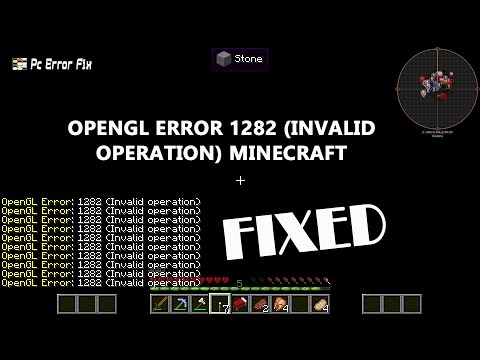How to Fix Minecraft OpenGL Error 1282
Learn How to Fix Minecraft OpenGL Error 1282 with this easy-to-follow guide. Stop annoying crashes.
Minecraft is a popular sandbox game loved by millions of players worldwide. However, like any other software, it is not immune to errors. One common issue that Minecraft players may encounter is the OpenGL Error 1282. This error can be frustrating as it prevents players from fully enjoying the game. But fear not, as we have compiled a comprehensive guide on how to fix the Minecraft OpenGL Error 1282. By following the steps outlined below, you can troubleshoot and resolve this issue, ensuring a smooth gaming experience.
Mods and shaders are a great way to enhance your Minecraft experience. However, they can sometimes conflict with OpenGL, leading to the dreaded Error 1282. To fix this issue, it is recommended to disable any mods or shaders you have installed. By removing these modifications, you can eliminate any potential conflicts and resolve the error. Simply navigate to the Minecraft launcher, go to the "Mods" or "Shaders" section, and disable them accordingly.
Optifine is a popular Minecraft optimization mod that can significantly improve the game's performance. However, outdated versions of Optifine can sometimes lead to OpenGL errors. To ensure compatibility and resolve the Error 1282, it is crucial to update Optifine to the latest version. Visit the official Optifine website, download the updated version, and install it according to the provided instructions.
Java is an essential component for running Minecraft. Outdated versions of Java can cause compatibility issues, including OpenGL errors. To fix this, make sure to update Java to the latest version. Visit the official Java website, download the latest version suitable for your operating system, and install it on your computer. Updating Java will not only resolve the OpenGL Error 1282 but also improve overall game performance and stability.
Learn the step-by-step process to find, feed, and tame a Nautilus inMinecraft. Discover what items you need and how to use your newunderwater companion.
How to Get Spears in Minecraft
how to craft and use spears in Minecraft with our guide. Enhance your gameplay and master this essential weapon
How to Find the End Portal in Minecraft
Unlock the mysteries of the End Portal in Minecraft with ourstep-by-step. Learn how to find it and prepare for your ultimateadventure.
How to Spawn a Chicken Jockey in Minecraft
Learn how to spawn a Chicken Jockey in Minecraft with a simple command. Ourguide covers the summon code, enabling cheats, and defeating this raremob.
How to Get All Villager Jobs in Minecraft
how to unlock villagers job in Minecraft with our comprehensive guide. Master trading and enhance your gameplay
How to Get the Lava Chicken Music Disc in Minecraft
Learn how to obtain the rare Lava Chicken Music Disc in Minecraft withthis step-by-step guide. Discover spawn locations, mob drops, and tipsto add this unique soundtrack to your collection!
How to Get Dried Ghast Block in Minecraft
Discover the step-by-step on how to obtain Dried Ghast Blocks inMinecraft. Enhance your gameplay with this essential crafting material
How to fix Minecraft authentication servers are currently not reachable
Learn how to fix Minecraft authentication server issues with ourcomprehensive guide. Get back to playing your favorite game
Minecraft: How To Get Firefly Bush
Discover how to get Firefly Bush in Minecraft with our step-by-step guide.
How to Safely Raid Ancient Cities in Minecraft
Discover essential tips for safely raiding ancient cities in Minecraft. Master strategies
How to Fix Naraka Bladepoint Black Texture
Follow our easy step-by-step guide and learn How to Fix Naraka Bladepoint Black Texture. Get your game back.
How to get White Pikmin in Pikmin 4 Subzero Saun
Discover How to get White Pikmin in Pikmin 4 Subzero Saun. Our step-by-step guide will help you.
How to get 100 Purple Pikmin For Gold Bar in Pikmin 4
Discover How to get 100 Purple Pikmin For Gold Bar in Pikmin 4 and an exclusive Gold Bar.
How to fix Diablo 4 Season 1 dungeon
Our step-by-step guide will help you How to fix Diablo 4 Season 1 dungeon. Get your dungeon running.
How to win the Hill Station battle in Jagged Alliance 3
Learn the top strategies and How to win the Hill Station battle in Jagged Alliance 3. Get the edge.
Minecraft is a popular sandbox game loved by millions of players worldwide. However, like any other software, it is not immune to errors. One common issue that Minecraft players may encounter is the OpenGL Error 1282. This error can be frustrating as it prevents players from fully enjoying the game. But fear not, as we have compiled a comprehensive guide on how to fix the Minecraft OpenGL Error 1282. By following the steps outlined below, you can troubleshoot and resolve this issue, ensuring a smooth gaming experience.
Disable Mods and Shaders
Mods and shaders are a great way to enhance your Minecraft experience. However, they can sometimes conflict with OpenGL, leading to the dreaded Error 1282. To fix this issue, it is recommended to disable any mods or shaders you have installed. By removing these modifications, you can eliminate any potential conflicts and resolve the error. Simply navigate to the Minecraft launcher, go to the "Mods" or "Shaders" section, and disable them accordingly.
Update Optifine (for Mod Users)
Optifine is a popular Minecraft optimization mod that can significantly improve the game's performance. However, outdated versions of Optifine can sometimes lead to OpenGL errors. To ensure compatibility and resolve the Error 1282, it is crucial to update Optifine to the latest version. Visit the official Optifine website, download the updated version, and install it according to the provided instructions.
Update Java
Java is an essential component for running Minecraft. Outdated versions of Java can cause compatibility issues, including OpenGL errors. To fix this, make sure to update Java to the latest version. Visit the official Java website, download the latest version suitable for your operating system, and install it on your computer. Updating Java will not only resolve the OpenGL Error 1282 but also improve overall game performance and stability.
Update Your Graphics Card Driver
Outdated graphics card drivers can often be the culprit behind OpenGL errors in Minecraft. To fix this issue, it is crucial to update your graphics card driver to the latest version. Visit the website of your graphics card manufacturer, locate the appropriate driver for your specific model, and download it. Once downloaded, follow the installation instructions provided to update your graphics card driver. This step will ensure optimal compatibility and eliminate any OpenGL errors caused by outdated drivers.
Download the Missing DLL File
Sometimes, missing DLL files can trigger OpenGL errors in Minecraft. If you encounter the Error 1282, it is important to identify and download the missing DLL file. To do this, perform a quick internet search for the specific DLL file name mentioned in the error message. Locate a reliable source to download the DLL file from, ensuring that it is compatible with your system. After downloading the DLL file, place it in the appropriate directory as instructed in the error message or in the README file provided with the file.
Temporarily Disable Advanced OpenGL in Minecraft
Minecraft offers an option called Advanced OpenGL, which can enhance graphics performance on some systems. However, it can also conflict with OpenGL and lead to errors. To troubleshoot the OpenGL Error 1282, it is recommended to temporarily disable Advanced OpenGL in the game settings. Simply launch Minecraft, go to the "Options" menu, select "Video Settings," and then disable the Advanced OpenGL option. This will eliminate any potential conflicts between Advanced OpenGL and OpenGL, potentially resolving the error.
Reinstall Minecraft
If all else fails, a corrupted or incomplete Minecraft installation may be the cause of the OpenGL Error 1282. In such cases, reinstalling Minecraft can often fix the issue. Begin by uninstalling Minecraft from your system, making sure to delete all associated files and folders. Then, visit the official Minecraft website, download the latest version of the game, and reinstall it on your computer. This fresh installation will ensure that all necessary files are intact and properly configured, potentially resolving any OpenGL errors.
The Minecraft OpenGL Error 1282 can be a frustrating obstacle for players looking to enjoy the game. However, by following the steps outlined in this guide, you can troubleshoot and fix this error. From disabling mods and shaders to updating Optifine, Java, and graphics card drivers, these solutions will help you resolve the OpenGL Error 1282 and ensure a smooth Minecraft gaming experience. Remember to always keep your game and system updated to prevent future errors and enjoy countless hours of immersive gameplay. Happy crafting!
Tags: Sandbox game, Mojang Studios, Minecraft mods, Minecraft servers, Minecraft tips, Minecraft updates, Minecraft crafting,
Platform(s): PC, macOS, Linux, PS4, Xbox One, Nintendo Switch
Genre(s): Sandbox, survival
Developer(s): Mojang, Xbox, Sony, Nintendo eShop
Publisher(s): Mojang, Microsoft Studios, Sony Computer Entertainment
Release date: 18 November 2011
Mode: Single-player, multiplayer
Age rating (PEGI): 7+
Other Articles Related
How to Tame Nautilus in MinecraftLearn the step-by-step process to find, feed, and tame a Nautilus inMinecraft. Discover what items you need and how to use your newunderwater companion.
How to Get Spears in Minecraft
how to craft and use spears in Minecraft with our guide. Enhance your gameplay and master this essential weapon
How to Find the End Portal in Minecraft
Unlock the mysteries of the End Portal in Minecraft with ourstep-by-step. Learn how to find it and prepare for your ultimateadventure.
How to Spawn a Chicken Jockey in Minecraft
Learn how to spawn a Chicken Jockey in Minecraft with a simple command. Ourguide covers the summon code, enabling cheats, and defeating this raremob.
How to Get All Villager Jobs in Minecraft
how to unlock villagers job in Minecraft with our comprehensive guide. Master trading and enhance your gameplay
How to Get the Lava Chicken Music Disc in Minecraft
Learn how to obtain the rare Lava Chicken Music Disc in Minecraft withthis step-by-step guide. Discover spawn locations, mob drops, and tipsto add this unique soundtrack to your collection!
How to Get Dried Ghast Block in Minecraft
Discover the step-by-step on how to obtain Dried Ghast Blocks inMinecraft. Enhance your gameplay with this essential crafting material
How to fix Minecraft authentication servers are currently not reachable
Learn how to fix Minecraft authentication server issues with ourcomprehensive guide. Get back to playing your favorite game
Minecraft: How To Get Firefly Bush
Discover how to get Firefly Bush in Minecraft with our step-by-step guide.
How to Safely Raid Ancient Cities in Minecraft
Discover essential tips for safely raiding ancient cities in Minecraft. Master strategies
How to Fix Naraka Bladepoint Black Texture
Follow our easy step-by-step guide and learn How to Fix Naraka Bladepoint Black Texture. Get your game back.
How to get White Pikmin in Pikmin 4 Subzero Saun
Discover How to get White Pikmin in Pikmin 4 Subzero Saun. Our step-by-step guide will help you.
How to get 100 Purple Pikmin For Gold Bar in Pikmin 4
Discover How to get 100 Purple Pikmin For Gold Bar in Pikmin 4 and an exclusive Gold Bar.
How to fix Diablo 4 Season 1 dungeon
Our step-by-step guide will help you How to fix Diablo 4 Season 1 dungeon. Get your dungeon running.
How to win the Hill Station battle in Jagged Alliance 3
Learn the top strategies and How to win the Hill Station battle in Jagged Alliance 3. Get the edge.