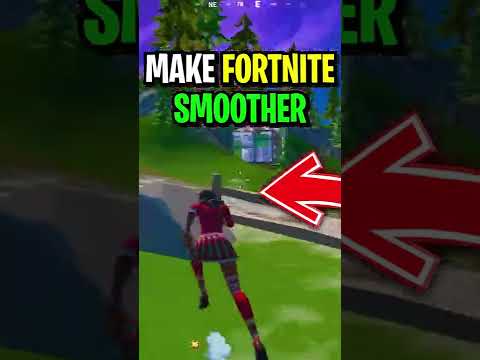How to Make Fortnite Run Better on PC - Ultimate Guide
How to Make Fortnite Run Better on PC, a guide on what settings to change and what the best configuration for your PC is.
Fortnite is one of the most popular battle royale games on the market, with millions of players worldwide. It has grown exponentially since its initial launch and continues to be a major source of entertainment for gamers. While it is a great game, it can suffer from lag and performance issues, especially on PCs. To combat this, there are various ways to make Fortnite run better, including adjusting game graphics, updating Windows drivers, activating game mode, changing power settings in Windows, closing all background tasks, and setting Fortnite to high priority.
Making Fortnite run better on PC can improve the overall gaming experience. It can reduce lag, increase frame rate, and improve overall performance. Furthermore, making these small adjustments can help the game run smoother, which can directly translate to better in-game performance and higher scores.
Updating Windows drivers can also help make Fortnite run better. To do this, go to the Device Manager, select the hardware you want to update, and select “Update Driver.” Windows will then check for any available updates and install them.
Defeat the Ultima Carver boss in Fortnite Chapter 6 Season 4. Our guide covers his location, the best strategies to win, and the powerful ShockwaveHammer reward.
How to Complete Found Quests in Fortnite Chapter 6, Season 4
all the Found Quests in Fortnite Chapter 6, Season 4! Unlock rewards and enhance your gameplay with our complete guide.
How to Carve Pumpkins in Fortnite Chapter 6, Season 4
Join the Halloween fun in Fortnite Chapter 6, Season 4! Carve pumpkins and unlock spooky rewards. Dive into the festive action now!
Where to Find Daphne's Luggage in Fortnite
Struggling to find Daphne's luggage in Fortnite? Discover the exact location ofthis key item for the Find the Force quests and unlock the Jedi training emote.
How to Get the Ghost Face Skin in Fortnite
Want the Ghost Face skin in Fortnite? Our comprehensive guide revealsall the tips and tricks you need to secure this iconic look.
How to become Ghostface in Fortnite Chapter 6, season 4
the ultimate guide to becoming Ghostface in Fortnite Chapter 6, Season4. Unlock tips, tricks, and strategies to dominate the game!
How to defeat the Mother of Thorns Doja Cat in Fortnite Chapter 6, season 4
the art of defeating the Mother of Thorns in Fortnite with our experttips and strategies. Conquer this challenge and elevate your gameplay
How to complete Daphne’s found quest in Fortnite Chapter 6, season 4
how to complete Daphne's found quest in Fortnite with our step-by-step guide. Unlock rewards and enhance your gameplay
How to complete Velma’s found quest in Fortnite Chapter 6, season 4
Master Velma's found quest in Fortnite Chapter 6, Season 4 with ourdetailed guide. Learn essential steps to achieve success
How to visit the mysterious location in the mountains in Fortnite Chapter 6, season 4
Unlock the secrets of the mountains in Fortnite Chapter 6 Season 4. Our guidereveals the exact location and simple steps to visit this mysteriouspeak and complete your quest.
How to Fix Division 2 Crashing
Learn How to Fix Division 2 Crashing, or to fix any game crashing.
How to Optimize Android for Gaming
This guide offers a wealth of information on How to Optimize Android for Gaming.
How to Transmog in Diablo 4
Learn how to transmog in Diablo 4 today. Transmog is a popular feature in Diablo 4 that allows players to customize and enhance their character’s look.
How to Fix Puget Lakes Error In MW2 and Warzone 2
How to Fix Puget Lakes Error In MW2 and Warzone 2 is a guide that can help you fix the Puget Lakes error and play your game normally.
How to Refund Skill Points in Diablo 4
Learn How to Refund Skill Points in Diablo 4. Watch this video and learn how to refund skill points.
Fortnite is one of the most popular battle royale games on the market, with millions of players worldwide. It has grown exponentially since its initial launch and continues to be a major source of entertainment for gamers. While it is a great game, it can suffer from lag and performance issues, especially on PCs. To combat this, there are various ways to make Fortnite run better, including adjusting game graphics, updating Windows drivers, activating game mode, changing power settings in Windows, closing all background tasks, and setting Fortnite to high priority.
Benefits of Making Fortnite Run Better:
Making Fortnite run better on PC can improve the overall gaming experience. It can reduce lag, increase frame rate, and improve overall performance. Furthermore, making these small adjustments can help the game run smoother, which can directly translate to better in-game performance and higher scores.
Main Body
- Adjust Game Graphics in Fortnite: Fortnite’s graphics can be adjusted to make the game run better. To do this, launch Fortnite, go to the Settings menu, and select the Video tab. From there, you can adjust the various graphics settings, such as resolution, frame rate, quality, and graphics. Lowering the settings can help improve game performance, but at the cost of visuals.
- Benefits of Adjusting Game Graphics: Adjusting game graphics can have a big impact on game performance. Lowering the settings can help reduce lag and increase frame rate, leading to a smoother gaming experience.
Update Windows Drivers
Updating Windows drivers can also help make Fortnite run better. To do this, go to the Device Manager, select the hardware you want to update, and select “Update Driver.” Windows will then check for any available updates and install them.
- Benefits of Updating Windows Drivers: Updating Windows drivers helps ensure the hardware is running optimally. This can lead to better performance in Fortnite and other games. Furthermore, it can help reduce lag and improve overall stability.
Activate Game Mode on Windows
Windows 10 has a feature called “Game Mode,” which is designed to help improve gaming performance. To activate Game Mode, go to the Windows Settings menu, select the Gaming tab, and turn on Game Mode.
- Benefits of Activating Game Mode: Activating Game Mode can help optimize the system for gaming, leading to improved performance in Fortnite. Furthermore, it can help reduce lag and improve frame rate.
Change Power Settings in Windows
Changing power settings in Windows can also help make Fortnite run better. To do this, go to the Windows Settings menu, select the System tab, and select “Power & Sleep Settings.” From there, you can adjust the power settings to “High Performance” or “Maximum Performance.”
- Benefits of Changing Power Settings: Changing power settings can help optimize the system for gaming, leading to better performance in Fortnite. Furthermore, it can help reduce lag and increase frame rate.
Close all Background Tasks
Background tasks can also affect game performance, so it’s important to close all of them before launching Fortnite. To do this, go to the Task Manager, select the Processes tab, and end any unnecessary processes.
- Benefits of Closing Background Tasks: Closing all background tasks can help improve game performance by freeing up system resources. This can lead to better performance in Fortnite and other games.
Set Fortnite to High Priority
Setting Fortnite to high priority can also help improve game performance. To do this, go to the Task Manager, select the Details tab, right-click on Fortnite, and select “Set Priority” to “High.”
- Benefits of Setting Fortnite to High Priority: Setting Fortnite to high priority can help ensure the game has priority access to system resources, leading to better performance. This can result in improved in-game performance and higher scores.
Upgrade your Computer Hardware
Finally, if all else fails, you may need to upgrade your computer hardware. Upgrading your graphics card, processor, RAM, and/or hard drive can help make Fortnite run better.
- Benefits of Upgrading Computer Hardware: Upgrading your computer hardware can help ensure the system is powerful enough to handle Fortnite. This can lead to improved performance, reduced lag, and higher frame rates.
Making Fortnite run better on PC can help improve the overall gaming experience. There are various ways to do this, such as adjusting game graphics, updating Windows drivers, activating game mode, changing power settings.
Tags: Battle Royale, Fortnite Skins, V-Bucks, Fortnite Challenges, Fortnite Events, Fortnite Map, Fortnite Weapons, Fortnite S
Platform(s): Microsoft Windows PC, macOS, PlayStation 4 PS4, Xbox One, Nintendo Switch, PlayStation 5 PS5, Xbox Series X|S Android, iOS
Genre(s): Survival, battle royale, sandbox
Developer(s): Epic Games
Publisher(s): Epic Games
Engine: Unreal Engine 5
Release date: July 25, 2017
Mode: Co-op, multiplayer
Age rating (PEGI): 12+
Other Articles Related
How to Defeat Ultima Carver in Fortnite Chapter 6, Season 4Defeat the Ultima Carver boss in Fortnite Chapter 6 Season 4. Our guide covers his location, the best strategies to win, and the powerful ShockwaveHammer reward.
How to Complete Found Quests in Fortnite Chapter 6, Season 4
all the Found Quests in Fortnite Chapter 6, Season 4! Unlock rewards and enhance your gameplay with our complete guide.
How to Carve Pumpkins in Fortnite Chapter 6, Season 4
Join the Halloween fun in Fortnite Chapter 6, Season 4! Carve pumpkins and unlock spooky rewards. Dive into the festive action now!
Where to Find Daphne's Luggage in Fortnite
Struggling to find Daphne's luggage in Fortnite? Discover the exact location ofthis key item for the Find the Force quests and unlock the Jedi training emote.
How to Get the Ghost Face Skin in Fortnite
Want the Ghost Face skin in Fortnite? Our comprehensive guide revealsall the tips and tricks you need to secure this iconic look.
How to become Ghostface in Fortnite Chapter 6, season 4
the ultimate guide to becoming Ghostface in Fortnite Chapter 6, Season4. Unlock tips, tricks, and strategies to dominate the game!
How to defeat the Mother of Thorns Doja Cat in Fortnite Chapter 6, season 4
the art of defeating the Mother of Thorns in Fortnite with our experttips and strategies. Conquer this challenge and elevate your gameplay
How to complete Daphne’s found quest in Fortnite Chapter 6, season 4
how to complete Daphne's found quest in Fortnite with our step-by-step guide. Unlock rewards and enhance your gameplay
How to complete Velma’s found quest in Fortnite Chapter 6, season 4
Master Velma's found quest in Fortnite Chapter 6, Season 4 with ourdetailed guide. Learn essential steps to achieve success
How to visit the mysterious location in the mountains in Fortnite Chapter 6, season 4
Unlock the secrets of the mountains in Fortnite Chapter 6 Season 4. Our guidereveals the exact location and simple steps to visit this mysteriouspeak and complete your quest.
How to Fix Division 2 Crashing
Learn How to Fix Division 2 Crashing, or to fix any game crashing.
How to Optimize Android for Gaming
This guide offers a wealth of information on How to Optimize Android for Gaming.
How to Transmog in Diablo 4
Learn how to transmog in Diablo 4 today. Transmog is a popular feature in Diablo 4 that allows players to customize and enhance their character’s look.
How to Fix Puget Lakes Error In MW2 and Warzone 2
How to Fix Puget Lakes Error In MW2 and Warzone 2 is a guide that can help you fix the Puget Lakes error and play your game normally.
How to Refund Skill Points in Diablo 4
Learn How to Refund Skill Points in Diablo 4. Watch this video and learn how to refund skill points.