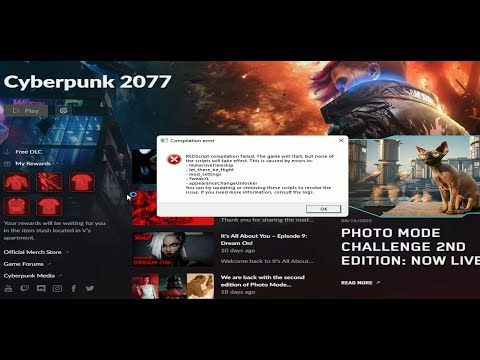How to Fix Cyberpunk 2077 Redscript Compilation Failed
Welcome to our friendly guide on resolving the Redscript compilation failed error in Cyberpunk 2077. This error can be caused by mods or other issues, but with a few simple steps, you'll be back to enjoying the game in no time. Let's dive right into the solution!
Uninstall Mods and Ensure a Clean Slate
One of the most common causes of the Redscript compilation failed error in Cyberpunk 2077 is the presence of incompatible or conflicting mods. To resolve this issue, you need to uninstall these mods and start with a clean slate. Here's what you can do:
Identify and uninstall mods causing issues with Redscript: Start by identifying the mods that are causing the Redscript compilation failed error. You can do this by going through your installed mods and checking for any that are known to cause conflicts with Redscript. Once you have identified these mods, uninstall them from your game.Consider installing the game in a different directory or deleting residual files: If you are still experiencing the Redscript error after uninstalling mods, you may need to consider installing the game in a different directory. This will ensure that any residual files from the mods are completely removed. Alternatively, you can manually delete any leftover files from the mods in the game's installation directory.
Verify Game Files and Update Graphics Drivers
Sometimes, the Redscript compilation failed error can occur due to corrupted or missing game files. To fix this issue, you need to verify the game files and update your graphics drivers. Here's how:
Verify game files for corrupted or missing files:To verify the game files, you can use the built-in repair feature available on platforms like Steam. Simply right-click on Cyberpunk 2077 in your library, select Properties, go to the Local Files tab, and click on "Verify Integrity of Game Files." This process will check for any corrupted or missing game files and replace them as needed.Check for available graphics driver updates and install them: Outdated or incompatible graphics drivers can also cause the Redscript error in Cyberpunk 2077. To ensure that your graphics drivers are up to date, visit the website of your graphics card manufacturer and download the latest drivers for your specific model. Install the drivers and restart your computer to apply the changes.
Resolve "Access is Denied OS Error"
Another issue that can lead to the Redscript compilation failed error is an "Access is Denied OS Error." This error occurs when the game cannot access the Final.redscripts file due to permission restrictions. Follow these steps to resolve the issue:
Set Final.redscripts file to read-only: Navigate to the installation directory of Cyberpunk 2077 and locate the Final.redscripts file. Right-click on the file, select Properties, and check the box that says "Read-only." This step ensures that the game has the necessary permissions to access the file and resolve the Redscript error.
Delete Cache Folder and Verify Game Integrity
The cache folder in Cyberpunk 2077 can sometimes contain corrupted or conflicting files that can trigger the Redscript error. Deleting this folder and verifying the game integrity can help resolve the issue. Here's how:
Locate and delete the cache folder in 'Cyberpunk 2077/6cache' directory: Open the installation directory of Cyberpunk 2077 and navigate to the 'Cyberpunk 2077/6cache' folder. Delete all the files and folders within this directory. This will clear the cache and remove any potentially problematic files.
Verify game integrity via Steam: Once you have deleted the cache folder, launch Steam and go to your library. Right-click on Cyberpunk 2077, select Properties, go to the Local Files tab, and click on "Verify Integrity of Game Files." This process will check for any missing or corrupted files and replace them if necessary.
Update Redscript Using Nexus Mods
If the Redscript error persists even after performing the previous steps, you can try updating Redscript using Nexus Mods. Here's how:
Download the latest Redscript file from Nexus Mods: Visit the Nexus Mods website and search for the latest version of Redscript for Cyberpunk 2077. Download the file to your computer.
Launch the Game without Redscript Errors
After following all the steps mentioned above, you should be able to launch Cyberpunk 2077 without encountering the Redscript compilation failed error. Enjoy your gaming experience without any glitches or interruptions!
By following these friendly guidelines, you should be able to fix the Redscript compilation failed error in Cyberpunk 2077 easily and get back to enjoying your gaming experience without any glitches or interruptions! Remember, if you encounter any further issues, feel free to seek additional support from official forums or community channels related to Cyberpunk 2077.
Other Articles Related
How to get Dex's Plan B Iconic Pistol in Cyberpunk 2077Learn how to obtain Dex's Plan B Iconic Pistol in Cyberpunk 2077 withour step-by-step guide. Find location tips, mission requirements, andcombat strategies!
How to get Jackie's Bike in Cyberpunk 2077
Discover the ultimate guide on how to get Jackie's Bike in Cyberpunk 2077. Unlock this iconic ride
How To Enable Cinematic Camera During AutoDrive in Cyberpunk 2077
Discover how to enable the cinematic camera during AutoDrive in Cyberpunk 2077 for an immersive gaming
How to Install Flashlight Mod in Cyberpunk 2077
Discover how to enhance your Cyberpunk 2077 experience with the Flashlight Mod. Follow our step-by-step
How to Use AutoDrive in Cyberpunk 2077
Learn how to use AutoDrive in Cyberpunk 2077 for seamless travel. Master vehicle controls, waypoint navigation, and tips for efficient driving in Night City!
How to Fast Travel in Cyberpunk 2077 2.0
Master fast travel in Cyberpunk 2077 2.0 with our comprehensive guide. Discover tips and tricks to navigate Night City effortlessly!
How to Fix Cyberpunk 2077 Unable to Summon Vehicle Bug
In this guide post we explain How to Fix Cyberpunk 2077 Unable to Summon Vehicle Bug.
How To Use Kiroshi's TWINTONE in Cyberpunk 2077
Our guide today aims to explain to you How To Use Kiroshi's TWINTONE in Cyberpunk 2077.
How to change car colors in Cyberpunk 2077
Read how to change car colors in Cyberpunk 2077 with our easy guide. Customize your ride and stand out in Night City!
Steps to Get the Satori Katana in Cyberpunk 2077
Discover Steps to Get the Satori Katana in Cyberpunk 2077. Unleash your inner samurai with this legendary weapon.
How to Fix Pokemon Go campfire Not Working
How to Fix Pokemon Go campfire Not Working with our step-by-step guide! Get back into the game quickly.
How to Fix EA Sports FC 24 Unable to Redeem Ultimate Edition FC Points (4600)
Resolve How to Fix EA Sports FC 24 Unable to Redeem Ultimate Edition FC Points (4600) with our step-by-step guide.
How to Fix Counter-Strike 2 (CS2) Infinite Loading Screen
Discover How to Fix Counter-Strike 2 (CS2) Infinite Loading Screen issue. Expert tips to fix the problem.
How to Fix EA Sports FC 24 Cutscenes Lag and Stuttering
Solve How to Fix EA Sports FC 24 Cutscenes Lag and Stuttering. Visit our page & get detailed guides to enhance your gaming experience.
How to Fix EA Sports FC 24 Drop in Matches Not Working
How to Fix EA Sports FC 24 Drop in Matches Not Working! Step-by-step guide offers solutions for quick fixes to get back.