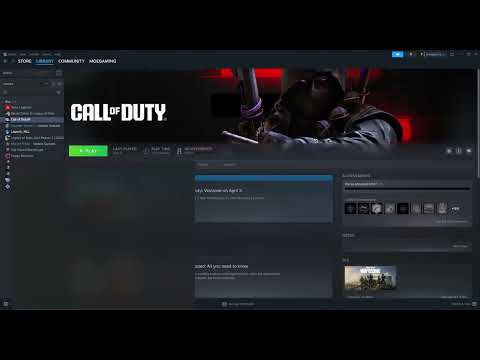How to Fix Assassin’s Creed Shadows DX12 Error 0x80070057/0x80004004
Discover effective solutions to fix AC Shadows DX12 Error 0x80070057 and 0x80004004. Troubleshoot and resolve your gaming issues with our expert guide.
Assassin's Creed Shadows, set in feudal Japan, has encountered significant technical issues, notably the DX12 errors 0x80070057 and 0x80004004. These errors prevent game launch or cause unexpected crashes, frustrating players. This guide provides a structured approach to troubleshoot and potentially resolve these issues.
Defeat the legendary blade's guardian to claim it. Here is the exact locationfor every part of the powerful Blade of Yumminess in Assassin's CreedShadows.
How to complete Teach a Dog New Kicks quest in Assassin's Creed Shadows
Learn how to complete the "Teach a Dog New Kicks" quest in Assassin's CreedShadows. Our guide provides a clear walkthrough to help you finish thisobjective and earn your rewards.
All Secret Treasure Locations in Assassin's Creed Shadows Claws of Awaji
Discover all secret treasures in Assassin's Creed Shadows: Claws of Awaji. Uncover hidden gems and enhance your gaming
How to skip time in Assassin's Creed Shadows
Master time itself in Assassin's Creed Shadows. Learn the quickest methods toskip time between day and night cycles to optimize your stealth andexploration.
How to complete The Puppet Show quest in Assassin's Creed Shadows
Learn how to complete The Puppet Show quest in Assassin's CreedShadows. Our guide covers finding the quest, infiltrating thestronghold, and eliminating your target with tips for stealth or combat.
How to complete A Shinobi on Awaji quest in Assassin's Creed Shadows Claws of Awaji
the A Shinobi on Awaji quest in Assassin's Creed Shadows Claws of Awaji with our step-by-step guide. Unlock secrets
How to complete The Reunion quest in Assassin's Creed Shadows Claws of Awaji
The Reunion quest in Assassin's Creed Shadows: Claws of Awaji with our step-by-step. Unlock secrets and enhance your gameplay!
How to complete Prison Break quest in Assassin's Creed Shadows
Stuck liberatingNaoe's ally? Our guide breaks down how to complete the Prison Breakquest in Assassin's Creed Shadows, including stealth tips and combatstrategies.
How to complete Not Alone in this World quest in Assassin's Creed Shadows
Assassin's Creed Shadows: Not Alone in This World quest guide.Find out how to start the mission, solve its puzzles, defeat theenemies, and claim your reward to expand your network of allies.
How to complete Way of the Bo quest in Assassin's Creed Shadows
the secrets of the Assassin's Creed Shadows: Way of the Bo quest.Uncover strategies, tips, and lore to enhance your gaming
How to Enable Full Screen in Assassin’s Creed Shadows
Unlock the full experience of Assassin’s Creed Shadows by enabling full screen mode.
How to Fix Assassin’s Creed Shadows DX12 error 0x887a0006
Discover effective solutions to fix the Assassin’s Creed Shadows DX12error 0x887a0006.
Best Steam Deck Settings for High FPS in Assassin’s Creed Shadows
Unlock high FPS in AC Shadows with our comprehensive guide on Steam Deck settings.
How to Fix Assassin's Creed Shadows Black Screen Issue On PC
Learn how to resolve the black screen problem in Assassin's CreedShadows on PC.
How To Fix Assassin Creed Shadows Error Hardware Warning You Are Running An Unsupported Video Driver
Discover effective solutions to fix AC Shadows Error and resolvehardware warnings.
Assassin's Creed Shadows, set in feudal Japan, has encountered significant technical issues, notably the DX12 errors 0x80070057 and 0x80004004. These errors prevent game launch or cause unexpected crashes, frustrating players. This guide provides a structured approach to troubleshoot and potentially resolve these issues.
Fix AC Shadows DX12 Error 0x80070057/0x80004004
Understanding the Problem: DirectX and System Compatibility
The DX12 errors indicate issues with the DirectX 12 API, often stemming from driver incompatibility, system configuration problems, or hardware limitations. Ubisoft developers are aware of these DirectX-related problems, though a definitive fix is not yet available.Troubleshooting Steps:
Basic System Checks:
- System Restart: Restart your PC to clear temporary software conflicts.
- Run as Administrator: Right-click the game's executable and select "Run as administrator" to grant elevated privileges.
- Verify Game File Integrity:
- Steam: Library > Right-click Assassin's Creed Shadows > Properties > Installed Files > Verify integrity of game files.
- Epic Games/Ubisoft Connect: Equivalent verification options are available in their respective launchers.
System Requirements Verification:
- Ubisoftsupport has identified that GPUs below the minimum system requirements(e.g., RX 580) can cause these errors. Upgrading your GPU may benecessary.
Overclocking Adjustments:
- GPU/Memory Overclocking:
- Reduce or disable GPU and memory overclocking. Ubisoft games are known to be sensitive to overclocked hardware.
- Use tools like MSI Afterburner to adjust clock speeds.
- AMD GPU Clock Limitations:
- For high-end AMD GPUs (e.g., 7900XTX), limit clock speeds in AMD Adrenalin (Performance > Tuning).
- Set Minimum Frequency to 2200 MHz and Maximum Frequency to 2500 MHz for stability.
G-Sync Disablement:
- Disable G-Sync in the NVIDIA Control Panel (Display > Set up G-SYNC) to eliminate potential conflicts.
DirectX Version Forcing:
- DirectX 11:
- In Steam Launch Options, add: -dx11
- DirectX 12 (Explicit):
- In Steam Launch Options, add: -dx12
- This checks to make sure that DirectX 12 is being used correctly.
Windowed Mode Launch:
- In Steam Launch Options, add: -windowed to bypass potential full-screen-related issues.
Driver Reinstallation (DDU):
- Use Display Driver Uninstaller (DDU) to completely remove and reinstall GPU drivers.
- Boot into Safe Mode, run DDU, and install the latest drivers from NVIDIA or AMD.
Overlay Disablement:
- Disable in-game overlays from:
- Ubisoft Connect (Settings).
- Steam Overlay.
- AMD Adrenalin Overlay.
- NVIDIA GeForce Experience Overlay.
- Discord Overlay.
Frame Generation Adjustments:
- If errors occur when enabling Frame Generation:
- Temporarily lower ray tracing settings to "Low."
- Enable Frame Generation.
- Restore ray tracing settings to desired levels.
FPS Locking:
- If you can launch the game.
- Lock in game FPS to 60.
- Disable DLAA.
- After the first Auto-save, restore desired FPS.
Game Updates and Reinstallation:
- Ensure the game is updated to the latest version.
- Reinstall the game on an SSD for optimal performance and to rule out corrupted files.
Key Considerations:
- Ubisoft is aware of the issue, but a definitive fix is pending.
- Hardware compatibility is crucial; ensure your system meets the minimum requirements.
- Driver management and overlay conflicts are common causes.
- Community-driven solutions can provide temporary workarounds.
By following these steps, players can systematically troubleshoot andpotentially resolve the DX12 errors in Assassin's Creed Shadows.
Platform(s): PlayStation 5 PS5, Xbox Series X|S, Microsoft Windows, Mac OS
Genre(s): Action role-playing
Developer(s): Ubisoft, Ubisoft Montreal, Ubisoft Quebec ·
Publisher(s): Ubisoft
Release date: March 20, 2025
Mode: Single-player
Age rating (PEGI): +18
Other Articles Related
All Blade of Yumminess Parts Locations Assassin’s Creed ShadowsDefeat the legendary blade's guardian to claim it. Here is the exact locationfor every part of the powerful Blade of Yumminess in Assassin's CreedShadows.
How to complete Teach a Dog New Kicks quest in Assassin's Creed Shadows
Learn how to complete the "Teach a Dog New Kicks" quest in Assassin's CreedShadows. Our guide provides a clear walkthrough to help you finish thisobjective and earn your rewards.
All Secret Treasure Locations in Assassin's Creed Shadows Claws of Awaji
Discover all secret treasures in Assassin's Creed Shadows: Claws of Awaji. Uncover hidden gems and enhance your gaming
How to skip time in Assassin's Creed Shadows
Master time itself in Assassin's Creed Shadows. Learn the quickest methods toskip time between day and night cycles to optimize your stealth andexploration.
How to complete The Puppet Show quest in Assassin's Creed Shadows
Learn how to complete The Puppet Show quest in Assassin's CreedShadows. Our guide covers finding the quest, infiltrating thestronghold, and eliminating your target with tips for stealth or combat.
How to complete A Shinobi on Awaji quest in Assassin's Creed Shadows Claws of Awaji
the A Shinobi on Awaji quest in Assassin's Creed Shadows Claws of Awaji with our step-by-step guide. Unlock secrets
How to complete The Reunion quest in Assassin's Creed Shadows Claws of Awaji
The Reunion quest in Assassin's Creed Shadows: Claws of Awaji with our step-by-step. Unlock secrets and enhance your gameplay!
How to complete Prison Break quest in Assassin's Creed Shadows
Stuck liberatingNaoe's ally? Our guide breaks down how to complete the Prison Breakquest in Assassin's Creed Shadows, including stealth tips and combatstrategies.
How to complete Not Alone in this World quest in Assassin's Creed Shadows
Assassin's Creed Shadows: Not Alone in This World quest guide.Find out how to start the mission, solve its puzzles, defeat theenemies, and claim your reward to expand your network of allies.
How to complete Way of the Bo quest in Assassin's Creed Shadows
the secrets of the Assassin's Creed Shadows: Way of the Bo quest.Uncover strategies, tips, and lore to enhance your gaming
How to Enable Full Screen in Assassin’s Creed Shadows
Unlock the full experience of Assassin’s Creed Shadows by enabling full screen mode.
How to Fix Assassin’s Creed Shadows DX12 error 0x887a0006
Discover effective solutions to fix the Assassin’s Creed Shadows DX12error 0x887a0006.
Best Steam Deck Settings for High FPS in Assassin’s Creed Shadows
Unlock high FPS in AC Shadows with our comprehensive guide on Steam Deck settings.
How to Fix Assassin's Creed Shadows Black Screen Issue On PC
Learn how to resolve the black screen problem in Assassin's CreedShadows on PC.
How To Fix Assassin Creed Shadows Error Hardware Warning You Are Running An Unsupported Video Driver
Discover effective solutions to fix AC Shadows Error and resolvehardware warnings.