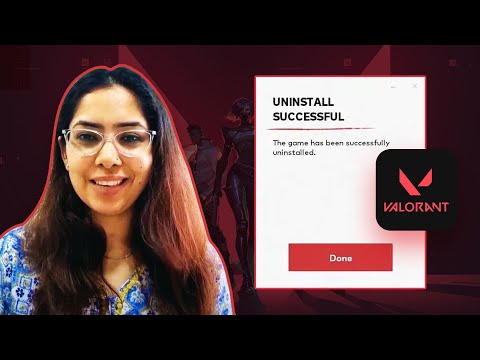How To Uninstall Valorant
Hey there, fellow gamer! Are you ready to part ways with Valorant? If you're looking for a quick and easy guide on how to uninstall it from your PC, you've come to the right place. Buckle up as we take you through the process step by step, so you can make room for new gaming adventures!First things first, let's get started by heading over to your PC’s Settings. You can do this by clicking on the Start button in the bottom left corner of your screen and selecting the gear-shaped icon for Settings. Once you're in the Settings menu, look for the option labeled “Apps” or “Apps & features” and give it a click to proceed.
How To Uninstall Valorant
Now that you're in the Apps section, it's time to scout for “Valorant” or “Riot Vanguard” in the list of installed programs. These are the culprits that need to be bid adieu from your gaming setup. Once you've located either "Valorant" or "Riot Vanguard," simply click on it to select the program.After you've selected the program, keep your cursor poised and look for the “Uninstall” option. Click on it, and you'll be prompted to confirm your decision to uninstall Valorant. Feel the rush of power as you click “Uninstall” and brace yourself for the on-screen instructions that will guide you through the rest of the process.
But wait, there's more! If you're the kind of gamer who likes toexplore alternative methods, we've got you covered. You can also bidadieu to Valorant by accessing the Control Panel. Simply navigate to the Control Panel on your PC, which you can find by typing "Control Panel"in the search bar next to the Start button.
Once you're in the Control Panel, look for the section labeled “Programs” and click on it. From there, select “Uninstall a Program” and let the list ofinstalled programs populate. Now, this is where the magic happens – find Valorant in the list, click on it to select, and choose to uninstallit. It's as simple as that!
And just like that, you'vesuccessfully bid farewell to Valorant. Your PC is now free from theclutches of Valorant and Riot Vanguard. It's time to make space for newgaming adventures and immerse yourself in the next gaming masterpiece.
So, there you have it, fellow gamer! You're all set to move on to newgaming horizons without the lingering presence of Valorant. Happygaming, and may your future gaming endeavors be filled with epic quests, thrilling battles, and countless victories!
Other Articles Related
How to Fix Valorant Not Launching and No Error Message IssuesResolve Valorant not launching and no error message issues effortlessly. Follow our step-by-step guide for quick fixes
How To Gift Skins in Valorant
Learn how to gift skins in Valorant effortlessly! Discover step-by-step instructions and tips to enhance your gaming experience.
How to add special characters to your name in VALORANT
Enhance your VALORANT experience by adding unique special characters to your name
How to Fix Valorant Error Code 51
Learn how to fix Valorant Error Code 51 with our step-by-step guide.
How to Play Tejo in VALORANT
We have made a practical guide where we explain everything about How to Play Tejo in VALORANT.
How to enable Secure Boot in Valorant
Today we bring you an explanatory guide on How to enable Secure Boot in Valorant so that you can carry out this important process.
How to get Arcane season 2 Jinx Twitch drop in VALORANT
The second season of Arcane has been available to fans since November 9th, and the festivities haven't stopped yet. Not only may you join in on a plethora of thrilling events, but there will also be wicked Twitch drops to commemorate the occasion—not to mention plenty of community excitement, of course.
How to fix VALORANT ‘HVCI enabled’ VAN error
We invite you to discover How to fix VALORANT ‘HVCI enabled’ VAN error with this excellent and explanatory guide.
How to Change Server Region in Valorant Console
With our help you will see that knowing How to Change Server Region in Valorant Console is easier than you think.
How to Fix Valorant Login Failures
On this occasion we return with a guide with the objective of explaining How to Fix Valorant Login Failures.
How to Fix Hogwarts Legacy Preparing Shader Crashing
Troubleshoot and fix the frustrating Hogwarts Legacy Preparing Shader Crashing problem effortlessly with our expert guidance.
How To Fix Stardew Valley Invite Code Not Showing
Learn how to resolve the issue of the invite code not showing up inStardew Valley and get back to enjoying the game with friends.
How To Fix Pokemon Go Showcase Bug
Fix the Pokemon Go showcase bug effortlessly with expert tips and tricks from our comprehensive website.
How To Fix Escape From Tarkov Black Screen After Raid
Discover effective solutions to resolve the Escape From Tarkov black screen issue after completing a raid on our website.
How To Fix Fortnite Stuck On Connecting Screen
Get back into the action quickly with our expert tips on fixing Fortnite's connecting screen issue.